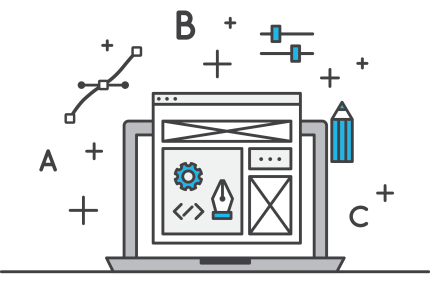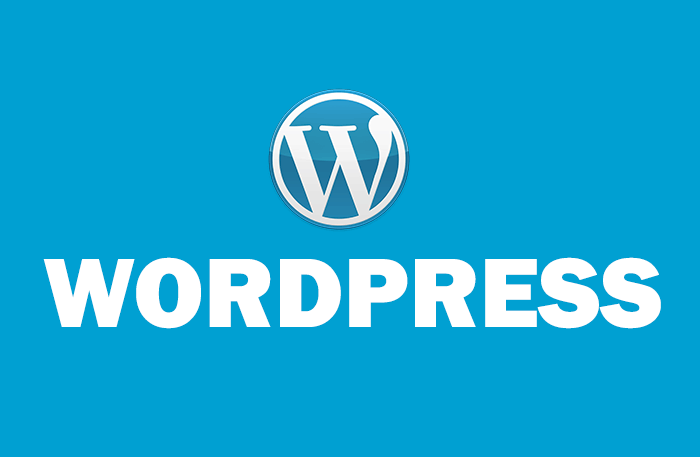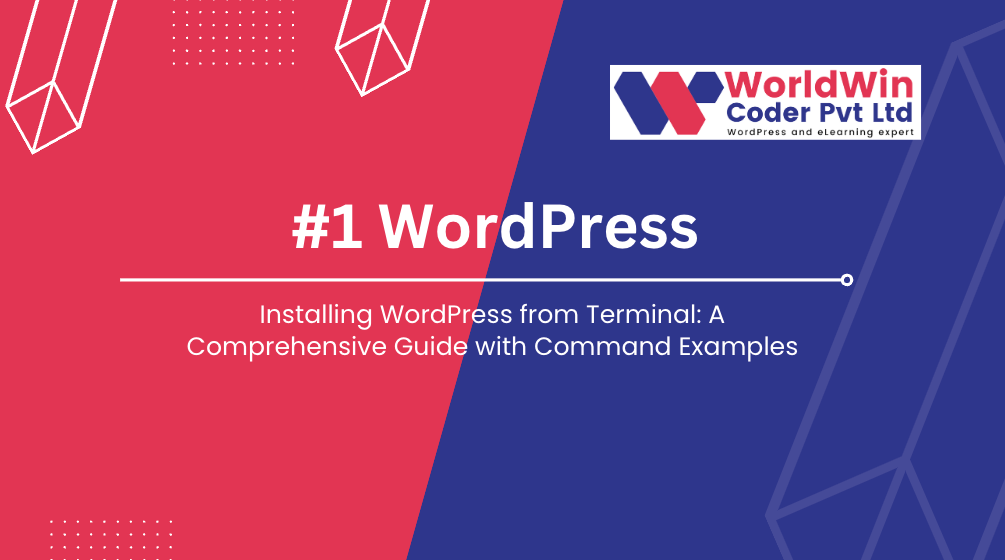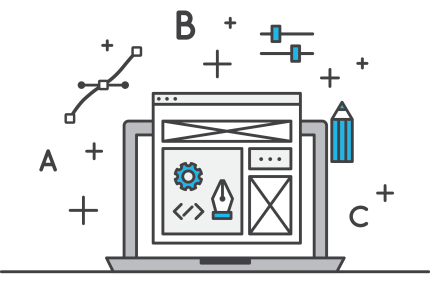
by Vishavjeet | Aug 21, 2023 | blog, WordPress
In today’s digital age, where online transactions are the norm, having a reliable and secure payment gateway for your website is not just a luxury but a necessity. Whether you’re running an e-commerce store, a subscription-based service, or even a non-profit organization, integrating a robust payment gateway can make or break your online business. In this comprehensive guide, we will delve deep into the world of payment gateways for websites, discussing their significance, functionality, types, benefits, and how to choose the right one for your specific needs.
Understanding Payment Gateways
A payment gateway is essentially a technology that enables online businesses to accept electronic payments from customers. It acts as a bridge between the customer and the merchant’s website, securely facilitating the transaction process. Payment gateways encrypt sensitive information such as credit card numbers, ensuring that the data remains confidential and safe from potential cyber threats.
Importance of Payment Gateways
- Enhanced Customer Trust: In the digital realm, customers are cautious about sharing their financial information. A trusted payment gateway can assure them of a secure transaction, building trust and encouraging repeat business.
- Global Reach: Payment gateways allow businesses to operate on a global scale, accepting payments in different currencies and catering to international customers.
- Efficiency and Convenience: Integrating a payment gateway streamlines the payment process, reducing the hassle of manual payment handling and reconciliation.
- Reduced Cart Abandonment: A seamless checkout experience through a user-friendly payment gateway can significantly reduce cart abandonment rates, leading to higher conversion rates.
Functionality of Payment Gateways
- Encryption and Security: Payment gateways use encryption protocols to safeguard sensitive data during transmission. Secure Sockets Layer (SSL) certificates ensure that the data remains encrypted and protected from potential threats.
- Authorization and Capture: Payment gateways authenticate and authorize transactions in real-time. They also facilitate the process of capturing funds from the customer’s account once the transaction is approved.
- Payment Processing: Payment gateways support various payment methods, including credit/debit cards, digital wallets, and even cryptocurrencies, providing customers with multiple options.
- Integration with Websites: Modern payment gateways can be seamlessly integrated into websites and mobile apps, providing a consistent and branded user experience.
Types of Payment Gateways
- Hosted Payment Gateways: These gateways redirect customers to a secure payment page hosted by the gateway provider. While they offer simplicity, they might redirect customers away from the website’s domain.
- Integrated Payment Gateways: Integrated gateways are embedded within the website’s interface, allowing customers to complete transactions without leaving the website. This offers a more seamless experience but requires stricter security measures.
- Self-Hosted Payment Gateways: These gateways provide complete control over the payment process, but they demand a higher level of technical expertise for setup and maintenance.
Choosing the Right Payment Gateway
- Security: Prioritize security features like SSL encryption, PCI DSS compliance, and fraud prevention mechanisms to safeguard customer data.
- Compatibility: Ensure that the chosen gateway is compatible with your website’s platform and any third-party tools you’re using.
- Payment Methods: Select a gateway that supports a wide range of payment methods to cater to diverse customer preferences.
- User Experience: Opt for a gateway with a smooth and intuitive user interface to enhance the overall customer experience.
- Fees and Costs: Consider transaction fees, setup costs, and ongoing maintenance expenses when evaluating payment gateway options.
Conclusion
In the dynamic world of online business, a payment gateway serves as the linchpin that connects customers to merchants in a secure and efficient manner. Its significance goes beyond just processing transactions; it’s about building trust, expanding reach, and providing a seamless experience to customers across the globe. As you embark on your journey of selecting the perfect payment gateway for your website, remember to prioritize security, compatibility, and user experience to set your business on the path to success in the digital marketplace.

by Vishavjeet | Aug 18, 2023 | blog, WordPress
The world of education is in a constant state of evolution, and at the forefront of this evolution is technology. Learning Management Systems (LMS) have emerged as a cornerstone of modern education, and one such standout in this realm is the Gravity LMS Portal. In this in-depth exploration, we will uncover the intricacies of Gravity LMS Portal, its multifaceted features, the advantages it offers to educators and learners, real-world use cases, and its role in shaping the future of education.
Understanding Gravity LMS Portal
Gravity LMS Portal is a sophisticated and user-centric Learning Management System that aims to streamline the educational journey for institutions, educators, and students. Designed with an emphasis on facilitating engagement, accessibility, and efficiency, this platform provides an extensive array of tools and capabilities that cater to the diverse needs of the education ecosystem.
Key Features of Gravity LMS Portal
- Seamless Course Creation and Management Gravity LMS Portal empowers educators to effortlessly design, customize, and manage courses. Its intuitive interface enables instructors to arrange course materials, assignments, quizzes, and multimedia content with ease, thanks to its drag-and-drop functionality.
- Collaborative Learning Environments Central to the Gravity LMS Portal’s mission is fostering collaboration. The platform integrates a variety of communication tools such as discussion forums, real-time chat, and group projects, ensuring that students can connect, interact, and collaborate regardless of their geographical locations.
- Tailored Learning Pathways Recognizing the individuality of each learner, Gravity LMS Portal’s employs intelligent algorithms to analyze student performance and preferences. This data-driven approach empowers educators to craft personalized learning pathways that capitalize on strengths and target areas for improvement.
- Comprehensive Assessment Tools Gravity LMS Portal’s simplifies the assessment process with a wide range of evaluation tools. Instructors can create diverse types of assessments, including quizzes, exams, and peer reviews, providing a holistic view of student progress.
- Robust Analytical Insights Informed decision-making takes center stage with Gravity LMS Portal’s robust analytics dashboard. Instructors and administrators gain invaluable insights into learner engagement, performance trends, and course effectiveness, thereby refining teaching strategies for optimal outcomes.
Benefits of Gravity LMS Portal
- Elevated Engagement and Interactivity The interactive nature of Gravity LMS Portal’s cultivates higher levels of student engagement. Through multimedia content, gamification elements, and collaborative activities, learning becomes more enjoyable and effective.
- Flexibility and Accessibility Gravity LMS Portal’s transcends geographical limitations, granting learners the flexibility to access course materials and participate in discussions at their convenience. This accessibility accommodates diverse learning styles and schedules.
- Time and Resource Efficiency Automated administrative tasks, such as grading and attendance tracking, liberate instructors’ valuable time, allowing them to concentrate on delivering high-quality instruction.
- Informed Decision-Making Gravity LMS Portal’s robust analytics empower educators to make informed decisions regarding curriculum design and teaching methodologies, leading to continual enhancement.
Use Cases of Gravity LMS Portal
- Higher Education Institutions Gravity LMS Portal’s serves as an all-encompassing platform for universities and colleges to deliver courses, manage academic resources, and facilitate communication between faculty and students.
- Corporate Training and Development Businesses can harness the capabilities of Gravity LMS Portal to train employees, monitor progress, and ensure consistent skill development throughout the organization.
- K-12 Education Transformation From virtual classrooms to blended learning environments, Gravity LMS Portal’s adapts to the distinctive requirements of K-12 education, enabling teachers to effectively engage young learners.
- Professional Advancement Gravity LMS Portal is a valuable tool for continuous education, enabling professionals to enhance their skills, attain certifications, and remain updated within their respective fields.
Conclusion
In the digital era, education is undergoing a profound metamorphosis, and Gravity LMS Portal’s stands as a testament to the potential of technology in enriching learning experiences. With its user-friendly features, collaborative tools, and personalized learning pathways, It is revolutionizing education by promoting engagement, accessibility, and efficiency. As educational institutions and organizations around the globe embrace this groundbreaking platform, the future of learning is poised to be more dynamic, interactive, and interconnected than ever before. Gravity LMS Portal is not just an innovation; it’s a transformative force that is shaping the landscape of education for generations to come.
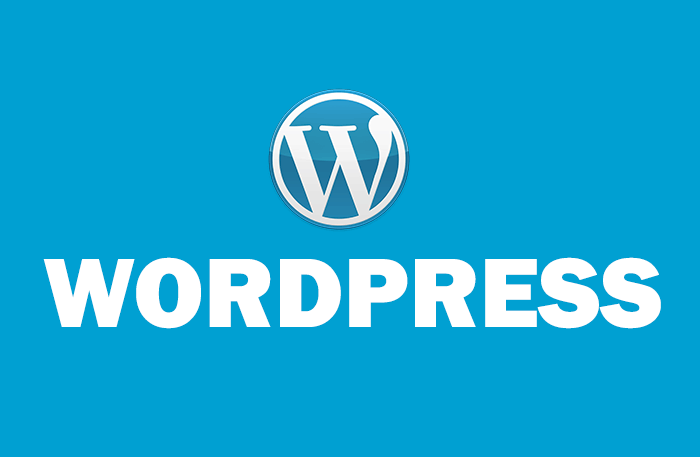
by Vishavjeet | Aug 16, 2023 | blog, WordPress
In the vast world of WordPress, shortcodes stand as powerful tools that allow users to unleash the true potential of their websites. If you’ve ever wondered what a shortcode is and how it can enhance your WordPress experience, you’ve come to the right place. In this comprehensive guide, we’ll delve deep into the world of shortcodes, exploring their definition, purpose, implementation, and customization. By the end of this article, you’ll have a solid understanding of what shortcodes are and how you can utilize them to take your WordPress site to new heights.
Understanding Shortcodes
In the context of WordPress, a shortcode is a small piece of code enclosed in square brackets, designed to perform specific functions when inserted into a post, page, or widget. Shortcodes act as shortcuts to execute complex operations that might otherwise require a significant amount of coding. They allow users with limited technical knowledge to add dynamic content and functionality to their websites effortlessly.
Purpose of Shortcodes
Shortcodes are versatile tools that serve various purposes within a WordPress website. Some common use cases include:
- Embedding Media: Shortcodes enable the seamless embedding of media elements such as videos, audio files, images, and galleries. By simply pasting a shortcode into a post or page, users can display multimedia content without the need for intricate HTML or CSS coding.
- Creating Forms: Shortcodes can streamline the process of adding forms to your website. Whether it’s a contact form, survey, or subscription form, shortcodes make it easy to collect data and interact with your audience.
- Displaying Dynamic Content: With shortcodes, you can display dynamic content such as recent posts, popular articles, testimonials, or product listings. This ensures that your website always showcases up-to-date and relevant information.
- Enhancing Functionality: Shortcodes can add advanced features and functionality to your site, such as buttons, toggles, accordions, tabs, and more. These interactive elements contribute to an improved user experience.
Implementing Shortcodes
Utilizing shortcodes in WordPress is a straightforward process. Here’s a step-by-step guide to help you get started:
- Identify a Shortcode: Begin by identifying the shortcode you want to use. This could be a built-in WordPress shortcode or one provided by a plugin or theme.
- Insert the Shortcode: In the WordPress editor, navigate to the post or page where you want to add the shortcode. Simply type or paste the shortcode within square brackets, like this: [shortcode].
- Customize Parameters: Some shortcodes allow you to customize their behavior by adding parameters. Parameters are usually specified within the opening shortcode tag. For example: [shortcode parameter1=”value1″ parameter2=”value2″].
- Preview and Publish: After adding the shortcode and any necessary parameters, preview your post or page to ensure the shortcode functions as intended. Once satisfied, hit the “Publish” button to make your content live.
Customizing Shortcodes
While using pre-existing shortcodes is convenient, you might want to customize their appearance or behavior to align with your website’s design and functionality. Here’s how you can go about it:
- Consult Documentation: If you’re using a shortcode from a plugin or theme, consult its documentation to learn about available customization options and parameters.
- Modify Parameters: Experiment with different parameters to alter the shortcode’s behavior. Parameters can control aspects like colors, sizes, display styles, and more.
- Apply CSS: If you’re comfortable with CSS, you can use custom styles to further modify the appearance of the shortcode-generated content. This allows you to seamlessly integrate the shortcode into your website’s design.
- Create Your Shortcodes: For advanced users, creating custom shortcodes is a possibility. You can generate your own shortcodes to execute specific functions tailored to your site’s unique requirements.
Best Practices and Tips
To make the most of shortcodes in WordPress, consider the following best practices:
- Choose Reputable Sources: When using shortcodes from third-party sources, ensure they come from reputable plugins, themes, or developers to avoid security vulnerabilities.
- Regularly Update Plugins and Themes: Keep your plugins and themes up to date to ensure compatibility and security when using shortcodes.
- Test on Staging: Before implementing shortcodes on your live site, test them on a staging environment to prevent any potential issues from affecting your visitors.
- Optimize for Performance: While shortcodes can enhance functionality, using too many can impact your website’s performance. Use them judiciously and consider caching solutions to maintain speed.
Conclusion
Shortcodes are a powerful tool in the WordPress arsenal, enabling users to add dynamic content and functionality without diving into complex coding. By understanding what shortcodes are and how to implement them effectively, you can enhance your website’s user experience, engagement, and interactivity. Whether you’re embedding media, creating forms, or displaying dynamic content, shortcodes empower you to take full control of your WordPress site’s capabilities. Embrace the versatility of shortcodes and unlock a world of possibilities for your online presence.
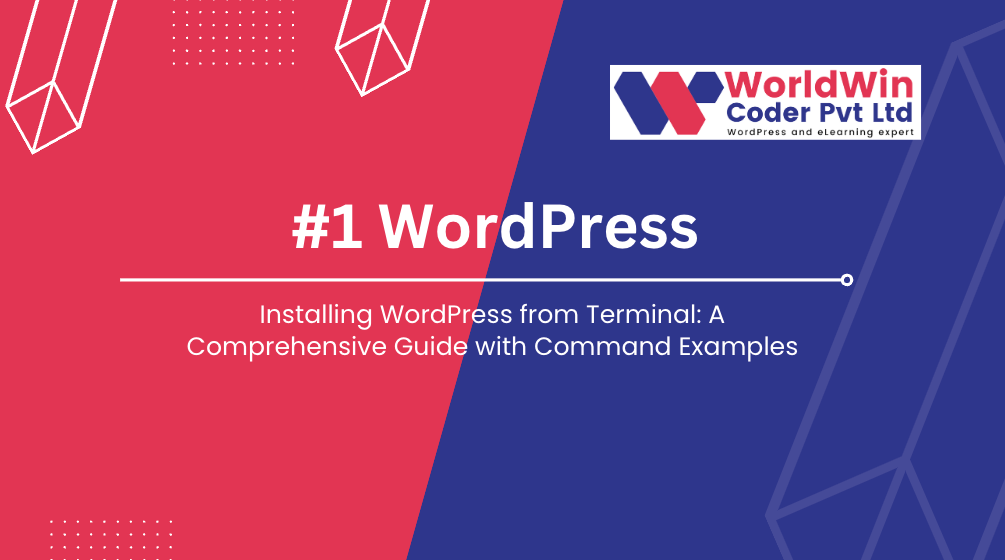
by Vishavjeet | Aug 13, 2023 | blog, WordPress
Installing WordPress is a crucial step for anyone looking to create a website or a blog. While the traditional method involves using a web browser and a graphical user interface, advanced users often prefer the command-line approach for its efficiency and flexibility. In this article, we will walk you through the process of install WordPress from terminal, complete with step-by-step instructions and command examples.
Prerequisites: Before you begin, ensure you have the following prerequisites in place:
- A server with a terminal access (SSH).
- A web server (e.g., Apache or Nginx) installed and configured.
- A MySQL or MariaDB database server with appropriate user credentials.
- PHP installed on your server.
- Basic familiarity with command-line operations.
Step 1: Download WordPress Core Files To get started, open your terminal and connect to your server using SSH. Navigate to the directory where you want to install WordPress and use the following command to download the latest WordPress core files:
wget https://wordpress.org/latest.tar.gz
Step 2: Extract WordPress Files After the download is complete, extract the downloaded archive and move the WordPress files to your web server’s document root directory. Execute the following commands in sequence:
tar -xzvf latest.tar.gz
mv wordpress/* /var/www/your_website/
Step 3: Create a Database Next, log in to your MySQL or MariaDB server and create a new database for your WordPress installation:
CREATE DATABASE database_name;
Create a new user and grant them privileges on the newly created database:
CREATE USER 'wpuser'@'localhost' IDENTIFIED BY 'password';
GRANT ALL PRIVILEGES ON database_name.* TO 'wpuser'@'localhost';
FLUSH PRIVILEGES;
Step 4: Configure WordPress Navigate back to your terminal and move to the root directory of your web server. Rename the wp-config-sample.php file to wp-config.php:
cd /var/www/website_name
mv wp-config-sample.php wp-config.php
Edit the wp-config.php file to provide your database credentials:
Find the following lines and replace them with your database information:
define('DB_NAME', 'database_name');
define('DB_USER', 'wpuser');
define('DB_PASSWORD', 'password');
define('DB_HOST', 'localhost');
Step 5: Set Permissions Adjust the ownership and permissions for the WordPress files:
chown -R www-data:www-data *
chmod -R 755 *
Step 6: Complete Installation via Browser Now that you’ve completed the terminal-based setup, open a web browser and navigate to your server’s domain name or IP address (e.g., http://yourdomain.com or http://your_server_ip). Follow the on-screen instructions to complete the WordPress installation, including setting up the site title, admin username, password, and email.
Conclusion: Installing WordPress from the terminal offers a streamlined and efficient way to set up your website or blog. By following the steps outlined in this guide, you’ve successfully installed WordPress using command-line tools, demonstrating your prowess in managing server environments. Embrace this skill to optimize your web development workflow and gain better control over your WordPress installations.

by Vishavjeet | Aug 10, 2023 | WordPress
WordPress is undoubtedly one of the most versatile and popular content management systems (CMS) available today. Its flexibility is largely due to its ability to accommodate various types of content, thanks to a feature called “Custom Post Types.” In this comprehensive guide, we’ll delve into what WordPress get custom post type are, why they are important, and how you can leverage them to create a dynamic and organized website tailored to your specific needs.
Understanding Custom Post Types
Custom Post Types (CPTs) are a powerful feature in WordPress that enable you to define and manage different types of content beyond the standard posts and pages. CPTs allow you to create and display content in a structured and meaningful way. For instance, if you’re running a real estate website, you can create a custom post type called “Properties,” where you can easily add, manage, and display property listings.
Why Custom Post Types Matter
- Content Organization: CPTs help you organize your website’s content more efficiently. You can group related content together, making it easier for both you and your visitors to find and navigate through the site.
- Improved User Experience: By structuring content with custom post types, you enhance the user experience. Visitors can quickly locate the information they’re looking for, leading to increased engagement and longer time spent on your site.
- Enhanced SEO: Custom post types allow you to optimize each type of content individually for search engines. This means you can tailor your SEO efforts to specific content categories, improving your site’s overall search engine visibility.
- Flexible Design and Layout: With custom post type, you have more control over the design and layout of different types of content. This ensures that your content is presented in a visually appealing and coherent manner.
Creating Custom Post Types in WordPress
Creating custom post type may sound complex, but thanks to WordPress’s user-friendly interface and a few lines of code, it’s relatively straightforward.
Using a Plugin
- Install a CPT Plugin: There are several plugins available, such as “Custom Post Type UI” and “Pods,” that simplify the process of creating custom post types. Install and activate the plugin of your choice.
- Define Your Custom Post Type: Within the plugin’s settings, you can define various parameters for your WordPress get custom post type, including the name, labels, and features such as support for excerpts, thumbnails, and more.
- Save Your Settings: Once you’ve configured the custom post type settings, save your changes. The plugin will generate the necessary code and handle the registration of the custom post type.
Manual Method
For those who prefer a more hands-on approach, you can create custom post types manually by adding code to your theme’s functions.php file.
- Open functions.php: Access your WordPress theme’s functions.php file through your preferred code editor.
- Add Custom Post Type Code: Insert the necessary code to define your custom post type. This code includes labels, features, and other parameters. While it requires a bit of coding knowledge, it provides greater customization options.
- Save Changes: Save the functions.php file and refresh your WordPress dashboard. Your custom post type should now be visible.
Displaying and Using Custom Post Types
Once you’ve created your custom post types, it’s time to display and use them on your website.
Custom Post Type Templates
By default, WordPress uses the single.php template to display all posts, regardless of their post type. However, you can create custom templates to style and display your custom post types uniquely.
- Create a New Template: Duplicate your theme’s single.php file and rename it based on your custom post type (e.g., single-properties.php for a “Properties” custom post type).
- Customize the Template: Edit the new template file to design how you want your custom post type’s content to be displayed. You can add custom fields, styles, and layout elements specific to your custom post type.
- Assign the Template: In the WordPress dashboard, when editing a custom post type entry, you can select your custom template from the “Page Attributes” section.
Utilizing Custom Fields
Custom fields allow you to add additional information to your custom post types. This could include anything from pricing and specifications to event dates and locations.
- Install a Plugin: Plugins like “Advanced Custom Fields” simplify the process of adding custom fields to your custom post types.
- Define Field Groups: Create field groups with specific sets of data you want to associate with your custom post types.
- Displaying Custom Fields: Modify your custom post type template to display the custom fields’ data using the appropriate plugin functions.
Best Practices for Using Custom Post Types
- Plan Carefully: Before creating custom post types, carefully plan the types of content you want to manage. Consider the labels, features, and relationships between different content types.
- Limit the Number of Post Types: While custom post types offer flexibility, don’t go overboard. Having too many post types can make your website overwhelming to manage and navigate.
- Regular Maintenance: Just like your standard posts and pages, custom post types require maintenance. Regularly update and review your custom post types to ensure they remain relevant and accurate.
- Backup Your Data: Always perform regular backups of your WordPress site, especially when working with custom post types. This ensures you won’t lose valuable content or settings.
Conclusion
WordPress get Custom Post Type feature opens up a world of possibilities for creating diverse, organized, and visually appealing websites. Whether you’re a blogger, business owner, or developer, mastering custom post types empowers you to deliver content in a structured and engaging manner. By following the steps outlined in this guide and adhering to best practices, you’ll be well on your way to harnessing the full potential of custom post types and taking your WordPress website to the next level.