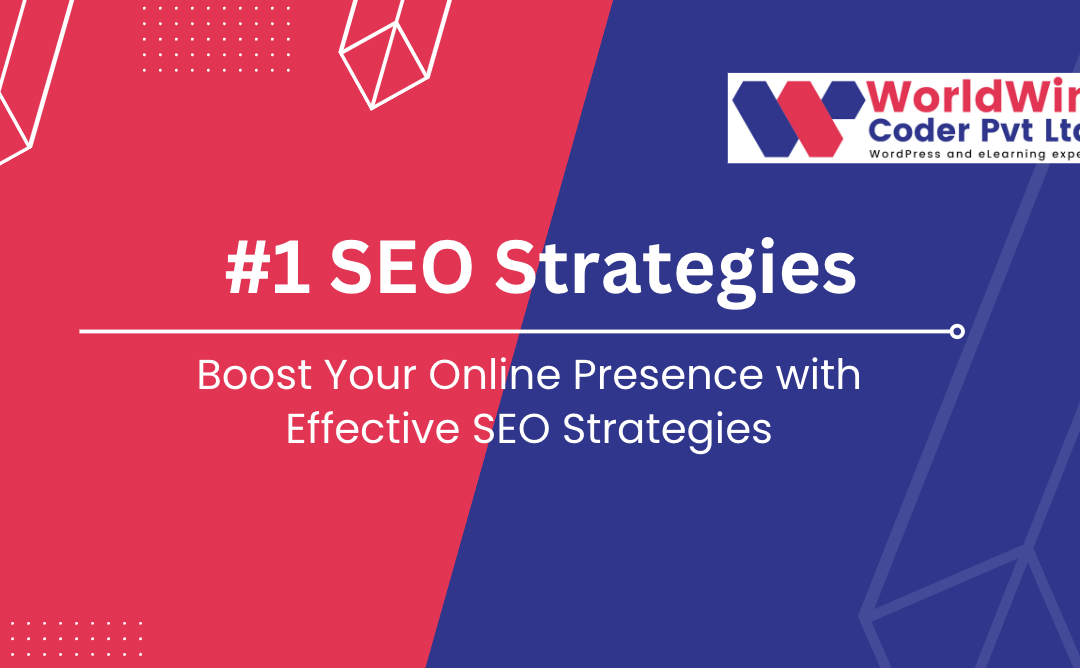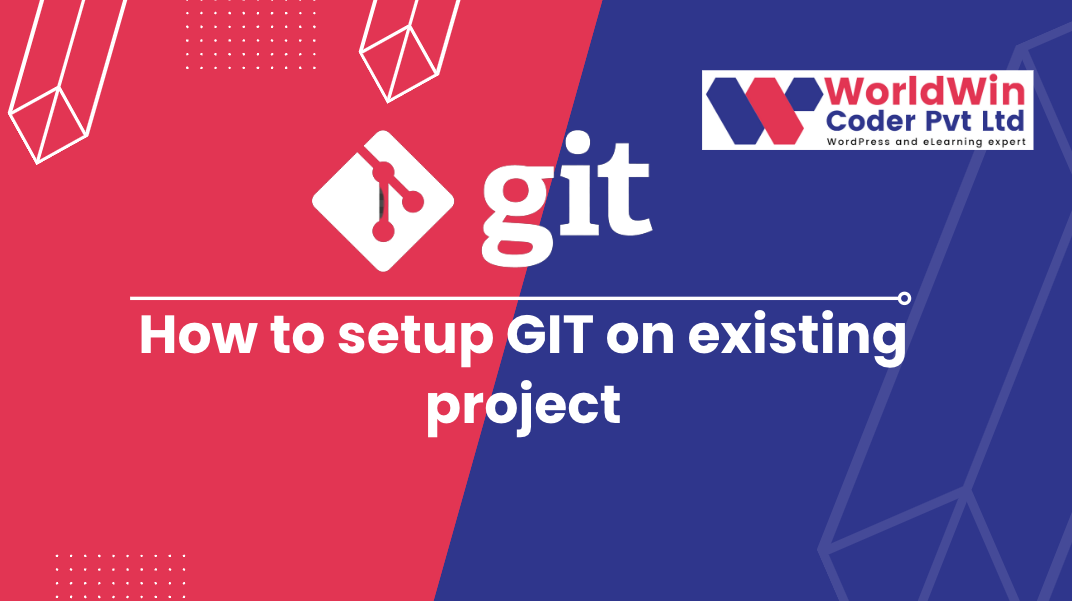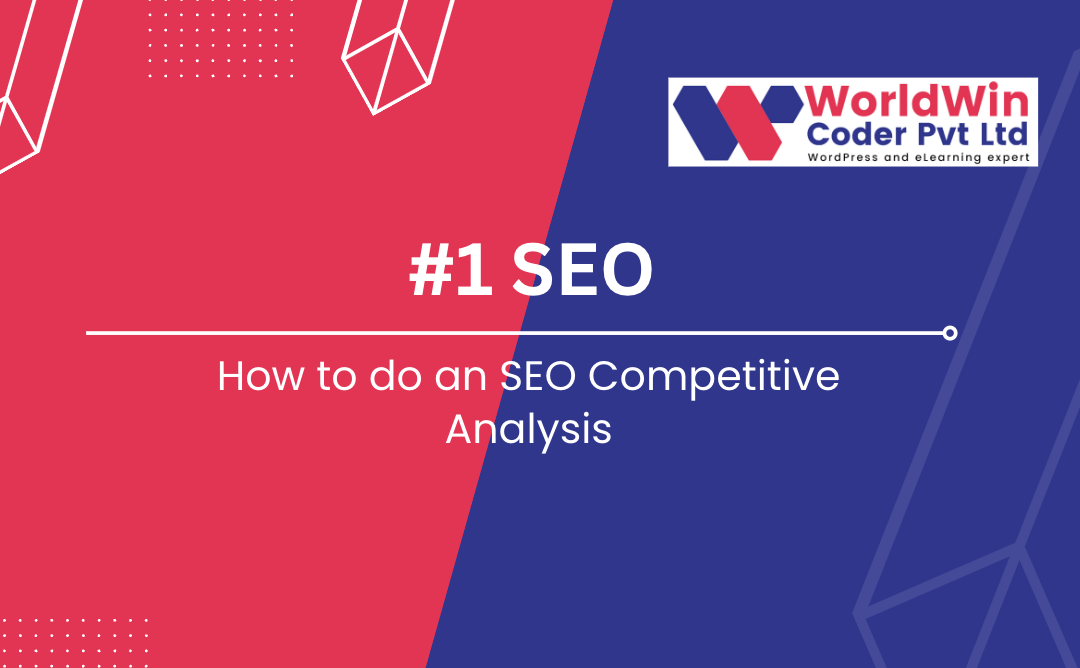How to Start a WordPress Blog in 2023 Beginner’s Guide
Starting a WordPress blog can be a fulfilling endeavor, especially in the year 2023. As the digital landscape continues to evolve, so does the need for individuals and businesses alike to have an online presence. Fortunately, setting up a WordPress blog is relatively easy and straightforward, even for beginners. The first step is to choose a domain name that represents your brand or niche. Next, select a reliable web hosting provider to ensure fast loading times and minimal downtime. After acquiring a domain name and web hosting, it’s time to install WordPress and choose a theme that matches your desired design aesthetic. One critical aspect of blogging is content creation, and WordPress offers a user-friendly editor, making it easy to publish posts and pages.
Additionally, it’s essential to optimize your blog for search engines to increase its visibility and attract more readers. Lastly, engaging with readers by responding to comments, social media posts and attending forums will help establish a community and build a loyal readership. By following these steps, you can launch your WordPress blog confidently, knowing that you’re equipped with the fundamental tools to succeed in the digital age.
How Much Does it Cost to Start a Blog?
When it comes to starting a blog, the cost varies based on the platform you choose to use. Although there are various free blog hosting platforms available, they do come with some limitations. Therefore, it is suggested that you opt for self-hosted WordPress, which is considered as one of the most popular blogging platforms around. To create a blog, you will need to purchase a domain name which costs around $10 to $15 per year.
The cost for web hosting plans depends on the provider, with prices ranging from $5 to $50 per month. Additionally, if you prefer a more professional look, you may need to hire a designer to work on the blog design, which could cost up to $500. However, there are some hosting providers that offer a free domain name along with their hosting plans. Therefore, you can start a blog today with just $5 per month – that’s less expensive than a cup of coffee! By investing a small amount, you can have a professional-looking WordPress blog up and running that can help you achieve your goals in the online world.
Why Start a Blog and What Platform?
In today’s digital age, starting a blog has become a popular way to express oneself and share experiences with a wider audience. If you are considering starting a blog, one of the first decisions to make is which platform to use. While there are numerous options available, WordPress has emerged as the most popular platform for bloggers due to its user-friendly interface and plethora of features. Furthermore, WordPress allows users to choose between a self-hosted or a hosted version of the platform, depending on their specific needs and preferences. For those who wish to have a greater level of control over their blog, a self-hosted WordPress site is recommended, as it allows for complete customization of the site and ownership of all content.
However, if one prefers an easier and more accessible option, a hosted blog on WordPress may be the better choice. Regardless of which version of WordPress is used, the most important step is simply to start writing and start blogging.
Are there any downsides to using WordPress?
When considering utilizing WordPress as a platform for your online presence, it is important to assess potential drawbacks. While WordPress provides a user-friendly and cost-effective option for creating a website or blog, there are a few aspects that may prove challenging for some. Firstly, the self-hosted WordPress option requires a certain level of technical expertise, as users must install and manage the software themselves.
Additionally, purchasing and maintaining a domain name can add extra costs to the process. Secondly, while WordPress sites are customizable, this flexibility can also lead to issues with compatibility and security. Finally, while it is possible to monetize your blog or website through WordPress, it may take significant time and effort to build a substantial income stream. Overall, while there may be downsides to using WordPress, many users find it to be a successful and worthwhile platform for their online endeavors.
Why Choose WordPress.org to Start a Blog?
WordPress.org is an excellent platform to start a blog. It offers a wide range of features that are ideal for bloggers of all skill levels. One of the key advantages of using WordPress is that it is an open-source software which means it is free for users to use and customize. With its intuitive user interface, WordPress makes it easy to create and publish blog posts without any technical knowledge or programming skills. Furthermore, WordPress allows users to customize their blog with a range of themes and plugins which enhance its functionality and aesthetic appeal.
Another benefit of WordPress is that it is a popular platform with a vast user community, which means that there are resources and tutorials available online to help users improve their blogs. In conclusion, WordPress is an excellent choice for anyone who wants to start a blog because of its user-friendly interface, customizable features, and vast community support.
How to Create a Blog Post on WordPress
Creating a blog post on WordPress is a straightforward task. Firstly, you should log in to your WordPress account and navigate to the WordPress blog dashboard. Once you’re there, click on “New Post” and begin writing your blog post. When writing a blog post, use keywords that will help your post show up on search engine results.
WordPress uses plugins that facilitate the optimization of blog posts for search engines quickly and easily. To publish your post, you can either publish immediately or keep the post as a draft for further editing. Creating fresh and unique content in WordPress significantly contributes to the success of your WordPress site. Writing a blog post regularly can help you increase traffic to your site and keep your readers engaged. Make sure to preview your post before publishing to ensure everything looks and works as intended. With WordPress, creating blog posts has never been easier.
How to Create Quality Blog Content on WordPress
Creating quality blog content on WordPress can be a challenging task but it is essential for successful blogging. It starts with choosing the right version of WordPress to install on your website. Once you have installed WordPress, you can customize your blog’s appearance by selecting a suitable WordPress theme. Before you start writing blog posts, it is important to ensure that your blog is search engine optimized. This is achieved by optimizing web pages with relevant keywords and tags.
When writing blog posts, it is recommended that you conduct thorough research on the topic to provide credible and informative content. You should also ensure that your content is engaging and well-formatted. Moreover, it is crucial to host your blog with a reliable web hosting service provider. In summary, if you want to create a WordPress blog with quality content, you should select an appropriate version of WordPress, install WordPress, customize your WordPress blog, create engaging blog posts, optimize for search engines, and host your blog with a reliable hosting provider.
Examples of Impressive WordPress Blogs
WordPress has long been acknowledged as one of the most popular content management systems for bloggers. It’s an incredibly user-friendly platform that allows users to design, publish, and manage their websites with ease. Many impressive WordPress blogs have emerged in recent years, making exceptional use of the platform’s features. From lifestyle bloggers to business owners, individuals are utilizing WordPress to create stunning blogs that cater to their target audiences.
Some notable examples of impressive WordPress blogs include Smashing Magazine, Copyblogger, and Mashable. These blogs have built up loyal followings thanks to their well-designed layouts, informative content, and consistent publishing schedules. With the variety of customizable themes and plug-ins available on WordPress, the possibilities for creating impressive blogs are endless. As such, WordPress remains a top choice for bloggers seeking to create a powerful online presence.
How to Monetize a WordPress Blog
If you are considering starting a WordPress blog to express your thoughts, opinions, or experiences, monetizing your blog can be a great way to make money. To monetize your WordPress blog, you can apply various strategies that include affiliate marketing, creating sponsored posts, and selling ad space on your blog. Affiliate marketing in particular, can be a lucrative option for bloggers because it allows them to promote products or services on their blog through special affiliate links or advertisements.
When a reader clicks on these links and purchases the product or service, the blogger earns a commission. Additionally, creating blog posts that advertise or review products or services in exchange for payment is another common way to monetize your WordPress blog. By implementing these strategies and continuing to create high-quality content, you can potentially turn your blog into a profitable venture. So if you’re looking to start your own WordPress blog, consider learning about the different ways to make money and how you can implement them into your blog together.
What to do after you create a WordPress blog
Congratulations, you have successfully created a WordPress blog! Now that you have created a blog, it’s time to make it a success. Firstly, determine the purpose of your blog, whether it is a personal blog or you want to create a blog to make money. If you seek to earn money from your WordPress blog, identifying your target audience, researching popular blog topics, and developing an effective content strategy will be key. For those who want to create a personal blog, brainstorming blog post ideas that reflect your interests, experiences, and passions can help to establish a great blog.
Consistent writing and regular posting are critical in building an engaged audience. Utilize the vast amount of resources available online to optimize your WordPress blog and learn new ways to drive traffic and create content that resonates with your readers. With dedication and effort, your WordPress blog can be the source of great satisfaction and potential for success.
How to Start a Blog FAQ
If you’re looking to start a blog, you might have some questions about getting started. One of the most popular and user-friendly platforms for blogging is WordPress. While some people may want to earn money blogging, others may be more interested in creating a personal blog to share their thoughts and experiences.
It’s important to choose a blog niche that you’re passionate about and can consistently produce content for. One way to earn money through blogging is by using affiliate links. By promoting products and services that fit within your blog niche, you can earn a commission on any resulting sales. However, it’s important to disclose any affiliate partnerships to your audience. To make your blog successful, remember to consistently post high-quality content and engage with your readers.
FAQ’s
Is WordPress blog really free?
It is commonly believed that WordPress blog is a free platform for blogging and website creation. However, it is important to note that while the basic features of WordPress are indeed free, users may incur additional costs for certain premium features, hosting, domain registration, and other services that may be required to establish and grow a successful online presence. Moreover, certain themes and plugins may also come at a cost, further adding to the overall expenses of managing a WordPress blog. Therefore, while the platform itself may be free, users should carefully consider whether they are willing and able to invest in the additional resources necessary for maximizing their blog’s potential.
Are WordPress blogs profitable?
It is a commonly debated topic whether WordPress blogs are profitable or not. While there is no definitive answer, it is possible to generate a significant amount of income from a well-designed WordPress blog. However, the profitability is largely dependent on various factors such as the niche, quality of content, and promotion strategy adopted by the blogger. Additionally, it is essential to maintain consistency in publishing new content and stay updated with the latest trends. Thus, it can be concluded that with the right approach and efforts, WordPress blogs can indeed prove to be a profitable venture.
Which pays more Blogger or WordPress?
When comparing the earnings potential between Blogger and WordPress, it is important to consider several factors. While both platforms offer opportunities for monetization through advertising, affiliate marketing, and sponsored content, the amount earned can vary greatly depending on the niche and traffic volume of the website. Additionally, WordPress offers more flexibility in terms of customizing the site and adding features to attract and retain a larger audience. Ultimately, the potential for higher earnings lies in the ability of the blogger, regardless of the platform they choose to use. It is recommended to do thorough research on the market and audience before deciding on a platform, as this will greatly impact the potential for earnings.
Do WordPress bloggers get paid?
WordPress is a popular platform for bloggers, enabling them to publish content and reach a wider audience. While it is possible for WordPress bloggers to earn an income from their blog, there is no inherent payment system within the platform itself. Instead, bloggers typically generate income through various means, including affiliate marketing, sponsored content, and advertising. As with any entrepreneurial venture, success depends on a variety of factors, including niche, content quality, and marketing strategies. Overall, while WordPress bloggers have the potential to earn money from their blogs, it requires hard work, dedication, and strategic thinking.
How much Blogger pays for 1,000 views?
It is worth noting that the payment structure for bloggers who use Google AdSense to monetize their content is based on a variety of factors, including the number of views their ads receive. In general, though, Blogger pays an average of $1 to $2 per 1,000 views for advertisements placed on their site. This rate may vary depending on factors such as the type of content being published, the target audience, and the popularity of the blog. It is important to consider, however, that generating traffic through organic means is imperative for sustaining consistent revenue as opposed to solely relying on advertisements.
Which blogging platform is best for making money?
When it comes to choosing a blogging platform specifically for generating revenue, several options are available. However, the best choice ultimately depends on the individual’s preferences and targeted demographic. WordPress and Blogger are both popular platforms that offer various customization options and plugins to monetize content. However, WordPress may be more suitable for individuals with advanced web development skills, while Blogger is user-friendly and ideal for beginners. Medium and Substack are newer platforms that are gaining popularity due to their subscription-based models. Ultimately, a blogger should consider their target audience, content type and personal preferences to choose the blogging platform that will be most effective in generating income.