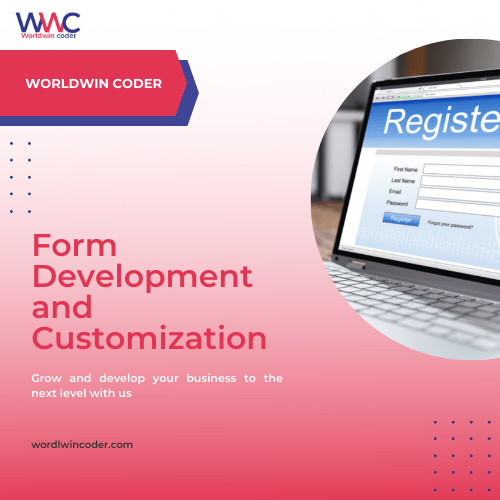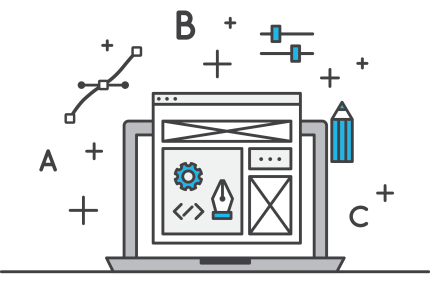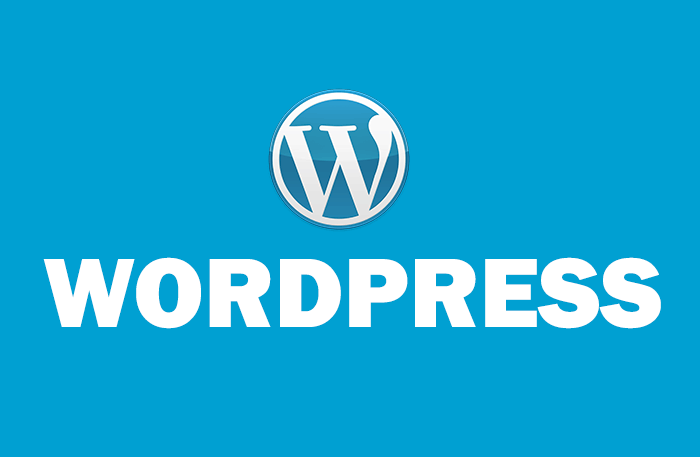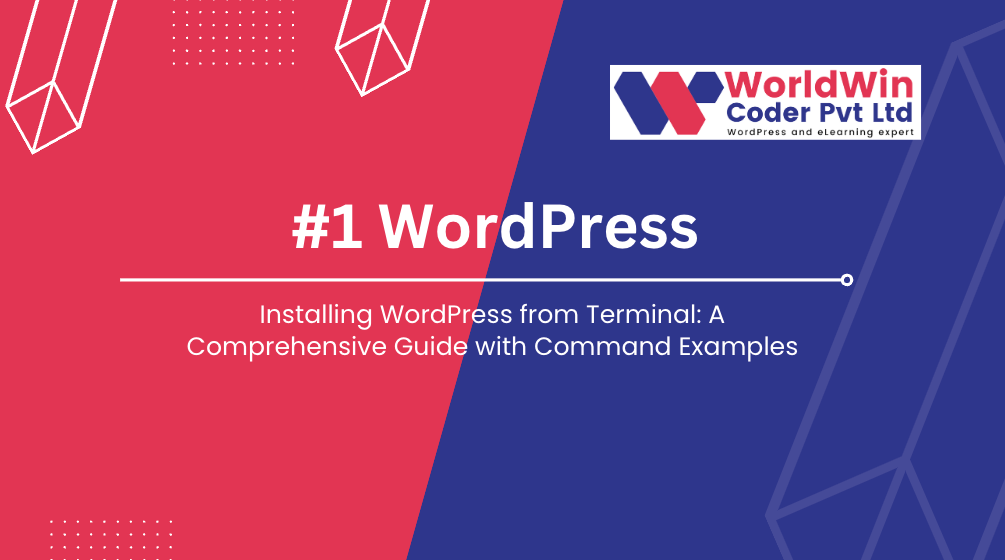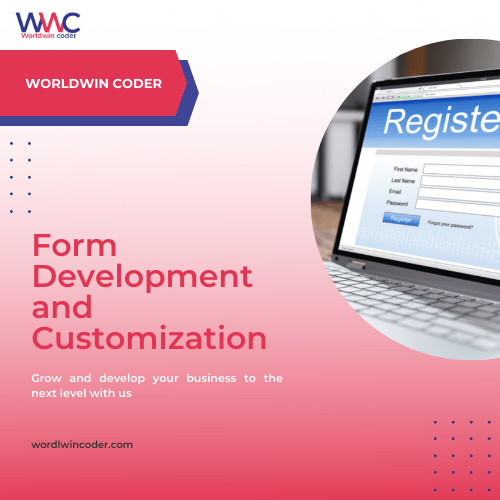
by Vishavjeet | Aug 23, 2023 | blog
In the ever-evolving landscape of web development, creating user-friendly and interactive forms is a crucial aspect of building engaging websites. jQuery, a fast and lightweight JavaScript library, has long been a favorite choice for enhancing user experience. One of its standout features is form validation, which ensures that user input is accurate and valid before it’s submitted to the server. In this comprehensive guide, we’ll delve into the world of jQuery form validation, exploring its importance, implementation techniques, and best practices.
Understanding Form Validation
Form validation is the process of checking user-provided data to ensure it adheres to specific requirements before submission. This ensures data accuracy, prevents errors, and improves the overall user experience. jQuery simplifies this process by providing a plethora of methods and utilities for form validation.
Getting Started with jQuery Form Validation
To get started with jQuery form validation, you’ll need to include the jQuery library in your project. You can either download and host it or use a Content Delivery Network (CDN) link to access the library. Once included, you can begin harnessing the power of jQuery for validating your forms.
Basic Validation Techniques
- Required Fields: The simplest form of validation involves checking whether required fields are empty. jQuery provides a convenient way to select and validate these fields.
- Email Validation: Validating email addresses using regular expressions helps ensure the entered email format is correct.
- Numeric Validation: You can ensure that numeric fields contain only numbers by using various validation techniques provided by jQuery.
- Length and Size Checks: jQuery can be employed to enforce character limits, ensuring data isn’t too short or too long.
Advanced Validation Techniques
- Password Strength: For sign-up forms, validating password strength adds an extra layer of security. jQuery can assist in real-time feedback regarding the strength of the entered password.
- Conditional Validation: Depending on user selections, certain fields may become required or irrelevant. jQuery enables you to dynamically adapt validation rules.
- Remote Validation: Sometimes, validation requires communication with the server, such as checking if a chosen username is already taken. jQuery’s AJAX capabilities can be used for such scenarios.
Implementing jQuery Validation Plugin
jQuery offers a fantastic validation plugin aptly named “jQuery Validation.” This plugin extends jQuery’s capabilities, providing more advanced validation options and error handling. Integration is straightforward, and the plugin seamlessly works with HTML5 form attributes.
Best Practices for jQuery Form Validation
- Progressive Enhancement: Always ensure your forms are functional even without JavaScript. jQuery form validation should enhance the user experience, not hinder it.
- Provide Clear Feedback: Validation errors should be presented in a clear and user-friendly manner, preferably near the problematic field.
- Avoid Overvalidation: Strive for a balance between ensuring data accuracy and not overwhelming users with excessive validation.
- Regular Updates: Keep your jQuery library and plugins up to date to benefit from the latest features and security enhancements.
Common Mistakes to Avoid
- Skipping Server-Side Validation: While jQuery validation enhances user experience, it’s crucial to remember that client-side validation can be bypassed. Always perform server-side validation to ensure data integrity.
- Overcomplicating Rules: Complex validation rules might confuse users. Aim for simplicity and clarity in your validation messages.
Conclusion
jQuery form validation is a powerful tool for enhancing user experience by ensuring data accuracy and minimizing errors. By implementing both basic and advanced validation techniques, leveraging plugins like jQuery Validation, and adhering to best practices, you can create forms that offer seamless interaction and a polished user interface. Remember that while jQuery validation is beneficial, a comprehensive approach also includes server-side validation for a robust and secure application.
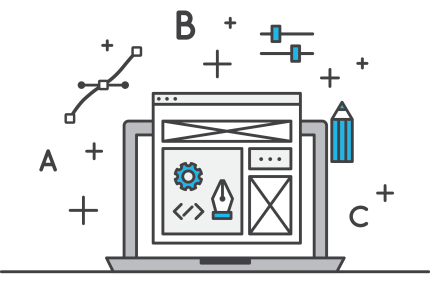
by Vishavjeet | Aug 21, 2023 | blog, WordPress
In today’s digital age, where online transactions are the norm, having a reliable and secure payment gateway for your website is not just a luxury but a necessity. Whether you’re running an e-commerce store, a subscription-based service, or even a non-profit organization, integrating a robust payment gateway can make or break your online business. In this comprehensive guide, we will delve deep into the world of payment gateways for websites, discussing their significance, functionality, types, benefits, and how to choose the right one for your specific needs.
Understanding Payment Gateways
A payment gateway is essentially a technology that enables online businesses to accept electronic payments from customers. It acts as a bridge between the customer and the merchant’s website, securely facilitating the transaction process. Payment gateways encrypt sensitive information such as credit card numbers, ensuring that the data remains confidential and safe from potential cyber threats.
Importance of Payment Gateways
- Enhanced Customer Trust: In the digital realm, customers are cautious about sharing their financial information. A trusted payment gateway can assure them of a secure transaction, building trust and encouraging repeat business.
- Global Reach: Payment gateways allow businesses to operate on a global scale, accepting payments in different currencies and catering to international customers.
- Efficiency and Convenience: Integrating a payment gateway streamlines the payment process, reducing the hassle of manual payment handling and reconciliation.
- Reduced Cart Abandonment: A seamless checkout experience through a user-friendly payment gateway can significantly reduce cart abandonment rates, leading to higher conversion rates.
Functionality of Payment Gateways
- Encryption and Security: Payment gateways use encryption protocols to safeguard sensitive data during transmission. Secure Sockets Layer (SSL) certificates ensure that the data remains encrypted and protected from potential threats.
- Authorization and Capture: Payment gateways authenticate and authorize transactions in real-time. They also facilitate the process of capturing funds from the customer’s account once the transaction is approved.
- Payment Processing: Payment gateways support various payment methods, including credit/debit cards, digital wallets, and even cryptocurrencies, providing customers with multiple options.
- Integration with Websites: Modern payment gateways can be seamlessly integrated into websites and mobile apps, providing a consistent and branded user experience.
Types of Payment Gateways
- Hosted Payment Gateways: These gateways redirect customers to a secure payment page hosted by the gateway provider. While they offer simplicity, they might redirect customers away from the website’s domain.
- Integrated Payment Gateways: Integrated gateways are embedded within the website’s interface, allowing customers to complete transactions without leaving the website. This offers a more seamless experience but requires stricter security measures.
- Self-Hosted Payment Gateways: These gateways provide complete control over the payment process, but they demand a higher level of technical expertise for setup and maintenance.
Choosing the Right Payment Gateway
- Security: Prioritize security features like SSL encryption, PCI DSS compliance, and fraud prevention mechanisms to safeguard customer data.
- Compatibility: Ensure that the chosen gateway is compatible with your website’s platform and any third-party tools you’re using.
- Payment Methods: Select a gateway that supports a wide range of payment methods to cater to diverse customer preferences.
- User Experience: Opt for a gateway with a smooth and intuitive user interface to enhance the overall customer experience.
- Fees and Costs: Consider transaction fees, setup costs, and ongoing maintenance expenses when evaluating payment gateway options.
Conclusion
In the dynamic world of online business, a payment gateway serves as the linchpin that connects customers to merchants in a secure and efficient manner. Its significance goes beyond just processing transactions; it’s about building trust, expanding reach, and providing a seamless experience to customers across the globe. As you embark on your journey of selecting the perfect payment gateway for your website, remember to prioritize security, compatibility, and user experience to set your business on the path to success in the digital marketplace.

by Vishavjeet | Aug 18, 2023 | blog, WordPress
The world of education is in a constant state of evolution, and at the forefront of this evolution is technology. Learning Management Systems (LMS) have emerged as a cornerstone of modern education, and one such standout in this realm is the Gravity LMS Portal. In this in-depth exploration, we will uncover the intricacies of Gravity LMS Portal, its multifaceted features, the advantages it offers to educators and learners, real-world use cases, and its role in shaping the future of education.
Understanding Gravity LMS Portal
Gravity LMS Portal is a sophisticated and user-centric Learning Management System that aims to streamline the educational journey for institutions, educators, and students. Designed with an emphasis on facilitating engagement, accessibility, and efficiency, this platform provides an extensive array of tools and capabilities that cater to the diverse needs of the education ecosystem.
Key Features of Gravity LMS Portal
- Seamless Course Creation and Management Gravity LMS Portal empowers educators to effortlessly design, customize, and manage courses. Its intuitive interface enables instructors to arrange course materials, assignments, quizzes, and multimedia content with ease, thanks to its drag-and-drop functionality.
- Collaborative Learning Environments Central to the Gravity LMS Portal’s mission is fostering collaboration. The platform integrates a variety of communication tools such as discussion forums, real-time chat, and group projects, ensuring that students can connect, interact, and collaborate regardless of their geographical locations.
- Tailored Learning Pathways Recognizing the individuality of each learner, Gravity LMS Portal’s employs intelligent algorithms to analyze student performance and preferences. This data-driven approach empowers educators to craft personalized learning pathways that capitalize on strengths and target areas for improvement.
- Comprehensive Assessment Tools Gravity LMS Portal’s simplifies the assessment process with a wide range of evaluation tools. Instructors can create diverse types of assessments, including quizzes, exams, and peer reviews, providing a holistic view of student progress.
- Robust Analytical Insights Informed decision-making takes center stage with Gravity LMS Portal’s robust analytics dashboard. Instructors and administrators gain invaluable insights into learner engagement, performance trends, and course effectiveness, thereby refining teaching strategies for optimal outcomes.
Benefits of Gravity LMS Portal
- Elevated Engagement and Interactivity The interactive nature of Gravity LMS Portal’s cultivates higher levels of student engagement. Through multimedia content, gamification elements, and collaborative activities, learning becomes more enjoyable and effective.
- Flexibility and Accessibility Gravity LMS Portal’s transcends geographical limitations, granting learners the flexibility to access course materials and participate in discussions at their convenience. This accessibility accommodates diverse learning styles and schedules.
- Time and Resource Efficiency Automated administrative tasks, such as grading and attendance tracking, liberate instructors’ valuable time, allowing them to concentrate on delivering high-quality instruction.
- Informed Decision-Making Gravity LMS Portal’s robust analytics empower educators to make informed decisions regarding curriculum design and teaching methodologies, leading to continual enhancement.
Use Cases of Gravity LMS Portal
- Higher Education Institutions Gravity LMS Portal’s serves as an all-encompassing platform for universities and colleges to deliver courses, manage academic resources, and facilitate communication between faculty and students.
- Corporate Training and Development Businesses can harness the capabilities of Gravity LMS Portal to train employees, monitor progress, and ensure consistent skill development throughout the organization.
- K-12 Education Transformation From virtual classrooms to blended learning environments, Gravity LMS Portal’s adapts to the distinctive requirements of K-12 education, enabling teachers to effectively engage young learners.
- Professional Advancement Gravity LMS Portal is a valuable tool for continuous education, enabling professionals to enhance their skills, attain certifications, and remain updated within their respective fields.
Conclusion
In the digital era, education is undergoing a profound metamorphosis, and Gravity LMS Portal’s stands as a testament to the potential of technology in enriching learning experiences. With its user-friendly features, collaborative tools, and personalized learning pathways, It is revolutionizing education by promoting engagement, accessibility, and efficiency. As educational institutions and organizations around the globe embrace this groundbreaking platform, the future of learning is poised to be more dynamic, interactive, and interconnected than ever before. Gravity LMS Portal is not just an innovation; it’s a transformative force that is shaping the landscape of education for generations to come.
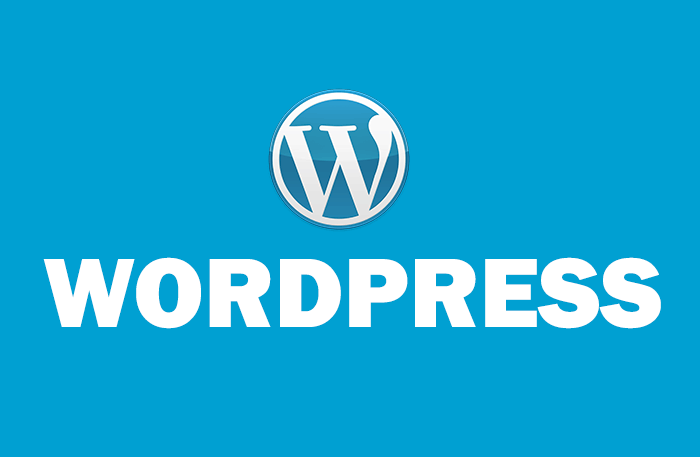
by Vishavjeet | Aug 16, 2023 | blog, WordPress
In the vast world of WordPress, shortcodes stand as powerful tools that allow users to unleash the true potential of their websites. If you’ve ever wondered what a shortcode is and how it can enhance your WordPress experience, you’ve come to the right place. In this comprehensive guide, we’ll delve deep into the world of shortcodes, exploring their definition, purpose, implementation, and customization. By the end of this article, you’ll have a solid understanding of what shortcodes are and how you can utilize them to take your WordPress site to new heights.
Understanding Shortcodes
In the context of WordPress, a shortcode is a small piece of code enclosed in square brackets, designed to perform specific functions when inserted into a post, page, or widget. Shortcodes act as shortcuts to execute complex operations that might otherwise require a significant amount of coding. They allow users with limited technical knowledge to add dynamic content and functionality to their websites effortlessly.
Purpose of Shortcodes
Shortcodes are versatile tools that serve various purposes within a WordPress website. Some common use cases include:
- Embedding Media: Shortcodes enable the seamless embedding of media elements such as videos, audio files, images, and galleries. By simply pasting a shortcode into a post or page, users can display multimedia content without the need for intricate HTML or CSS coding.
- Creating Forms: Shortcodes can streamline the process of adding forms to your website. Whether it’s a contact form, survey, or subscription form, shortcodes make it easy to collect data and interact with your audience.
- Displaying Dynamic Content: With shortcodes, you can display dynamic content such as recent posts, popular articles, testimonials, or product listings. This ensures that your website always showcases up-to-date and relevant information.
- Enhancing Functionality: Shortcodes can add advanced features and functionality to your site, such as buttons, toggles, accordions, tabs, and more. These interactive elements contribute to an improved user experience.
Implementing Shortcodes
Utilizing shortcodes in WordPress is a straightforward process. Here’s a step-by-step guide to help you get started:
- Identify a Shortcode: Begin by identifying the shortcode you want to use. This could be a built-in WordPress shortcode or one provided by a plugin or theme.
- Insert the Shortcode: In the WordPress editor, navigate to the post or page where you want to add the shortcode. Simply type or paste the shortcode within square brackets, like this: [shortcode].
- Customize Parameters: Some shortcodes allow you to customize their behavior by adding parameters. Parameters are usually specified within the opening shortcode tag. For example: [shortcode parameter1=”value1″ parameter2=”value2″].
- Preview and Publish: After adding the shortcode and any necessary parameters, preview your post or page to ensure the shortcode functions as intended. Once satisfied, hit the “Publish” button to make your content live.
Customizing Shortcodes
While using pre-existing shortcodes is convenient, you might want to customize their appearance or behavior to align with your website’s design and functionality. Here’s how you can go about it:
- Consult Documentation: If you’re using a shortcode from a plugin or theme, consult its documentation to learn about available customization options and parameters.
- Modify Parameters: Experiment with different parameters to alter the shortcode’s behavior. Parameters can control aspects like colors, sizes, display styles, and more.
- Apply CSS: If you’re comfortable with CSS, you can use custom styles to further modify the appearance of the shortcode-generated content. This allows you to seamlessly integrate the shortcode into your website’s design.
- Create Your Shortcodes: For advanced users, creating custom shortcodes is a possibility. You can generate your own shortcodes to execute specific functions tailored to your site’s unique requirements.
Best Practices and Tips
To make the most of shortcodes in WordPress, consider the following best practices:
- Choose Reputable Sources: When using shortcodes from third-party sources, ensure they come from reputable plugins, themes, or developers to avoid security vulnerabilities.
- Regularly Update Plugins and Themes: Keep your plugins and themes up to date to ensure compatibility and security when using shortcodes.
- Test on Staging: Before implementing shortcodes on your live site, test them on a staging environment to prevent any potential issues from affecting your visitors.
- Optimize for Performance: While shortcodes can enhance functionality, using too many can impact your website’s performance. Use them judiciously and consider caching solutions to maintain speed.
Conclusion
Shortcodes are a powerful tool in the WordPress arsenal, enabling users to add dynamic content and functionality without diving into complex coding. By understanding what shortcodes are and how to implement them effectively, you can enhance your website’s user experience, engagement, and interactivity. Whether you’re embedding media, creating forms, or displaying dynamic content, shortcodes empower you to take full control of your WordPress site’s capabilities. Embrace the versatility of shortcodes and unlock a world of possibilities for your online presence.
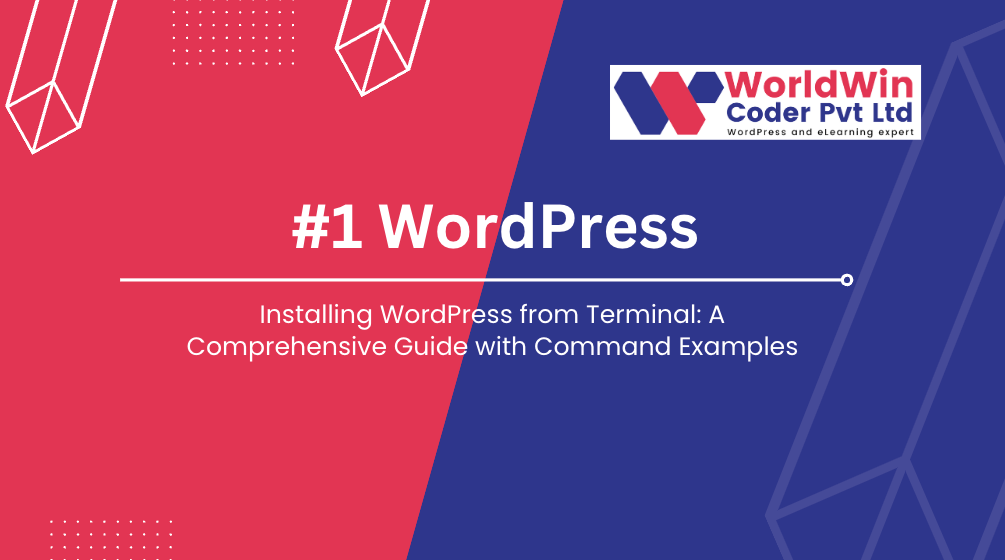
by Vishavjeet | Aug 13, 2023 | blog, WordPress
Installing WordPress is a crucial step for anyone looking to create a website or a blog. While the traditional method involves using a web browser and a graphical user interface, advanced users often prefer the command-line approach for its efficiency and flexibility. In this article, we will walk you through the process of install WordPress from terminal, complete with step-by-step instructions and command examples.
Prerequisites: Before you begin, ensure you have the following prerequisites in place:
- A server with a terminal access (SSH).
- A web server (e.g., Apache or Nginx) installed and configured.
- A MySQL or MariaDB database server with appropriate user credentials.
- PHP installed on your server.
- Basic familiarity with command-line operations.
Step 1: Download WordPress Core Files To get started, open your terminal and connect to your server using SSH. Navigate to the directory where you want to install WordPress and use the following command to download the latest WordPress core files:
wget https://wordpress.org/latest.tar.gz
Step 2: Extract WordPress Files After the download is complete, extract the downloaded archive and move the WordPress files to your web server’s document root directory. Execute the following commands in sequence:
tar -xzvf latest.tar.gz
mv wordpress/* /var/www/your_website/
Step 3: Create a Database Next, log in to your MySQL or MariaDB server and create a new database for your WordPress installation:
CREATE DATABASE database_name;
Create a new user and grant them privileges on the newly created database:
CREATE USER 'wpuser'@'localhost' IDENTIFIED BY 'password';
GRANT ALL PRIVILEGES ON database_name.* TO 'wpuser'@'localhost';
FLUSH PRIVILEGES;
Step 4: Configure WordPress Navigate back to your terminal and move to the root directory of your web server. Rename the wp-config-sample.php file to wp-config.php:
cd /var/www/website_name
mv wp-config-sample.php wp-config.php
Edit the wp-config.php file to provide your database credentials:
Find the following lines and replace them with your database information:
define('DB_NAME', 'database_name');
define('DB_USER', 'wpuser');
define('DB_PASSWORD', 'password');
define('DB_HOST', 'localhost');
Step 5: Set Permissions Adjust the ownership and permissions for the WordPress files:
chown -R www-data:www-data *
chmod -R 755 *
Step 6: Complete Installation via Browser Now that you’ve completed the terminal-based setup, open a web browser and navigate to your server’s domain name or IP address (e.g., http://yourdomain.com or http://your_server_ip). Follow the on-screen instructions to complete the WordPress installation, including setting up the site title, admin username, password, and email.
Conclusion: Installing WordPress from the terminal offers a streamlined and efficient way to set up your website or blog. By following the steps outlined in this guide, you’ve successfully installed WordPress using command-line tools, demonstrating your prowess in managing server environments. Embrace this skill to optimize your web development workflow and gain better control over your WordPress installations.

by Vishavjeet | Jul 21, 2023 | blog
Are you an online business owner looking to boost your sales and take your WooCommerce shop page to the next level? Look no further! In this ultimate guide to WooCommerce customization, we will unveil the secrets to creating a customized shop page that will captivate your customers and skyrocket your sales. With the power of WooCommerce, you have the ability to tailor every aspect of your shop page to match your brand’s unique identity and optimize it for maximum conversions. From designing eye-catching product layouts to implementing advanced filtering options, our expert tips and tricks will help you create a seamless shopping experience that will leave your customers coming back for more. So, whether you’re just starting your WooCommerce journey or looking to take your existing shop page to new heights, get ready to transform your online store into a sales powerhouse with our comprehensive guide. Let’s dive in and unlock the full potential of WooCommerce customization!
Why customize your WooCommerce shop page?
Customizing your WooCommerce shop page is essential for standing out in the competitive world of e-commerce. While the default shop page provided by WooCommerce is functional, it may not align with your brand’s aesthetics and marketing goals. By customizing your shop page, you can create a visually stunning and user-friendly interface that resonates with your target audience.
A customized shop page allows you to showcase your products in a way that highlights their unique features and benefits. With the right design elements, you can create a seamless shopping experience that guides your customers towards making a purchase. Moreover, customization enables you to optimize your shop page for search engine visibility, ensuring that your products appear in relevant search results.
To achieve all these benefits, it’s important to have a solid understanding of the basics of WooCommerce.
Understanding the basics of WooCommerce
WooCommerce is a powerful e-commerce plugin for WordPress that allows you to transform your website into a fully functional online store. It provides a range of features and options to help you manage inventory, process payments, and showcase your products effectively. Whether you’re a small business owner or a large enterprise, WooCommerce offers scalability and flexibility to meet your unique needs.
To get started with WooCommerce, you’ll need to install the plugin on your WordPress website. Once installed, you can configure the basic settings, such as currency, shipping options, and tax calculations. WooCommerce also provides a user-friendly interface for managing products, orders, and customer data.
Now that you have a solid foundation in WooCommerce, let’s explore the key features of a customized shop page.
Key features of a customized shop page
A customized shop page goes beyond the default layout and design provided by WooCommerce. It allows you to add personalized touches that align with your brand’s identity and engage your customers. Here are some key features to consider when customizing your shop page:
- **Branding**: Incorporate your brand’s logo, colors, and typography to create a cohesive visual experience. Consistent branding helps build trust and enhances brand recognition.
- **Product layouts**: Experiment with different product layouts to find the one that best showcases your offerings. Grid or list views, carousel sliders, or even custom layouts can make your products visually appealing and easy to browse.
- **Advanced filtering options**: Implement advanced filtering options, such as price range, color, size, and more, to help customers quickly find what they’re looking for. Filters enhance usability and streamline the browsing experience.
- **Product recommendations**: Use personalized product recommendations to upsell and cross-sell related items. This can be achieved through plugins or custom code that analyzes customer behavior and suggests relevant products.
- **Social proof**: Display customer reviews and ratings on your shop page to build trust and credibility. Social proof plays a crucial role in influencing purchase decisions.
Now that you have an overview of the key features, let’s dive into the step-by-step guide to customizing your WooCommerce shop page.
Step-by-step guide to customizing your WooCommerce shop page
- **Choosing the right theme for your shop page**
The first step to customization is selecting a theme that suits your brand and supports WooCommerce. Look for a theme with a clean and modern design, as well as compatibility with popular customization plugins.
When choosing a theme, consider factors such as responsiveness, load speed, and SEO-friendliness. A well-optimized theme ensures a seamless user experience across devices and improves your shop page’s visibility in search engines.
Once you’ve chosen a theme, install and activate it on your WordPress website.
- **Customizing product listings and categories**
With your theme in place, it’s time to customize the appearance of your product listings and categories. Start by organizing your products into relevant categories and subcategories. This makes it easier for customers to navigate your shop page and find what they’re looking for.
Customize the product listing layout by choosing the number of columns, thumbnail sizes, and other display options. You can also add custom fields to provide additional product information, such as size charts, ingredients, or care instructions.
Don’t forget to optimize your product images for fast loading times and high resolution. High-quality product images are crucial for enticing customers and showcasing your offerings in the best light.
- **Optimizing product pages for conversions**
Product pages are where customers make their final purchasing decisions. Optimizing these pages for conversions is key to maximizing your sales. Here are some tips for optimizing your product pages:
– Craft compelling product descriptions that highlight the benefits and unique selling points of your products. Use persuasive language and storytelling techniques to engage your customers.
– Include clear and high-quality product images from different angles, showing the product in use or in context.
– Add social proof elements, such as customer reviews and ratings, to build trust and credibility.
– Implement a clear call-to-action (CTA) button that stands out and encourages customers to add the product to their cart or make a purchase.
- **Adding personalized elements to your shop page**
Personalization is key to creating a memorable shopping experience. Consider adding personalized elements to your shop page to make it feel unique and tailored to each customer. Here are some ideas:
– Implement a welcome message or personalized greeting based on the customer’s name or location.
– Use dynamic pricing to offer personalized discounts or promotions based on customer behavior or purchase history.
– Create a wishlist feature that allows customers to save their favorite products for future reference.
Personalization not only enhances the customer experience but also increases the likelihood of repeat purchases and customer loyalty.
- **Integrating payment gateways and shipping options**
Seamless payment processing and reliable shipping options are crucial for a successful e-commerce business. WooCommerce offers a wide range of payment gateway and shipping options to choose from. Select the ones that align with your customers’ preferences and your business requirements.
Integrate popular payment gateways, such as PayPal, Stripe, or Authorize.net, to provide customers with a secure and convenient checkout experience. Ensure that your chosen payment gateways comply with the necessary security standards to protect customer data.
Additionally, choose reliable shipping options that offer tracking and delivery confirmation. Provide clear shipping rates and estimated delivery times to set accurate expectations for your customers.
- **Testing and optimizing your customized shop page**
Once you have customized your shop page, it’s crucial to test its performance and optimize it based on user feedback and data. Conduct regular usability tests to identify any usability issues or bottlenecks in the purchasing process.
Monitor key metrics, such as bounce rate, conversion rate, and average order value, to gauge the effectiveness of your customized shop page. Use tools like Google Analytics or WooCommerce analytics plugins to gather insights and make data-driven decisions.
Continuously optimize your shop page based on the data collected. A/B testing different elements, such as CTA buttons, product images, or product descriptions, can help you identify what resonates best with your customers and drives more sales.
Now that you have a comprehensive understanding of WooCommerce customization, let’s explore some plugins and tools that can further enhance your shop page.
WooCommerce customization plugins and tools
WooCommerce offers a vast ecosystem of plugins and tools to enhance the functionality and appearance of your shop page. Here are some popular plugins and tools to consider:
- **WooCommerce Product Table**: This plugin allows you to create a customizable and responsive product table for easy product comparison and bulk ordering.
- **YITH WooCommerce Wishlist**: Enable customers to save their favorite products and create wishlists for future reference.
- **WooCommerce Variation Swatches and Photos**: Enhance the visual appeal of your product variations by displaying them as color swatches or image thumbnails.
- **WooCommerce Dynamic Pricing**: Implement dynamic pricing rules to offer personalized discounts, quantity-based pricing, or bundle deals.
- **WooCommerce Google Analytics Integration**: Integrate Google Analytics into your shop page to track user behavior, conversion rates, and other valuable insights.
Remember to carefully research and choose plugins that align with your customization goals and are regularly updated by their developers to ensure compatibility with the latest versions of WooCommerce.
Hiring a WooCommerce customization expert
Customizing your WooCommerce shop page can be a complex task, especially if you’re new to web development or don’t have the necessary resources. In such cases, hiring a WooCommerce customization expert can save you time and ensure professional results.
A WooCommerce customization expert can help you with tasks such as theme selection, custom design, plugin integration, and performance optimization. They have the expertise to create a shop page that not only looks visually appealing but also performs well in terms of speed, user experience, and search engine optimization.
When hiring a WooCommerce customization expert, make sure to carefully review their portfolio, check client testimonials, and discuss your specific requirements and budget.
Conclusion
In conclusion, customizing your WooCommerce shop page is a powerful strategy to boost your sales and create a unique shopping experience for your customers. By understanding the basics of WooCommerce, exploring key features of a customized shop page, and following our step-by-step guide, you can transform your online store into a sales powerhouse.
Remember to choose the right theme, customize product listings, optimize product pages, add personalized elements, integrate payment gateways and shipping options, and continuously test and optimize your shop page based on user feedback and data.
Don’t forget to leverage the vast array of WooCommerce customization plugins and tools available to enhance your shop page’s functionality and appearance.
If you’re not confident in your technical skills or don’t have the time to invest in customization, consider hiring a WooCommerce customization expert to ensure professional results.
Now it’s time to take action and unlock the full potential of WooCommerce customization. Start customizing your shop page today and watch your sales soar!