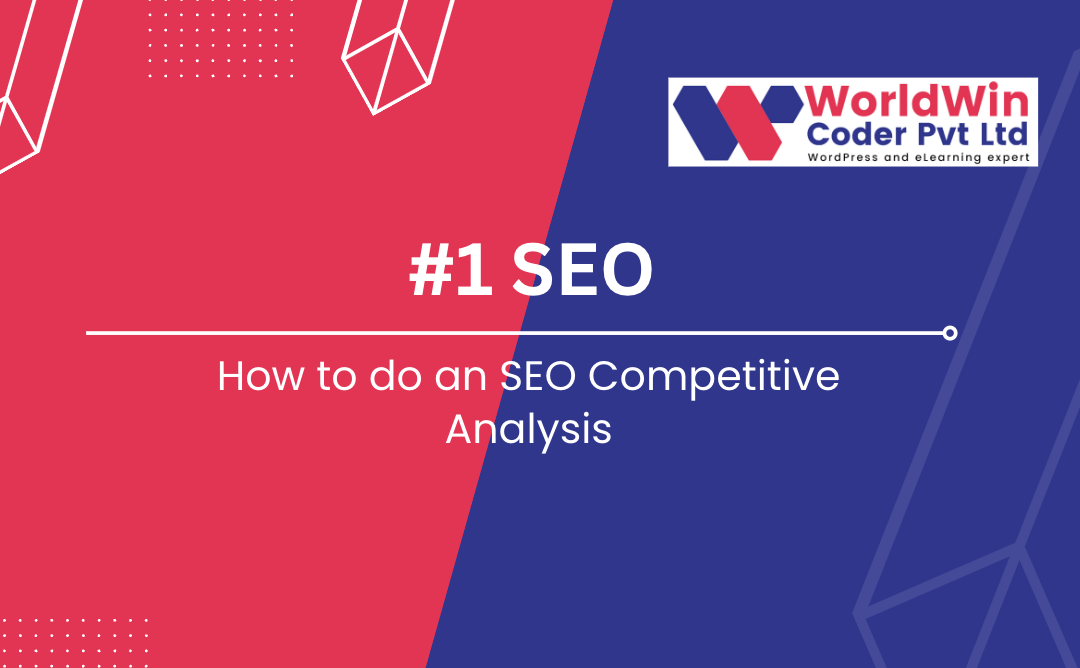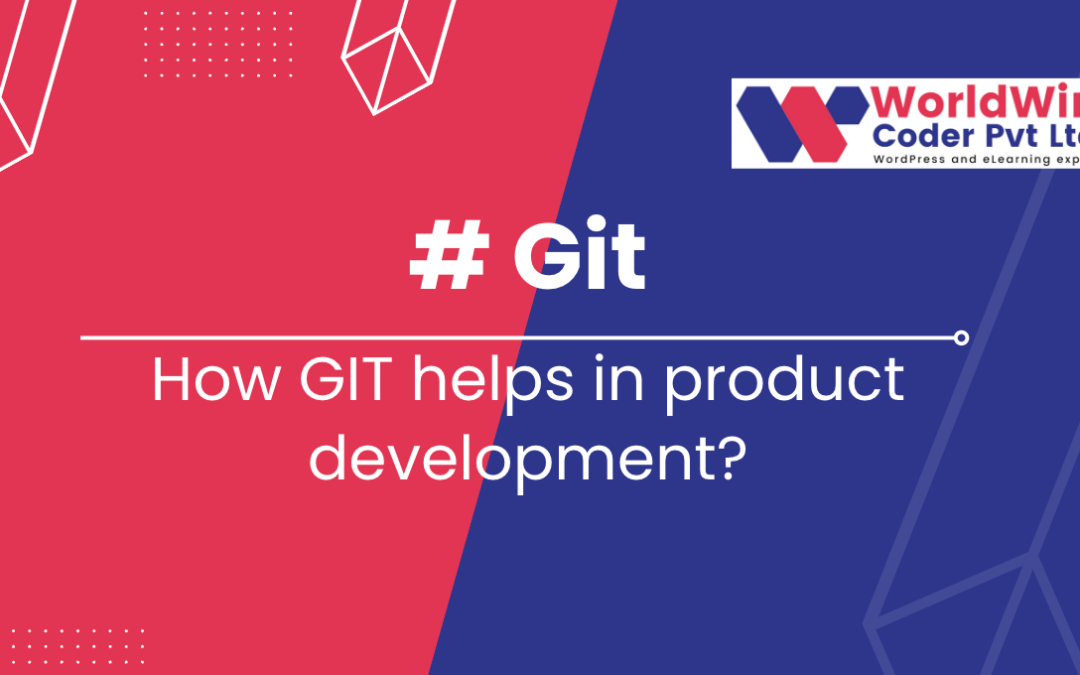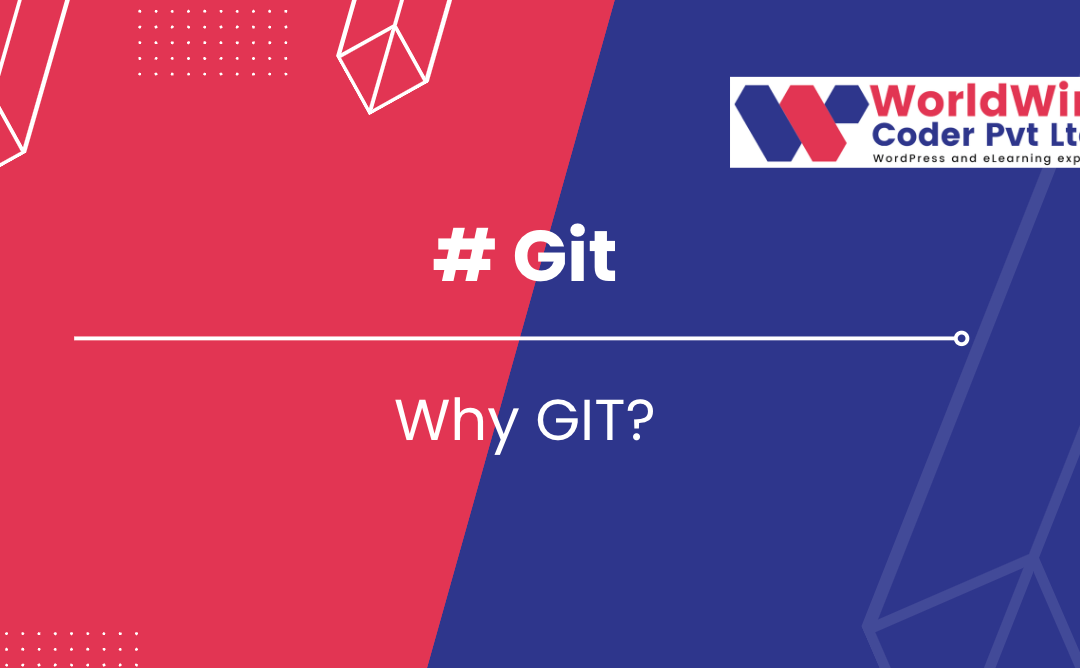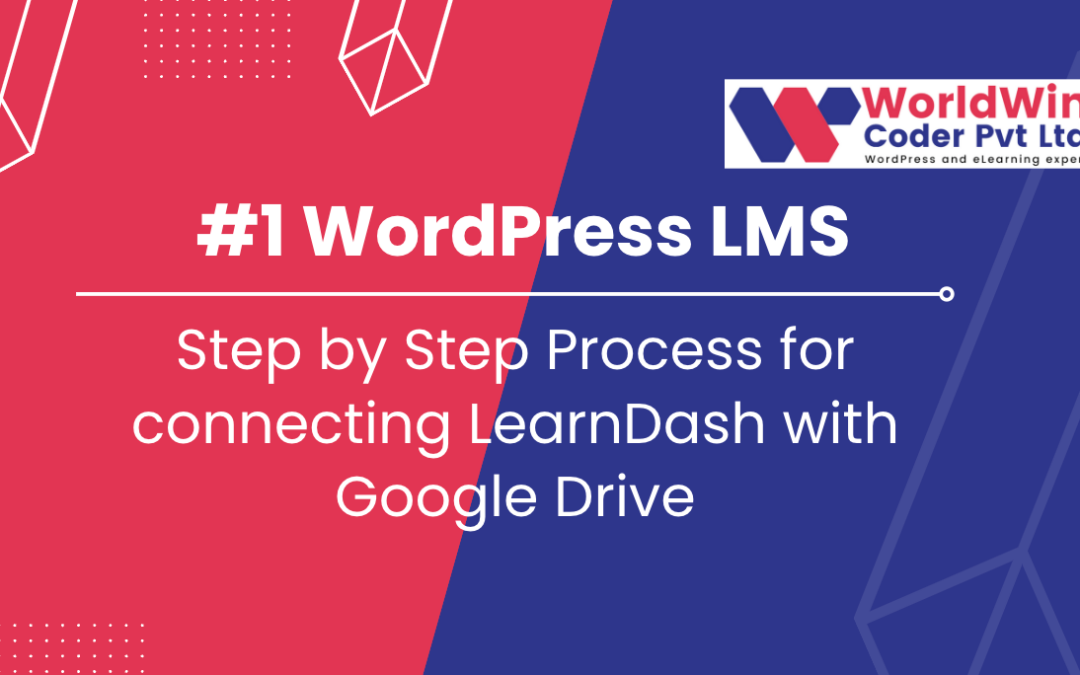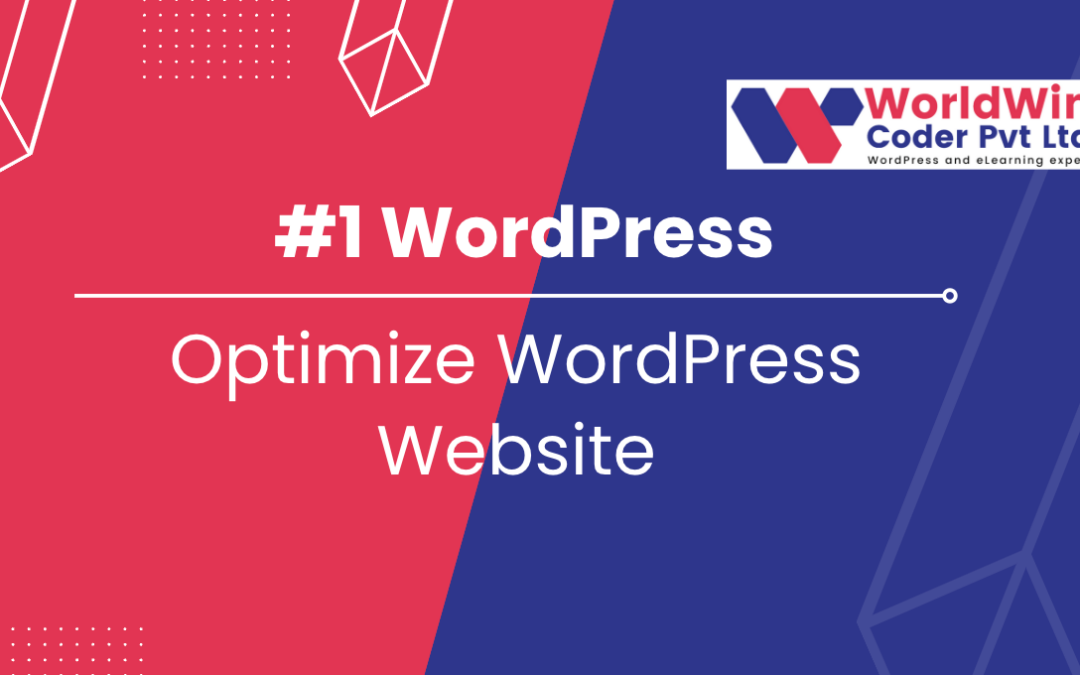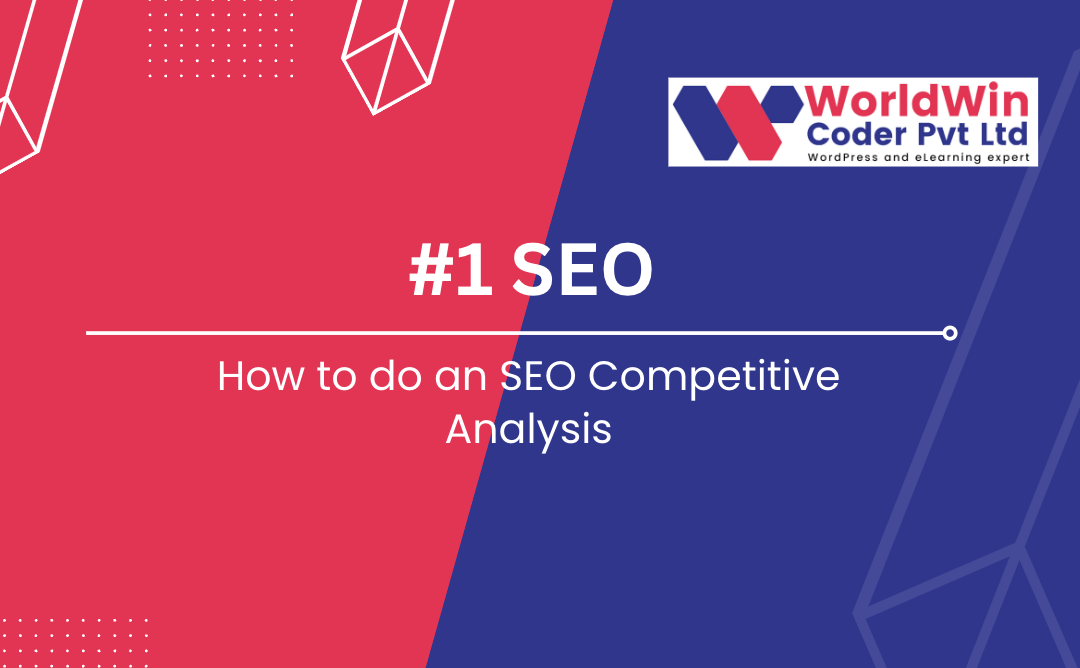
by Vishavjeet | Feb 22, 2023 | blog, Digital Marketing, SEO
If you’re looking to improve your website’s search engine ranking, one important step you can take is to conduct an SEO competitive analysis. This involves analyzing your competitors’ websites to identify their strengths and weaknesses, and to develop strategies to improve your own site’s ranking. Here are some simple steps you can follow to conduct an SEO competitive analysis:
- Identify your competitors: Start by identifying your top competitors in the search results. Use search engines to find the top sites that are ranking for the same keywords that you are targeting. Make a list of these competitors, and include their website URLs.
- Analyze their keywords: Once you have a list of competitors, you’ll want to analyze the keywords they are targeting. Use tools such as Google AdWords Keyword Planner, SEMRush, or Ahrefs to find the keywords your competitors are using. This will help you understand what keywords are driving traffic to their sites, and which ones you should consider targeting.
- Analyze their website structure: Next, analyze your competitors’ website structure. Look for things like their website’s navigation, URLs, title tags, and meta descriptions. This will help you understand how their website is organized and optimized for search engines.
- Analyze their content: Look at the content on your competitors’ sites, including their blog posts, product descriptions, and landing pages. Analyze the length, tone, and structure of their content. Determine what topics they cover and how they are positioning their brand.
- Analyze their backlinks: Backlinks are one of the most important factors in search engine rankings. Analyze your competitors’ backlink profiles to see where they are getting their links from. Determine the quality of the backlinks, and see if you can find opportunities to get similar links to your own site.
- Determine your own strengths and weaknesses: After analyzing your competitors, determine your own strengths and weaknesses. Identify areas where you can improve your website, such as optimizing your content, building quality backlinks, or improving your website’s structure.
- Develop a plan: Finally, develop a plan to improve your website’s search engine ranking. This plan should include specific steps you can take to address the weaknesses you identified in your website. It should also include steps to capitalize on your strengths, such as developing more high-quality content or building more backlinks.
In conclusion, conducting an SEO competitive analysis can help you identify ways to improve your website’s search engine ranking. By analyzing your competitors’ keywords, website structure, content, and backlinks, you can develop a plan to improve your own site’s ranking. Remember to stay focused on your goals, and be patient as you implement your plan. With time and effort, you can improve your search engine ranking and drive more traffic to your website
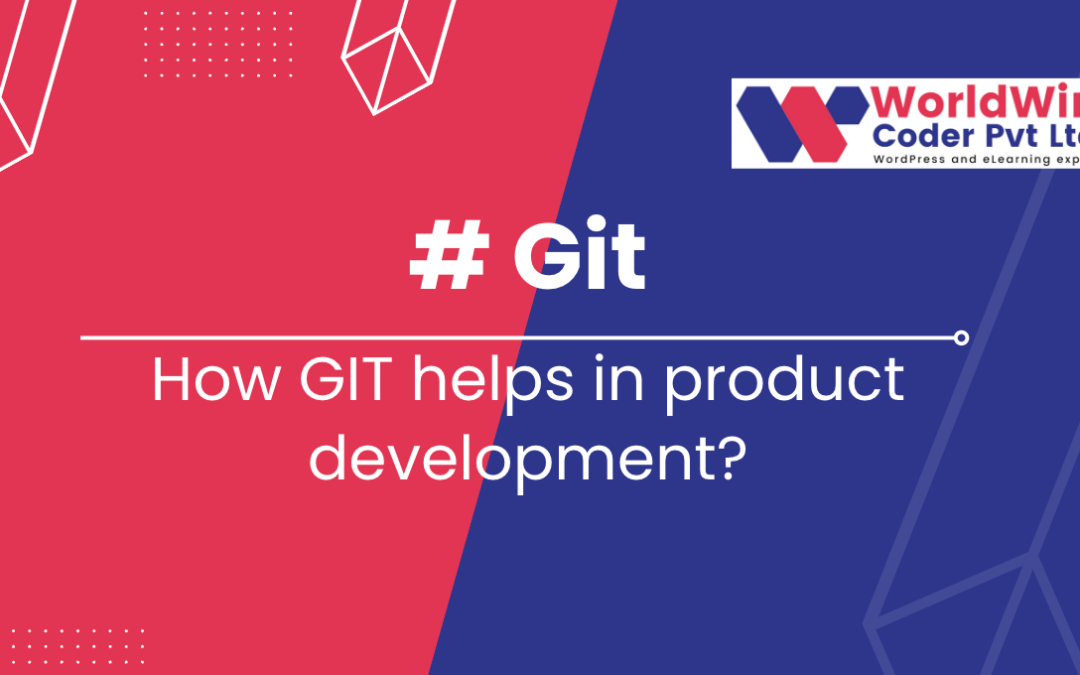
by Vishavjeet | Feb 13, 2023 | blog, WordPress
Git is a widely used version control system that helps teams manage and organize code effectively. It provides a variety of tools and features that are essential for product development, making it an invaluable tool for software development teams. In this article, we will explore how Git can help in product development.
I. Introduction
- Brief overview of Git and its role in product development Git is a distributed version control system (VCS) that allows teams to keep track of changes made to software projects over time. It is commonly used in product development to manage and organize code, collaborate with others, and ensure that changes are properly recorded and maintained.
- Explanation of why Git is important in software development Git provides numerous benefits to software development teams, including the ability to collaborate and coordinate effectively, manage and revert changes, and ensure that code is always in a stable state. Additionally, its decentralized architecture and branching and merging capabilities make it ideal for product development where multiple contributors are involved.
II. Version Control
- Explanation of what version control is and why it is important Version control is the process of tracking changes made to software projects over time. It is important because it allows developers to keep a complete history of changes, revert to previous versions of the code if necessary, and collaborate more effectively with others.
- Explanation of how Git provides version control for product development Git provides version control for product development by tracking changes made to code and storing a complete history of all changes. This allows developers to revert to previous versions of the code, collaborate with others, and ensure that changes are properly recorded and maintained.
- Example of using Git to track changes in a product development project To use Git for version control in a product development project, you would first initialize a Git repository using the
git init command. Then, you would regularly make commits using the git commit command, which would track changes made to the code. You could also use the git log command to view the complete history of changes made to the repository.
III. Collaboration and Coordination
- Explanation of the importance of collaboration and coordination in product development Collaboration and coordination are critical to the success of product development projects. Teams need to work together effectively to ensure that all aspects of the project are properly aligned, and that everyone is on the same page with regards to what changes are being made and when.
- Explanation of how Git enables collaboration and coordination among team members Git enables collaboration and coordination among team members by allowing multiple contributors to work on the same repository simultaneously. It also provides tools for managing and merging changes made by different contributors, and enables effective communication through commit messages and other metadata.
- Example of using Git for collaboration and coordination in a product development project To use Git for collaboration and coordination in a product development project, you would first clone the repository using the
git clone command. Then, you could make changes to the code, make commits using the git commit command, and push your changes to the central repository using the git push command. Other team members could then pull the changes from the repository using the git pull command and work with them in their own local repositories.
IV. Branching and Merging (Continued)
- Explanation of how Git’s branching and merging capabilities can be used in product development (Continued) Git’s branching and merging capabilities can be used in product development by allowing developers to create branches for different features or changes, make changes in those branches, and then merge the changes back into the main branch when they are ready. This allows teams to work on multiple aspects of a project simultaneously, and reduces the risk of conflicts and errors when integrating changes made by different contributors.
- Example of using Git branching and merging in a product development project To use Git branching and merging in a product development project, you would first create a new branch using the
git branch command. You could then switch to that branch using the git checkout command and make changes to the code. When the changes are ready, you would merge the branch back into the main branch using the git merge command.
V. Continuous Integration and Continuous Deployment
- Explanation of what continuous integration and continuous deployment are Continuous integration and continuous deployment are software development practices that focus on automating the process of integrating changes made by different contributors and deploying those changes to production. These practices are designed to help teams deliver high-quality code faster and more reliably.
- Explanation of how Git helps with continuous integration and continuous deployment Git helps with continuous integration and continuous deployment by providing a centralized repository for code, allowing developers to easily manage and integrate changes made by different contributors. It also provides tools for automating the integration and deployment process, such as Git hooks, which can be used to trigger builds and deploy code changes automatically.
- Example of using Git for continuous integration and continuous deployment in a product development project To use Git for continuous integration and continuous deployment in a product development project, you would first set up a Git repository and make commits to it as changes are made. You would then set up a continuous integration system, such as Jenkins, to automatically build and test the code. Finally, you would set up a continuous deployment system to automatically deploy the code to production. For example, you could use Git hooks to trigger a build and deployment process whenever changes are pushed to the repository.
VI. Conclusion
- Summary of the role that Git plays in product development In conclusion, Git plays a critical role in product development by providing version control, collaboration and coordination capabilities, branching and merging support, and support for continuous integration and continuous deployment. These capabilities allow teams to work more effectively and efficiently, and deliver high-quality code faster and more reliably.
- Final thoughts on the importance of Git in product development Git is an essential tool for their teams, and its use is widespread in the software development industry. Whether you are working on a small project or a large enterprise application, Git provides the capabilities you need to manage code effectively, collaborate with others, and deliver high-quality code quickly and reliably.
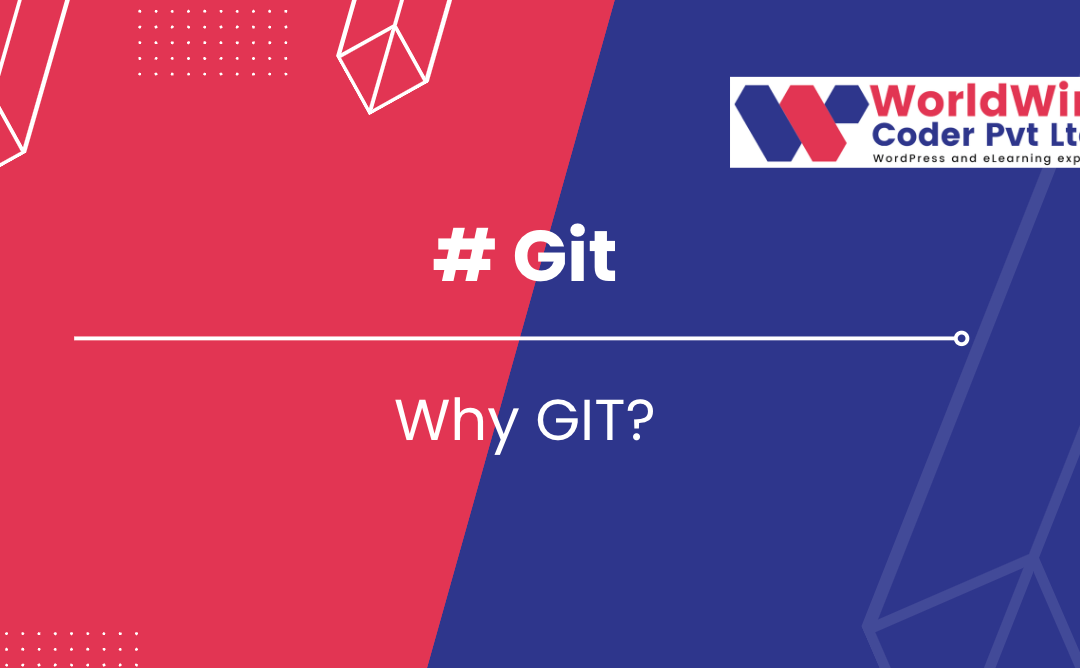
by Vishavjeet | Feb 13, 2023 | blog, WordPress
Git is a distributed version control system that is used to track changes in computer files and collaborate with others on software projects.
- Introduction
- Definition of Git: Git is a free and open-source distributed version control system designed to handle everything from small to very large projects with speed and efficiency.
- History of Git: Git was created by Linus Torvalds in 2005 for the development of the Linux kernel. Since then, it has become one of the most widely used version control systems in the world.
- Advantages of Git: Git allows for easy collaboration, as multiple people can work on the same project simultaneously. It also provides a robust system for tracking changes, allows for easy branching and merging, and has a vast ecosystem of tools and resources available.
- Basic Concepts
- Repository: A repository is a collection of files and directories that are tracked by Git. It is the basic unit of organization in Git.
- Commit: A commit is a snapshot of the changes made to a repository. Each commit has a unique identifier and includes a message describing the changes.
- Branch: A branch is a separate line of development within a Git repository. Branches allow multiple people to work on the same project simultaneously.
- Merge: Merging is the process of bringing changes from one branch into another. This is used to combine the changes made in multiple branches into a single branch.
- Git Installation
- Installing on Windows: To install Git on Windows, you can download the latest version from the official Git website and follow the installation wizard.
- Installing on MacOS: To install Git on MacOS, you can use the Homebrew package manager and run the following command in the terminal:
brew install git.
- Installing on Linux: The installation process for Git on Linux will vary depending on the distribution you are using. For example, on Ubuntu you can run the following command in the terminal:
sudo apt-get install git.
- Git Basic Commands
git init: Initialize a Git repository. Example: git init my_projectgit clone: Clone an existing repository. Example: git clone https://github.com/user/repo.gitgit status: Check the status of the repository. Example: git statusgit add: Add files to the stage. Example: git add file.txtgit commit: Commit changes to the repository. Example: git commit -m "Added file.txt"git log: View the commit history. Example: git loggit diff: Show differences between commits. Example: git diff HEAD^ HEAD
- Git Branching
git branch: List, create, or delete branches. Example: git branch new_branchgit checkout: Switch between branches. Example: git checkout new_branchgit merge: Merge changes from one branch into another. Example: git merge new_branchgit rebase: Rebase changes from one branch onto another. Example: git rebase master
- Git Collaboration
git fetch: Retrieve changes from a remote repository. Example: git fetch origingit pull: Fetch changes and merge them into the current branch. Example: git pull origin mastergit push: Push changes to a remote repository. Example: git push origin mastergit remote: Manage remote repositories. Example: git remote add origin https://github.com/user/repo.git
- Git Advanced Topics
- Stashing changes: The
git stash command allows you to temporarily save changes that have not yet been committed, so that you can switch to another branch or perform other tasks without losing your work. Example: git stash save "My changes"
- Reverting changes: The
git revert command allows you to undo changes to a repository by creating a new commit that undoes the changes made in a previous commit. Example: git revert f8f3e2d
- Tagging releases: The
git tag command allows you to label specific points in your repository’s history as releases. Example: git tag v1.0 f8f3e2d
- Conflict resolution: When Git encounters conflicts between changes made in different branches, it will automatically stop the merge and ask you to resolve the conflicts manually. Example:
git mergetool
- Conclusion
In conclusion, Git is a powerful tool for tracking changes and collaborating with others on software projects. By understanding the basic concepts and commands, you can take advantage of its capabilities and streamline your development workflow.
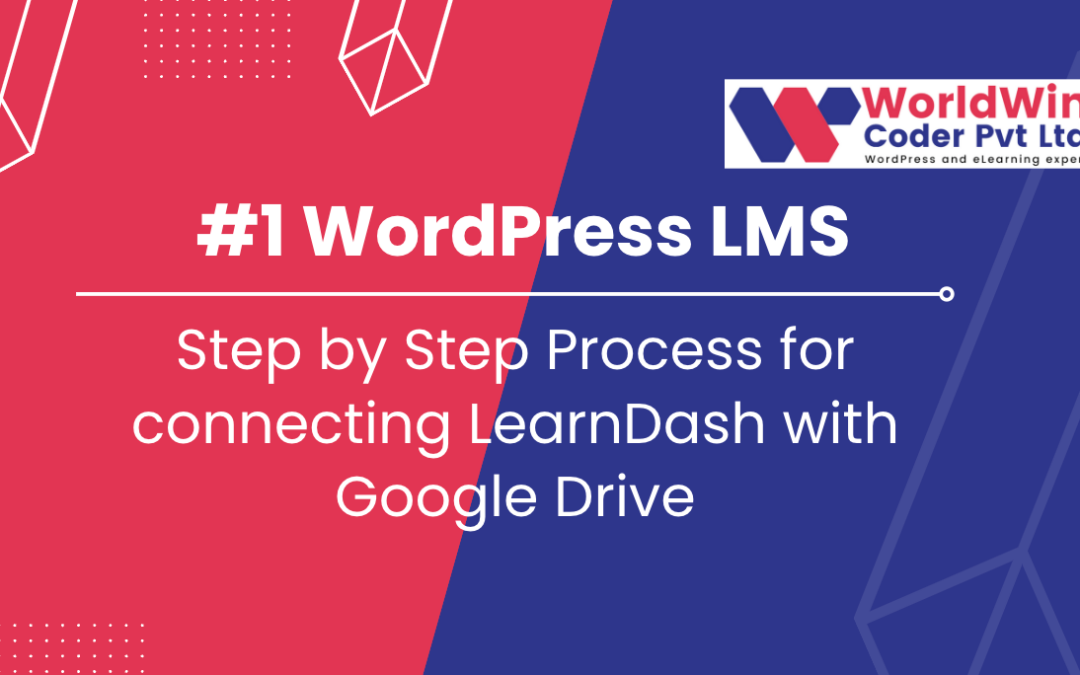
by Vishavjeet | Feb 11, 2023 | blog, WordPress
The “Connecting LearnDash with Google Drive: Step by Step Guide” provides a comprehensive and easy-to-follow explanation of how to connect LearnDash, a popular online course platform, with Google Drive, a popular cloud storage service. The guide is designed for those who are new to both LearnDash and Google Drive and aims to help them understand the process of integrating the two platforms. The guide covers the following key steps in detail: creating a Google account, enabling the Google Drive API, creating a service account, granting permissions to your service account, downloading the private key, installing the Google Drive API plugin, connecting the plugin with your Google account, and integrating LearnDash with Google Drive. The guide provides clear and concise instructions for each step, making the process of connecting LearnDash with Google Drive simple and straightforward for users of all technical abilities.
Here is a step-by-step process for connecting LearnDash with Google Drive:
- Log in to your Google account: If you already have a Google account, log in. If not, create a new account.
- Go to the Google Drive API page: Open your browser and go to the Google Developers Console at https://console.developers.google.com/.
- Create a new project: Once you are logged in, click on the “Select a project” button in the top right corner of the screen, and then click on the “New Project” button. Give your project a name, select your organization if you belong to one, and click “Create.”
- Enable the Google Drive API: Go to the “APIs & Services” page, click on the “Library” tab and search for “Google Drive API.” Click on the API and then click the “Enable” button.
- Create a service account: From the “APIs & Services” page, click on the “Credentials” tab and click on the “Create credentials” button. Choose “Service account” and then click the “Create” button. Give your service account a name, and then click “Create” again.
- Grant permissions to your service account: To grant your service account access to Google Drive, you’ll need to share a folder with the service account’s email address. Go to your Google Drive, create a new folder, and then share it with the email address of your service account.
- Download the private key: From the “APIs & Services” page, click on the “Credentials” tab, find your service account, and then click on the “Download” button to download the private key as a JSON file.
- Install and activate the Google Drive API plugin: In your WordPress dashboard, go to “Plugins,” click on the “Add New” button, and search for “Google Drive API.” Install and activate the plugin.
- Connect the plugin with your Google account: Go to “Settings” and then “Google Drive API,” and then click on the “Connect” button. Upload the JSON file that you downloaded in step 7, and then click on the “Connect” button.
- Integrate LearnDash with Google Drive: Go to the “LearnDash” settings page, and then click on the “Integrations” tab. Find the “Google Drive” integration and then click on the “Connect” button. Enter the name of the folder you shared in step 6, and then click the “Connect” button.
Now that you have successfully connected LearnDash with Google Drive, you can use Google Drive to store and manage your course files and materials.
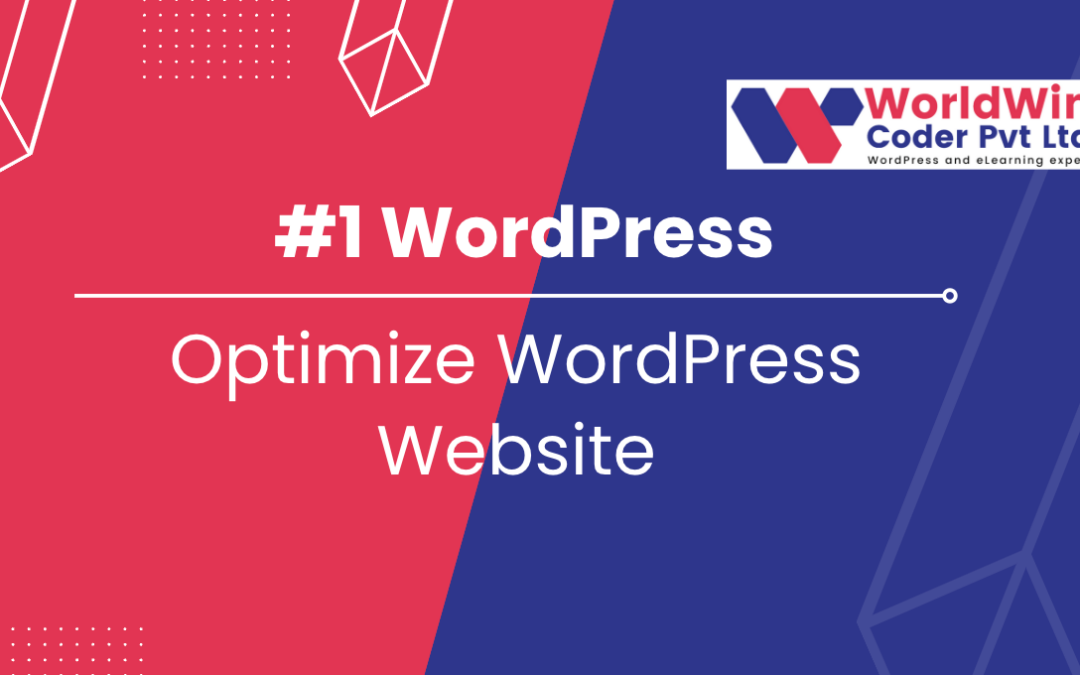
by Vishavjeet | Feb 11, 2023 | blog, WordPress
Optimize WordPress website is an important step in improving website performance and user experience. A well-optimized WordPress website will load faster, rank higher in search engines, and provide a better user experience. The optimization process involves several key steps, including choosing a fast and reliable hosting provider, using a lightweight and well-coded theme, minimizing the use of plugins, optimizing images, minimizing HTTP requests, using a content delivery network (CDN), enabling caching, using a lazy load plugin, minimizing external scripts and embeds, and regularly monitoring website performance. By following these steps and making regular improvements, you can ensure that your WordPress website is running at its best and providing a great experience for your visitors.
I. Introduction
- Brief overview of WordPress as a popular website building platform
- Importance of optimize WordPress website for improved performance and user experience
II. Start with a Good Hosting Provider
- Explanation of the role of hosting in website performance
- Recommendation of reliable and fast hosting providers such as Bluehost, SiteGround, etc.
III. Choose a Lightweight WordPress Theme
- Explanation of the impact of the theme on website speed
- Recommendation of lightweight themes such as Astra, Neve, etc.
IV. Minimize the Use of Plugins
- Explanation of the impact of plugins on website speed
- Recommendation of using only essential plugins and using plugins that are well-maintained and frequently updated
V. Optimize Images
- Explanation of the impact of images on website speed
- Recommendation of using tools such as Photoshop or TinyPNG to compress images before uploading to the website
VI. Minimize HTTP Requests
- Explanation of HTTP requests and how they affect website speed
- Recommendation of reducing the number of HTTP requests by combining and minifying CSS and JavaScript files
VII. Use a Content Delivery Network (CDN)
- Explanation of the purpose of a CDN
- Recommendation of using a CDN such as Cloudflare or MaxCDN to serve website content from multiple locations, improving website speed and reducing server load
VIII. Regularly Monitor Website Performance
- Explanation of the importance of regularly monitoring website performance
- Recommendation of using tools such as GTmetrix, Pingdom, etc. to track website speed, identify bottlenecks, and make improvements
IX. Conclusion
- Summarize the importance of optimizing a WordPress website and the steps to do so
- Emphasize the importance of regularly monitoring website performance and making improvements to ensure optimal performance.

by Vishavjeet | Feb 11, 2023 | blog, WordPress
Connect LearnDash with Salesforce: A Step-by-Step Guide
LearnDash and Salesforce are two popular platforms in their respective fields – LearnDash is a learning management system used to deliver online courses and training programs, while Salesforce is a customer relationship management (CRM) tool. Integrating these two platforms can bring many benefits, such as sharing data, streamlining processes, and automating tasks. The process of connect LearnDash LMS with Salesforce involves several steps, including setting up a Salesforce account, installing the Salesforce Connector plugin, mapping data fields, configuring the integration, testing the integration, and going live. Once the integration is set up, it’s important to maintain it by regularly checking that it’s working as expected and making any necessary updates or changes.
- Understanding the integration: The first step in connecting LearnDash and Salesforce is to understand the purpose of the integration and what benefits it provides. Salesforce is a CRM tool used for managing customer relationships, while LearnDash is a learning management system used to deliver online courses and training programs. Integrating the two platforms will allow you to share data between the two systems, streamline processes, and automate tasks.
- Setting up a Salesforce account: If you don’t already have a Salesforce account, you will need to set one up in order to connect it to LearnDash. This will involve choosing a plan that suits your needs and signing up for an account.
- Installing the Salesforce Connector: The Salesforce Connector is a plugin that allows you to integrate LearnDash with Salesforce. You can download and install the plugin from the WordPress repository or from the website of the plugin developer.
- Connecting LearnDash and Salesforce: After you have installed the Salesforce Connector, you will need to connect LearnDash LMS and Salesforce by entering your Salesforce login credentials into the plugin settings. You can access these settings by going to the WordPress dashboard and navigating to “Settings” and then “Salesforce Connector”.
- Mapping data fields: The next step is to map the data fields between LearnDash and Salesforce. This means that you will need to choose which data from LearnDash will be sent to Salesforce and how it will be organized in Salesforce.
- Configuring the integration: Once you have mapped the data fields, you can configure the integration by setting up the rules and triggers for the data transfer between the two platforms. For example, you can choose to send course completion data from LearnDash to Salesforce whenever a user completes a course.
- Testing the integration: Before going live with the integration, it’s important to test it thoroughly to ensure that it’s working as expected. This means checking that the data transfer between the two platforms is working correctly and that the data is being organized in Salesforce as desired.
- Going live: After you have tested the integration and everything is working as expected, you can go live with the integration and start using it to streamline your processes and automate tasks.
- Maintaining the integration: Finally, it’s important to maintain the integration by regularly checking that it’s working as expected and making any necessary updates or changes. This will help ensure that the integration continues to provide benefits and improve your workflow.