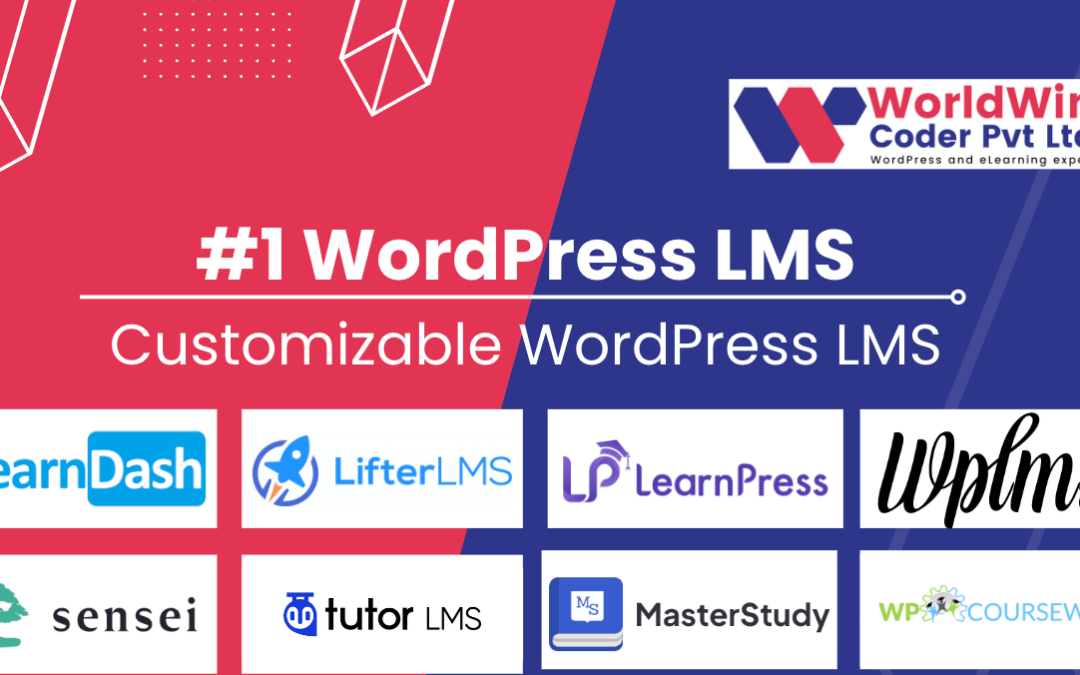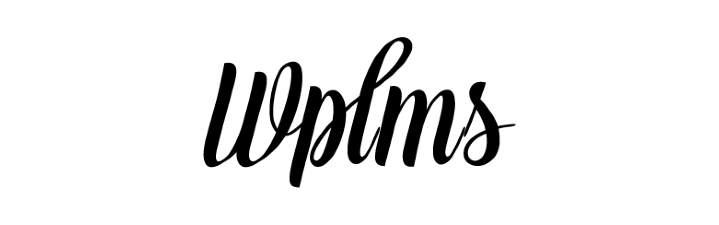by Vishavjeet | Sep 6, 2023 | blog, WordPress
Welcome to the Ultimate Guide to WordPress Plugins Development! Whether you’re a seasoned developer or a beginner looking to level up your skills, this comprehensive guide will provide you with the tips, tricks, and best practices you need to create powerful and efficient plugins for WordPress.
WordPress plugins are essential for extending the functionality of your website. With over 55,000 plugins available in the official WordPress repository, the possibilities for customization are endless. However, sometimes you may not find the exact plugin you need for your specific requirements. That’s where plugin development comes in.
In this guide, we’ll cover everything you need to know to get started with WordPress plugins development. From understanding the basics of the WordPress plugins architecture to exploring advanced techniques and coding practices, we’ll leave no stone unturned.
Learn how to create custom plugins from scratch, enhance existing plugins, and tap into the vast ecosystem of WordPress tools and resources. Get ready to unlock a new world of possibilities and take your WordPress development skills to the next level.
Join us on this exciting journey into the world of WordPress plugins development!
The importance of WordPress plugins
WordPress plugins are essential for extending the functionality of your website. With over 55,000 plugins available in the official WordPress repository, the possibilities for customization are endless. Plugins allow you to add features such as contact forms, e-commerce functionality, social media integration, SEO optimization, and much more.
Plugins offer a flexible and modular approach to WordPress development. Instead of modifying the core code of WordPress, you can create custom plugins that can be easily activated, deactivated, and updated without affecting the overall stability and performance of your website.
Understanding the basics of plugin development
To get started with plugin development, it’s important to understand the basics of the WordPress plugin architecture. A plugin is essentially a set of PHP scripts that extend the functionality of WordPress. These scripts are stored in a specific directory within the WordPress installation and are activated or deactivated through the WordPress admin panel.
When developing a plugin, you’ll need to familiarize yourself with the WordPress hooks and filters system. Hooks are actions or filters that allow you to modify or add functionality to various parts of WordPress. By leveraging hooks and filters, you can integrate your plugin seamlessly into the WordPress ecosystem.
Setting up your development environment
Before you start developing plugins, it’s important to set up a local development environment. This allows you to test your plugins without affecting your live website. There are several options for setting up a local development environment, including using software like XAMPP, WAMP, or MAMP, or using a virtual machine like Vagrant.
Once you have your local development environment set up, you’ll need to install WordPress. You can download the latest version of WordPress from the official website and follow the installation instructions. After the installation, you’ll have a fully functional WordPress site running on your local machine.
Essential tools and resources for plugin development
To streamline your plugin development workflow, it’s important to use the right tools and resources. Here are some essential tools and resources that can help you in your plugin development journey:
1. Code editor: Use a code editor with syntax highlighting and code completion features to write your plugin code. Popular code editors for WordPress development include Visual Studio Code, Sublime Text, and PHPStorm.
2. Version control: Use a version control system like Git to track changes to your plugin code and collaborate with other developers. Platforms like GitHub and Bitbucket offer free hosting for Git repositories.
3. WordPress Codex: The WordPress Codex is the official documentation for WordPress. It provides detailed information about WordPress functions, hooks, filters, and best practices for plugin development. It’s an invaluable resource for any WordPress developer.
4. WordPress Developer Handbook: The WordPress Developer Handbook is another excellent resource for learning about WordPress development. It covers a wide range of topics, including plugin development, theme development, and advanced techniques.
Best practices for writing clean and efficient code
When developing WordPress plugins, it’s important to write clean and efficient code. This not only makes your code easier to maintain but also ensures that your plugin performs well and doesn’t negatively impact the performance of your website. Here are some best practices to keep in mind:
1. Follow the WordPress coding standards: WordPress has a set of coding standards that all plugins and themes should adhere to. These standards ensure consistency and readability across the WordPress ecosystem. You can find the coding standards in the WordPress Codex.
2. Use proper naming conventions: Use descriptive and meaningful names for your functions, classes, and variables. This makes your code more readable and easier to understand for yourself and other developers who may work on your plugin in the future.
3. Avoid global variables: Global variables can cause conflicts and make your code harder to debug. Instead, use object-oriented programming techniques or utilize the WordPress options API to store and retrieve data.
4. Optimize database queries: When interacting with the WordPress database, make sure to use the appropriate functions and methods provided by WordPress. Avoid raw SQL queries whenever possible and use caching mechanisms to improve performance.
5. Handle errors and exceptions: Always handle errors and exceptions gracefully in your plugin code. Use try-catch blocks to catch and handle any exceptions that may occur during the execution of your code.
Testing and debugging your WordPress plugin
Testing and debugging are crucial steps in the plugin development process. Proper testing ensures that your plugin works as expected and doesn’t introduce any bugs or conflicts with other plugins or themes. Here are some testing and debugging techniques to consider:
1. Unit testing: Write unit tests for your plugin code to ensure that each function and method behaves correctly. WordPress provides a unit testing framework that you can use to write and run tests for your plugin.
2. Functional testing: Perform functional testing to simulate real-world usage scenarios and ensure that your plugin functions as intended. Test various use cases and edge cases to uncover any potential bugs or issues.
3. Debugging tools: Utilize debugging tools and techniques to identify and fix any issues in your plugin code. WordPress provides built-in debugging features that can help you trace and debug errors.
4. Error logging: Implement error logging in your plugin to track any errors or warnings that occur during runtime. This can help you identify and fix issues that may not be immediately apparent.
Security considerations for plugin development
Security is a critical aspect of plugin development. By following best practices and implementing proper security measures, you can protect your plugin and your users from potential vulnerabilities. Here are some security considerations to keep in mind:
1. Input validation: Always validate and sanitize user input to prevent malicious code injection and other security vulnerabilities. Use WordPress functions like `sanitize_text_field()` and `esc_attr()` to sanitize user input.
2. Secure data handling: When handling sensitive data, such as user passwords or payment information, use secure encryption and hashing algorithms. Avoid storing sensitive data in plain text and utilize WordPress APIs for secure data handling.
3. Regular updates: Keep your plugin up to date with the latest security patches and bug fixes. Regularly monitor the WordPress security advisories and update your plugin accordingly.
4. Limited user permissions: Only grant necessary permissions to users who interact with your plugin. Avoid granting excessive privileges that can potentially be exploited by malicious users.
Optimizing performance and scalability
To ensure that your plugin performs well and scales with the growth of your website, it’s important to optimize its performance and scalability. Here are some techniques to consider:
1. Caching: Implement caching mechanisms to store frequently accessed data and reduce the load on your server. WordPress provides caching APIs that you can leverage to improve performance.
2. Minification and concatenation: Minify and concatenate your CSS and JavaScript files to reduce file sizes and improve loading times. This can be done using build tools like Gulp or Grunt.
3. Lazy loading: Implement lazy loading for images and other media files to improve page load times. Lazy loading allows content to load only when it becomes visible in the user’s viewport.
4. Database optimization: Optimize your database queries by using proper indexes, avoiding unnecessary joins, and limiting the amount of data retrieved. This can significantly improve the performance of your plugin.
Publishing and promoting your WordPress plugin
Once you’ve developed your plugin, it’s time to publish it and make it available to the WordPress community. Here are some steps to follow:
1. Preparing for submission: Before submitting your plugin to the official WordPress repository, make sure it meets the submission guidelines. Test your plugin thoroughly, ensure it doesn’t violate any copyright or licensing restrictions, and provide clear documentation and support resources.
2. Submitting to the repository: Submit your plugin to the official WordPress repository for review. Follow the submission process and provide all the necessary information, including a detailed description, screenshots, and a changelog.
3. Promoting your plugin: Once your plugin is approved and published, promote it to reach a wider audience. Create a dedicated landing page for your plugin, write blog posts and tutorials, engage with the WordPress community on forums and social media, and consider offering premium features or support to generate revenue.
Congratulations! You’ve reached the end of the Ultimate Guide to WordPress Plugins Development. You now have the knowledge and tools to create powerful and efficient plugins for WordPress. Whether you’re building plugins for personal projects or client websites, always strive for excellence and stay up to date with the latest WordPress trends and best practices. Happy coding!

by Vishavjeet | Sep 4, 2023 | blog, WordPress
Are you looking for a powerful and reliable website solution for your business? Look no further than WordPress VIP. With its extensive features and unmatched security, WordPress VIP is the ultimate solution for businesses of all sizes.
As a business owner, you know how important it is to have a website that not only looks great but also performs exceptionally well. It offers a wide range of features that are designed to enhance your website’s functionality and improve user experience. From advanced analytics to customizable themes and plugins, It has everything you need to create a dynamic and engaging online presence.
One of the biggest advantages of WordPress VIP is its unmatched security. With regular security updates and robust protection against malware and hacking attempts, you can have peace of mind knowing that your website is always protected. Plus, with their expert support team available 24/7, you can get assistance whenever you need it.
If you want a website solution that combines power, security, and flexibility, WordPress VIP is the answer. Whether you’re a small business or a large corporation, It has the features and support you need to take your online presence to the next level.
Key features and benefits of WordPress VIP
Are you looking for a powerful and reliable website solution for your business? Look no further than WordPress VIP. With its extensive features and unmatched security, It is the ultimate solution for businesses of all sizes.
As a business owner, you know how important it is to have a website that not only looks great but also performs exceptionally well. It offers a wide range of features that are designed to enhance your website’s functionality and improve user experience. From advanced analytics to customizable themes and plugins, It has everything you need to create a dynamic and engaging online presence.
One of the biggest advantages of WordPress VIP is its unmatched security. With regular security updates and robust protection against malware and hacking attempts, you can have peace of mind knowing that your website is always protected. Plus, with their expert support team available 24/7, you can get assistance whenever you need it.
If you want a website solution that combines power, security, and flexibility, WordPress VIP is the answer. Whether you’re a small business or a large corporation, It has the features and support you need to take your online presence to the next level.
Case studies of successful businesses using WordPress VIP
WordPress VIP offers a plethora of features and benefits that make it the ultimate solution for businesses. Let’s explore some of the key features and their benefits:
### 1. Advanced analytics
WordPress VIP provides advanced analytics tools that allow you to track and analyze user behavior on your website. With these insights, you can make data-driven decisions to optimize your website’s performance and user experience. From understanding which pages are most popular to identifying conversion bottlenecks, advanced analytics can help you make informed decisions that drive business growth.
### 2. Customizable themes and plugins
With WordPress VIP, you have access to a vast library of customizable themes and plugins. This allows you to create a unique and personalized website that aligns with your brand identity. Whether you need a sleek and modern design or a more traditional look, there are themes available for every taste. Additionally, the wide range of plugins enables you to add functionality to your website easily. From contact forms to e-commerce capabilities, It has it all.
### 3. High performance and scalability
WordPress VIP is designed to handle high traffic and deliver exceptional performance. With its optimized code base and caching mechanisms, your website will load quickly, providing a seamless experience for your users. Additionally, It is highly scalable, meaning your website can handle sudden spikes in traffic without any downtime or performance degradation. This ensures that your website is always available and responsive, regardless of the number of visitors.
### 4. Robust security
Security is a top priority for any business website, and WordPress VIP takes it seriously. With regular security updates, vulnerability scans, and malware detection, It ensures that your website is protected against threats. Additionally, their expert security team monitors your website 24/7, ready to respond to any security incidents. This level of security gives you peace of mind, knowing that your website and customer data are safe from hackers and malicious attacks.
### 5. Seamless integration with other tools and platforms
WordPress VIP integrates seamlessly with a wide range of tools and platforms, allowing you to streamline your workflow and improve efficiency. Whether you need to connect your website with your CRM, marketing automation software, or social media platforms, It makes it easy. This integration capability enables you to automate tasks, gather data, and create personalized user experiences by leveraging the power of various tools.
### 6. Cost-effective solution
Compared to other enterprise website solutions, It offers an excellent cost-benefit ratio. With its extensive features and dedicated support, It provides exceptional value for your investment. Additionally, the scalability of WordPress VIP means that you can start with a smaller package and upgrade as your business grows, making it a cost-effective solution for businesses of all sizes.
How WordPress VIP improves website performance and security
To further illustrate the benefits of WordPress VIP, let’s take a look at some case studies of successful businesses that have leveraged this powerful website solution:
### 1. Company XYZ
Company XYZ, a leading e-commerce retailer, faced challenges with their previous website solution, which struggled to handle high traffic during peak seasons. After migrating to WordPress VIP, they experienced a significant improvement in website performance and stability. The robust caching mechanisms and scalability of it’s allowed them to handle massive spikes in traffic without any downtime. This resulted in increased sales, improved customer satisfaction, and reduced website maintenance costs.
### 2. Startup ABC
Startup ABC, a tech startup in the SaaS industry, needed a website that could grow with their business. They chose WordPress VIP for its scalability and flexibility. As their user base grew, WordPress VIP seamlessly handled the increased traffic and maintained optimal website performance. Additionally, the integration capabilities of it’s allowed them to connect their website with their CRM and marketing automation software, enabling them to automate lead generation and nurture campaigns. This resulted in accelerated business growth and improved conversion rates.
Scalability and flexibility of WordPress VIP
Website performance and security are critical factors that can make or break your online presence. Here’s how WordPress VIP excels in these areas:
### 1. Performance optimization
WordPress VIP is built with performance in mind. Its optimized code base, caching mechanisms, and content delivery network (CDN) ensure that your website loads quickly, providing a seamless user experience. Additionally, WordPress VIP’s infrastructure is designed to handle high traffic, ensuring that your website remains responsive even during peak periods. By delivering fast-loading pages, you can reduce bounce rates, improve user engagement, and boost search engine rankings.
### 2. Robust security measures
WordPress VIP takes security seriously, offering robust measures to protect your website from threats. Regular security updates and vulnerability scans ensure that your website is always up-to-date with the latest security patches. WordPress VIP’s security team monitors your website 24/7, proactively identifying and mitigating potential risks. With strong protection against hacking attempts and malware, you can ensure the safety of your website and customer data.
Integration capabilities with other tools and platforms
Whether you’re a small business experiencing rapid growth or a large corporation with complex website requirements, WordPress VIP can scale to meet your needs. Its scalable infrastructure allows your website to handle increasing traffic without compromising performance. Additionally, It offers a flexible platform that can adapt to your business requirements. The wide range of customizable themes and plugins enables you to create a website that aligns with your brand and meets your specific needs.
Cost comparison: WordPress VIP vs. other enterprise solutions
WordPress VIP’s integration capabilities enable you to connect your website with various tools and platforms, expanding its functionality and enhancing your workflow. Whether you need to integrate with your CRM, marketing automation software, or e-commerce platform, It makes it easy. This integration allows you to automate tasks, gather valuable data, and personalize user experiences, ultimately driving business growth and improving efficiency.
WordPress VIP support and maintenance services
When considering a website solution for your business, cost is an important factor. It’s offers a cost-effective solution compared to other enterprise website solutions. Its extensive features, scalability, and dedicated support provide excellent value for your investment. Additionally, the flexibility of WordPress VIP allows you to start with a smaller package and upgrade as your business grows, ensuring that you only pay for what you need.
Steps to migrate your website to WordPress VIP
WordPress VIP provides comprehensive support and maintenance services to ensure that your website operates smoothly. Their expert support team is available 24/7 to assist you with any technical issues or questions. Additionally, It offers regular updates, ensuring that your website is always up-to-date with the latest features and security patches. With their support and maintenance services, you can focus on running your business while leaving the technical aspects to the experts.
Conclusion: Is WordPress VIP the right solution for your business?
Migrating your website to WordPress VIP is a straightforward process. Here are the basic steps involved:
1. Evaluate your current website: Assess your website’s content, functionality, and design to determine what needs to be migrated to WordPress VIP.
2. Plan the migration: Create a migration plan that outlines the steps, timeline, and resources required for the migration process. Consider any customizations or integrations that need to be replicated on WordPress VIP.
3. Set up a staging environment: Create a staging environment on WordPress VIP where you can replicate your website and test the migration process. This allows you to identify and resolve any issues before going live.
4. Migrate your content: Transfer your website’s content, including pages, blog posts, images, and media, to WordPress VIP. Make sure to preserve any SEO settings and metadata during the migration process.
5. Customize your theme and plugins: Set up and customize your chosen theme on WordPress VIP, ensuring that it aligns with your brand identity and meets your design requirements. Install and configure any necessary plugins to add functionality to your website.
6. Test and optimize: Conduct thorough testing on the staging environment to ensure that everything is functioning correctly. Test website performance, responsiveness, and functionality across different devices and browsers. Optimize your website for speed, user experience, and search engine optimization.
7. Go live: Once you’re satisfied with the testing and optimization, it’s time to go live. Redirect your domain to WordPress VIP, ensuring that all the necessary DNS settings are in place. Monitor your website closely after the migration to address any potential issues promptly.
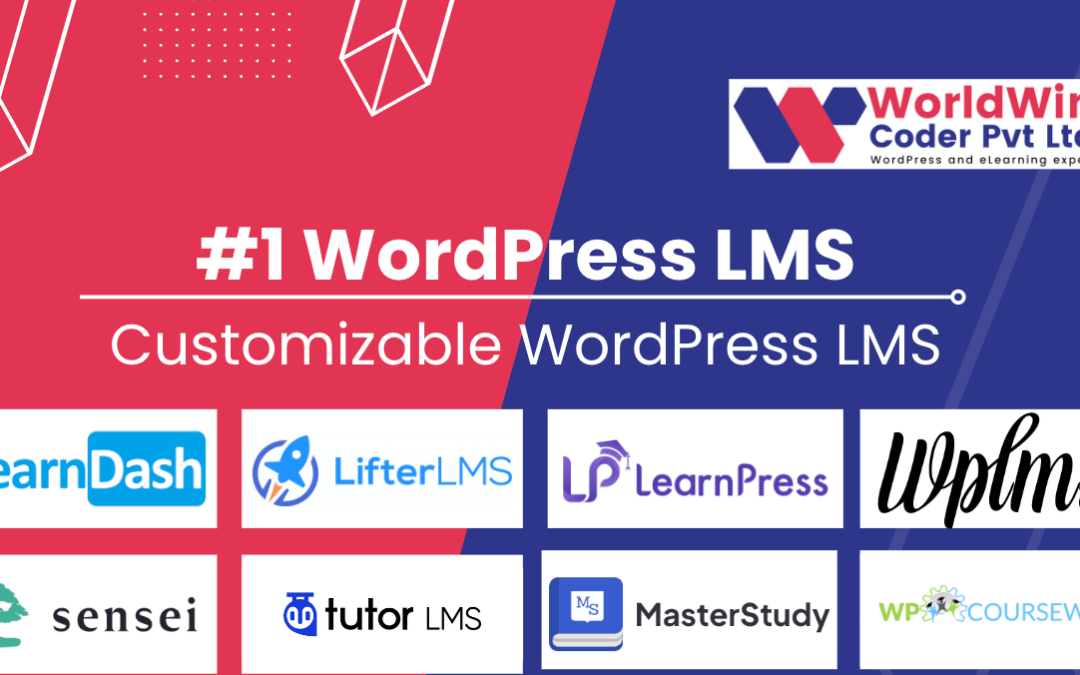
by Vishavjeet | Sep 1, 2023 | blog, WordPress
Are you an e-learning business owner looking to take your courses to the next level? Look no further than WordPress LMS. With its powerful features and user-friendly interface, WordPress LMS can help you boost your e-learning business to new heights. In this article, we will explore some tips and strategies for success with WordPress LMS.
WordPress LMS is not just a platform to host your courses; it is a robust learning management system that provides you with all the tools you need to create, manage, and sell your online courses. From customizable course layouts to built-in e-commerce capabilities, WordPress LMS offers everything you need to deliver a seamless e-learning experience to your students.
With the right strategies in place, you can attract more students, increase course completion rates, and ultimately grow your e-learning business. Whether you are just getting started or looking to optimize your existing courses, this article will provide you with valuable insights and practical tips to help you succeed with WordPress LMS. So, let’s dive in and unleash the full potential of your e-learning business.
Importance of a Learning Management System (LMS) for e-learning
In today’s digital age, e-learning has become a popular and convenient way for people to acquire new knowledge and skills. However, managing and delivering online courses can be a daunting task without the right tools and systems in place. This is where a Learning Management System (LMS) comes into play.
An LMS is a software application that allows you to create, manage, and deliver online courses. It provides you with a centralized platform where you can organize your course content, track student progress, and facilitate communication between instructors and learners. By using an LMS, you can streamline your e-learning business operations and deliver a seamless learning experience to your students.
WordPress LMS stands out as a top choice for e-learning businesses due to its flexibility, scalability, and extensive plugin ecosystem. With WordPress LMS, you can create a fully customized e-learning platform that aligns with your brand and offers a unique user experience. Let’s explore some of the benefits of using WordPress as your LMS platform.
Benefits of using WordPress as your LMS platform
1. Flexibility and Customization: WordPress is known for its flexibility and extensibility. With thousands of themes and plugins available, you can easily customize the look and functionality of your e-learning platform to suit your specific needs. Whether you want to create a sleek and modern design or a more traditional and formal layout, WordPress offers endless possibilities.
2. User-Friendly Interface: WordPress is designed with user experience in mind. Its intuitive interface makes it easy for instructors to create and manage courses, and for students to navigate through the platform. You don’t need to have any coding or technical skills to get started with WordPress LMS, making it accessible to e-learning businesses of all sizes.
3. E-Commerce Capabilities: Selling your online courses is a crucial aspect of running a successful e-learning business. WordPress LMS comes with built-in e-commerce capabilities, allowing you to easily monetize your courses. You can set up payment gateways, offer different pricing options, and even create membership plans to attract recurring revenue.
Now that we understand the benefits of using WordPress as your LMS platform, let’s dive into the process of choosing the right WordPress LMS plugin for your e-learning business.
Choosing the right WordPress LMS plugin for your e-learning business
When it comes to WordPress LMS plugins, there are several options available in the market. Each plugin offers its own set of features and functionalities, so it’s important to choose one that aligns with your specific requirements. Here are a few factors to consider when selecting a WordPress LMS plugin:
1. Course Management Features: Look for a plugin that offers comprehensive course management features such as the ability to create lessons, quizzes, assignments, and track student progress. The plugin should also support different types of content, including text, video, audio, and interactive elements.
2. Integration with Payment Gateways: If you plan on selling your courses, make sure the plugin integrates with popular payment gateways like PayPal, Stripe, or WooCommerce. This will ensure a seamless and secure payment process for your students.
3. User Management and Communication: A good WordPress LMS plugin should have robust user management features, allowing you to create user profiles, manage enrollments, and facilitate communication between instructors and students. Look for features like discussion forums, messaging systems, and email notifications.
Once you have identified the right WordPress LMS plugin for your e-learning business, the next step is to set up your e-learning website on WordPress. Let’s explore some tips for designing a user-friendly and visually appealing e-learning platform.
Setting up your e-learning website on WordPress
Designing a user-friendly and visually appealing e-learning platform is essential to engage your students and enhance their learning experience. Here are some tips to consider when setting up your e-learning website on WordPress:
1. Choose a Responsive Theme: Select a WordPress theme that is responsive and mobile-friendly. This will ensure that your e-learning platform looks great on all devices, including smartphones and tablets.
2. Organize Your Content: Structure your course content in a logical and organized manner. Use categories, tags, and menus to make it easy for students to navigate through your courses and find the information they need.
3. Use Visual Elements: Incorporate visual elements like images, videos, and infographics to enhance the learning experience. Visuals can help explain complex concepts, break up text-heavy content, and make your courses more engaging.
4. Optimize Load Times: Slow-loading websites can lead to a poor user experience and high bounce rates. Optimize your e-learning website’s load times by compressing images, using caching plugins, and choosing a reliable hosting provider.
By following these tips, you can create a visually appealing and user-friendly e-learning platform that will keep your students coming back for more. Now, let’s move on to the next step: creating and organizing your e-learning content.
Designing a user-friendly and visually appealing e-learning platform
The success of your e-learning business heavily relies on the quality and organization of your course content. Here are some best practices to consider when creating and organizing your e-learning content on WordPress:
1. Create Engaging and Interactive Lessons: Break down your course content into bite-sized lessons that are easy to digest. Use a variety of teaching methods, such as videos, quizzes, and interactive elements, to keep your students engaged and facilitate active learning.
2. Create Clear Learning Objectives: Clearly define the learning objectives for each lesson or module. This will help your students understand what they will be able to achieve after completing the course and keep them motivated throughout their learning journey.
3. Organize Content into Modules: Group related lessons into modules or sections. This will make it easier for students to navigate through the course and understand the structure of the content.
4. Offer Supplementary Resources: Provide additional resources such as PDFs, eBooks, or external links to further enrich your students’ learning experience. These resources can serve as reference materials or provide additional context to the course content.
By following these best practices, you can create well-structured and engaging e-learning content that will keep your students motivated and ensure a high course completion rate. Now, let’s move on to the next step: implementing interactive features and assessments in your e-learning courses.
Creating and organizing your e-learning content
Interactive features and assessments play a vital role in enhancing the learning experience and evaluating your students’ progress. Here are some features and assessment options you can implement in your e-learning courses on WordPress:
1. Quizzes and Assessments: Create quizzes and assessments to test your students’ knowledge and understanding of the course material. WordPress LMS plugins typically offer built-in quiz functionality, allowing you to create multiple-choice, true/false, or open-ended questions.
2. Discussion Forums: Implement discussion forums where students can ask questions, share insights, and collaborate with fellow learners. Discussion forums can foster a sense of community and provide a platform for students to engage with the course content.
3. Gamification: Gamify your courses by incorporating badges, points, or leaderboards. This can create a competitive and engaging learning environment, motivating students to complete their courses and earn achievements.
4. Interactive Multimedia: Utilize interactive multimedia elements like audio, video, and simulations to make your courses more engaging and interactive. These elements can help reinforce key concepts and provide real-world examples.
By implementing these interactive features and assessments, you can create a dynamic and engaging learning experience for your students, ultimately leading to higher course completion rates and student satisfaction. Now, let’s move on to the next step: marketing and promoting your e-learning business using WordPress.
Implementing interactive features and assessments in your e-learning courses
Once your e-learning platform is up and running, it’s time to focus on marketing and promoting your courses to attract more students. Here are some effective strategies to market your e-learning business using WordPress:
1. Content Marketing: Create valuable and informative content related to your course topics and publish it on your WordPress blog. This will not only establish you as an industry expert but also drive organic traffic to your website and increase brand visibility.
2. Email Marketing: Build an email list and send regular newsletters to your subscribers. Offer exclusive discounts, updates on new courses, and valuable resources to keep your audience engaged and encourage them to enroll in your courses.
3. Social Media Marketing: Leverage the power of social media platforms like Facebook, LinkedIn, and Twitter to promote your courses. Share engaging content, run targeted ads, and engage with your audience to build a strong online presence.
4. Affiliate Marketing: Partner with influencers or industry experts who can promote your courses to their audience. Offer them a commission for every student they refer to your platform, incentivizing them to promote your courses.
By implementing these marketing strategies, you can reach a wider audience, increase brand awareness, and attract more students to your e-learning business. Now, let’s move on to the final step: best practices for managing and scaling your e-learning business on WordPress.
Marketing and promoting your e-learning business using WordPress
As your e-learning business grows, it’s important to have systems and processes in place to manage and scale your operations effectively. Here are some best practices to consider:
1. Automate Administrative Tasks: Use automation tools and plugins to streamline administrative tasks such as course enrollment, student management, and certificate generation. This will save you time and allow you to focus on creating high-quality content and growing your business.
2. Collect and Analyze Data: Utilize analytics tools to track student progress, course completion rates, and engagement metrics. This data will provide valuable insights into the effectiveness of your courses and help you make data-driven decisions to improve your offerings.
3. Continuously Update and Improve: Stay relevant and competitive by regularly updating and improving your courses. Incorporate student feedback, industry trends, and emerging technologies to ensure your courses remain up-to-date and valuable.
4. Offer Continuing Education: Consider offering continuing education or certification programs to attract professionals who are looking to upskill or maintain their credentials. Continuing education programs can provide a recurring revenue stream and attract a dedicated audience.
By following these best practices, you can effectively manage and scale your e-learning business on WordPress, ensuring long-term success and growth.
In conclusion, WordPress LMS offers a powerful platform for e-learning businesses to deliver a seamless and engaging learning experience to their students. By choosing the right WordPress LMS plugin, setting up a user-friendly website, creating and organizing high-quality content, implementing interactive features, marketing your courses effectively, and managing your business efficiently, you can boost your e-learning business to new heights. So, embrace the potential of WordPress LMS and take your e-learning business to the next level!
Best practices for managing and scaling your e-learning business on WordPress
When it comes to marketing and promoting your e-learning business, WordPress LMS offers a wide range of tools and features to help you reach your target audience and attract more students. Let’s take a look at some best practices to effectively market your courses.
### 1. Create Compelling Course Landing Pages
One of the first steps in marketing your e-learning courses is to create compelling landing pages that showcase the value and benefits of your courses. With WordPress LMS, you can easily customize your course landing pages to reflect your brand and attract potential students. Use persuasive copy and high-quality visuals to grab the attention of your visitors and convince them to enroll in your courses.
### 2. Optimize Your Course Content for Search Engines
To attract organic traffic and improve your visibility in search engine results, it’s important to optimize your course content for relevant keywords. Conduct keyword research to identify the terms and phrases your target audience is searching for, and incorporate them into your course titles, descriptions, and content. This will help search engines understand the relevance of your courses and improve your chances of appearing higher in search results.
### 3. Leverage Social Media Channels
Social media platforms are a powerful tool for promoting your e-learning business. Create dedicated social media profiles for your business and regularly share updates, course previews, testimonials, and engaging content to attract and engage your audience. Take advantage of paid advertising options on platforms like Facebook, Instagram, and LinkedIn to reach a wider audience and increase your course enrollments.

by Vishavjeet | Aug 30, 2023 | blog, WordPress
As the world of education continues to embrace the digital realm, Learning Management Systems (LMS) have become a cornerstone of modern learning experiences. Integrating LMS functionality into WordPress websites has become increasingly popular, and to complement this functionality, LMS WordPress themes offer a tailored design to enhance the visual and interactive aspects of online courses. In this guide, we’ll explore the realm of LMS WordPress themes, their significance, features, and some noteworthy options to consider.
The Fusion of Learning and Design
LMS WordPress themes bridge the gap between effective teaching and captivating design. Beyond the functional aspects of delivering content and assessments, these themes transform the learning experience by creating an immersive and engaging environment. Whether you’re an educational institution, a corporate training center, or an individual educator, selecting the right LMS WordPress theme can significantly impact the success of your online courses.
Key Benefits of LMS WordPress Themes
- Visual Appeal: LMS WordPress themes offer aesthetically pleasing designs that resonate with learners. These themes are crafted to enhance user engagement through thoughtful layouts, typography, and multimedia integration.
- Customization: Personalization is crucial for branding and creating a unique online presence. Themes often provide customization options, allowing you to adapt colors, fonts, and layouts to align with your identity.
- User Experience: Smooth navigation, intuitive interfaces, and responsive designs contribute to a positive user experience. LMS themes optimize the learning journey for students of all technical levels.
- Interactivity: Many themes come with built-in interactive elements like discussion forums, quizzes, and assignments. These elements foster engagement and active participation.
- Compatibility: LMS WordPress themes are designed to seamlessly integrate with LMS plugins, ensuring that the educational functionality remains intact while enhancing the visual aspect.
Exploring Top LMS WordPress Themes
- Eduma: Eduma is a versatile LMS WordPress theme that offers a variety of layouts, course styles, and customizable features. It integrates seamlessly with popular LMS plugins and is suitable for a range of educational purposes.
- Astra: Astra is a lightweight and highly customizable theme that works well with LMS plugins. Its flexibility and speed make it an excellent choice for educators who prioritize performance.
- Eikra: Eikra is tailored for educational institutions, offering a professional design, event management, and course enrollment features. It’s compatible with popular LMS plugins and supports e-commerce functionalities.
- Academy Pro: Built on the Genesis framework, Academy Pro provides a clean and elegant design for online education websites. It offers various customizable elements and integrates with the LearnDash plugin seamlessly.
- WPLMS: WPLMS is a dedicated LMS theme that offers extensive features for course creation, management, and engagement. It’s suitable for creating large-scale online learning platforms.
Factors for Consideration
- Responsive Design: In an age of mobile learning, ensure the theme is responsive across devices to provide a consistent experience.
- Integration with LMS Plugins: Verify compatibility with your chosen LMS plugin to ensure smooth functionality.
- Page Builder Compatibility: Many themes support popular page builders like Elementor or WPBakery, allowing you to customize layouts without coding.
- Demo Content: Themes with demo content can simplify the initial setup process and provide a starting point for your design.
- Support and Updates: Choose themes with active customer support and regular updates to ensure compatibility with the latest WordPress versions.
Conclusion
LMS WordPress themes represent the fusion of pedagogy and design, enhancing the educational journey for learners worldwide. Whether you’re an educator or an institution, selecting the right theme can make your online courses visually appealing, interactive, and engaging. As you embark on your journey to create an online learning platform, consider the unique features of different LMS WordPress themes, align them with your goals, and make a choice that amplifies the impact of your educational efforts. With the right theme, you’ll not only deliver knowledge but also provide an unforgettable learning experience.

by Vishavjeet | Aug 28, 2023 | blog, WordPress
In the world of WordPress, where content management meets creativity, taxonomy plays a pivotal role in organizing and classifying information. Whether you’re a seasoned WordPress developer or a beginner looking to enhance your understanding, this comprehensive guide will delve into the intricacies of taxonomy in WordPress. From its fundamental concepts to practical implementation and best practices, we’ll cover everything you need to know about taxonomy and how it empowers you to create a more organized and user-friendly website.
Understanding Taxonomy in WordPress
Defining Taxonomy
Taxonomy, in the context of WordPress, refers to the categorization and organization of content. It’s a way to group similar content together, making it easier for users to navigate and locate specific information. WordPress incorporates taxonomy as a method to classify content into different categories, tags, or custom hierarchies.
Taxonomy Components
In WordPress, taxonomy is comprised of several key components:
- Terms: Terms are individual items within a taxonomy. For instance, in a “Category” taxonomy, terms could be “Technology,” “Travel,” and “Food.”
- Taxonomy: Taxonomy is the grouping mechanism used to organize terms. WordPress comes with built-in taxonomies like “Categories” and “Tags,” and you can also create custom taxonomies to suit your content’s unique needs.
- Hierarchy: Taxonomies can be hierarchical or non-hierarchical. Hierarchical taxonomies have parent-child relationships (like categories), while non-hierarchical taxonomies (like tags) are flat and don’t have a hierarchical structure.
Built-in Taxonomies in WordPress
Categories
Categories are one of the two default taxonomies in WordPress. They’re used to broadly classify content into different sections or topics. For instance, a blog might use categories like “Technology,” “Health,” and “Lifestyle.”
Tags
Tags, the other default taxonomy, provide a more granular way to label content. They’re like keywords that describe the content in more detail. For a cooking blog, tags could include “Recipes,” “Baking,” and “Vegetarian.”
Creating Custom Taxonomies
When to Use Custom Taxonomies
Custom taxonomies come into play when the built-in taxonomies don’t suit your content’s organization needs. If your website focuses on books, you might want to create a custom taxonomy called “Genres” to categorize books by their literary genres.
Steps to Create Custom Taxonomies
- Registering the Taxonomy: This involves using WordPress functions to define the new taxonomy, its labels, behavior, and more.
- Assigning to Post Types: You can associate your custom taxonomy with specific post types (like posts or custom post types) so that it only applies to relevant content.
- Displaying Taxonomy Terms: When creating or editing content, you can assign terms from your custom taxonomy to the content, allowing users to categorize their posts.
Utilizing Taxonomy for Better Content Organization
Improving User Experience
Taxonomy greatly improves user experience by helping visitors find the content they’re interested in quickly. By organizing content into logical categories and tags, you make navigation intuitive.
Enhancing SEO
Search engines appreciate well-organized content. Taxonomy enhances SEO by creating a clear structure that search engine bots can understand. When users search for specific topics related to your content, a well-implemented taxonomy can increase your site’s visibility in search results.
Best Practices for Working with Taxonomy in WordPress
- Plan Ahead: Before creating custom taxonomies, plan your content structure. Consider the types of content you’ll have and how users might search for it.
- Avoid Overcomplicating: While custom taxonomies offer flexibility, don’t overcomplicate your site’s structure. Keep it simple and user-friendly.
- Consistent Naming: Ensure that your taxonomy names and terms are clear, concise, and consistent. This aids both users and search engines.
- Use Hierarchies Wisely: If using hierarchical taxonomies, make sure the hierarchy makes sense and adds value. Don’t create unnecessary layers.
Advanced Techniques and Plugins
Advanced Querying
WordPress offers powerful query capabilities that allow you to retrieve content based on specific taxonomy terms. This is useful for creating custom templates or displaying content in unique ways.
Plugins for Taxonomy Management
Several plugins simplify taxonomy management. “Advanced Custom Fields” lets you create custom taxonomies effortlessly, while “Custom Post Type UI” assists in creating both custom post types and taxonomies.
Conclusion
Taxonomy is a foundational element that empowers WordPress websites to efficiently categorize and organize content. With an understanding of the core concepts, you can create an organized, user-friendly website that is both visually appealing and highly functional. Whether you’re utilizing built-in taxonomies or crafting custom ones, taxonomy in WordPress is an indispensable tool for enhancing user experience, improving SEO, and effectively managing content.
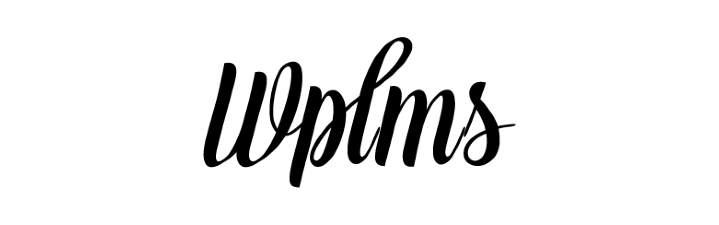
by Vishavjeet | Aug 25, 2023 | blog, WordPress
In today’s fast-paced world, staying ahead of the learning curve is essential for personal and professional growth. As the digital landscape continues to evolve, traditional methods of education are transforming into more dynamic and accessible formats. This is where Learning Management Systems (LMS) come into play, revolutionizing the way we learn and teach. In this comprehensive guide, we will explore how integrating an LMS into WordPress can supercharge your online learning or training initiatives.
Chapter 1: Understanding Learning Management Systems (LMS)
Before diving into the specifics of WordPress integration, it’s crucial to grasp the fundamentals of Learning Management Systems. An LMS is a software application designed to facilitate the creation, delivery, and management of educational content. It offers a centralized platform for instructors to deliver courses, manage assignments, track progress, and interact with learners. LMS systems streamline the learning process, making education more engaging and efficient.
Chapter 2: The Benefits of Using an LMS
2.1 Scalability and Accessibility
LMS platforms, when integrated with WordPress, enable seamless scalability. Whether you’re an educational institution, a corporate entity, or an individual instructor, you can effortlessly manage a growing number of learners without compromising the quality of education. Moreover, an LMS enhances accessibility by allowing learners to access courses anytime, anywhere, breaking down geographical barriers.
2.2 Engaging Learning Experience
Modern learners seek interactive and engaging learning experiences. LMS systems offer multimedia support, interactive quizzes, discussion forums, and more. WordPress integration empowers educators to create visually appealing and interactive content that caters to diverse learning styles, keeping learners motivated and committed.
2.3 Comprehensive Tracking and Reporting
Assessing learner progress is vital for refining teaching strategies. LMS systems provide in-depth insights into learner performance. With WordPress integration, you can effortlessly track completion rates, quiz scores, and participation levels. These analytics help instructors identify areas for improvement and adapt their courses accordingly.
2.4 Cost and Time Efficiency
Traditional learning methods can be time and resource-intensive. LMS systems automate various administrative tasks such as enrollment, grading, and certification. Integrating an LMS with WordPress streamlines the entire process, allowing educators to focus on creating quality content rather than getting bogged down by logistics.
Chapter 3: WordPress as an LMS Platform
3.1 Choosing the Right LMS Plugin
WordPress offers a plethora of LMS plugins, each with its own set of features. Popular choices include LearnDash, LifterLMS, and Sensei. When selecting a plugin, consider factors like course structure, payment gateways, content drip, and integration capabilities.
3.2 Content Creation and Management
With WordPress’s user-friendly interface and visual editors, creating and managing course content becomes a breeze. Whether it’s text, images, videos, or quizzes, WordPress simplifies the process, making it accessible to educators without extensive technical skills.
3.3 Customization and Branding
Maintaining your brand identity within the learning environment is essential. WordPress’s extensive theme and customization options ensure that your LMS platform aligns with your branding, providing a cohesive user experience.
3.4 Monetization Options
If you’re offering premium courses, WordPress LMS plugins come with built-in monetization features. You can set up one-time payments, subscription models, or even offer free courses to attract learners and upsell premium content.
Chapter 4: Best Practices for a Successful LMS Integration
4.1 User-Friendly Navigation
Ensure that your LMS platform is intuitive to navigate. A clutter-free interface, easy-to-find courses, and clear instructions contribute to a positive user experience.
4.2 Mobile Responsiveness
In an increasingly mobile world, optimizing your LMS for mobile devices is imperative. WordPress’s responsive design capabilities automatically adapt your content to different screen sizes.
4.3 Regular Updates and Maintenance
Both WordPress and LMS plugins require regular updates for security and functionality enhancements. Stay proactive in keeping your platform up to date to provide a seamless learning experience.
4.4 Interactive Support
Offer prompt user support to address any technical issues or queries. A responsive support system fosters a sense of community and trust among learners.
Conclusion
Integrating a Learning Management System into WordPress opens up a world of possibilities for educators and learners alike. The combination of WordPress’s flexibility and the capabilities of an LMS empowers you to create, deliver, and manage courses effectively. Whether you’re a seasoned educator or a business looking to train employees, harnessing the power of an LMS in WordPress could be the key to unlocking a more efficient and engaging learning journey