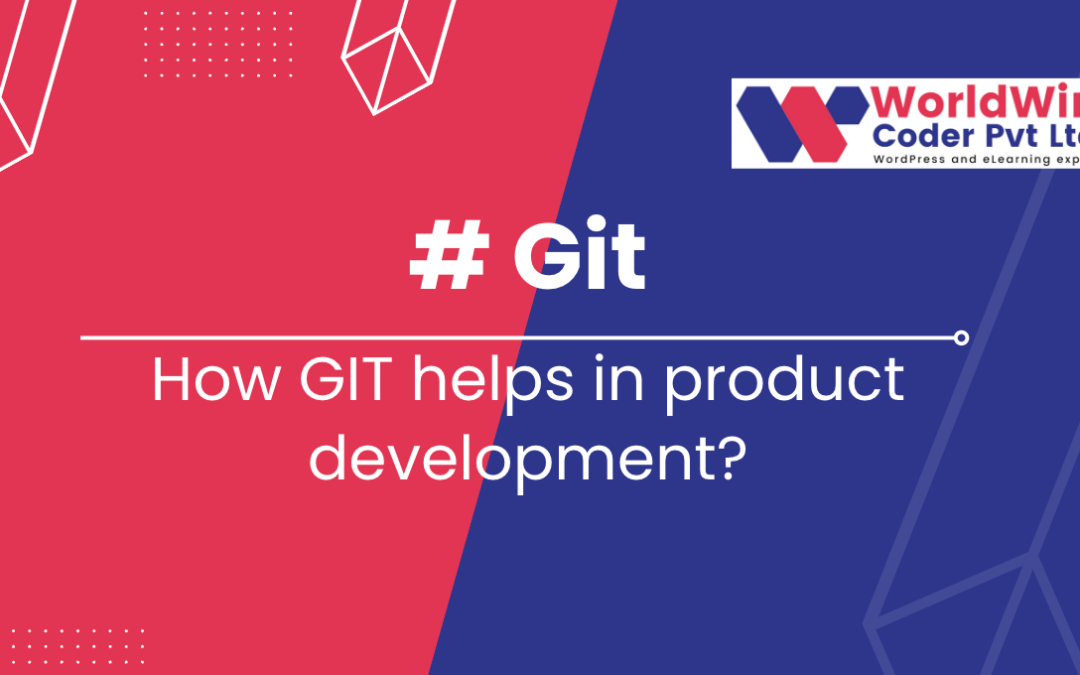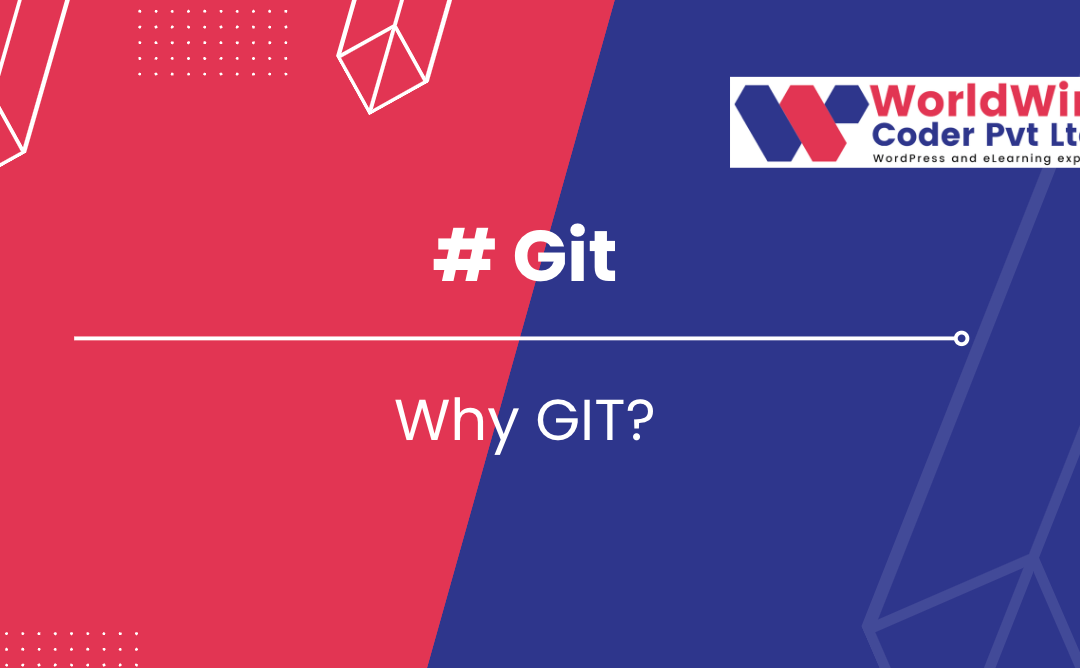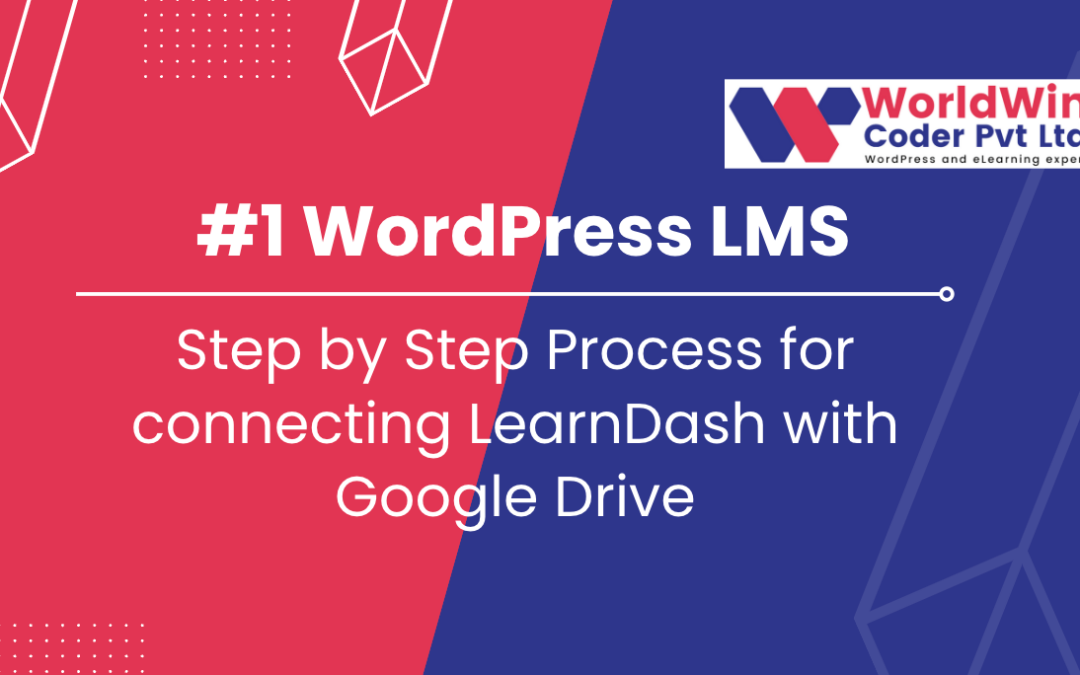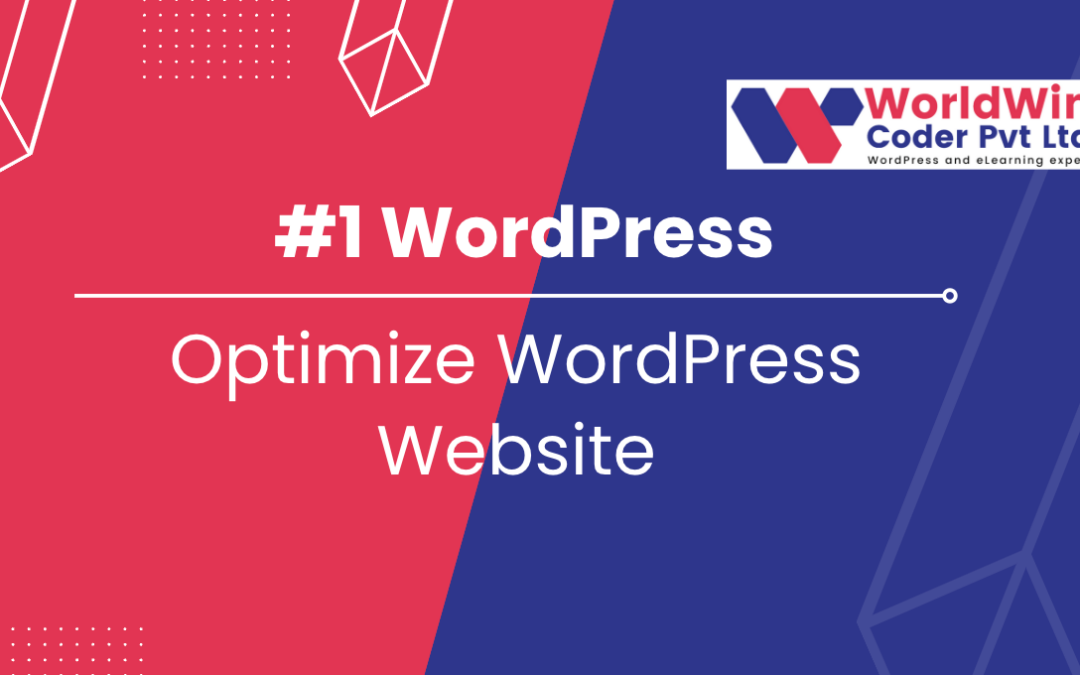Accelerated Mobile Pages (AMP) and Its Impact on WordPress Development
Accelerated Mobile Pages, or AMP, is an open-source initiative designed to promote fast-loading websites on mobile devices. With the increase of mobile usage for browsing, AMP has become increasingly important for website developers, including those who use WordPress. AMP pages are stripped of unnecessary code and elements to achieve faster loading times, which improves the user experience.
In addition to improved user experience, implementing AMP can positively impact a website’s search engine optimization, as faster loading times are a ranking factor for Google. WordPress, being a popular content management system, has incorporated AMP functionality into its core. This addition has made it easier for WordPress developers to create AMP versions of their websites, without needing to write any additional code. This integration has also allowed businesses to maintain their branding on both their regular and AMP versions of their website. In conclusion, AMP has become an important factor in website development, especially for mobile users. With WordPress’s support, it has become easier for businesses to create fast-loading, mobile-friendly websites without sacrificing their branding.
What is Google AMP (Accelerated Mobile Pages)?
Google AMP, also known as Accelerated Mobile Pages, is an open-source project designed to create fast-loading mobile pages. AMP HTML, a subset of HTML, is used to develop AMP websites that provide an instant and seamless experience to users on their mobile devices. This technology enables web developers to build mobile pages that load quickly and efficiently. Google AMP has gained a lot of popularity due to its capability to decrease page load time and improve the overall user experience.
AMP is an open-source project, which means that the code is freely available for anyone to use and modify. This has made it possible for web developers and website owners to easily adopt AMP into their web development process. With more and more users accessing the internet on their mobile devices, the importance of AMP websites has increased significantly. By implementing Google AMP, website owners can ensure that they provide their visitors with a superior mobile browsing experience.
How Does Google AMP Work?
Google AMP, or Accelerated Mobile Pages, is an open-source initiative that enables developers to create web pages that load quickly on mobile devices. When a user clicks on a link to an AMP website, the browser loads an AMP version of the page rather than the traditional web page. The key difference between a standard web page and an AMP version is that the AMP version is stripped down and optimized for mobile page load times.
The goal of AMP is to provide a better user experience on mobile devices by reducing page load times and making mobile surfing faster and smoother. AMP websites can be identified by a small lightning bolt icon that appears next to the search result. If you want to implement AMP on your website, you need to make changes to your website code and follow the best practices provided by Google. AMP work requires careful attention to detail and adherence to strict coding guidelines, but the end result is a faster and more user-friendly mobile page experience.
When to Use Accelerated Mobile Pages (AMP)?
Accelerated Mobile Pages (AMP) is an open-source web development framework that is designed to enhance the speed and performance of mobile pages on the internet. The AMP framework is becoming increasingly popular as more users conduct searches on mobile devices, and demand for faster and more streamlined pages increases. Businesses should consider implementing AMP pages to help improve mobile user experience, as well as to potentially boost their search engine rankings.
Google AMP is the most widely-used version of AMP, and it is preferred by many developers due to its efficiency and reliability. When deciding whether to create an AMP page, businesses should consider whether their target audience primarily uses mobile search, as well as whether their website contains any high-resource features that may slow down mobile load time. Overall, implementing AMP can be incredibly beneficial for businesses looking to enhance mobile user experience and increase visibility on Google search results.
Importance: What are the Benefits of AMP Pages?
Accelerated Mobile Pages (AMP) pages have become increasingly important in today’s mobile-centric world. The benefits of AMP are numerous and significant. Google AMP allows website owners to create fast-loading and highly responsive mobile pages, increasing page loading speed and reducing bounce rate. The accelerated mobile page also helps to improve SEO ranking, providing a better user experience and increased visibility in search engines. Moreover, AMP pages impose a better loading experience for mobile users, particularly those with slow internet connections, by utilizing stripped-down HTML and CSS elements.
Additionally, websites that implement AMP can reduce their server load, save bandwidth and ultimately decrease hosting costs. AMP benefits are clear for publishers, as it leads to better user engagement, longer page sessions and increased ad performance metrics. Overall, the advantages of AMP pages are evident, making them a necessity for any website that aims to improve user experience, retain visitors and drive conversions.
AMP Test: How to test your AMP page?
Accelerated Mobile Pages or AMP websites are becoming increasingly popular due to their fast loading times and improved mobile user experience. To ensure that your website meets the standards of the AMP framework, it is important to perform an AMP Test. This test checks whether your website’s mobile page is optimized for faster loading times, resulting in better search engine optimization and increased user engagement.
The Google AMP Test is a widely used tool that evaluates your website’s AMP Page and provides recommendations for improvement. To implement AMP, you can use various plugins and tools available online. However, it is important to keep in mind that AMP implementation may require technical expertise and may not be suitable for all websites. By performing regular tests and optimizing your AMP page accordingly, you can ensure that your website stays ahead of the competition and provides an exceptional mobile user experience.
Should you adopt AMP?
In today’s digitally driven world, mobile devices have become the primary source of internet browsing for the majority of people. With this shift in behavior comes the need for websites to cater to the smaller screens and slower internet speeds of mobile devices. This is where the Accelerated Mobile Pages (AMP) project comes in. The AMP version of a webpage uses streamlined coding known as AMP HTML to load content faster on mobile devices, and is cached by AMP Cache for even quicker loading times. Implementing AMP on your website may seem like a wise decision as it can improve your website’s mobile-friendliness and increase visibility on Google’s mobile search results.
However, it is important to note that implementing AMP requires technical knowledge and may not be suitable for all websites, especially those heavily reliant on custom coding. If your website is built on a popular CMS like WordPress, implementing AMP may be relatively simple. Ultimately, whether or not to implement AMP on your website depends on your specific needs and resources.
Which changes have to be made to HTML code to implement AMP?
To implement AMP, several changes have to be made to HTML code. First, the HTML tag needs to include the “AMP” attribute in order to enable the use of AMP components. Second, instead of using standard HTML elements, the code needs to utilize custom AMP elements. This requires replacing traditional HTML components with their corresponding AMP elements, which often have different markup and behaviors.
Additionally, AMP requires applying specific syntax and formatting rules, such as prohibiting the use of certain inline styles and scripts. Finally, to optimize the performance of AMP pages, all external resources used in the code, such as images and videos, need to be optimized as well. In summary, to use AMP, website owners must adjust their HTML code to meet AMP’s requirements, including using custom AMP elements, following specific formatting rules, and optimizing all external resources.
How does AMP impact web pages?
AMP, or Accelerated Mobile Pages, is a technology that improves the performance of web pages by reducing their loading times on mobile devices. When a web page is converted into an AMP page, it is optimized to display quickly on a mobile device without sacrificing the content quality or functionality. This is achieved through the use of streamlined HTML code and the exclusion of certain types of content that may cause slow page load times. By using AMP, web pages can load more quickly and efficiently, making them more accessible to mobile users who are often on-the-go and may have limited data plans.
In addition, Google favors AMP pages in its search results, so converting a web page to its AMP version can even boost its visibility in organic search. As more and more users rely on their mobile devices to browse the web, incorporating AMP into a website can have a positive impact on both user experience and search engine rankings.
Why is AMP important for WordPress Users?
WordPress is one of the most popular content management systems used to create and manage websites. In today’s fast-paced online world, web page loading speed is critical and a website that takes too long to load could drive away potential customers and visitors. This is where AMP (Accelerated Mobile Pages) comes in as an important factor for WordPress users. AMP is an open-source framework that enables web developers to create mobile-friendly web pages that load quickly on various devices. With Google reportedly giving preference to AMP-enabled web pages, this technology helps improve the website’s search engine ranking while enhancing the user experience.
Moreover, by improving the website’s loading speed, AMP technology contributes to higher engagement and lower bounce rates. In short, AMP is essential for enhancing the usability, speed, and visibility of websites created through WordPress, which is why it is vital for WordPress users to adopt this technology for optimal website performance.
FAQ’s
How will AMP affect WordPress Users?
As one of the most popular content management systems, WordPress has already made strides towards mobile optimization. However, with the implementation of Accelerated Mobile Pages (AMP), WordPress users can expect even faster loading times and a better user experience on mobile. AMP is a Google-supported project that aims to help web pages load quickly on mobile devices, with a focus on content-driven pages. By using AMP, WordPress users will be able to take advantage of optimized HTML and JavaScript, allowing their sites to load quickly on mobile devices. Additionally, AMP pages are given preferential treatment in Google’s search results, making them more likely to appear at the top of search engine rankings. Overall, the use of AMP in WordPress is a positive step forward for the mobile optimization of websites, making it easier for users to access content on-the-go.
What is the benefit of Accelerated Mobile Pages?
Accelerated Mobile Pages (AMP) is an open-source project launched by Google with a clear aim to make mobile browsing faster and easier. The technology helps to create web pages that load almost instantly due to a stripped-down version of HTML, CSS and JavaScript. The benefits of using AMP include a reduction in page load time, increased user engagement, and improved search engine rankings. By creating AMP pages, businesses are able to provide their customers with better user experience and faster access to their products and services. Moreover, it increases the likelihood of retaining loyal customers and attracting new ones. In summary, adopting AMP technology is a sure way to enhance customer satisfaction and improve business ranking on the internet.
Is AMP a way to make your site’s mobile version faster?
Accelerated Mobile Pages (AMP) is a technology that can help speed up your mobile website. This open-source platform aims to improve the overall mobile browsing experience by optimizing web page loading times. With AMP, your site’s pages are simplified, stripped of unnecessary JavaScript, and preloaded in a streamlined format for quick and easy access. Google recommends using AMP to improve mobile page speed and consequently boost mobile traffic while providing a better user experience. However, implementing AMP can be complex and requires web development skills to ensure that your website responds correctly to users on different devices. Overall, AMP is an effective way to make your site’s mobile version faster, but it does require careful planning and execution.
Does Google prefer AMP pages?
Google has not explicitly stated that it prefers Accelerated Mobile Pages (AMP) over other types of web pages. However, because AMP pages are designed to provide a faster and more seamless browsing experience for mobile users, they may be given a slight advantage in search engine results pages. In fact, Google has stated that page speed is a ranking factor, and AMP pages are designed to load quickly. Additionally, AMP pages are featured in various Google features, including the Top Stories carousel on mobile search results. Although AMP is not a requirement for ranking well in Google, it is a valuable tool for improving mobile user experience and may indirectly benefit websites’ search engine optimization efforts.
Are AMP pages good for SEO?
Accelerated Mobile Pages (AMP) are specifically designed to improve mobile website speed and performance. In terms of SEO, AMP pages can positively impact a website’s ranking in mobile search results. Since Google’s algorithm favors fast-loading pages, AMP pages can help website owners improve their mobile SEO rankings by providing an improved user experience with quick loading pages. Furthermore, AMP pages are generally favored for Google’s “Top Stories” section, which can result in increased exposure and traffic. However, it is important to note that implementing AMP pages may require significant technical resources and ongoing maintenance to ensure that the pages remain optimized.
Are AMP pages still useful?
Despite the initial hype surrounding AMP pages, it is still a pertinent query as to whether they are still useful for businesses. AMP pages were designed to create fast-loading web pages, optimized for mobile devices, to decrease the likelihood of users exiting the page due to slow loading times. However, the question arises about whether the advantages of AMP pages outweigh the costs of implementing them. The benefits of AMP pages remain mostly the same – improved mobile user experience and enhanced SEO ranking – yet there are concerns about reduced ad revenue due to AMP pages and the cost of implementation for some businesses. Ultimately, companies that prioritize mobile-first design and user experience should still consider utilizing AMP pages.