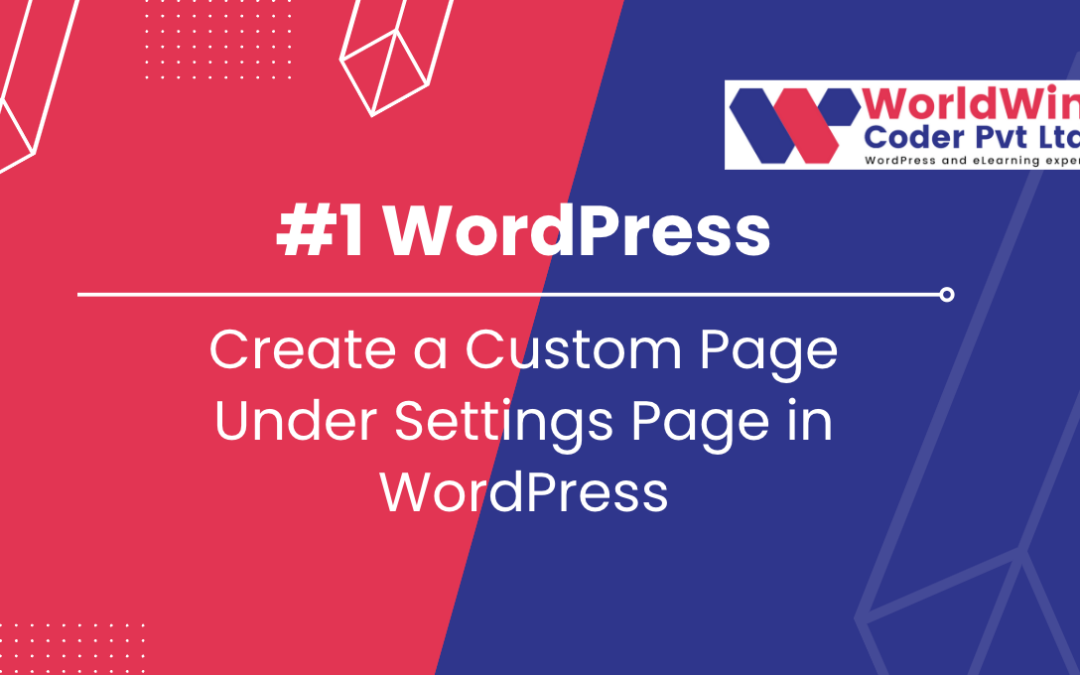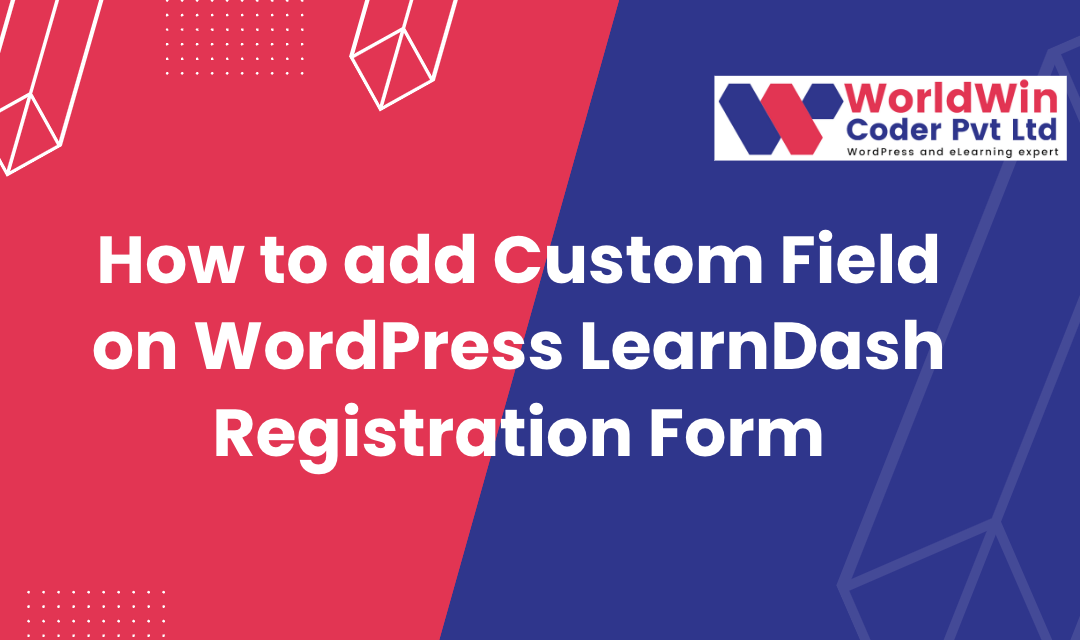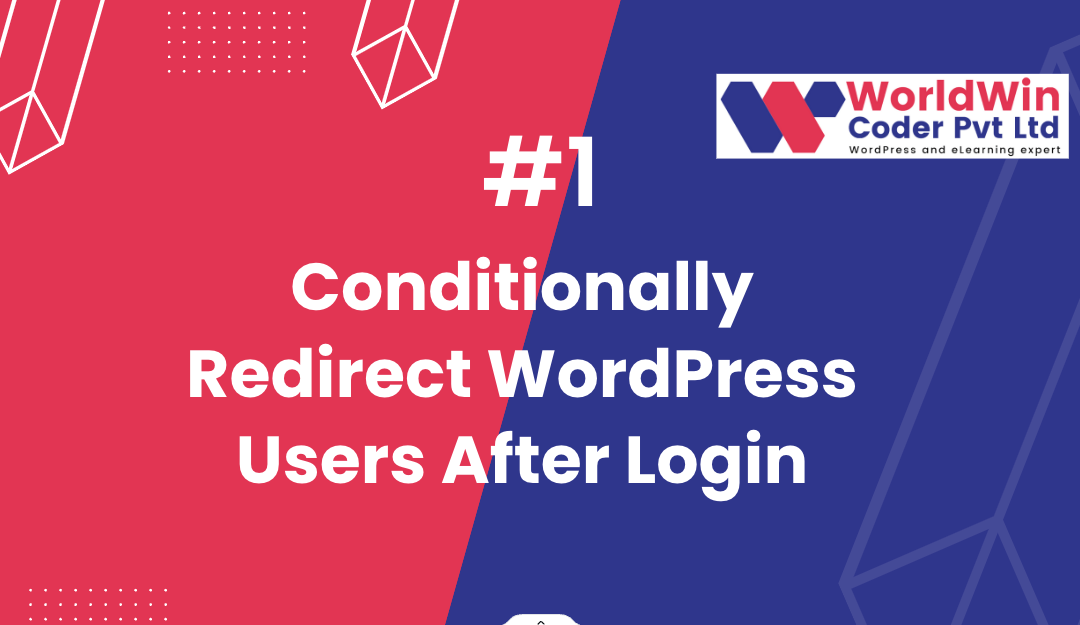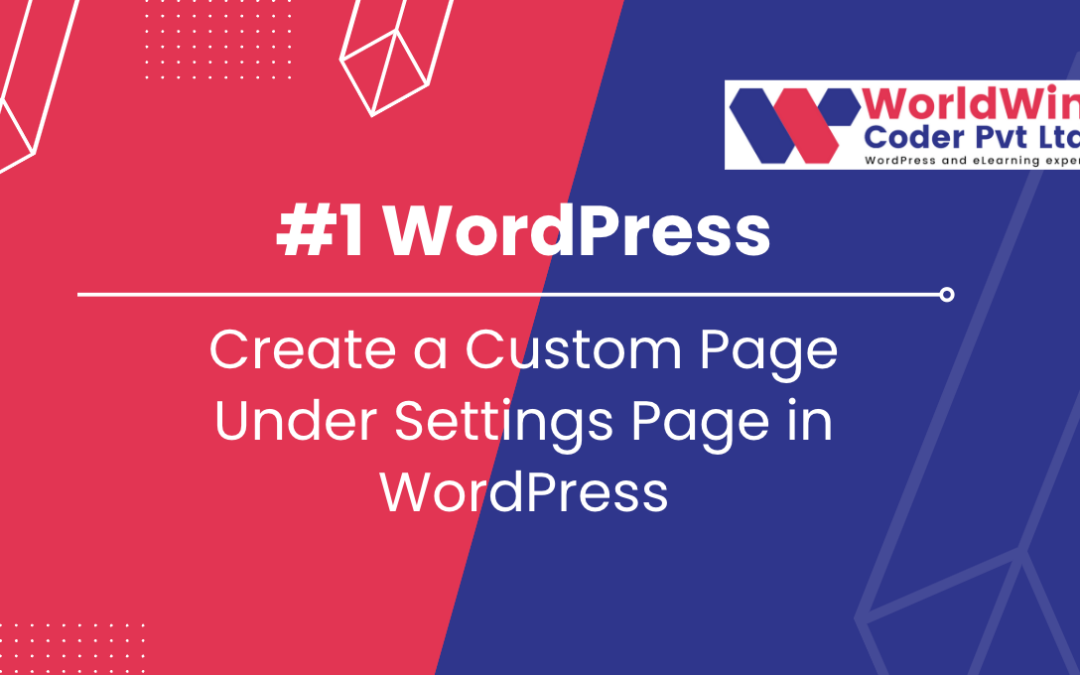
by Vishavjeet | Feb 5, 2023 | blog, WordPress
WordPress setting page is a dedicated page within the WordPress admin area that allows users to manage and configure various settings for their website. It provides a user-friendly interface for making changes to the website’s features, appearance, and functionality. The setting page enables users to control various aspects of their website such as security settings, theme options, plugin options, and other settings. It is a central hub for all the configurations and options for a WordPress website, making it easier for users to manage their website without having to modify any code. The custom settings page in WordPress helps users to keep their website up to date, secure, and functional, without having to rely on technical expertise.
How To add a setting page in WordPress for “My Custom Page,” follow these steps:
- Create a new PHP file for the setting page: In the WordPress theme folder, create a new PHP file. You can name it “my-custom-page-settings.php.”
- Add the WordPress action to the new PHP file: In the new file, add the following code to register the setting page with WordPress:
add_action('admin_menu', 'my_custom_page_settings');
function my_custom_page_settings() {
add_options_page(
'My Custom Page Settings',
'My Custom Page',
'manage_options',
'my-custom-page-settings',
'my_custom_page_settings_render'
);
}
- Create the setting page content: In the new file, add the following function to render the content of the setting page:
function my_custom_page_settings_render() {
?>
<div class="wrap">
<h1>My Custom Page Settings</h1>
<form method="post" action="options.php">
<?php
settings_fields('my_custom_page_settings_group');
do_settings_sections('my-custom-page-settings');
submit_button();
?>
</form>
</div>
<?php
}
- Create the form fields: In the same file, add the following code to create the form fields for the setting page:
add_action('admin_init', 'my_custom_page_settings_fields');
function my_custom_page_settings_fields() {
register_setting('my_custom_page_settings_group', 'my_custom_page_title');
add_settings_section(
'my_custom_page_section',
'My Custom Page Settings',
'my_custom_page_section_render',
'my-custom-page-settings'
);
add_settings_field(
'my_custom_page_title',
'Page Title',
'my_custom_page_title_render',
'my-custom-page-settings',
'my_custom_page_section'
);
}
- Render the form fields: In the same file, add the following code to render the form fields:
function my_custom_page_section_render() {
echo 'Enter the details for the custom page:';
}
function my_custom_page_title_render() {
$options = get_option('my_custom_page_title');
?>
<input type="text" name="my_custom_page_title" value="<?php echo esc_attr($options); ?>" />
<?php
}
- Load the setting page: Finally, include the new PHP file in your functions.php file or any other relevant file to load the setting page in the WordPress admin area.You have now successfully added a setting page in WordPress for “My Custom Page.” You can now access the setting page from the WordPress admin area and customize the page title.
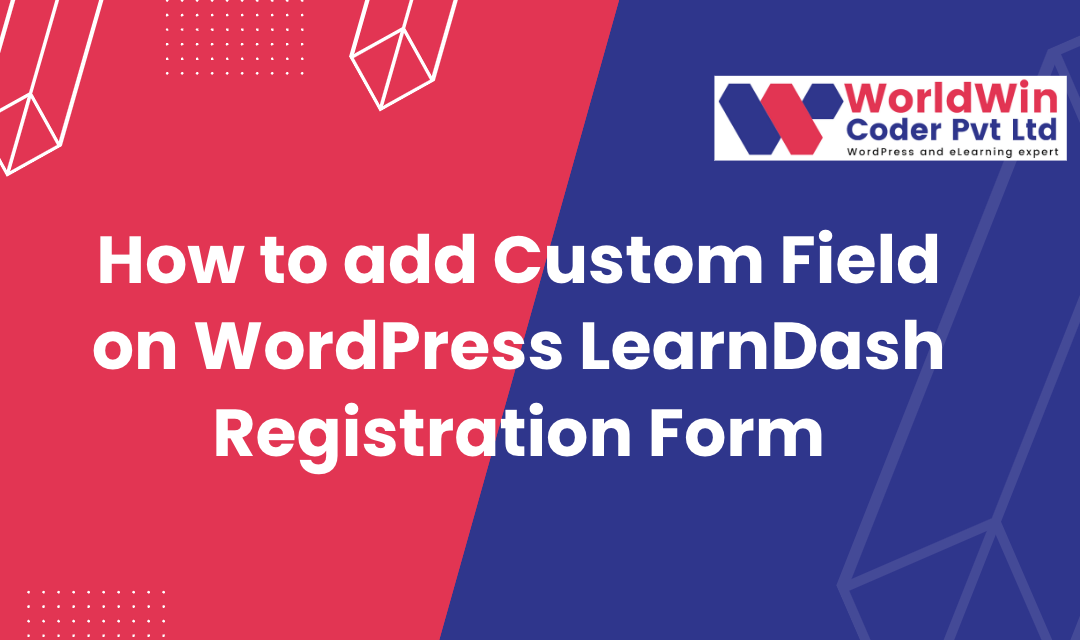
by Vishavjeet | Jan 14, 2023 | blog, WordPress
LearnDash is a popular WordPress plugin that allows you to create and manage online courses. One of the features of LearnDash is the ability to add custom fields to the registration form. Custom fields allow you to collect additional information from your users during registration, such as their phone number or company name. LearnDash is a highly favored WordPress plugin that provides you with the facility to concoct and govern online courses. Among its multitude of traits, one such characteristic is the provision of adding personalized fields to the registration form. Customizable fields procure the opportunity to amass supplementary information from clients during the registration process, such as their contact number or organization title. This allows businesses to gather important data that can be used for targeted marketing campaigns or to better understand their customer base. Customizable fields also provide a more personalized registration experience for customers, as they can input information that is relevant to them.
By allowing clients to input their own information, customizable fields also reduce errors and ensure that the information collected is accurate. Additionally, businesses can use customizable fields to collect feedback from customers or to provide additional customization options, such as preferred payment methods or shipping options.
Overall, customizable fields provide a valuable tool for businesses to gather information, improve their marketing efforts, and provide a better user experience for their customers.
Here is a step-by-step guide on how to add custom fields to the LearnDash registration form:
function my_ld_custom_fields() {
// Create a new custom field : Name
$custom_fields[] = array(
'name' => 'your_name',
'label' => 'Your Name',
'type' => 'text',
'required' => true
);
// Create a new custom field : phone_number
$custom_fields[] = array(
'name' => 'phone_number',
'label' => 'Phone Number',
'type' => 'text',
'required' => true
);
// Create a new custom field : Website Details
$custom_fields[] = array(
'name' => 'website_details',
'label' => 'Website Details',
'type' => 'text',
'required' => true
);
// Create a new custom field : Education
$custom_fields[] = array(
'name' => 'education',
'label' => 'Education',
'type' => 'text',
'required' => true
);
return $custom_fields;
}
add_filter( 'learndash_registration_custom_fields', 'my_ld_custom_fields' );
What’s your Biggest LearnDash Challenge Right Now?
Let’s Talk
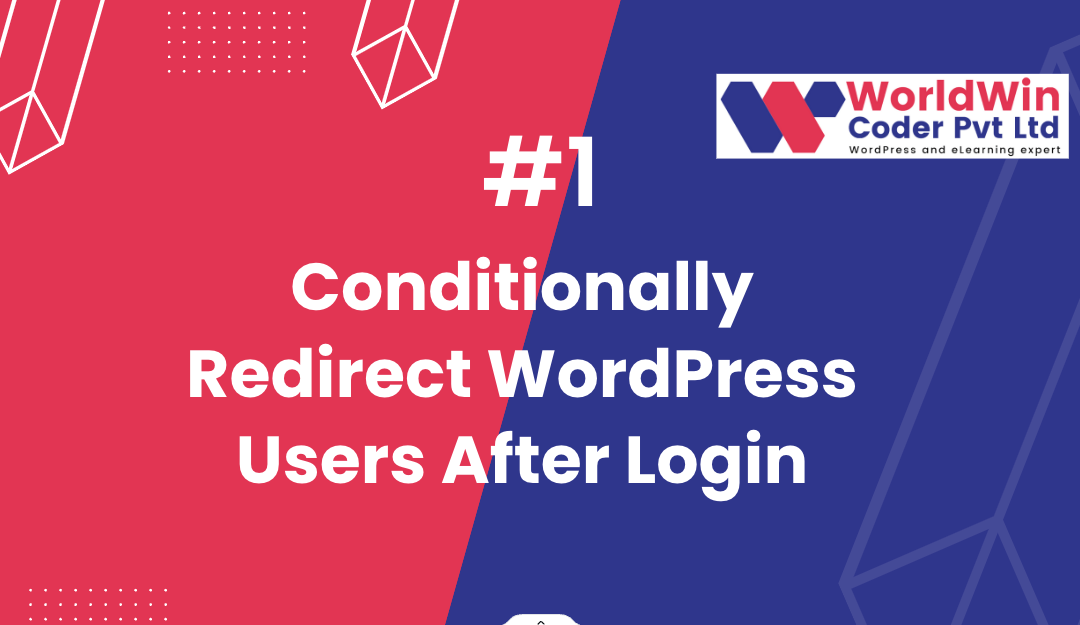
by Vishavjeet | Aug 23, 2022 | blog, WordPress
In WordPress, it is possible to redirect users to specific pages after they have logged in, based on certain conditions. This can be useful if you want to direct different types of users to different areas of your website after they have logged in. For example, you may want to redirect administrators to the admin dashboard, while directing other users to the homepage.
To achieve this, we can use the login_redirect filter in WordPress. The login_redirect filter allows you to modify the URL that a user is redirected to after logging in. By default, this filter redirects users to the previous page they were on before logging in or to the homepage if no previous page is set.
Here is an example of how you can use the login_redirect filter to redirect users based on their role:
What’s your Biggest WordPress redirecting Challenge Right Now?
Let’s Talk
function my_login_redirect( $redirect_to, $request, $user ) {
// Check if the user is an administrator
if ( is_a( $user, 'WP_User' ) && in_array( 'administrator', $user->roles ) ) {
// Redirect administrators to the admin dashboard
return admin_url();
} else {
// Redirect other users to the homepage
return home_url();
}
}
add_filter( 'login_redirect', 'my_login_redirect', 10, 3 );
This code uses the login_redirect filter to redirect users to different pages based on their role. Administrators are redirected to the admin dashboard, while other users are redirected to the homepage. The function accepts three parameters: $redirect_to, $request, and $user. $redirect_to is the URL that the user will be redirected to, $request is the original request, and $user is the user object of the user that has just logged in.
You can also redirect users based on custom user meta data, for example:
if ( $user->get( 'custom_meta' ) === 'true' ) {
// Redirect to custom page
return home_url('custom-page');
}
This code will check if a user has a custom meta data “custom_meta” and if it is set to “true”, then it will redirect the user to a custom page.
It is important to note that the login_redirect filter only affects the redirection of users who have successfully logged in. If a user’s login attempt is unsuccessful, the login_redirect filter will not be applied.
To implement this code, you can add it to your theme’s functions.php file or create a custom plugin for it. This will ensure that the code remains active even if you change your theme in the future.
In conclusion, the login_redirect filter in WordPress is a powerful tool that can be used to redirect users to specific pages based on certain conditions, such as their role or custom meta data. This can be useful for directing different types of users to different areas of your website, helping to enhance the user experience
What’s your Biggest WordPress redirecting Challenge Right Now?
Let’s Talk