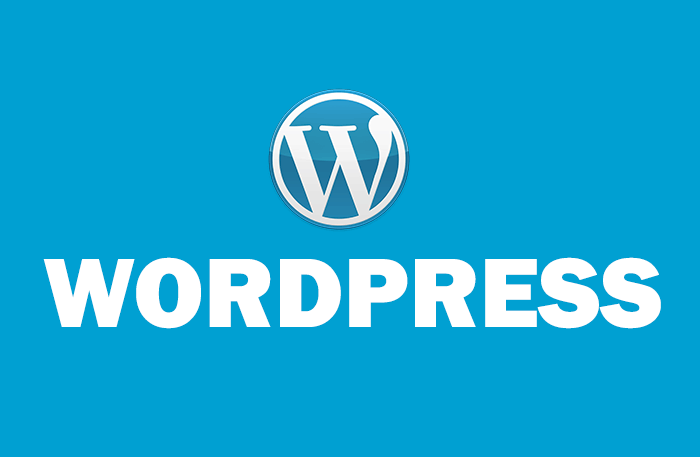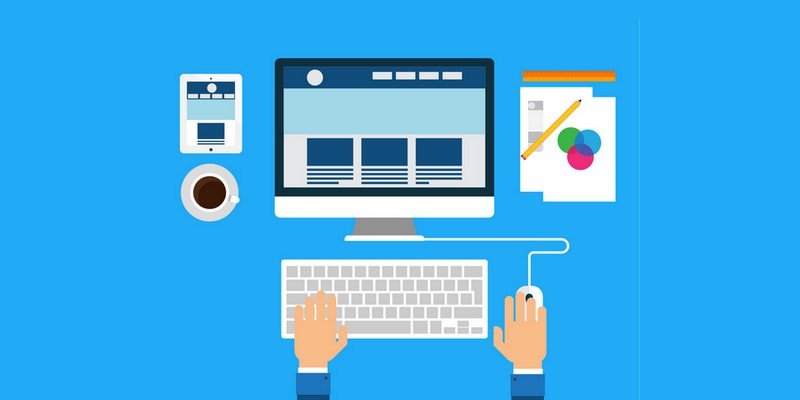by Vishavjeet | Oct 26, 2023 | blog, WordPress
WordPress is a powerful and versatile platform for building websites and blogs, but harnessing its full potential often involves delving into more technical aspects like rewrite rules. In this beginner’s guide, we’ll unravel the mystery surrounding WordPress rewrite rules, making it easier for you to understand and implement them on your website. By the end of this article, you’ll have a solid grasp of what rewrite rules are and how to use them effectively in your WordPress site.
What Are WordPress Rewrite Rules?
WordPress rewrite rules are a fundamental component that controls the way your website’s URLs are structured. In simpler terms, they dictate how your links appear in the browser’s address bar. These rules are essential for transforming complex, dynamic URLs into clean, user-friendly ones.
Why Are Rewrite Rules Important?
You might wonder why rewrite rules matter for your WordPress website. Well, they play a vital role in improving the user experience and SEO of your site. Here’s why they’re essential:
1. SEO Optimization
Search engines, like Google, prefer websites with clean and logical URL structures. SEO-friendly URLs make it easier for search engines to understand and index your content, potentially boosting your search rankings.
2. User Experience
User-friendly URLs are not only easier for search engines to digest but also for your site visitors. Clean, concise URLs are more appealing and easier to remember, making navigation a breeze.
Default Permalinks
When you install WordPress, it automatically sets up default permalinks, which are not particularly user-friendly or SEO-optimized. Default permalinks often include post IDs and might look something like this: https://yourwebsite.com/?p=123. Not ideal for either users or search engines.
Custom Permalink Structures
The good news is that WordPress allows you to define custom permalink structures that better suit your website’s needs. You can include elements like post titles, categories, and dates in your URLs. Custom permalinks give you the freedom to create a more tailored and SEO-friendly URL structure.
How to Create Custom WordPress Rewrite Rules
Creating custom WordPress rewrite rule might sound intimidating, but it’s not as complex as it seems. There are a few approaches to get this done:
1. Permalink Settings
In your WordPress dashboard, navigate to “Settings” and then “Permalinks.” Here, you can choose from several common permalink structures, or you can create a custom structure. WordPress will automatically generate the rewrite rules based on your selections.
2. Plugins
Another user-friendly option is to use WordPress plugins, such as “Yoast SEO” or “Custom Permalinks.” These plugins provide a user-friendly interface for configuring your rewrite rules without needing to touch any code.
3. Manual Edits
For those who are more technically inclined, you can manually edit your site’s .htaccess file to create custom rewrite rules. While this method is more advanced, it provides the highest level of control over your URL structure.
Troubleshooting Rewrite Rule Issues
Custom rewrite rules can sometimes lead to unexpected issues. If you encounter problems with your URLs after making changes, don’t worry. We’ll cover some common problems and how to troubleshoot them to ensure your site continues to function smoothly.
Conclusion
Understanding and implementing WordPress rewrite rules is an essential skill for any WordPress website owner. With the power to create SEO-optimized and user-friendly URLs, you can enhance your site’s visibility and user experience. By following the guidance in this beginner’s guide, you’ll be well-equipped to improve your WordPress site’s URL structure, making it more appealing to both search engines and visitors. Start demystifying WordPress rewrite rules today, and unlock the potential for a more user-friendly and SEO-optimized website.
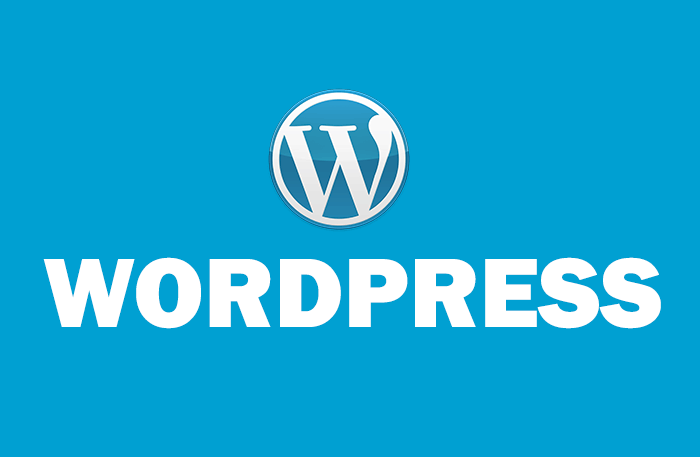
by Vishavjeet | Oct 20, 2023 | blog, WordPress
WordPress, the world’s most popular content management system, powers millions of websites. If you’re a developer looking to create plugins, themes, or custom solutions, adhering to WordPress coding standards is crucial. In this article, we’ll dive into the importance of following these standards, the key guidelines you need to know, and practical tips to streamline your development process.
Why WordPress Coding Standards Matter
- Consistency: Consistent code is easier to read, understand, and maintain. WordPress coding standards ensure that all developers adhere to the same coding style, making collaboration smoother.
- Compatibility: Code written with WordPress standards is more likely to work seamlessly with other plugins and themes. This reduces conflicts and enhances the overall user experience.
- Security: Following these standards helps you write more secure code. Secure coding practices are paramount to protect your WordPress website from potential vulnerabilities.
Key WordPress Coding Standards Guidelines
- Indentation: WordPress recommends using tabs for indentation rather than spaces. This ensures uniformity in your codebase.
- Naming Conventions: Meaningful and consistent variable, function, and class names make your code more understandable. WordPress suggests using camelCase for function and variable names and PascalCase for class names.
- Brace Style: WordPress coding standards specify that the opening curly brace should be on the same line as the function or control structure declaration, enhancing code readability.
- Comments: In-code comments are essential for explaining complex logic. WordPress encourages developers to use docblocks to provide comprehensive documentation for functions, classes, and hooks.
Practical Tips for Adhering to WordPress Coding Standards
- Use Linters: Employ code linters, like ESLint or PHP_CodeSniffer, with WordPress coding standard rulesets to automatically identify and fix non-compliant code.
- Learn from Core Code: Study the WordPress core codebase to understand how the standards are applied in practice.
- Code Reviews: Collaborate with other developers and conduct regular code reviews to ensure compliance with coding standards.
- Plugin and Theme Development: If you’re creating plugins or themes, be sure to follow the standards to provide a better experience for your users.
Conclusion
Adhering to WordPress coding standard is essential for building high-quality, secure, and maintainable WordPress solutions. By following these guidelines and using helpful tools, you can elevate your development skills and create more reliable WordPress projects. Embrace these standards, and you’ll be well on your way to becoming a proficient WordPress developer.

by Vishavjeet | Oct 16, 2023 | blog, WordPress
WordPress is a powerful and flexible content management system (CMS) that powers a significant portion of websites on the internet. However, like any software, it can occasionally run into issues, and one common problem is database corruption. In this article, we will explore the reasons behind WordPress database issues and how to repair them using various methods.
Understanding WordPress Databases
Before delving into the process of repairing a WordPress database, it’s essential to understand the role it plays in your website. WordPress uses a MySQL database to store all your site’s content, including posts, pages, user information, settings, and much more. Any corruption or damage to this database can lead to severe issues with your website.
Common Reasons for WordPress Database Issues
- Plugin and Theme Conflicts: Poorly coded or incompatible plugins and themes can cause database errors, leading to corruption.
- Server Crashes: If your web server experiences a crash or fails, it can result in data loss or corruption in the database.
- User Errors: Accidental deletions or modifications by users can also lead to database problems.
- Hacking Attempts: Malicious attacks can target your database, potentially causing damage or data breaches.
Signs of a Corrupted Database
Recognizing the symptoms of a corrupted database is essential. Here are some common signs:
- Error Messages: Frequent error messages, such as the “Error Establishing Database Connection.”
- Missing Data: Content disappearing from your website without any explanation.
- Slow Performance: A sudden drop in website speed and performance.
Repairing Your WordPress Database
1. Using the WordPress Built-in Repair Tool
WordPress has a built-in database repair feature that you can use to attempt a fix. To use it, follow these steps:
- Access your site’s root directory through an FTP client.
- Locate the
wp-config.php file.
- Add the following line just before the line that says “That’s all, stop editing! Happy blogging.”
define('WP_ALLOW_REPAIR', true);
- Save the file and visit
http://yoursite.com/wp-admin/maint/repair.php.
You will have the option to repair the database or repair and optimize it. Choose the appropriate option based on the issue you’re facing.
2. Using phpMyAdmin
If the built-in repair tool doesn’t resolve the issue, you can try using phpMyAdmin, a popular database management tool. Here’s how:
- Log in to your hosting control panel.
- Find phpMyAdmin and select the database associated with your WordPress installation.
- Choose the “Check All” option to select all the tables.
- From the “With selected” dropdown, choose “Repair table.”
This will attempt to repair the selected tables. Remember to back up your database before making any changes.
3. Restoring from a Backup
If the above methods don’t work or if the corruption is extensive, you might need to restore your database from a backup. Regularly backing up your database is crucial to avoid data loss. You can use a backup plugin or your hosting provider’s backup services to restore your site to a previous state.
Preventing Future Database Issues
- Regular Backups: Keep automated backups of your website, and test the restoration process.
- Update WordPress: Ensure you’re using the latest version of WordPress, plugins, and themes.
- Choose Reliable Plugins and Themes: Only use well-coded and trusted plugins and themes.
- Security Measures: Implement strong security practices and use a firewall to protect your site from attacks.
Conclusion
Maintaining a healthy WordPress database is vital for the stability and performance of your website. Understanding the common reasons for database issues and how to repair them can save you from downtime and data loss. Remember to stay proactive by regularly backing up your site and keeping everything up to date. By following these best practices, you can ensure the long-term success of your WordPress site.

by Vishavjeet | Oct 13, 2023 | blog, WordPress
In today’s fast-paced business environment, effective communication and collaboration are paramount. Organizations are constantly seeking innovative solutions to connect their teams, share information, and enhance productivity. One of the most versatile and customizable platforms for building an intranet is WordPress. This article explores the potential of WordPress for intranet solutions, detailing the benefits and best practices for creating a collaborative digital workplace.
1. Understanding Intranets
Intranets are private networks within an organization that facilitate internal communication, content sharing, and collaboration. They serve as a central hub for employees to access resources, company news, and documents, creating a digital workplace that enhances productivity.
2. WordPress: More Than Just a Blogging Platform
WordPress is often associated with blogging, but it’s much more than that. With its open-source nature, extensive community support, and versatility, WordPress has evolved into a powerful content management system (CMS). Its user-friendly interface makes it an ideal choice for building intranet solutions.
3. The Advantages of Using WordPress for Intranet
3.1 Cost-Effective
Creating an intranet from scratch can be costly. WordPress, being open source, allows organizations to save significantly on development and licensing fees.
3.2 Ease of Use
WordPress’s intuitive dashboard and user-friendly features make it accessible to users with varying technical skills, reducing training and onboarding time.
3.3 Extensive Plugin Ecosystem
With thousands of plugins available, WordPress can be customized to meet the unique needs of your intranet. From document management to project collaboration, you can find a plugin for almost anything.
3.4 Scalability
WordPress can grow with your organization. It’s easily expandable, ensuring your intranet can adapt to the changing needs of your company.
4. Setting Up Your Intranet with WordPress
To start your intranet journey with WordPress, you’ll need a domain, hosting, and the WordPress software. Once you’ve set up the basic infrastructure, you can start customizing your intranet.
5. Key Features and Plugins
5.1 Document Management
Plugins like “WP Document Revisions” and “WP File Download” enable efficient document sharing and version control.
5.2 Collaborative Tools
“WP Project Manager” and “BuddyPress” can turn your intranet into a collaborative workspace, supporting project management and social interaction.
5.3 Employee Directory
Creating an employee directory is vital for efficient communication. Plugins like “Simple Intranet Directory” can help you achieve this.
6. Design and User Experience
A well-designed intranet is crucial for user adoption. Choose a responsive theme, streamline the user interface, and ensure that content is organized intuitively.
7. Security and Access Control
Securing your intranet is paramount. WordPress offers various security plugins, and you can also implement strict access controls to protect sensitive data.
8. Ongoing Maintenance and Support
Regular updates, backups, and user support are essential to keep your intranet running smoothly. Establish a maintenance routine and ensure that users have access to help when needed.
9. Real-World Examples
Explore successful case studies of organizations that have harnessed the power of WordPress for their intranets. Learn from their experiences and strategies.
10. Conclusion
Intranets play a vital role in modern businesses, fostering collaboration, knowledge sharing, and efficiency. Leveraging WordPress for your intranet empowers your organization with a cost-effective, scalable, and customizable solution. By following best practices in setup, design, and security, you can build a collaborative digital workplace that enhances your company’s productivity and success.
In conclusion, WordPress for intranet is a winning combination, offering organizations the opportunity to create a collaborative and efficient digital workplace. The flexibility, scalability, and extensive plugin ecosystem of WordPress make it an ideal choice for building and maintaining a thriving intranet that will benefit both employees and the organization as a whole.
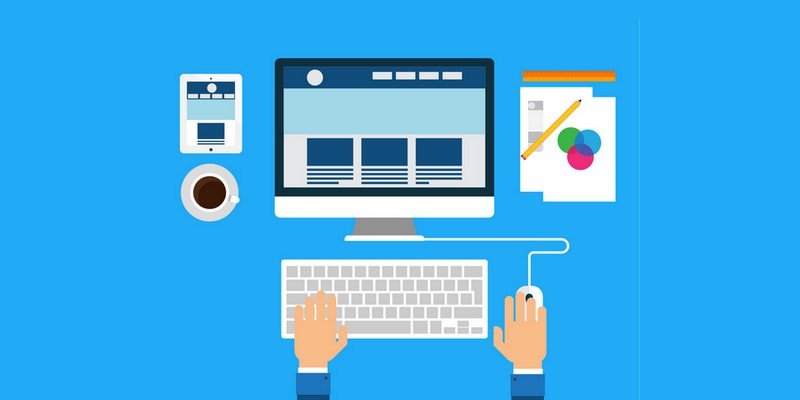
by Vishavjeet | Oct 11, 2023 | blog, WordPress
Efficiently managing user data is crucial for WordPress site administrators, whether you’re launching a new website, migrating from another platform, or simply streamlining your user management process. One of the fundamental aspects of managing users in WordPress is the ability to import users. In this article, we will explore the ins and outs of WordPress user import, providing a step-by-step guide to help you streamline this essential process.
Understanding WordPress User Import
Before we dive into the practical steps, let’s start by understanding the significance of user import and the basics of user management in WordPress.
What is User Import in WordPress?
User import in WordPress refers to the process of adding or transferring user accounts from one WordPress site to another. It’s a vital feature that simplifies user management tasks, especially when dealing with large user databases. User import can save you time, ensure data accuracy, and improve the user experience.
User Management Fundamentals
To effectively import users, it’s crucial to understand the fundamental aspects of user management in WordPress:
- User Roles: WordPress has different user roles, each with specific capabilities. Understanding these roles is essential as it influences how you manage users during the import process.
- User Profiles: User data typically includes information like usernames, email addresses, and user roles. Proper user profiles are essential for a smooth import.
Step-by-Step Guide to WordPress User Import
Now, let’s get into the practical steps to import users in WordPress. We’ll explore both manual methods and using plugins, allowing you to choose the approach that best fits your needs.
1. Manual User Import
For small-scale user imports, manually creating users is a viable option. Here’s how to do it:
- Log in to Your WordPress Dashboard: Access your site’s admin panel.
- Navigate to Users: Click on “Users” in the WordPress admin menu.
- Add New User: Select “Add New” to create a new user.
- Fill in User Details: Enter the user’s details, including username, email address, and password. You can also assign the user role.
- Save User: Click “Add New User” to save the new user.
- Repeat as Needed: Repeat this process for each user you want to add.
While manual user import is straightforward for a small number of users, it can be time-consuming for larger databases.
2. Importing Users via Plugins
Using a plugin is the most efficient way to import users, especially for large-scale imports. There are several plugins available that simplify the process. One of the most popular options is the “Import and Export Users and Customers for WooCommerce” plugin.
Here’s how to import users using this plugin:
- Install the Plugin: Go to your WordPress dashboard, click on “Plugins,” and then “Add New.” Search for the “Import and Export Users and Customers for WooCommerce” plugin and click “Install Now.”
- Activate the Plugin: After installation, click “Activate.”
- Access the Plugin: Once activated, you’ll find the plugin in the WordPress admin menu.
- Select Import Users: Click on “Import Users” to begin the import process.
- Choose a CSV File: The plugin allows you to import users from a CSV file. Prepare your user data in a CSV format and upload it.
- Map CSV Fields: The plugin will prompt you to map the CSV fields to the corresponding user fields in WordPress (e.g., username, email, user role).
- Review and Confirm: Review the import settings and confirm to start the import process.
- Completion: Once the import is complete, you’ll receive a confirmation message, and the new users will be added to your WordPress site.
Conclusion
Mastering user import in WordPress is an invaluable skill for website administrators. Whether you’re managing a small blog or a large e-commerce platform, knowing how to efficiently import users can save time, enhance data accuracy, and improve the overall user experience. By following the steps outlined in this guide, you’ll be well-equipped to manage user data effectively and ensure a seamless transition for your WordPress site.

by Vishavjeet | Oct 9, 2023 | blog, WordPress
In today’s fast-paced digital world, providing exceptional user support and engagement is paramount for the success of any online business or website. With the increasing demand for instant communication and assistance, integrating a chat help system into your WordPress website can be a game-changer. In this comprehensive guide, we will explore how to use WordPress chat help effectively to enhance user experience, boost engagement, and improve customer support.
Chapter 1: Understanding WordPress Chat Help
1.1 What is WordPress Chat Help?
WordPress chat help refers to the integration of real-time chat functionality into your WordPress website. It enables website owners to interact with visitors in real-time, providing immediate assistance and support.
1.2 The Importance of Chat Help
Explore why chat help is essential for your WordPress site. Understand how it can improve user engagement, reduce bounce rates, and increase conversions.
Chapter 2: Choosing the Right Chat Help Plugin
2.1 Popular WordPress Chat Help Plugins
Discuss some of the best chat help plugins available for WordPress, such as WP Live Chat Support, Tawk.to, and LiveChat.
2.2 Criteria for Choosing a Chat Help Plugin
Learn about the key factors to consider when selecting a chat help plugin, including features, pricing, and integrations.
Chapter 3: Setting Up Your Chat Help System
3.1 Installation and Configuration
Step-by-step instructions on how to install and configure your chosen chat help plugin on your WordPress site.
3.2 Customizing Your Chat Widget
Explore options for customizing the chat widget to match your website’s branding and style.
Chapter 4: Managing Chat Conversations
4.1 Handling Inquiries
Tips on effectively managing incoming chat inquiries, providing timely responses, and setting up automated responses for common questions.
4.2 Chat Etiquette
Guidelines for maintaining professionalism and courtesy when communicating with visitors through chat.
Chapter 5: Leveraging Chat Help for User Engagement
5.1 Proactive Chat Engagement
Learn how to initiate chat conversations with visitors to offer assistance or guide them through your website.
5.2 Using Chat for Lead Generation
Discover strategies for using chat to capture leads, such as offering promotions or incentives.
Chapter 6: Enhancing Customer Support
6.1 Providing Quality Support
Tips for delivering exceptional customer support through chat, including resolving issues and addressing concerns.
6.2 Integrating Chat with Support Systems
Explore how to integrate your chat help system with customer support tools like helpdesk software or CRM systems.
Chapter 7: Measuring Success and Improving Chat Help
7.1 Analytics and Metrics
Discuss the importance of tracking key performance indicators (KPIs) to measure the success of your chat help system.
7.2 Continuous Improvement
Strategies for continually improving your chat help system based on user feedback and analytics.
Chapter 8: Troubleshooting Common Issues
8.1 Technical Challenges
Address common technical issues that may arise when using chat help on your WordPress site.
8.2 Handling Difficult Customers
Tips for dealing with challenging or irate customers through chat.
Chapter 9: Security and Data Privacy
9.1 Protecting User Data
Guidelines for ensuring the security and privacy of user data in your chat help system.
9.2 Compliance with Regulations
Discuss relevant data protection regulations, such as GDPR, and how they apply to chat help systems.
Chapter 10: Case Studies and Success Stories
Explore real-world examples of websites that have successfully implemented WordPress chat help to improve user engagement and customer support.
Chapter 11: Future Trends in Chat Help
Discuss emerging trends and technologies in chat help, such as AI-powered chatbots and voice assistants, and how they can shape the future of customer support.
Conclusion
In conclusion, integrating WordPress chat helps into your website is a powerful way to enhance user engagement, improve customer support, and drive business success. By following the strategies and best practices outlined in this comprehensive guide, you can leverage chat help to provide exceptional user experiences and stay ahead in the competitive online landscape. Start implementing these tips today and watch your website’s performance soar.