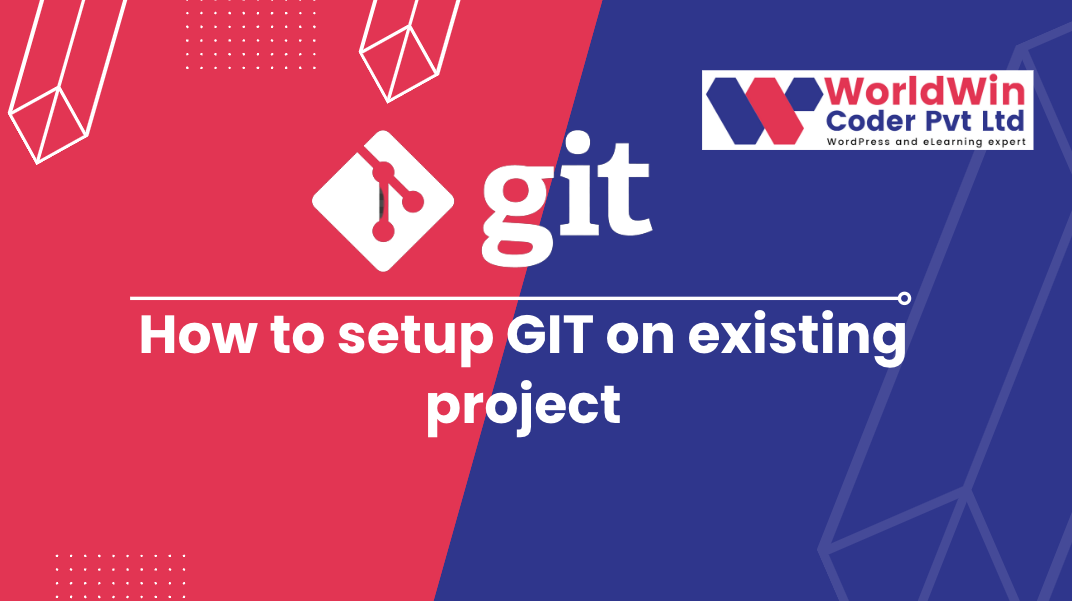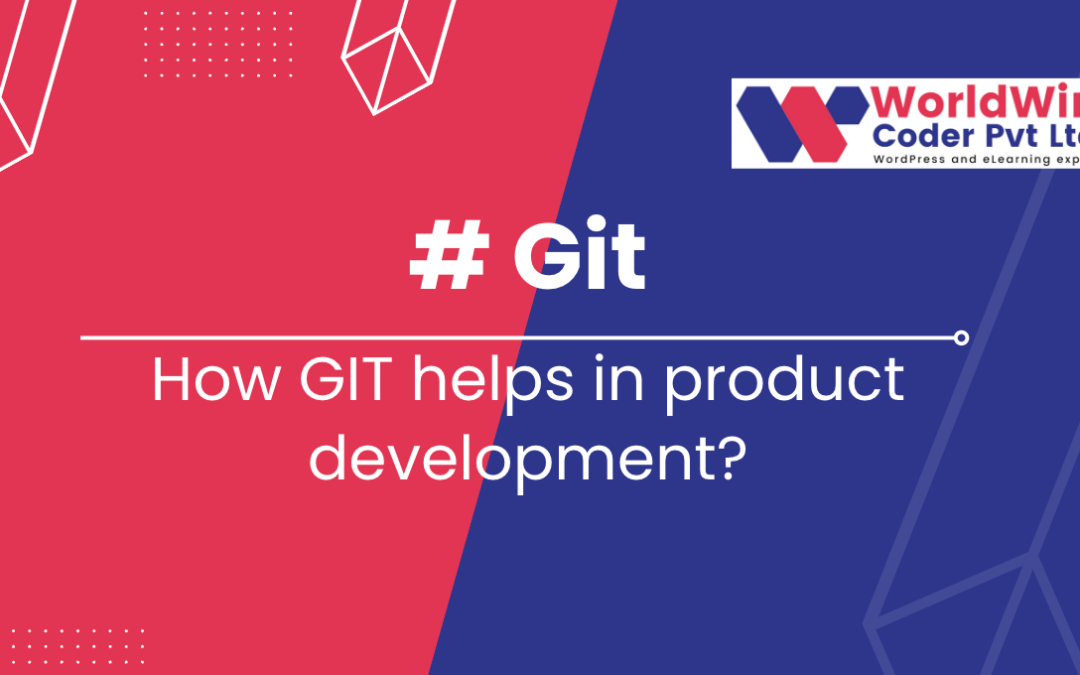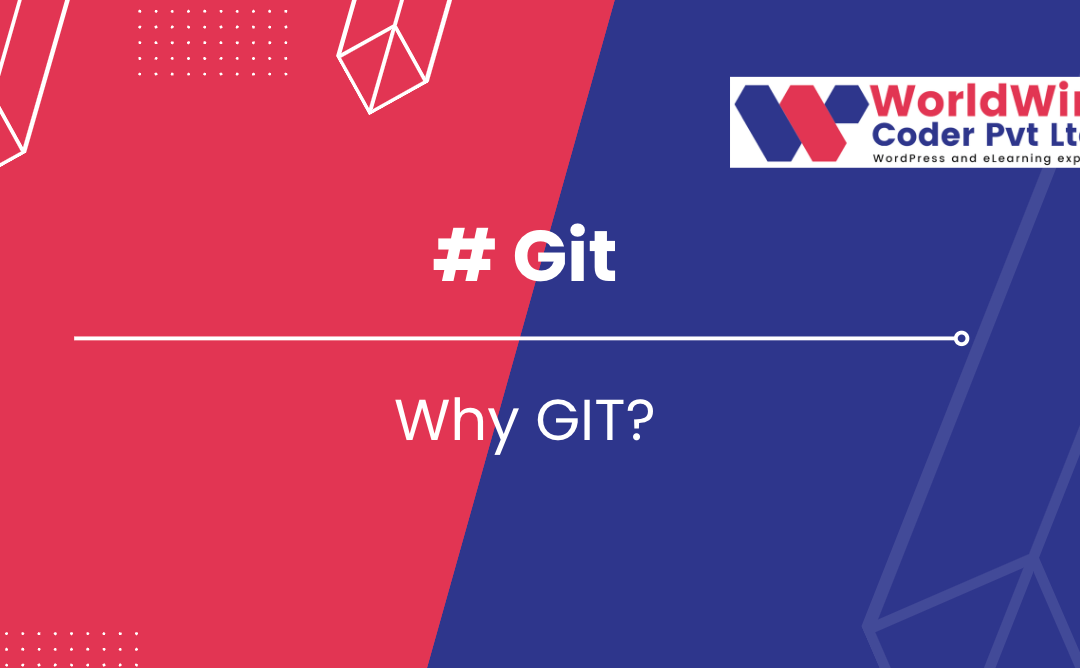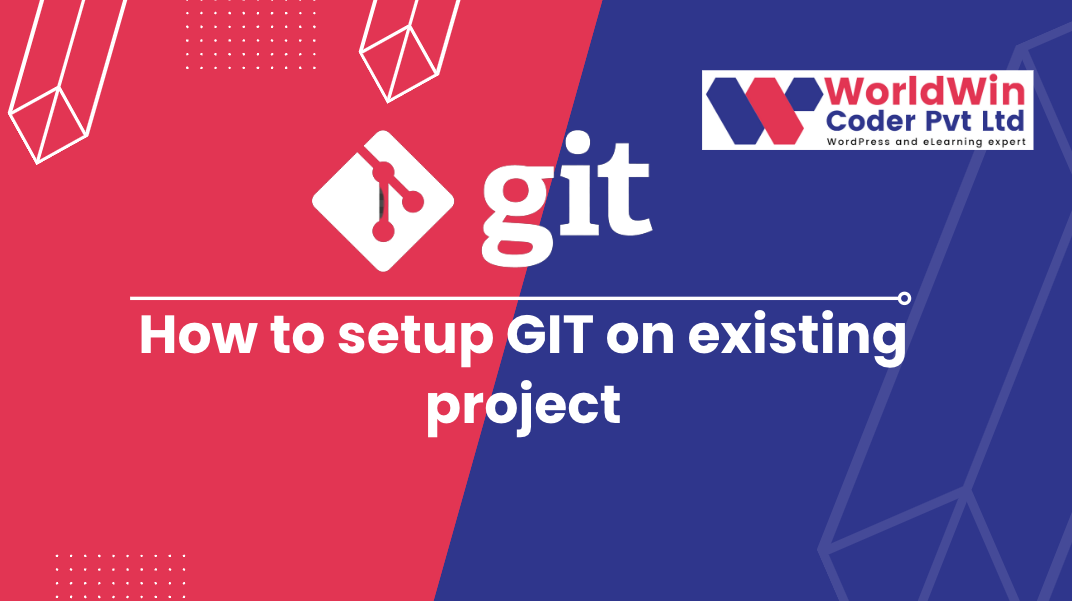
by Vishavjeet | May 11, 2023 | blog
How to set up Git on an existing project
Git is a powerful tool for managing versions of your project and collaborating with others. If you’re not already using Git, it’s easy to set up for your existing project. Here’s a step-by-step guide to getting started.
Step 1: Install Git
The first step is to install Git on your computer. You can download the latest version of Git from the official website: https://git-scm.com/downloads. Once you’ve downloaded the installer, run it and follow the instructions to complete the installation.
Step 2: Initialize a new Git repository
Once Git is installed, you can initialize a new Git repository for your existing project. To do this, open up a terminal or command prompt and navigate to the root directory of your project. Then, run the following command:
This will create a new Git repository in your project directory.
Step 3: Stage your files
After you’ve initialized the repository, you’ll need to stage the files you want to track with Git. Staging files is like telling Git which files you want to include in your next commit. To stage all the files in your project directory, run the following command:
If you only want to stage specific files, you can replace the . with the file names. For example, to stage only the index.html file, run:
Step 4: Commit your changes
Once you’ve staged your files, you’ll need to commit them to the Git repository. Committing is like taking a snapshot of your project at a specific point in time. To commit your changes, run the following command:
git commit -m "Initial commit"
Replace “Initial commit” with a message that describes the changes you’re committing. This message will be displayed in the Git log and can help you and others understand the changes made in this commit.
Step 5: Connect to a remote repository (Optional)
If you want to back up your Git repository or collaborate with others, you can connect to a remote repository. Popular services include GitHub, GitLab, and Bitbucket.
To connect to a remote repository, you’ll need to create a new repository on the service’s website and copy the repository’s URL. Then, run the following command to add the remote repository:
git remote add origin <repository URL>
Replace <repository URL> with the URL of your remote repository.
Step 6: Push your changes to the remote repository (Optional)
If you’ve connected to a remote repository, you can push your changes to the repository by running the following command:
git push -u origin master
This will push your changes to the remote repository’s master branch. Replace master with the name of the branch you want to push to if you’re using a different branch.
Conclusion
And that’s it! You’ve successfully set up Git for your existing project. Git is a powerful tool that can help you manage versions of your project and collaborate with others. By following these simple steps, you can start using Git today and enjoy the benefits it provides. Happy coding!
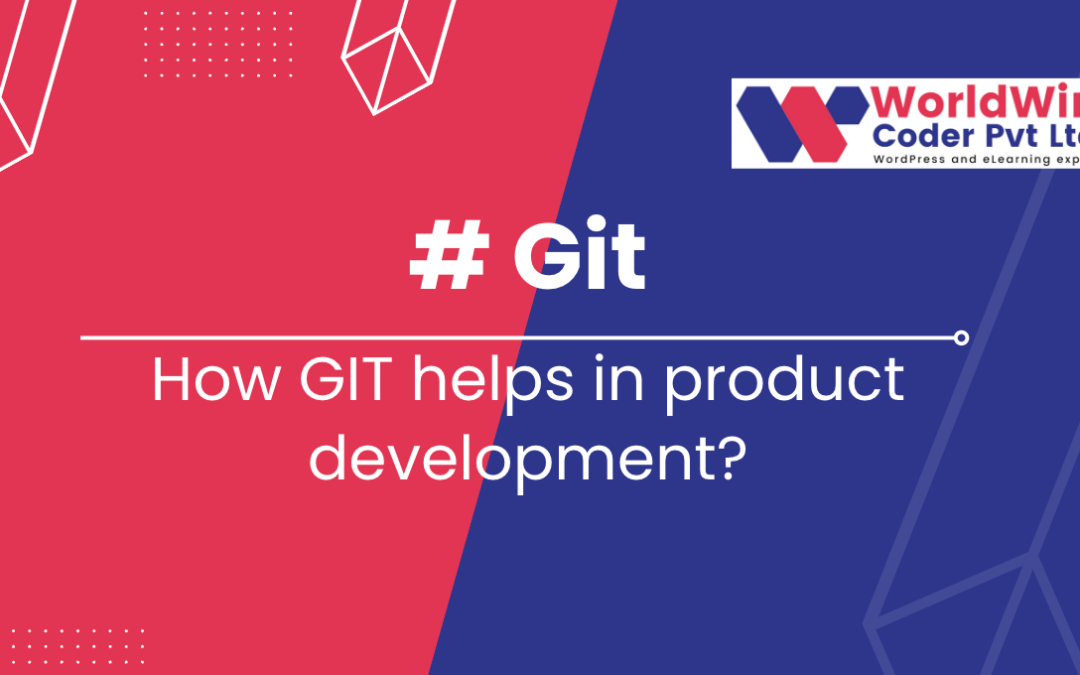
by Vishavjeet | Feb 13, 2023 | blog, WordPress
Git is a widely used version control system that helps teams manage and organize code effectively. It provides a variety of tools and features that are essential for product development, making it an invaluable tool for software development teams. In this article, we will explore how Git can help in product development.
I. Introduction
- Brief overview of Git and its role in product development Git is a distributed version control system (VCS) that allows teams to keep track of changes made to software projects over time. It is commonly used in product development to manage and organize code, collaborate with others, and ensure that changes are properly recorded and maintained.
- Explanation of why Git is important in software development Git provides numerous benefits to software development teams, including the ability to collaborate and coordinate effectively, manage and revert changes, and ensure that code is always in a stable state. Additionally, its decentralized architecture and branching and merging capabilities make it ideal for product development where multiple contributors are involved.
II. Version Control
- Explanation of what version control is and why it is important Version control is the process of tracking changes made to software projects over time. It is important because it allows developers to keep a complete history of changes, revert to previous versions of the code if necessary, and collaborate more effectively with others.
- Explanation of how Git provides version control for product development Git provides version control for product development by tracking changes made to code and storing a complete history of all changes. This allows developers to revert to previous versions of the code, collaborate with others, and ensure that changes are properly recorded and maintained.
- Example of using Git to track changes in a product development project To use Git for version control in a product development project, you would first initialize a Git repository using the
git init command. Then, you would regularly make commits using the git commit command, which would track changes made to the code. You could also use the git log command to view the complete history of changes made to the repository.
III. Collaboration and Coordination
- Explanation of the importance of collaboration and coordination in product development Collaboration and coordination are critical to the success of product development projects. Teams need to work together effectively to ensure that all aspects of the project are properly aligned, and that everyone is on the same page with regards to what changes are being made and when.
- Explanation of how Git enables collaboration and coordination among team members Git enables collaboration and coordination among team members by allowing multiple contributors to work on the same repository simultaneously. It also provides tools for managing and merging changes made by different contributors, and enables effective communication through commit messages and other metadata.
- Example of using Git for collaboration and coordination in a product development project To use Git for collaboration and coordination in a product development project, you would first clone the repository using the
git clone command. Then, you could make changes to the code, make commits using the git commit command, and push your changes to the central repository using the git push command. Other team members could then pull the changes from the repository using the git pull command and work with them in their own local repositories.
IV. Branching and Merging (Continued)
- Explanation of how Git’s branching and merging capabilities can be used in product development (Continued) Git’s branching and merging capabilities can be used in product development by allowing developers to create branches for different features or changes, make changes in those branches, and then merge the changes back into the main branch when they are ready. This allows teams to work on multiple aspects of a project simultaneously, and reduces the risk of conflicts and errors when integrating changes made by different contributors.
- Example of using Git branching and merging in a product development project To use Git branching and merging in a product development project, you would first create a new branch using the
git branch command. You could then switch to that branch using the git checkout command and make changes to the code. When the changes are ready, you would merge the branch back into the main branch using the git merge command.
V. Continuous Integration and Continuous Deployment
- Explanation of what continuous integration and continuous deployment are Continuous integration and continuous deployment are software development practices that focus on automating the process of integrating changes made by different contributors and deploying those changes to production. These practices are designed to help teams deliver high-quality code faster and more reliably.
- Explanation of how Git helps with continuous integration and continuous deployment Git helps with continuous integration and continuous deployment by providing a centralized repository for code, allowing developers to easily manage and integrate changes made by different contributors. It also provides tools for automating the integration and deployment process, such as Git hooks, which can be used to trigger builds and deploy code changes automatically.
- Example of using Git for continuous integration and continuous deployment in a product development project To use Git for continuous integration and continuous deployment in a product development project, you would first set up a Git repository and make commits to it as changes are made. You would then set up a continuous integration system, such as Jenkins, to automatically build and test the code. Finally, you would set up a continuous deployment system to automatically deploy the code to production. For example, you could use Git hooks to trigger a build and deployment process whenever changes are pushed to the repository.
VI. Conclusion
- Summary of the role that Git plays in product development In conclusion, Git plays a critical role in product development by providing version control, collaboration and coordination capabilities, branching and merging support, and support for continuous integration and continuous deployment. These capabilities allow teams to work more effectively and efficiently, and deliver high-quality code faster and more reliably.
- Final thoughts on the importance of Git in product development Git is an essential tool for their teams, and its use is widespread in the software development industry. Whether you are working on a small project or a large enterprise application, Git provides the capabilities you need to manage code effectively, collaborate with others, and deliver high-quality code quickly and reliably.
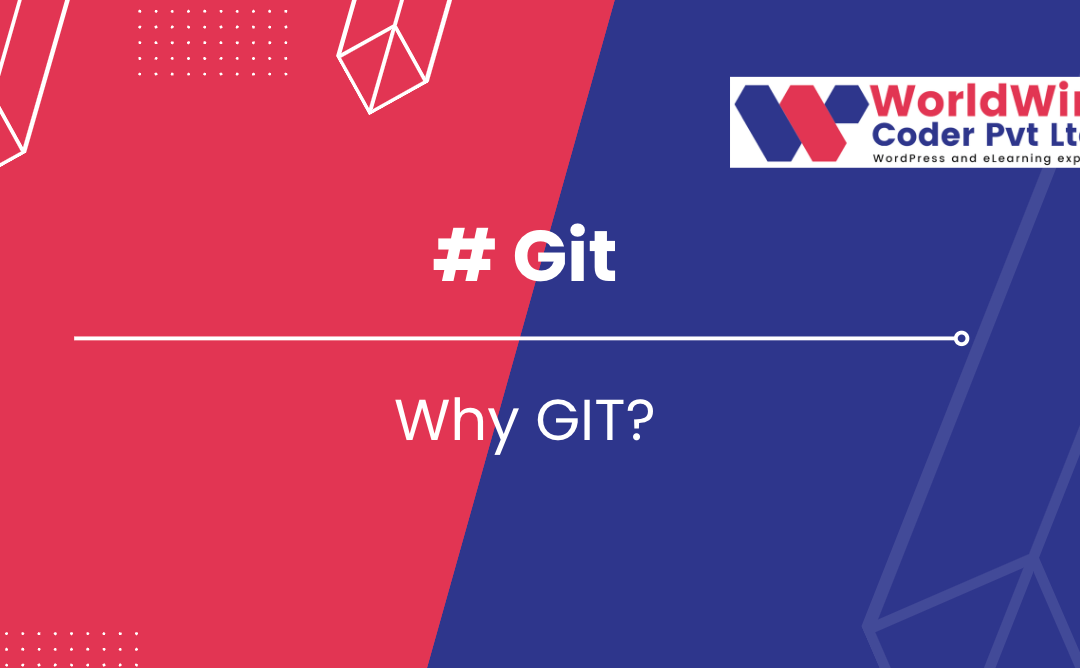
by Vishavjeet | Feb 13, 2023 | blog, WordPress
Git is a distributed version control system that is used to track changes in computer files and collaborate with others on software projects.
- Introduction
- Definition of Git: Git is a free and open-source distributed version control system designed to handle everything from small to very large projects with speed and efficiency.
- History of Git: Git was created by Linus Torvalds in 2005 for the development of the Linux kernel. Since then, it has become one of the most widely used version control systems in the world.
- Advantages of Git: Git allows for easy collaboration, as multiple people can work on the same project simultaneously. It also provides a robust system for tracking changes, allows for easy branching and merging, and has a vast ecosystem of tools and resources available.
- Basic Concepts
- Repository: A repository is a collection of files and directories that are tracked by Git. It is the basic unit of organization in Git.
- Commit: A commit is a snapshot of the changes made to a repository. Each commit has a unique identifier and includes a message describing the changes.
- Branch: A branch is a separate line of development within a Git repository. Branches allow multiple people to work on the same project simultaneously.
- Merge: Merging is the process of bringing changes from one branch into another. This is used to combine the changes made in multiple branches into a single branch.
- Git Installation
- Installing on Windows: To install Git on Windows, you can download the latest version from the official Git website and follow the installation wizard.
- Installing on MacOS: To install Git on MacOS, you can use the Homebrew package manager and run the following command in the terminal:
brew install git.
- Installing on Linux: The installation process for Git on Linux will vary depending on the distribution you are using. For example, on Ubuntu you can run the following command in the terminal:
sudo apt-get install git.
- Git Basic Commands
git init: Initialize a Git repository. Example: git init my_projectgit clone: Clone an existing repository. Example: git clone https://github.com/user/repo.gitgit status: Check the status of the repository. Example: git statusgit add: Add files to the stage. Example: git add file.txtgit commit: Commit changes to the repository. Example: git commit -m "Added file.txt"git log: View the commit history. Example: git loggit diff: Show differences between commits. Example: git diff HEAD^ HEAD
- Git Branching
git branch: List, create, or delete branches. Example: git branch new_branchgit checkout: Switch between branches. Example: git checkout new_branchgit merge: Merge changes from one branch into another. Example: git merge new_branchgit rebase: Rebase changes from one branch onto another. Example: git rebase master
- Git Collaboration
git fetch: Retrieve changes from a remote repository. Example: git fetch origingit pull: Fetch changes and merge them into the current branch. Example: git pull origin mastergit push: Push changes to a remote repository. Example: git push origin mastergit remote: Manage remote repositories. Example: git remote add origin https://github.com/user/repo.git
- Git Advanced Topics
- Stashing changes: The
git stash command allows you to temporarily save changes that have not yet been committed, so that you can switch to another branch or perform other tasks without losing your work. Example: git stash save "My changes"
- Reverting changes: The
git revert command allows you to undo changes to a repository by creating a new commit that undoes the changes made in a previous commit. Example: git revert f8f3e2d
- Tagging releases: The
git tag command allows you to label specific points in your repository’s history as releases. Example: git tag v1.0 f8f3e2d
- Conflict resolution: When Git encounters conflicts between changes made in different branches, it will automatically stop the merge and ask you to resolve the conflicts manually. Example:
git mergetool
- Conclusion
In conclusion, Git is a powerful tool for tracking changes and collaborating with others on software projects. By understanding the basic concepts and commands, you can take advantage of its capabilities and streamline your development workflow.