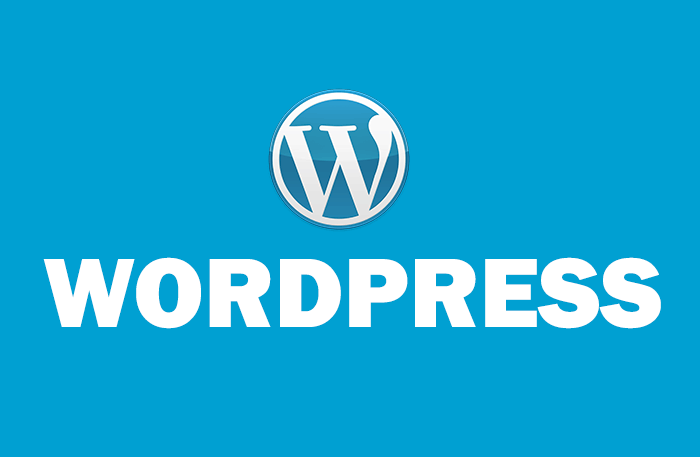
Demystifying Shortcodes in WordPress: A Comprehensive Guide
In the vast world of WordPress, shortcodes stand as powerful tools that allow users to unleash the true potential of their websites. If you’ve ever wondered what a shortcode is and how it can enhance your WordPress experience, you’ve come to the right place. In this comprehensive guide, we’ll delve deep into the world of shortcodes, exploring their definition, purpose, implementation, and customization. By the end of this article, you’ll have a solid understanding of what shortcodes are and how you can utilize them to take your WordPress site to new heights.
Understanding Shortcodes
In the context of WordPress, a shortcode is a small piece of code enclosed in square brackets, designed to perform specific functions when inserted into a post, page, or widget. Shortcodes act as shortcuts to execute complex operations that might otherwise require a significant amount of coding. They allow users with limited technical knowledge to add dynamic content and functionality to their websites effortlessly.
Purpose of Shortcodes
Shortcodes are versatile tools that serve various purposes within a WordPress website. Some common use cases include:
- Embedding Media: Shortcodes enable the seamless embedding of media elements such as videos, audio files, images, and galleries. By simply pasting a shortcode into a post or page, users can display multimedia content without the need for intricate HTML or CSS coding.
- Creating Forms: Shortcodes can streamline the process of adding forms to your website. Whether it’s a contact form, survey, or subscription form, shortcodes make it easy to collect data and interact with your audience.
- Displaying Dynamic Content: With shortcodes, you can display dynamic content such as recent posts, popular articles, testimonials, or product listings. This ensures that your website always showcases up-to-date and relevant information.
- Enhancing Functionality: Shortcodes can add advanced features and functionality to your site, such as buttons, toggles, accordions, tabs, and more. These interactive elements contribute to an improved user experience.
Implementing Shortcodes
Utilizing shortcodes in WordPress is a straightforward process. Here’s a step-by-step guide to help you get started:
- Identify a Shortcode: Begin by identifying the shortcode you want to use. This could be a built-in WordPress shortcode or one provided by a plugin or theme.
- Insert the Shortcode: In the WordPress editor, navigate to the post or page where you want to add the shortcode. Simply type or paste the shortcode within square brackets, like this: [shortcode].
- Customize Parameters: Some shortcodes allow you to customize their behavior by adding parameters. Parameters are usually specified within the opening shortcode tag. For example: [shortcode parameter1=”value1″ parameter2=”value2″].
- Preview and Publish: After adding the shortcode and any necessary parameters, preview your post or page to ensure the shortcode functions as intended. Once satisfied, hit the “Publish” button to make your content live.
Customizing Shortcodes
While using pre-existing shortcodes is convenient, you might want to customize their appearance or behavior to align with your website’s design and functionality. Here’s how you can go about it:
- Consult Documentation: If you’re using a shortcode from a plugin or theme, consult its documentation to learn about available customization options and parameters.
- Modify Parameters: Experiment with different parameters to alter the shortcode’s behavior. Parameters can control aspects like colors, sizes, display styles, and more.
- Apply CSS: If you’re comfortable with CSS, you can use custom styles to further modify the appearance of the shortcode-generated content. This allows you to seamlessly integrate the shortcode into your website’s design.
- Create Your Shortcodes: For advanced users, creating custom shortcodes is a possibility. You can generate your own shortcodes to execute specific functions tailored to your site’s unique requirements.
Best Practices and Tips
To make the most of shortcodes in WordPress, consider the following best practices:
- Choose Reputable Sources: When using shortcodes from third-party sources, ensure they come from reputable plugins, themes, or developers to avoid security vulnerabilities.
- Regularly Update Plugins and Themes: Keep your plugins and themes up to date to ensure compatibility and security when using shortcodes.
- Test on Staging: Before implementing shortcodes on your live site, test them on a staging environment to prevent any potential issues from affecting your visitors.
- Optimize for Performance: While shortcodes can enhance functionality, using too many can impact your website’s performance. Use them judiciously and consider caching solutions to maintain speed.
Conclusion
Shortcodes are a powerful tool in the WordPress arsenal, enabling users to add dynamic content and functionality without diving into complex coding. By understanding what shortcodes are and how to implement them effectively, you can enhance your website’s user experience, engagement, and interactivity. Whether you’re embedding media, creating forms, or displaying dynamic content, shortcodes empower you to take full control of your WordPress site’s capabilities. Embrace the versatility of shortcodes and unlock a world of possibilities for your online presence.
