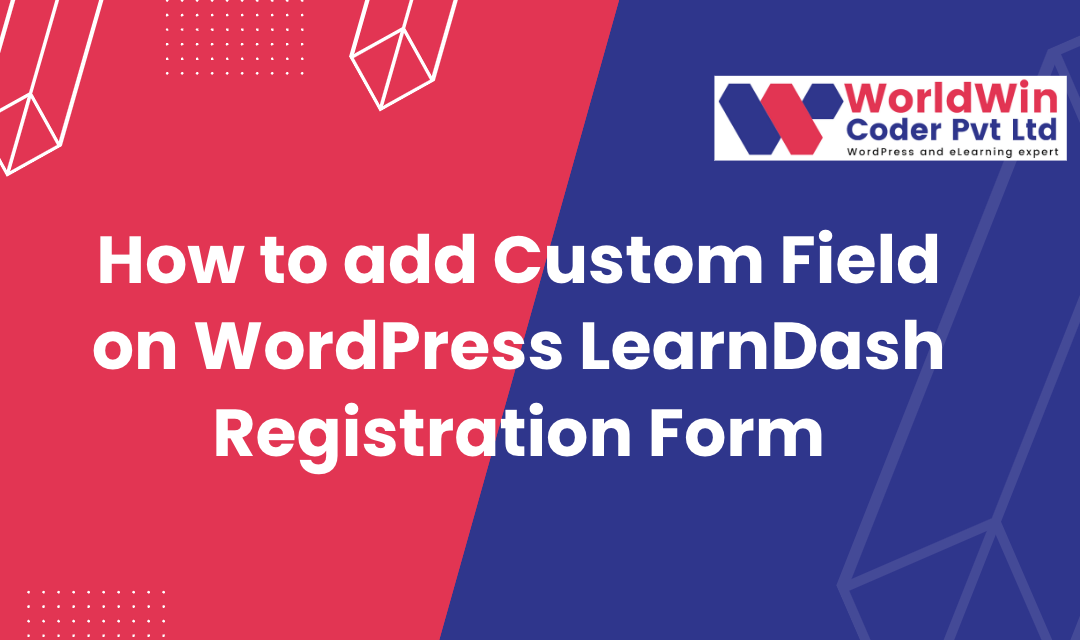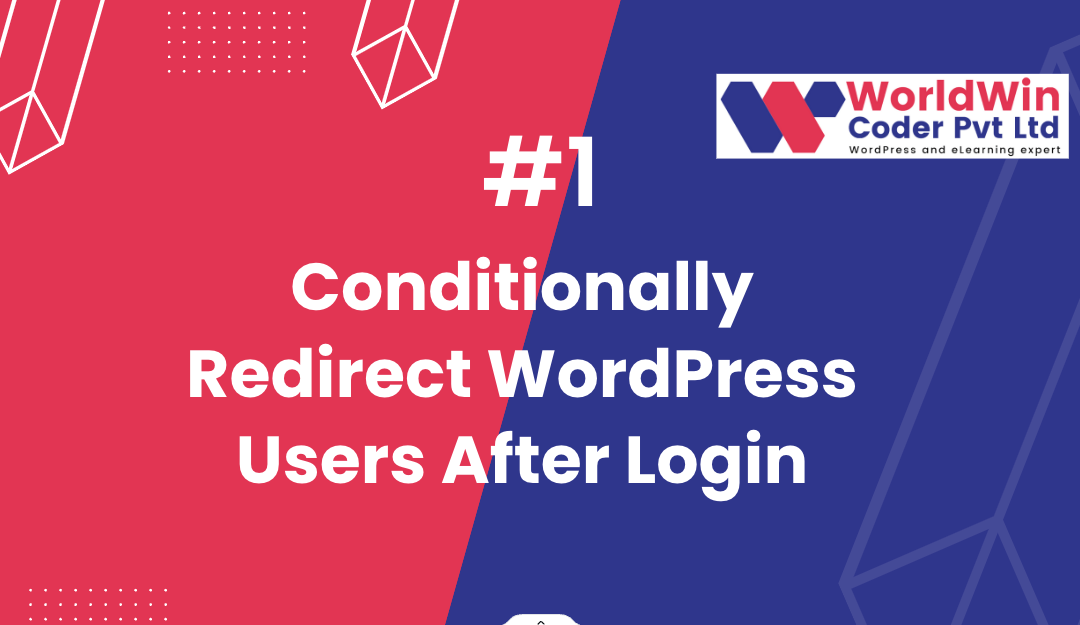by Vishavjeet | May 8, 2023 | blog, Digital Marketing
A comprehensive SEO strategy is essential for any website looking to improve its visibility on search engines and attract more organic traffic. For WordPress websites, there are specific steps that can be taken to ensure optimal SEO performance. This 10-point SEO checklist provides a framework for website owners to optimize their WordPress sites, from conducting keyword research and on-page optimization to analytics and tracking, user experience, mobile optimization, and local SEO. By implementing these techniques, WordPress website owners can improve their search rankings, drive more traffic to their site, and ultimately increase conversions and revenue.
I. Introduction
- Briefly introduce the importance of SEO for WordPress websites
- Explain that a comprehensive SEO checklist can help website owners ensure their site is optimized for search engines
- State the purpose of the article, which is to provide a 10-point SEO checklist for WordPress websites
II. Keyword Research
- Explain the importance of keyword research in SEO
- Describe how to conduct keyword research using tools such as Google Keyword Planner, SEMrush, or Ahrefs
- Provide tips on selecting relevant and high-traffic keywords
III. On-Page Optimization
- Explain the importance of on-page optimization for SEO
- Provide a checklist of on-page optimization techniques, including:
- Optimizing title tags and meta descriptions
- Including target keywords in headers, content, and image alt tags
- Improving website speed and mobile responsiveness
- Adding internal links and optimizing anchor text
- Using schema markup to enhance search visibility
IV. Off-Page Optimization
- Describe the importance of off-page optimization for SEO
- Provide a checklist of off-page optimization techniques, including:
- Building high-quality backlinks from authoritative websites
- Optimizing social media profiles and sharing website content on social media platforms
- Participating in industry forums and online communities
- Using online directories and business listings
V. Content Creation
- Explain the importance of high-quality content in SEO
- Provide a checklist of content creation techniques, including:
- Conducting comprehensive research and analysis before writing
- Writing engaging and informative content that incorporates target keywords
- Creating content that aligns with user intent and satisfies search queries
- Publishing fresh and original content on a regular basis
VI. Analytics and Tracking
- Describe the importance of analytics and tracking in SEO
- Provide a checklist of analytics and tracking tools and techniques, including:
- Installing Google Analytics and Google Search Console
- Monitoring website traffic and user behavior
- Tracking keyword rankings and backlink profiles
- Conducting regular site audits to identify and fix technical issues
VII. User Experience
- Explain the importance of user experience in SEO
- Provide a checklist of user experience techniques, including:
- Ensuring website design is intuitive and user-friendly
- Optimizing website navigation and menu structure
- Ensuring website content is easy to read and understand
- Providing clear and concise calls-to-action
VIII. Mobile Optimization
- Describe the importance of mobile optimization in SEO
- Provide a checklist of mobile optimization techniques, including:
- Using responsive design to ensure website displays correctly on mobile devices
- Optimizing website speed for mobile users
- Using mobile-friendly navigation and menu structure
- Ensuring all content is accessible and readable on mobile devices
IX. Local SEO
- Explain the importance of local SEO for businesses with a physical presence
- Provide a checklist of local SEO techniques, including:
- Creating and optimizing a Google My Business listing
- Building local citations and business listings
- Encouraging online customer reviews
- Optimizing website content for local keywords and phrases
X. Conclusion
- Summarize the 10-point SEO checklist for WordPress websites
- Emphasize the importance of implementing these techniques to improve search visibility and drive traffic to the website.
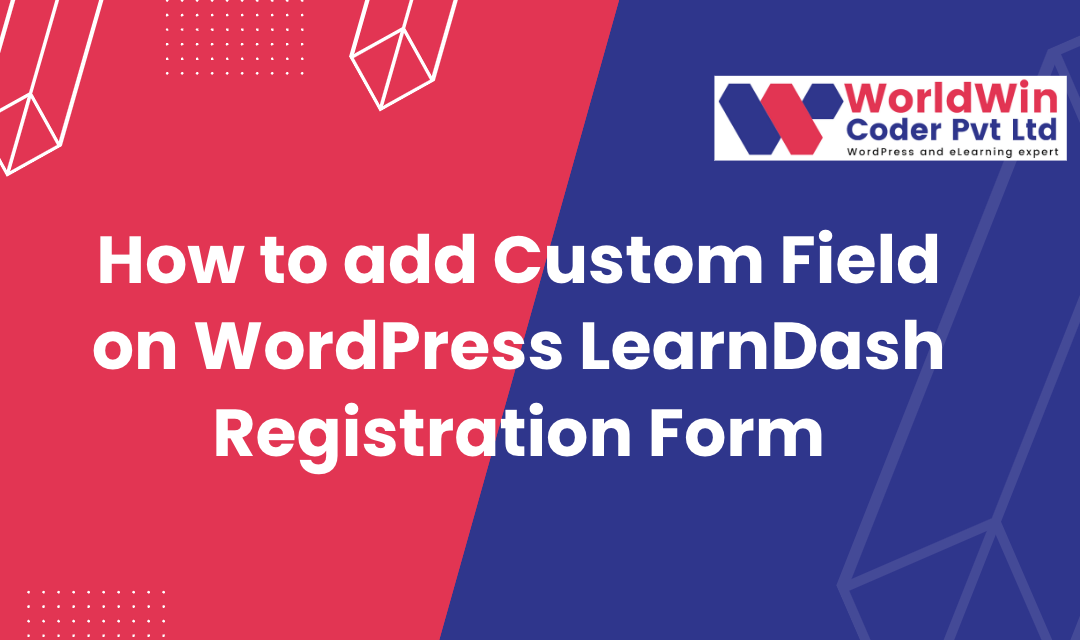
by Vishavjeet | Jan 14, 2023 | blog, WordPress
LearnDash is a popular WordPress plugin that allows you to create and manage online courses. One of the features of LearnDash is the ability to add custom fields to the registration form. Custom fields allow you to collect additional information from your users during registration, such as their phone number or company name. LearnDash is a highly favored WordPress plugin that provides you with the facility to concoct and govern online courses. Among its multitude of traits, one such characteristic is the provision of adding personalized fields to the registration form. Customizable fields procure the opportunity to amass supplementary information from clients during the registration process, such as their contact number or organization title. This allows businesses to gather important data that can be used for targeted marketing campaigns or to better understand their customer base. Customizable fields also provide a more personalized registration experience for customers, as they can input information that is relevant to them.
By allowing clients to input their own information, customizable fields also reduce errors and ensure that the information collected is accurate. Additionally, businesses can use customizable fields to collect feedback from customers or to provide additional customization options, such as preferred payment methods or shipping options.
Overall, customizable fields provide a valuable tool for businesses to gather information, improve their marketing efforts, and provide a better user experience for their customers.
Here is a step-by-step guide on how to add custom fields to the LearnDash registration form:
function my_ld_custom_fields() {
// Create a new custom field : Name
$custom_fields[] = array(
'name' => 'your_name',
'label' => 'Your Name',
'type' => 'text',
'required' => true
);
// Create a new custom field : phone_number
$custom_fields[] = array(
'name' => 'phone_number',
'label' => 'Phone Number',
'type' => 'text',
'required' => true
);
// Create a new custom field : Website Details
$custom_fields[] = array(
'name' => 'website_details',
'label' => 'Website Details',
'type' => 'text',
'required' => true
);
// Create a new custom field : Education
$custom_fields[] = array(
'name' => 'education',
'label' => 'Education',
'type' => 'text',
'required' => true
);
return $custom_fields;
}
add_filter( 'learndash_registration_custom_fields', 'my_ld_custom_fields' );
What’s your Biggest LearnDash Challenge Right Now?
Let’s Talk
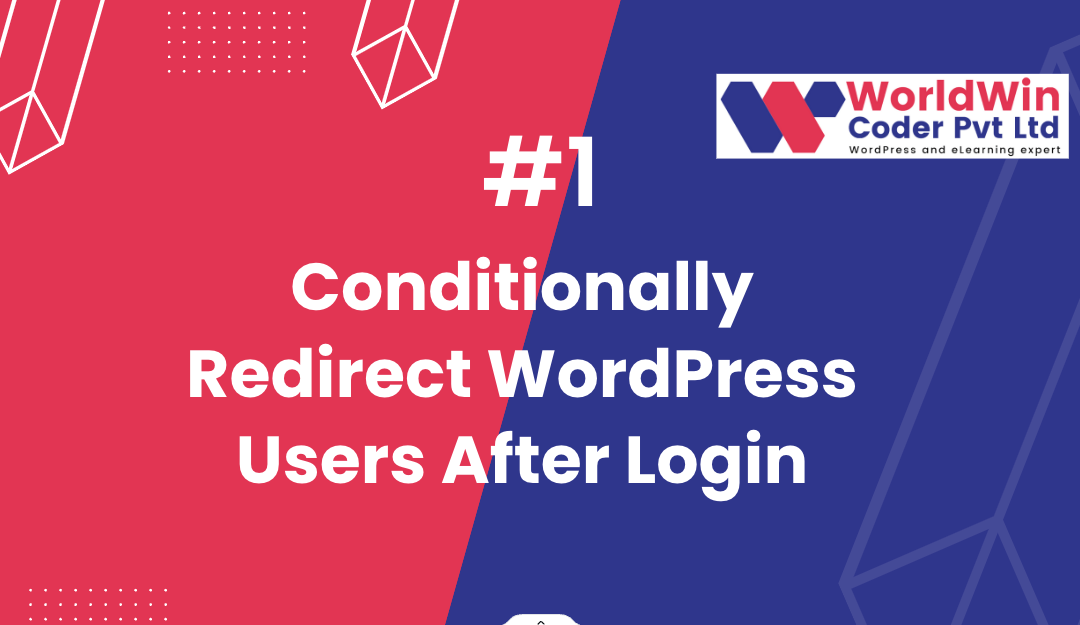
by Vishavjeet | Aug 23, 2022 | blog, WordPress
In WordPress, it is possible to redirect users to specific pages after they have logged in, based on certain conditions. This can be useful if you want to direct different types of users to different areas of your website after they have logged in. For example, you may want to redirect administrators to the admin dashboard, while directing other users to the homepage.
To achieve this, we can use the login_redirect filter in WordPress. The login_redirect filter allows you to modify the URL that a user is redirected to after logging in. By default, this filter redirects users to the previous page they were on before logging in or to the homepage if no previous page is set.
Here is an example of how you can use the login_redirect filter to redirect users based on their role:
What’s your Biggest WordPress redirecting Challenge Right Now?
Let’s Talk
function my_login_redirect( $redirect_to, $request, $user ) {
// Check if the user is an administrator
if ( is_a( $user, 'WP_User' ) && in_array( 'administrator', $user->roles ) ) {
// Redirect administrators to the admin dashboard
return admin_url();
} else {
// Redirect other users to the homepage
return home_url();
}
}
add_filter( 'login_redirect', 'my_login_redirect', 10, 3 );
This code uses the login_redirect filter to redirect users to different pages based on their role. Administrators are redirected to the admin dashboard, while other users are redirected to the homepage. The function accepts three parameters: $redirect_to, $request, and $user. $redirect_to is the URL that the user will be redirected to, $request is the original request, and $user is the user object of the user that has just logged in.
You can also redirect users based on custom user meta data, for example:
if ( $user->get( 'custom_meta' ) === 'true' ) {
// Redirect to custom page
return home_url('custom-page');
}
This code will check if a user has a custom meta data “custom_meta” and if it is set to “true”, then it will redirect the user to a custom page.
It is important to note that the login_redirect filter only affects the redirection of users who have successfully logged in. If a user’s login attempt is unsuccessful, the login_redirect filter will not be applied.
To implement this code, you can add it to your theme’s functions.php file or create a custom plugin for it. This will ensure that the code remains active even if you change your theme in the future.
In conclusion, the login_redirect filter in WordPress is a powerful tool that can be used to redirect users to specific pages based on certain conditions, such as their role or custom meta data. This can be useful for directing different types of users to different areas of your website, helping to enhance the user experience
What’s your Biggest WordPress redirecting Challenge Right Now?
Let’s Talk