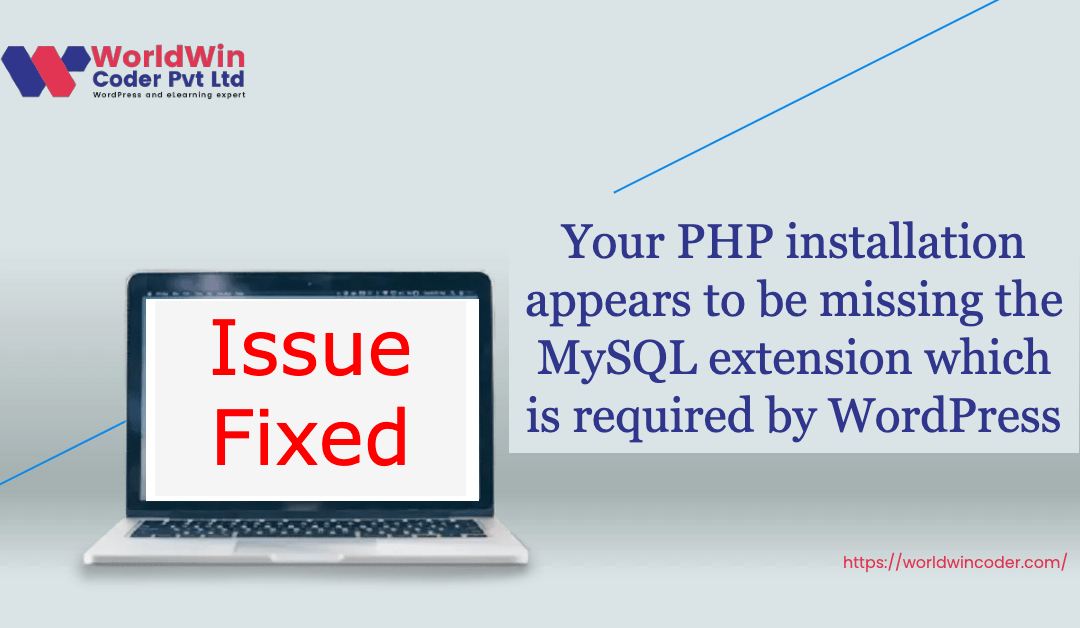To fix this issue, the MySQL extension for PHP needs to be installed and enabled. The specific steps to do this will vary depending on your system, but generally, you can follow these steps:
1. Check if the MySQL extension is already installed by running the command “php -m | grep mysql” in the terminal. If you see “mysql” or “mysqli” in the output, it’s already installed.
2. If the MySQL extension is not installed, install it using the package manager for your system. For example, on Ubuntu, you would run the command “sudo apt-get install php-mysql” in the terminal.
3. Once the extension is installed, you need to enable it in the PHP configuration file. The location of this file will vary based on your system, but it’s typically called “php.ini” and can be found in the “conf.d” or “php” directory.
4. Open the php.ini file in a text editor and search for “extension=mysql”. Uncomment this line by removing the semicolon in front of it.
5. Save the php.ini file and restart the Apache server or PHP-FPM service, depending on your setup.
6. Verify that the MySQL extension is now enabled by running “php -m | grep mysql” again in the terminal. You should see “mysql” or “mysqli” in the output.
Once the MySQL extension is installed and enabled, your PHP scripts that use MySQL should work correctly. As an AI language model, I cannot validate the settings and configurations of your system. However, if the MySQL extension has been installed and enabled properly in your server environment, it should allow PHP scripts to connect to MySQL databases and execute queries without any issues. It is recommended to verify the connection and the correct syntax of your code to ensure it is functioning as intended. It is advisable to authenticate both the linkage and proper syntax of your code to guarantee its desired performance.