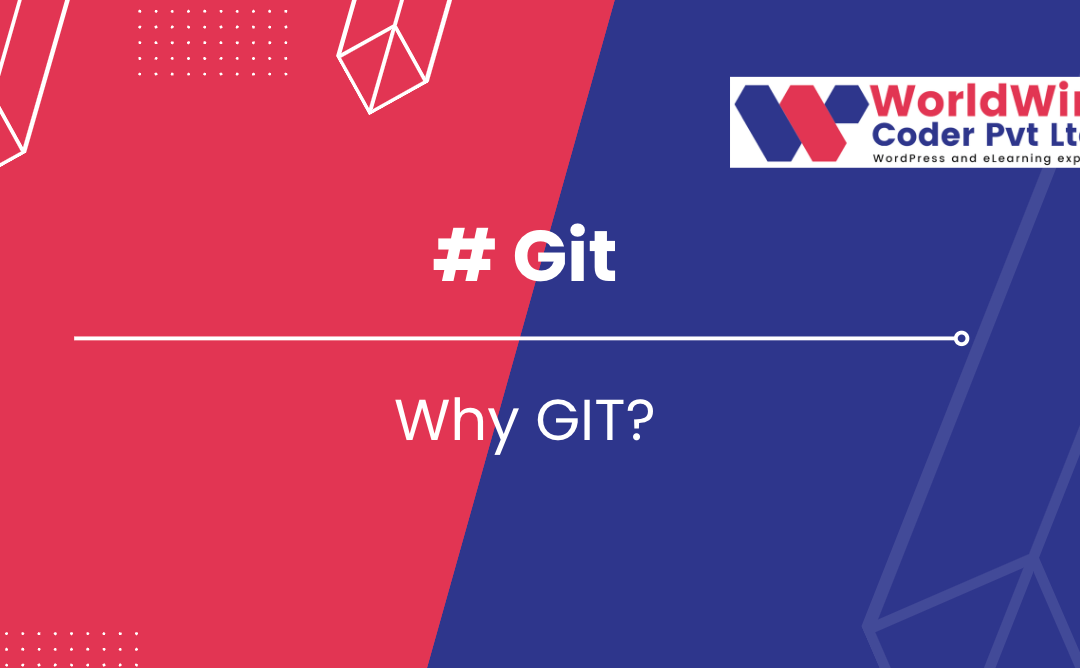Git is a distributed version control system that is used to track changes in computer files and collaborate with others on software projects.
- Introduction
- Definition of Git: Git is a free and open-source distributed version control system designed to handle everything from small to very large projects with speed and efficiency.
- History of Git: Git was created by Linus Torvalds in 2005 for the development of the Linux kernel. Since then, it has become one of the most widely used version control systems in the world.
- Advantages of Git: Git allows for easy collaboration, as multiple people can work on the same project simultaneously. It also provides a robust system for tracking changes, allows for easy branching and merging, and has a vast ecosystem of tools and resources available.
- Basic Concepts
- Repository: A repository is a collection of files and directories that are tracked by Git. It is the basic unit of organization in Git.
- Commit: A commit is a snapshot of the changes made to a repository. Each commit has a unique identifier and includes a message describing the changes.
- Branch: A branch is a separate line of development within a Git repository. Branches allow multiple people to work on the same project simultaneously.
- Merge: Merging is the process of bringing changes from one branch into another. This is used to combine the changes made in multiple branches into a single branch.
- Git Installation
- Installing on Windows: To install Git on Windows, you can download the latest version from the official Git website and follow the installation wizard.
- Installing on MacOS: To install Git on MacOS, you can use the Homebrew package manager and run the following command in the terminal:
brew install git. - Installing on Linux: The installation process for Git on Linux will vary depending on the distribution you are using. For example, on Ubuntu you can run the following command in the terminal:
sudo apt-get install git.
- Git Basic Commands
git init: Initialize a Git repository. Example:git init my_projectgit clone: Clone an existing repository. Example:git clone https://github.com/user/repo.gitgit status: Check the status of the repository. Example:git statusgit add: Add files to the stage. Example:git add file.txtgit commit: Commit changes to the repository. Example:git commit -m "Added file.txt"git log: View the commit history. Example:git loggit diff: Show differences between commits. Example:git diff HEAD^ HEAD
- Git Branching
git branch: List, create, or delete branches. Example:git branch new_branchgit checkout: Switch between branches. Example:git checkout new_branchgit merge: Merge changes from one branch into another. Example:git merge new_branchgit rebase: Rebase changes from one branch onto another. Example:git rebase master
- Git Collaboration
git fetch: Retrieve changes from a remote repository. Example:git fetch origingit pull: Fetch changes and merge them into the current branch. Example:git pull origin mastergit push: Push changes to a remote repository. Example:git push origin mastergit remote: Manage remote repositories. Example:git remote add origin https://github.com/user/repo.git
- Git Advanced Topics
- Stashing changes: The
git stashcommand allows you to temporarily save changes that have not yet been committed, so that you can switch to another branch or perform other tasks without losing your work. Example:git stash save "My changes" - Reverting changes: The
git revertcommand allows you to undo changes to a repository by creating a new commit that undoes the changes made in a previous commit. Example:git revert f8f3e2d - Tagging releases: The
git tagcommand allows you to label specific points in your repository’s history as releases. Example:git tag v1.0 f8f3e2d - Conflict resolution: When Git encounters conflicts between changes made in different branches, it will automatically stop the merge and ask you to resolve the conflicts manually. Example:
git mergetool
- Conclusion
In conclusion, Git is a powerful tool for tracking changes and collaborating with others on software projects. By understanding the basic concepts and commands, you can take advantage of its capabilities and streamline your development workflow.