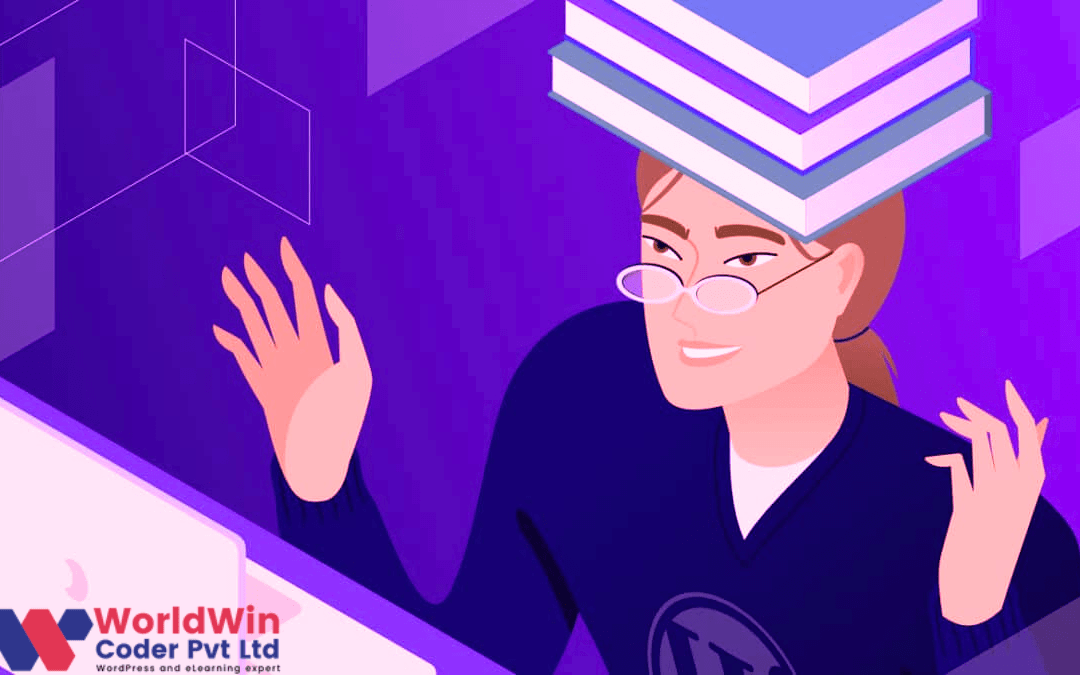by Vishavjeet | Jun 29, 2023 | WordPress
Artificial Intelligence (AI) has become a game-changer in various industries, and its applications in website development are no exception. WordPress, one of the most popular Content Management Systems (CMS) in the world, has also embraced the power of AI to enhance the user experience. By integrating AI solutions, WordPress websites can provide personalized, efficient, and interactive experiences for visitors.
One of the key areas where AI can make a significant impact is in content creation. With AI-powered plugins, WordPress users can automate the generation of relevant and engaging content. These AI algorithms can analyze data, identify trends, and create blog posts, articles, and product descriptions that resonate with the target audience. This not only saves time but also ensures that the content remains fresh and up-to-date.
AI can also improve user engagement through personalized recommendations. By analyzing user behavior, AI algorithms can suggest related articles, products, or services that are likely to be of interest. This level of personalization enhances the user experience by providing tailored content and increasing the chances of conversion.
Furthermore, AI-powered chatbots can revolutionize customer support on WordPress websites. These chatbots can handle a wide range of customer inquiries, providing instant responses and assistance. With natural language processing capabilities, chatbots are also able to understand and respond to complex queries, making the user experience even more seamless and efficient.
In conclusion, the integration of AI solutions in WordPress websites has the potential to revolutionize the user experience. From content creation to personalized recommendations and customer support, AI can enhance efficiency, engagement, and satisfaction. As AI continues to advance, the possibilities for improving the user experience in WordPress are vast, making it an exciting time for website developers and users alike.
What Is Artificial Intelligence?
Artificial intelligence (AI) refers to the advancement of computer systems capable of replicating human cognitive functions, such as learning, reasoning, and problem-solving. AI systems are designed to perform tasks that typically require human intelligence, such as speech recognition, decision-making, and visual perception. These systems make use of complex algorithms and data analysis methods to process vast amounts of information, enabling them to make predictions, identify patterns, and adapt to new situations.
AI can be categorized into two types: narrow AI, which is designed to perform specific tasks, and general AI, which possesses the ability to understand and execute a wide range of intellectual tasks, akin to human intelligence. While AI has the potential to revolutionize various fields, including healthcare, finance, and transportation, it also raises ethical concerns regarding privacy, bias, and job displacement. Consequently, it is crucial to ensure the responsible development and deployment of AI systems in order to leverage their significant benefits while mitigating potential risks.
Benefits of Using Artificial Intelligence in WordPress?
Using artificial intelligence (AI) in WordPress offers numerous benefits for both website owners and developers. The integration of AI into WordPress can greatly enhance the user experience, making websites more interactive and personalized. With AI, website owners can automate various tasks such as content creation, customer support, and data analysis, saving them time and effort. Furthermore, AI can optimize websites by analyzing user behavior and providing tailored recommendations, resulting in improved conversion rates and higher customer satisfaction.
WordPress offers various AI plugins and tools that make it easy to incorporate AI functionalities into websites. These tools enable website owners and developers to easily experiment with AI features and customize them according to their specific needs. Additionally, AI-powered chatbots can enhance customer support by providing instant responses and resolving queries efficiently. Overall, the integration of AI into WordPress opens up new possibilities for website owners and developers, allowing them to create more engaging and personalized websites that ultimately benefit their users.
Why use artificial intelligence in WordPress?
Artificial intelligence (AI) is a powerful tool that can enhance several aspects of WordPress. Integrating AI into WordPress can lead to significant improvements in user experience and overall efficiency. Utilizing AI and machine learning algorithms can greatly enhance search engine optimization (SEO) efforts. By analyzing user behavior and preferences, AI can provide personalized recommendations and suggestions, increasing user engagement and website traffic.
Additionally, chatbots powered by AI can provide instant support and assistance to website visitors, enhancing their interactive experience. Moreover, AI can enable WordPress websites to provide more accurate and relevant search results, improving user satisfaction. Through AI, WordPress websites can also automate tasks, such as content creation and social media management, resulting in increased efficiency and productivity. In conclusion, the use of artificial intelligence in WordPress offers numerous benefits like better SEO, enhanced user experience, automation of tasks, and improved search engine optimization, making it an invaluable asset in today’s digital landscape.
Are you ready to add AI to your WordPress site?
If you are seeking to enhance the capabilities of your WordPress site, it may be time to consider incorporating artificial intelligence (AI). This technology has the potential to greatly improve the user experience and functionality of your website. By utilizing AI algorithms, you can optimize your site’s search functionality, allowing visitors to find the information they need more efficiently. Additionally, AI can be utilized to personalize the content and recommendations presented to individual users, enhancing their engagement with your site.
Moreover, AI-powered chatbots can be implemented to provide instant customer support, attending to queries and resolving issues promptly. This not only ensures a seamless user experience but also saves your team valuable time. Integrating AI into your WordPress site has become increasingly accessible thanks to plugins and widgets specifically developed to incorporate AI seamlessly. By embracing the potential of AI, you can take your WordPress site to the next level, offering advanced functionality and enhanced user satisfaction.
How are WordPress Plugins using AI to their advantage?
WordPress plugins are increasingly leveraging AI to enhance their functionality and provide added value to website owners. AI technologies enable these plugins to analyze data and user behavior, allowing them to deliver tailored and personalized experiences to website visitors. One way in which AI-powered WordPress plugins are making a significant impact is through the integration of chatbots.
These chatbots are designed to assist website owners in answering user inquiries, automating customer support, and providing real-time assistance. By using AI, WordPress plugins can understand and interpret user queries and respond with accurate and relevant information. This not only saves time and resources for website owners but also enhances the overall user experience. Additionally, AI-powered WordPress plugins can improve website performance by optimizing content placement and suggest modifications for better search engine rankings. Overall, the use of AI in WordPress plugins enables website owners to automate tasks, improve customer engagement, and enhance the performance of their WordPress site.
What is the Impact of Chatbots in E-commerce?
Chatbots have made a significant impact in the realm of e-commerce, revolutionizing the way businesses interact with their customers. By utilizing artificial intelligence (AI), these chatbots have the ability to engage in real-time conversations with consumers, providing instant assistance and enhancing their overall shopping experience. One of the key advantages of chatbots in e-commerce is their ability to offer personalized recommendations and tailored suggestions based on the customer’s preferences and past purchases. This not only helps businesses improve customer satisfaction but also increases the likelihood of repeat purchases.
Moreover, chatbots enable businesses to handle customer inquiries and resolve issues more efficiently, improving customer service and overall brand perception. They can provide round-the-clock support, answering inquiries instantly and accurately, which ultimately leads to increased customer loyalty. Furthermore, chatbots can also assist in automating various e-commerce processes, such as order tracking and inventory management, streamlining business operations and reducing human error. All in all, the impact of chatbots in e-commerce is undeniable, enhancing customer engagement, improving efficiency, and driving business growth.
Is It Worth Using AI-Powered WordPress Plugins to Grow Your Website?
In the ever-evolving world of technology, utilizing AI-powered WordPress plugins can significantly enhance the growth and effectiveness of your website. These ai-powered plugins can revolutionize the way you manage and optimize your WordPress platform. By integrating advanced AI features into your website, these plugins can provide valuable insights, automate mundane tasks, and improve user experience.
AI-powered WordPress plugins encompass a wide range of functionalities, such as automatic content generation, personalized recommendations, and tailored user interactions. These tools leverage the power of AI algorithms to analyze data, extract patterns, and make intelligent decisions. With the ability to learn and adapt over time, AI-powered plugins can save you substantial effort and time by automating various tasks, ultimately allowing you to focus on other critical aspects of your website. Although implementing AI-powered plugins may require an initial investment, their benefits in terms of increased efficiency, optimized user engagement, and improved conversion rates make them worth considering for website growth.
How can Artificial Intelligence help in Website Development?
Artificial Intelligence (AI) has revolutionized various industries, and website development is no exception. AI has the potential to greatly enhance the efficiency and effectiveness of website development processes. One area where AI can be particularly valuable is in the development of chatbots. By integrating AI algorithms into chatbots, websites can offer more personalized and interactive user experiences.
AI can also be used to optimize website content for search engines through machine learning algorithms that analyze data and improve the website’s ranking. Implementing AI in website development can streamline processes and improve productivity, making the development process more efficient. Additionally, AI can help in analyzing user behavior and preferences, allowing developers to create more tailored and user-centric websites. By utilizing AI, website developers can automate repetitive tasks, make data-driven decisions, and enhance user satisfaction. Overall, integrating AI into website development can lead to improved user experiences, increased website traffic, and better overall performance.
How can Web Designers make use of Artificial Intelligence?
Web designers can greatly benefit from integrating AI into their design process. Artificial intelligence can help automate repetitive tasks, such as creating templates or generating code, allowing designers to focus on more creative aspects of their work. By using AI, web designers can enhance the user experience by personalizing website content and recommendations based on user preferences and behavior.
AI algorithms can analyze user data and provide valuable insights that can be used to optimize website design and improve usability. Additionally, AI-powered chatbots can be integrated into websites to provide instant customer support and enhance user engagement. Tools like WordPress hosting can further simplify the integration of AI into web design. With AI, web designers can not only save time and effort but also create more tailored and engaging websites that meet the evolving needs of their users.
4 Ways Artificial Intelligence Can Improve Your WordPress Website
Incorporating artificial intelligence (AI) into your WordPress website can be a game-changer for improving its overall performance and user experience. The use of AI can optimize various aspects of your WordPress site, benefiting both you as the site owner and your visitors. Firstly, AI-powered plugins can enhance your website’s search engine optimization (SEO) by analyzing data and suggesting relevant keywords, ultimately increasing your website’s visibility and attracting more organic traffic.
In addition, the integration of chatbots on your WordPress site can provide personalized and interactive user experiences, assisting visitors with inquiries and enhancing customer service. AI can also help automate repetitive tasks, such as scheduling posts or monitoring website security, saving you time and effort. Furthermore, AI can analyze user behavior patterns on your site, allowing you to make informed decisions to improve the overall user experience. In a nutshell, leveraging AI technology and using specialized plugins for WordPress can significantly enhance your website’s functionality, user engagement, and overall performance.
Benefits of AI for WordPress
Artificial Intelligence (AI) has emerged as a powerful tool in the field of website development, and its integration with WordPress offers numerous benefits. One of the key advantages of using AI in WordPress is its ability to optimize the search engine performance of a website. With AI plugins, website owners can analyze and improve their search engine optimization (SEO) strategies to enhance their online visibility.
These plugins utilize AI algorithms to analyze user behavior patterns, keyword data, and other relevant metrics to provide valuable insights for optimization. Furthermore, AI integration with WordPress can significantly improve the overall user experience by enhancing website navigation, personalizing content, and automating certain tasks. By leveraging AI tools, website owners can optimize their content, making it more engaging and tailored to their audience’s preferences. Additionally, AI-powered chatbots can provide immediate customer support, improving user satisfaction and reducing the workload of support teams. Overall, the integration of AI into WordPress brings significant benefits in terms of search engine optimization, user experience, and website development.
How can AI enhance user experience?
Artificial intelligence (AI) has the potential to greatly enhance user experience across various industries. One way AI can do this is by personalizing interactions with individual users. By analyzing vast amounts of data, AI can gain insights into user preferences and behavior, enabling it to provide customized recommendations and suggestions. Additionally, AI can improve user experience through natural language processing and machine learning algorithms, allowing for more intuitive and seamless interactions. AI-powered virtual assistants, for example, can understand and respond to user queries in a manner similar to human conversation, leading to a more engaging and satisfying user experience. Overall, AI has the ability to revolutionize user experience by offering personalized and intelligent interactions that significantly enhance user satisfaction.
How do I integrate AI into my WordPress site?
If you are looking to integrate AI into your WordPress site, there are several steps you can take. First, identify the specific AI functionality you want to incorporate, such as chatbots or personalized recommendations. Next, research and choose an AI plugin or service that aligns with your requirements. Some popular options include IBM Watson, Google Cloud AI, or Microsoft Azure AI. Once you have selected a plugin or service, follow the installation instructions provided by the developer. This may involve signing up for an account, obtaining API keys, and configuring settings. Finally, customize the AI functionality to suit your site’s design and user experience. Regularly monitor and analyze the AI’s performance to make any necessary optimizations for improved results.
How does AI affect user experience?
Artificial Intelligence (AI) has a significant impact on user experience in several ways. Firstly, AI-powered chatbots enhance customer support by providing real-time responses, personalized recommendations, and accurate information, thus improving overall user satisfaction. Secondly, AI algorithms analyze user data and behavior, enabling personalized content delivery and personalized product suggestions, ultimately enhancing user engagement. Additionally, AI-powered virtual assistants streamline user interactions, making it easier to navigate through complex systems and empowering users with faster and more efficient decision-making. Furthermore, AI-powered services, such as voice recognition and image analysis, contribute to a seamless and intuitive user experience. Overall, AI technology greatly enhances user experience by tailoring solutions to individual preferences and providing efficient and convenient interactions.
How do I add AI features to my website?
To add AI features to your website, there are several steps you can follow. Firstly, you need to identify the specific AI functionalities you want to implement, whether it’s chatbots, recommendation systems, or sentiment analysis. Once you have determined the type of AI feature you want, you can explore various AI development platforms or frameworks that offer these capabilities. Some popular choices include TensorFlow, IBM Watson, and Microsoft Azure. Next, you will need to integrate the chosen AI platform into your website’s codebase by utilizing the provided APIs and SDKs. This involves setting up the necessary authentication and making API calls to perform AI-related tasks. Lastly, you will need to test and refine the AI features to ensure optimal functionality and performance on your website.
Are AI plugins safe to use on my WordPress site?
As a WordPress site owner, it is important to prioritize the safety and security of your website. When considering using AI plugins, it is crucial to exercise caution. While AI plugins can offer advanced functionality and features, it is essential to thoroughly research and assess the plugin’s reputation, reliability, and compatibility with your website. Look for plugins that are regularly updated, have high download and user ratings, and are developed by reputable developers. Additionally, consider checking user reviews and feedback to gauge the user experience and any potential security concerns. Taking these precautions will help ensure that you are using AI plugins that are safe and reliable for your WordPress site.

by Vishavjeet | Jun 26, 2023 | WordPress
As we approach 2023, the importance of WordPress security cannot be overstated. With the increasing number of hacking attempts on WordPress sites, it is essential to understand the latest threats and the most effective countermeasures. One of the most common threats in the coming years is likely to be brute force attacks. These attacks involve automated bots attempting to log in to WordPress sites using guessed usernames and passwords. To prevent such attacks, using strong passwords and limiting login attempts is crucial.
Another significant security challenge is cross-site scripting (XSS) attacks. These exploits allow an attacker to inject malicious code into a WordPress site, potentially causing damage to both the site and its users. To mitigate this risk, it is essential to keep WordPress and all plugins up to date. In addition, website owners should implement a content security policy to enforce restrictions on how content can be displayed on the site. Finally, it’s imperative to have a reliable backup plan in place. Regular backups of the entire website are critical in case of a cyber attack or natural disaster. In conclusion, WordPress security will continue to be paramount in 2023. By staying informed about the latest threats and implementing effective countermeasures, website owners can minimize potential risks and protect their online assets.
What is WordPress Security?
WordPress security refers to the measures taken to protect WordPress websites from malicious attacks and unauthorized access. As WordPress is a popular platform for building websites, it becomes more vulnerable to hacking attacks and exploitation of vulnerabilities. Therefore, website owners are encouraged to take necessary precautions to maintain their WordPress security.
These can include using secure login credentials, updating the website and plugins regularly, installing security and firewall plugins, and implementing SSL certificates to encrypt sensitive data transfer. It is also important to monitor website activity for any suspicious behavior, and to have a backup plan in place in the event of a security breach. Failing to take adequate WordPress security measures can result in sensitive data being exposed, website downtime, or even damage to the website’s reputation. Therefore, it is essential for website owners to prioritize their website security and adopt preventative measures.
How Safe is WordPress in 2023 for Website Building?
In 2023, WordPress security is expected to remain a critical concern for website builders who rely on this popular content management system. Although WordPress is by far the most popular platform for building websites, with over 60% of the CMS market share, it has been subjected to numerous security threats in the past.
However, it is worth noting that the WordPress team has implemented several security practices to ensure that vulnerabilities are identified and resolved in a timely and effective manner. These practices include regular security audits of the WordPress core and plugins, frequent security updates and patches, two-factor authentication, and strong password enforcement. Additionally, users can choose from a wide range of third-party security plugins that further enhance website security. As long as website builders follow the recommended security practices and keep their WordPress site updated, they can expect it to remain a secure platform for their website building needs.
Why WordPress Security Matters?
WordPress security is a matter of utmost importance for website owners, bloggers, and businesses alike. Security breaches and attacks can have serious implications, such as losing data, compromising access, or even the destruction of the entire website. A security breach can harm your reputation and the trust of your visitors or customers, causing a significant loss of business. It is crucial to secure your WordPress site to prevent these scenarios from happening.
A secure login process is the first line of defense against unauthorized access to your site. It is recommended to use strong passwords, limit login attempts, and implement two-factor authentication. Additionally, installing security plugins and updating WordPress, themes, and plugins regularly can help ensure a secure site. Taking the time to secure your WordPress site is a necessary investment and can protect your business and online presence. Therefore, it is necessary to understand why WordPress security matters.
Why WordPress Security Is So Important?
WordPress security is of utmost importance in today’s digital age, and the repercussions of not securing your website can be devastating. Malware attacks and malicious activities are becoming more frequent, and it is the responsibility of the site owner to ensure the safety of their users’ data. As WordPress is the most widely used platform for websites, it becomes a prime target for attackers. Without proper security measures, it is easy for attackers to breach the WordPress site’s database, and steal sensitive user data or install malware on the site.
Moreover, in the event of a successful attack, the reputation of the website can be irreparably harmed, leading to loss of trust and revenue. Therefore, it is crucial to prioritize WordPress security by implementing strong password policies, installing SSL certificates, keeping the software and plugins up-to-date, and monitoring the site for any unauthorized access. It is only by taking such measures that can safeguard the website and protect it from potential attacks.
The Hosting Provider’s Role in WordPress Security
WordPress security is a top priority for website owners, and one of the most crucial factors in ensuring this security is the choice of WordPress hosting provider. A good WordPress hosting provider plays a key role in securing websites by implementing various security measures and providing the necessary tools to secure your WordPress website. This may include regular backups, firewall protection, malware scanning and removal, SSL certificates, and strong login credentials.
The hosting provider’s responsibility is to protect the data stored on their servers and prevent unauthorized access. Moreover, reputable WordPress hosting providers employ skilled professionals who are responsible for monitoring security threats and fixing any vulnerabilities on an ongoing basis. The importance of a secure WordPress hosting solution cannot be overstated, as any vulnerability in WordPress security can lead to hacking attempts, data theft, loss of traffic, and reputational damage. Hence, it is essential that website owners carefully evaluate their WordPress hosting options to ensure their website is optimally secured.
Essential WordPress Security Tips and Best Practices
Ensuring the security of your WordPress site is paramount in safeguarding your online presence. There are several best practices that you can implement to protect your site from malicious activity. Firstly, updating all plugins and themes regularly is important to avoid any vulnerabilities. Secondly, secure your WordPress login with a unique and strong password to prevent brute-force attacks. Thirdly, limit the number of failed login attempts and inform your users of an account lockout after several failed attempts.
Additionally, using a reputable security plugin can help identify and deter hacker activity, malware, and other malicious activity. Furthermore, avoiding using outdated versions of WordPress and plugins is critical as they can create security breaches. Lastly, do not install plugins from unknown sources, which can expose your site to a variety of security risks. By following these essential security tips and best practices, you can ensure long-term protection for your valuable website.
The Role of Web Hosting for WordPress Security
The role of web hosting for WordPress security is highly crucial in today’s landscape of internet security threats. As website owners are becoming more concerned about data breaches and cyber-attacks, they rely on their web host’s ability to provide adequate security measures. These issues are on the rise, and therefore, web hosts are expected to offer robust security features to their customers. They need to ensure that their customers’ WordPress sites are protected from known security vulnerabilities with regular updates and backups.
A reputable web host should also offer server-level security measures, such as firewalls, malware scans, and intrusion detection systems to mitigate potential security threats. Website owners who choose a reliable web host can take advantage of additional security features, such as SSL certificates, advanced authentication protocols, and content delivery networks. In summary, web hosting plays a vital role in safeguarding WordPress site and website owners against potential security issues in today’s digital age.
WordPress Core Developer Security Measurements
WordPress is one of the most popular content management systems (CMS) worldwide, powering over 30% of the internet. However, with its immense popularity come security vulnerabilities that can be exploited. Due to WordPress’ open-source nature, it can be a target for hackers to exploit, which can lead to malicious attacks on websites. Therefore, WordPress security measures, especially from the core developers, are very crucial.
WordPress core developers have implemented several security features and measures to ensure the security of the platform, including regular updates and patches to address security vulnerabilities. Furthermore, developers are encouraged to follow strict coding practices when creating plugins to ensure compatibility with WordPress security standards. Despite the measures in place, it is essential to remain vigilant, as malware and malicious attacks can still occur. In conclusion, the efforts of WordPress developers have ensured that the platform remains secure, but website owners must take necessary precautions to prevent any potential vulnerabilities.
Major WordPress Security Threats Explained
In today’s era of digitization, the majority of website owners have opted for WordPress sites for their businesses. With this, it becomes crucial to understand the major WordPress security threats to prevent any possible security breaches. Malware is one of the significant web security threats, where the attacker infiltrates the website’s systems to gain access to the website’s sensitive information. Hackers can inject malicious codes and scripts into plugins and themes to exploit vulnerabilities in the WordPress site’s security.
Security plugins render an additional layer of security to the website owner by identifying and eliminating any such security threats. However, this cannot be sufficient as anyone can become a victim of cyber attacks. To protect a WordPress site, it is essential to keep plugins updated frequently and apply effective passwords to prevent the attacks from the attacker. Therefore, being aware of these threats and staying prepared with a robust security plan can save website owners from potential damage.
Finishing Touch on WordPress Security Best Practices
WordPress security is a vital aspect of website management. Therefore, it is crucial that website owners implement the right security best practices to safeguard their websites from potential cyber-attacks. By adhering to security best practices, site owners can improve WordPress site security and prevent hacks, malware infections, and data breaches. Using reliable themes and plugins that are regularly updated is one effective way of ensuring website security.
Furthermore, installing security plugins, conducting regular backups, enforcing strong passwords, and applying HTTPS/SSL are additional best practices that can significantly enhance site security. It is also essential to constantly monitor website activity, detect unusual user behavior, and run security audits to identify potential vulnerabilities and take corrective measures. In summary, finishing the touch on WordPress security best practices can help website owners to secure their websites effectively and protect their visitors’ sensitive information.
FAQ’s
What are the potential security risks of WordPress?
WordPress is an immensely popular content management system used by millions of individuals and organizations worldwide. While it is an invaluable tool for website creation, it is not without its potential security risks. Some of these risks include unauthorized access to sensitive information, data breaches, and malware infections.
This is especially true for websites that aren’t kept up-to-date with the latest security patches, which expose them to known vulnerabilities. Additionally, poorly coded plugins and themes can lead to vulnerabilities in the website’s code, making it easier for attackers to exploit and compromise the website. For these reasons, it’s essential to ensure that your WordPress website is secure and regularly updated to minimize the risks of security threats.
What are good ways to make WordPress more secure?
One of the most widely-used content management systems on the web, WordPress is also a frequent target of attacks by hackers and spammers. Therefore, it is imperative to increase the security of WordPress websites. Some good ways to make WordPress more secure include: keeping the platform and plugins updated, using strong and unique passwords, limiting login attempts, using security plugins, disabling file editing, replacing default database prefix, and enabling HTTPS/SSL.
Implementing these measures will help to mitigate the risks associated with using WordPress and increase the overall security of the site. It is also essential to regularly monitor and scan the site for vulnerabilities and suspicious activities.
How do I secure my WordPress site without plugins?
Ensuring the security of a WordPress website is of utmost importance for preventing cyber-attacks. While plugins can offer a convenient way to improve the security of a site, it is possible to secure a WordPress site without them. One strategy is to keep the WordPress software and all installed themes and plugins updated to the most recent version as they often contain security patches.
Additionally, implementing strong passwords and regularly changing them can prevent unauthorized access. It is also important to limit login attempts by setting up a login lockdown feature. Finally, disabling file editing can prevent hackers from accessing and modifying site files. Following these steps can help to secure a WordPress site without relying on plugins.
How can I improve my website security?
In order to improve your website security, there are various measures that you can take. Firstly, you need to ensure that your website software is up to date and patched for any vulnerabilities. Additionally, implementing strong passwords and enabling two-factor authentication can greatly enhance the security of your website.
Utilizing secure hosting services and regularly backing up your website data can also prevent any potential security breaches. It is also important to regularly monitor your website for any suspicious activity and promptly address any security concerns that arise. By taking these necessary steps, you can greatly improve the security of your website and ensure the protection of your valuable data.
How do I secure my WordPress site with https?
To secure your WordPress site with https, you need to obtain a SSL/TLS certificate from a trusted certificate authority. This certificate ensures that the communication between the server and the user’s browser is encrypted. Once you have obtained the certificate, you need to install and configure it on your web server.
This can be done either through your hosting provider or manually if you have root access to the server. After the installation and configuration of the certificate, the https protocol can be enabled in WordPress settings. It is also important to ensure that all external resources, such as images and scripts, are served over https to avoid mixed content warnings.
What are WordPress security issues?
WordPress is a widely-used content management system (CMS) that provides an array of features and functionalities to its users. However, security issues are a growing concern for WordPress site owners. The open-source nature of WordPress makes it vulnerable to a range of security threats such as hacking attempts, malware infections, and plugin vulnerabilities.
These threats may result in the loss of business-critical data and harm the website’s reputation. To mitigate such risks, it is essential to keep the CMS and its plugins up to date, install security plugins, use strong passwords, and regularly backup data. It is also important to keep an eye on the latest security advisories and patches by WordPress community to stay safe online.

by Vishavjeet | Jun 23, 2023 | WordPress
WordPress has long been a go-to platform for building websites, but it’s also a powerful tool for e-commerce. With the right plugins and strategies, your WordPress site can become a fully-functioning online store. One of the most popular e-commerce plugins for WordPress is WooCommerce, which enables you to sell physical and digital products, accept payments, and manage shipping and taxes. Another plugin, Easy Digital Downloads, specializes in selling digital products like software, ebooks, and music. To enhance the user experience, you can use plugins like WPForms to create custom order forms or Yoast SEO to optimize your product pages for search engines.
Another approach to e-commerce on WordPress is to use a page builder like Elementor or Beaver Builder to craft custom product pages and checkout processes. With the rise of mobile shopping, it’s important to ensure your e-commerce site is mobile-friendly. This can be achieved with responsive design or plugins like AMP for WordPress. Finally, consider social media integration to promote your products and attract customers. With the right plugins and strategies, WordPress can be a powerful e-commerce platform that helps you achieve your online sales goals.
What is an eCommerce Plugin?
An ecommerce plugin is an essential component of an ecommerce website. It is a software extension that adds specific functionalities to a website that helps businesses sell their products and services online. A plugin is a piece of code that is installed on a platform, such as WordPress, that enables the website to perform certain actions. An ecommerce plugin is designed with features that allow merchants to customize their online store and create a pleasant shopping experience for their customers. It provides a variety of tools that can help businesses manage their sales, inventory, orders, shipping, and payment processing.
These plugins provide various payment options to customers, improving the overall user experience. In addition, ecommerce plugins are easy to use and offer great flexibility to businesses by allowing them to customize their website according to their specific needs. Overall, an ecommerce plugin is an indispensable tool for businesses that are looking to expand their online presence and reach a wider audience by creating a feature-rich, highly functional ecommerce website.
What is WooCommerce used for?
WooCommerce is a popular plugin for the widely-used content management system, WordPress. It is designed specifically for businesses interested in setting up an online store and managing their sales and inventory. This plugin provides customizable features and extensions to enhance the functionality of an online store such as product categorization, shipping and payment options, and tax calculations.
WooCommerce is an essential tool for businesses of any size looking to expand their sales reach to a larger audience. The plugin allows for easy integration with other WordPress plugins and thousands of third-party tools, making it a versatile solution for businesses at all stages of growth. Additionally, the flexibility of the plugin allows for customization and localization to cater to businesses’ needs and preferences. Overall, WooCommerce provides businesses with a comprehensive and reliable online store solution that simplifies the process of starting and managing an e-commerce platform. If used properly, WooCommerce can be an effective tool for businesses to increase their revenue and reach customers globally.
Is WooCommerce good for ecommerce?
When it comes to ecommerce solutions, WooCommerce is widely regarded as one of the best platforms available today. Developed by the WordPress community and backed by a dedicated team of professionals, WooCommerce offers a range of powerful features and intuitive tools that make it easy to set up and manage an online store.
One of the main advantages of using WooCommerce is its flexibility and customization capabilities. With an extensive range of plugins and add-ons available, users can easily adapt their ecommerce site to suit their needs and preferences. Additionally, the platform is highly user-friendly, allowing non-technical users to create and manage their online store without the need for coding knowledge. Overall, WooCommerce is a highly effective and versatile ecommerce platform with a strong community and support team behind it. Businesses looking to establish a successful online presence shouldn’t hesitate to consider utilizing WooCommerce for their online store needs.
What WooCommerce plugins do I need?
When it comes to expanding the functionality and capabilities of your WooCommerce platform, plugins can be a valuable asset. However, with so many plugins available, it can be overwhelming to determine which ones are necessary for your business. Some essential WooCommerce plugins include those that facilitate payment processing, such as Woocommerce Payments, which ensures secure and streamlined transactions. Other options for improving the checkout experience include plugins for cart abandonment recovery, address autofill, and automatic tax calculation.
Improve your conversion rate with plugins that provide social proof, product recommendations, and user reviews. In addition, there are a variety of plugins available for improving the design and customization of your website, as well as those for enhancing the management and automation of your store. As a WordPress-based platform, there is no shortage of plugins at your disposal, but carefully selecting the ones that align with your business goals and values will lead to a more successful and profitable operation.
The Best WordPress E-commerce Plugins
When it comes to creating an online store, WordPress is an excellent platform choice due to its flexibility and customizable nature. One of the best WordPress e-commerce plugins available is the WooCommerce plugin. This plugin is specifically designed to create comprehensive product pages, an online shopping cart, and manage all aspects of an online store.
WooCommerce is arguably one of the most popular plugins for WordPress, and it is one of the most effective ways to design an online store and sell both physical and digital downloads. Still, there are many plugins for WordPress available, and finding the best ones can be challenging. However, some of the best WordPress e-commerce plugins include plugins such as Stripe, PayPal, Amazon Pay, and more. By choosing the right combination of plugins, WordPress website owners can create a seamless e-commerce experience that is easy and efficient for end-users. Overall, the Woocommerce plugin is the perfect solution for businesses that want to launch an online store and create a reliable platform for selling their products.
How to Drive Traffic to Your Online Store
In today’s competitive e-commerce landscape, it’s important for businesses to drive traffic to their online stores in order to attract potential customers and increase their conversion rate. One of the most popular e-commerce platforms available is WooCommerce, which is a plugin for the WordPress content management system. With WooCommerce, businesses can easily set up and manage their online stores, and there are many plugins that can help drive traffic to their site.
Some of the best options include plugins that integrate social media buttons to product pages, plugins that optimize product descriptions for search engines, and plugins that allow for easy digital downloads. By utilizing these plugins and other tactics, businesses can increase visibility and reach a wider audience, ultimately helping to grow their business and increase their conversion rate.
How to Improve Your Store’s Conversion Rates
As a business owner, it is crucial to analyze and improve your store’s conversion rate to maximize profitability. One effective way to achieve this is by enhancing the user experience of your website. A poorly designed website can deter potential customers from browsing and purchasing your products. A simple solution is to use WordPress and its vast plugin selection to customize your website’s design and layout. Installing plugins such as WooCommerce and Yoast SEO can increase your store’s functionality and search engine optimization.
Additionally, ensuring that your website is mobile-friendly can improve user experience and ultimately lead to higher conversion rates. Paying attention to your website’s loading speed, design elements, and user interface can also greatly improve customer satisfaction and increase the chances of converting a visitor into a paying customer. Regularly monitoring and analyzing your conversion rate can help you identify areas of improvement and implement changes to enhance your customers’ experience and drive more sales.
How to Build an Ecommerce Website with WordPress
In today’s digital age, an Ecommerce website has become a necessity for businesses that want to reach out to customers online. WordPress is an ideal platform for building an ecommerce website due to the availability of numerous ecommerce plugins that simplify the process of creating an online store. Building an ecommerce website with WordPress involves selecting and installing a suitable ecommerce plugin that meets your business requirements.
WooCommerce is the most popular ecommerce plugin for WordPress that comes with features such as order management, product management, and payment integration. Once the plugin is installed, it is a matter of configuring it with the necessary information and customizing the website to meet your unique needs. It is imperative to ensure that the website is responsive and easy to use on different devices. In conclusion, building an ecommerce website with WordPress can be a straightforward process if the right ecommerce plugin is selected and customized appropriately.
The pros of using WordPress for eCommerce
When it comes to eCommerce, using WordPress has several advantages. One of the main advantages is the ability to integrate the woocommerce plugin within a wordpress website. This plugin allows businesses to easily create an eCommerce store to sell their products. In addition to woocommerce plugin, there are numerous plugins available for WordPress that help to enhance the functionality of eCommerce stores, such as payment gateways like PayPal. With the help of these plugins, businesses are able to create stylish, custom product pages that incorporate additional features such as reviews and product comparisons.
Another advantage of using WordPress is the ability to choose from a wide range of themes, which can be used to create a unique look and feel for an eCommerce store. Moreover, WordPress is highly user-friendly, allowing even those without technical expertise to create and manage an eCommerce store with ease. Therefore, businesses looking to establish an eCommerce store should consider using WordPress and its associated plugins to create a professional and effective online presence.
A Brief History of WordPress for Ecommerce
WordPress is a powerful content management system that revolutionized the way websites are built and maintained. However, it was not until the introduction of Woocommerce in 2011 that WordPress truly became a viable platform for ecommerce websites. Woocommerce is a plugin that seamlessly integrates with WordPress, allowing users to easily set up and manage an online store. Since its launch, Woocommerce has become incredibly popular, powering over a third of all ecommerce businesses.
This growth is largely due to its user-friendly interface and extensive range of customization options. With Woocommerce, ecommerce businesses can easily manage orders, track inventory, accept payments, and much more. Furthermore, WordPress and Woocommerce allow owners to easily expand their website’s functionality with the use of additional plugins. Overall, the combination of WordPress and Woocommerce offers a powerful platform for building and growing an online store, which has helped to democratize ecommerce and make it accessible to small businesses and entrepreneurs.
FAQ’s
Is WordPress best for eCommerce website?
When deciding on the best platform to build an eCommerce website, a prominent question that arises is whether WordPress is the optimal choice. Although WordPress was initially designed for blogging, it now offers numerous plugins and extensions that cater to eCommerce businesses. However, the suitability of WordPress for an eCommerce website is dependent on various factors such as the business’s size, target market, and product line. While WordPress’s flexibility and ease of use make it a popular option, it may not be sufficient for larger eCommerce websites with more advanced requirements. Ultimately, it is crucial to assess the individual requirements of the business before selecting a platform for an eCommerce website.
Can I build an ecommerce site with WordPress?
It is certainly possible to build an ecommerce site using WordPress, although the process may require some technical skill and knowledge of web development. WordPress offers a variety of themes and plugins that can be utilized to create a functional online store, including popular ecommerce solutions such as WooCommerce and Easy Digital Downloads. It is important to keep in mind that security measures must be put into place to protect both the site and its customers, and constant maintenance and updates are necessary to ensure the site is running smoothly and efficiently. Overall, with the right tools and expertise, WordPress can be an effective platform for ecommerce.
Is WordPress good for ecommerce store?
WordPress is a highly versatile platform that can be used for a variety of online ventures, including ecommerce stores. The platform is known for its user-friendly interface and numerous plugins for customization purposes, making it an excellent option for those wishing to set up an ecommerce store. There are many WordPress plugins available that cater specifically to ecommerce, and WooCommerce is one of the most popular options. The platform provides many features that aid in managing an online store, such as payment gateways, shipping options, and product catalog management. There are a variety of ecommerce businesses successfully running on WordPress, demonstrating its ability to support online stores effectively.
What is the difference between WordPress and eCommerce?
WordPress and eCommerce platforms are considerably different from one another. While WordPress is primarily a content management system (CMS), eCommerce platforms are designed for online businesses to operate and manage their online stores. WordPress may offer plugins that add eCommerce functionality, but it lacks dedicated features for analytics, payment processing, and inventory management that eCommerce platforms offer. Furthermore, eCommerce platforms provide better security, scalability, and customization capabilities than WordPress, making them more suitable for large-scale online stores.
Therefore, businesses that are solely concerned with selling products online should consider opting for eCommerce platforms, whereas those that need a website for various content-based activities may find WordPress more suitable. WordPress is a popular content management system that allows users to create and manage their websites easily. It offers a wide range of plugins and themes that can be used to create any kind of website – from simple blogs to complex e-commerce sites. WordPress is particularly suited for content-based activities, as it allows users to easily create and publish articles, photos, videos, and other types of content.
How do I integrate eCommerce to WordPress?
To integrate eCommerce functionality to WordPress, there are a few approaches that one can take. Firstly, one can choose to use a pre-built eCommerce plugin, such as WooCommerce or Easy Digital Downloads, which offer an array of features to manage online stores. Alternatively, one can opt to build a custom solution using WordPress hooks and APIs. This approach requires extensive knowledge of WordPress development and programming. Whichever method is chosen, it is essential to ensure that the eCommerce integration is secure, user-friendly, and mobile-optimized. Additionally, it is crucial to integrate payment gateways, configure shipping options, and create an attractive and functional user interface to ensure the best possible user experience.

by Vishavjeet | Jun 20, 2023 | WordPress
Accelerated Mobile Pages, or AMP, is an open-source initiative designed to promote fast-loading websites on mobile devices. With the increase of mobile usage for browsing, AMP has become increasingly important for website developers, including those who use WordPress. AMP pages are stripped of unnecessary code and elements to achieve faster loading times, which improves the user experience.
In addition to improved user experience, implementing AMP can positively impact a website’s search engine optimization, as faster loading times are a ranking factor for Google. WordPress, being a popular content management system, has incorporated AMP functionality into its core. This addition has made it easier for WordPress developers to create AMP versions of their websites, without needing to write any additional code. This integration has also allowed businesses to maintain their branding on both their regular and AMP versions of their website. In conclusion, AMP has become an important factor in website development, especially for mobile users. With WordPress’s support, it has become easier for businesses to create fast-loading, mobile-friendly websites without sacrificing their branding.
What is Google AMP (Accelerated Mobile Pages)?
Google AMP, also known as Accelerated Mobile Pages, is an open-source project designed to create fast-loading mobile pages. AMP HTML, a subset of HTML, is used to develop AMP websites that provide an instant and seamless experience to users on their mobile devices. This technology enables web developers to build mobile pages that load quickly and efficiently. Google AMP has gained a lot of popularity due to its capability to decrease page load time and improve the overall user experience.
AMP is an open-source project, which means that the code is freely available for anyone to use and modify. This has made it possible for web developers and website owners to easily adopt AMP into their web development process. With more and more users accessing the internet on their mobile devices, the importance of AMP websites has increased significantly. By implementing Google AMP, website owners can ensure that they provide their visitors with a superior mobile browsing experience.
How Does Google AMP Work?
Google AMP, or Accelerated Mobile Pages, is an open-source initiative that enables developers to create web pages that load quickly on mobile devices. When a user clicks on a link to an AMP website, the browser loads an AMP version of the page rather than the traditional web page. The key difference between a standard web page and an AMP version is that the AMP version is stripped down and optimized for mobile page load times.
The goal of AMP is to provide a better user experience on mobile devices by reducing page load times and making mobile surfing faster and smoother. AMP websites can be identified by a small lightning bolt icon that appears next to the search result. If you want to implement AMP on your website, you need to make changes to your website code and follow the best practices provided by Google. AMP work requires careful attention to detail and adherence to strict coding guidelines, but the end result is a faster and more user-friendly mobile page experience.
When to Use Accelerated Mobile Pages (AMP)?
Accelerated Mobile Pages (AMP) is an open-source web development framework that is designed to enhance the speed and performance of mobile pages on the internet. The AMP framework is becoming increasingly popular as more users conduct searches on mobile devices, and demand for faster and more streamlined pages increases. Businesses should consider implementing AMP pages to help improve mobile user experience, as well as to potentially boost their search engine rankings.
Google AMP is the most widely-used version of AMP, and it is preferred by many developers due to its efficiency and reliability. When deciding whether to create an AMP page, businesses should consider whether their target audience primarily uses mobile search, as well as whether their website contains any high-resource features that may slow down mobile load time. Overall, implementing AMP can be incredibly beneficial for businesses looking to enhance mobile user experience and increase visibility on Google search results.
Importance: What are the Benefits of AMP Pages?
Accelerated Mobile Pages (AMP) pages have become increasingly important in today’s mobile-centric world. The benefits of AMP are numerous and significant. Google AMP allows website owners to create fast-loading and highly responsive mobile pages, increasing page loading speed and reducing bounce rate. The accelerated mobile page also helps to improve SEO ranking, providing a better user experience and increased visibility in search engines. Moreover, AMP pages impose a better loading experience for mobile users, particularly those with slow internet connections, by utilizing stripped-down HTML and CSS elements.
Additionally, websites that implement AMP can reduce their server load, save bandwidth and ultimately decrease hosting costs. AMP benefits are clear for publishers, as it leads to better user engagement, longer page sessions and increased ad performance metrics. Overall, the advantages of AMP pages are evident, making them a necessity for any website that aims to improve user experience, retain visitors and drive conversions.
AMP Test: How to test your AMP page?
Accelerated Mobile Pages or AMP websites are becoming increasingly popular due to their fast loading times and improved mobile user experience. To ensure that your website meets the standards of the AMP framework, it is important to perform an AMP Test. This test checks whether your website’s mobile page is optimized for faster loading times, resulting in better search engine optimization and increased user engagement.
The Google AMP Test is a widely used tool that evaluates your website’s AMP Page and provides recommendations for improvement. To implement AMP, you can use various plugins and tools available online. However, it is important to keep in mind that AMP implementation may require technical expertise and may not be suitable for all websites. By performing regular tests and optimizing your AMP page accordingly, you can ensure that your website stays ahead of the competition and provides an exceptional mobile user experience.
Should you adopt AMP?
In today’s digitally driven world, mobile devices have become the primary source of internet browsing for the majority of people. With this shift in behavior comes the need for websites to cater to the smaller screens and slower internet speeds of mobile devices. This is where the Accelerated Mobile Pages (AMP) project comes in. The AMP version of a webpage uses streamlined coding known as AMP HTML to load content faster on mobile devices, and is cached by AMP Cache for even quicker loading times. Implementing AMP on your website may seem like a wise decision as it can improve your website’s mobile-friendliness and increase visibility on Google’s mobile search results.
However, it is important to note that implementing AMP requires technical knowledge and may not be suitable for all websites, especially those heavily reliant on custom coding. If your website is built on a popular CMS like WordPress, implementing AMP may be relatively simple. Ultimately, whether or not to implement AMP on your website depends on your specific needs and resources.
Which changes have to be made to HTML code to implement AMP?
To implement AMP, several changes have to be made to HTML code. First, the HTML tag needs to include the “AMP” attribute in order to enable the use of AMP components. Second, instead of using standard HTML elements, the code needs to utilize custom AMP elements. This requires replacing traditional HTML components with their corresponding AMP elements, which often have different markup and behaviors.
Additionally, AMP requires applying specific syntax and formatting rules, such as prohibiting the use of certain inline styles and scripts. Finally, to optimize the performance of AMP pages, all external resources used in the code, such as images and videos, need to be optimized as well. In summary, to use AMP, website owners must adjust their HTML code to meet AMP’s requirements, including using custom AMP elements, following specific formatting rules, and optimizing all external resources.
How does AMP impact web pages?
AMP, or Accelerated Mobile Pages, is a technology that improves the performance of web pages by reducing their loading times on mobile devices. When a web page is converted into an AMP page, it is optimized to display quickly on a mobile device without sacrificing the content quality or functionality. This is achieved through the use of streamlined HTML code and the exclusion of certain types of content that may cause slow page load times. By using AMP, web pages can load more quickly and efficiently, making them more accessible to mobile users who are often on-the-go and may have limited data plans.
In addition, Google favors AMP pages in its search results, so converting a web page to its AMP version can even boost its visibility in organic search. As more and more users rely on their mobile devices to browse the web, incorporating AMP into a website can have a positive impact on both user experience and search engine rankings.
Why is AMP important for WordPress Users?
WordPress is one of the most popular content management systems used to create and manage websites. In today’s fast-paced online world, web page loading speed is critical and a website that takes too long to load could drive away potential customers and visitors. This is where AMP (Accelerated Mobile Pages) comes in as an important factor for WordPress users. AMP is an open-source framework that enables web developers to create mobile-friendly web pages that load quickly on various devices. With Google reportedly giving preference to AMP-enabled web pages, this technology helps improve the website’s search engine ranking while enhancing the user experience.
Moreover, by improving the website’s loading speed, AMP technology contributes to higher engagement and lower bounce rates. In short, AMP is essential for enhancing the usability, speed, and visibility of websites created through WordPress, which is why it is vital for WordPress users to adopt this technology for optimal website performance.
FAQ’s
How will AMP affect WordPress Users?
As one of the most popular content management systems, WordPress has already made strides towards mobile optimization. However, with the implementation of Accelerated Mobile Pages (AMP), WordPress users can expect even faster loading times and a better user experience on mobile. AMP is a Google-supported project that aims to help web pages load quickly on mobile devices, with a focus on content-driven pages. By using AMP, WordPress users will be able to take advantage of optimized HTML and JavaScript, allowing their sites to load quickly on mobile devices. Additionally, AMP pages are given preferential treatment in Google’s search results, making them more likely to appear at the top of search engine rankings. Overall, the use of AMP in WordPress is a positive step forward for the mobile optimization of websites, making it easier for users to access content on-the-go.
What is the benefit of Accelerated Mobile Pages?
Accelerated Mobile Pages (AMP) is an open-source project launched by Google with a clear aim to make mobile browsing faster and easier. The technology helps to create web pages that load almost instantly due to a stripped-down version of HTML, CSS and JavaScript. The benefits of using AMP include a reduction in page load time, increased user engagement, and improved search engine rankings. By creating AMP pages, businesses are able to provide their customers with better user experience and faster access to their products and services. Moreover, it increases the likelihood of retaining loyal customers and attracting new ones. In summary, adopting AMP technology is a sure way to enhance customer satisfaction and improve business ranking on the internet.
Is AMP a way to make your site’s mobile version faster?
Accelerated Mobile Pages (AMP) is a technology that can help speed up your mobile website. This open-source platform aims to improve the overall mobile browsing experience by optimizing web page loading times. With AMP, your site’s pages are simplified, stripped of unnecessary JavaScript, and preloaded in a streamlined format for quick and easy access. Google recommends using AMP to improve mobile page speed and consequently boost mobile traffic while providing a better user experience. However, implementing AMP can be complex and requires web development skills to ensure that your website responds correctly to users on different devices. Overall, AMP is an effective way to make your site’s mobile version faster, but it does require careful planning and execution.
Does Google prefer AMP pages?
Google has not explicitly stated that it prefers Accelerated Mobile Pages (AMP) over other types of web pages. However, because AMP pages are designed to provide a faster and more seamless browsing experience for mobile users, they may be given a slight advantage in search engine results pages. In fact, Google has stated that page speed is a ranking factor, and AMP pages are designed to load quickly. Additionally, AMP pages are featured in various Google features, including the Top Stories carousel on mobile search results. Although AMP is not a requirement for ranking well in Google, it is a valuable tool for improving mobile user experience and may indirectly benefit websites’ search engine optimization efforts.
Are AMP pages good for SEO?
Accelerated Mobile Pages (AMP) are specifically designed to improve mobile website speed and performance. In terms of SEO, AMP pages can positively impact a website’s ranking in mobile search results. Since Google’s algorithm favors fast-loading pages, AMP pages can help website owners improve their mobile SEO rankings by providing an improved user experience with quick loading pages. Furthermore, AMP pages are generally favored for Google’s “Top Stories” section, which can result in increased exposure and traffic. However, it is important to note that implementing AMP pages may require significant technical resources and ongoing maintenance to ensure that the pages remain optimized.
Are AMP pages still useful?
Despite the initial hype surrounding AMP pages, it is still a pertinent query as to whether they are still useful for businesses. AMP pages were designed to create fast-loading web pages, optimized for mobile devices, to decrease the likelihood of users exiting the page due to slow loading times. However, the question arises about whether the advantages of AMP pages outweigh the costs of implementing them. The benefits of AMP pages remain mostly the same – improved mobile user experience and enhanced SEO ranking – yet there are concerns about reduced ad revenue due to AMP pages and the cost of implementation for some businesses. Ultimately, companies that prioritize mobile-first design and user experience should still consider utilizing AMP pages.
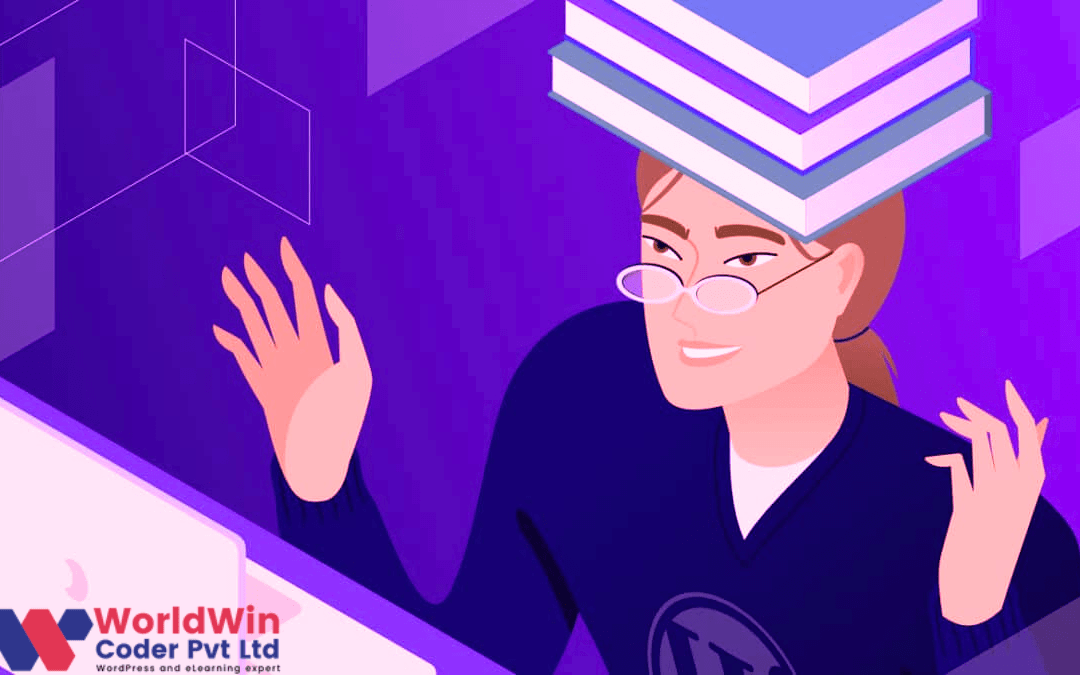
by Vishavjeet | Jun 15, 2023 | blog
Installing and running WordPress locally on Windows or Mac can be a valuable tool for developers who want to test themes or plugins before deploying them to a live site. To get started, you will need to download and install a local server environment such as XAMPP or MAMP, which will provide you with the necessary stack of software to run WordPress. Once installed, download and extract the latest version of WordPress from the official website and place it in your chosen directory under the “htdocs” folder.
Next, create a database through phpMyAdmin and add a user with full privileges to it. Then, navigate to the WordPress directory and rename the “wp-config-sample.php” file to “wp-config.php”, and update the database credentials within the file. Finally, launch your local server environment, and navigate to “localhost/wordpress” in your web browser. You will be prompted to enter the database name, username, and password that you created earlier, and you can then complete the installation process through the WordPress web installer. Following these steps will allow you to run your own WordPress locally installation on your machine for testing and experimentation purposes.
How to Install WordPress on Localhost?
To install WordPress on localhost, you need to ensure that you have a web server and MySQL environment set up on your computer. WordPress requires these components to work effectively. Firstly, you must download the WordPress version that you wish to install. Once downloaded, extract the files onto your local machine.
In the next step, you can create a database for WordPress installation by logging in to your local MySQL instance and creating a new database. Then, configure the wp-config.php file with the database details you’ve just set up. You are now ready to install WordPress on your local environment. To begin the installation process, open your preferred web browser and visit the localhost URL associated with the folder where you’ve extracted the downloaded WordPress files. Follow the prompts on the screen and fill in the required information accurately. Within minutes, you will have successfully installed WordPress on your local machine.
Why Do You Need to Install WordPress on Localhost?
Installing WordPress on localhost may seem like an unnecessary step, but it is an important one for different reasons. Having a local server like localhost allows developers and website designers to work on a website even when they are offline, without having to worry about affecting a live website. It also provides a safe and stable environment to test new themes and plugins before making them live on the internet. Moreover, a WordPress CMS can be complicated to work with, and having a local environment allows one to experiment and learn how to navigate it without compromising the entire website.
Installing WordPress on localhost offers an opportunity to play around with the features of WordPress, learn how to customize pages, and create a website with WordPress. In summary, the need to install WordPress on localhost cannot be overemphasized, as it provides a conducive environment for hassle-free development, experimentation, and testing of new WordPress installs.
What Are the Options to Install WordPress on Localhost?
When it comes to creating a local WordPress development environment, there are several options to install WordPress on localhost. Firstly, it is essential to have a working localhost software on the operating system you use, such as Windows, Linux, or Mac OS. One of the most popular options for achieving this is XAMPP, which includes Apache server, MySQL database, and PHP scripting language. Once the localhost software is up and running, the next step is to install WordPress on localhost. This can be done either manually or using tools that automate this process.
For example, the WordPress official website offers a straightforward installation guide. Alternatively, there are tools like WP Local Docker that simplify the process of creating a local WordPress environment. No matter which option you choose, access to mysql and a localhost software is essential for installing WordPress on localhost, which can provide a secure and efficient way to develop and test your WordPress website before going live.
How to Add Themes and Plugins On Localhost?
If you want to install themes and plugins on localhost WordPress website, then you need to follow some basic steps. First, you should download your desired plugin and theme folders from their respective websites onto your computer. You also need to install XAMPP software on your system to set up the localhost server.
Once you have installed XAMPP, you can upload the downloaded plugin and theme folders to the htdocs folder of the XAMPP directory. After that, start the XAMPP server and open your localhost WordPress site. Access the WordPress dashboard and go to the ‘Appearance’ section to select the theme that you want to apply. You can also add plugins through the ‘Plugins’ section. Through these basic steps, you can easily add themes and plugins on your localhost WordPress site. With this approach, you can test different themes and plugins before implementing them on the online version of your site.
How to uninstall WordPress on localhost?
To uninstall WordPress on localhost, you will need to first access the folder where the WordPress files are saved. This can typically be found in the htdocs folder of your xampp or localhost software. Once you have located the correct folder, you can simply delete it to remove the WordPress installation from your local server.
Alternatively, if you installed WordPress using the XAMPP server, you can use the XAMPP control panel to uninstall the application. To ensure that your local server is running efficiently and that you have enough space available, it is always recommended to remove any outdated or unused applications from your system. If you are unfamiliar with the process of installing or uninstalling applications on your local server, it is important to learn how to do so properly in order to avoid any potential issues or errors.
Why do I need a local server?
As an individual or small business owner, there are numerous reasons why one might require a local server. Firstly, having a local server gives you complete control over your website and its content. Running WordPress or any other CMS on a local server eliminates the need for a third-party hosting service and gives you the flexibility to tailor your website to your requirements and preferences.
Secondly, having a local server ensures that your website runs efficiently with minimal latency. Since everything is stored locally, website speeds are faster and server responses times are drastically reduced. Moreover, local servers offer enhanced security for your website. Your personal data is stored on a local machine and not on a remote server, which mitigates the risk of cyber-attacks and breaches of personal information. In summary, a local server is not only a cost-effective option but also offers greater flexibility, better performance, and improved security for your website.
Why would you run WordPress on localhost?
Running WordPress on localhost is a highly recommended practice for individuals who aspire to learn WordPress development and website management. Localhost refers to a personal computer that functions as a server. Utilizing XAMPP, a local web server, to run WordPress on localhost can provide a concentrated learning environment for individuals to work on their own website without causing any impact on the actual online site. Local WordPress emulation is ideal for testing and developing plugins, themes, and updates before launching them to the public.
Installing WordPress on localhost allows individuals to work offline and eliminate the need to pay for web hosting. Furthermore, using XAMPP for this purpose offers a convenient platform for integrating essential features such as Apache, MySQL, PHP, and phpMyAdmin. Running WordPress on localhost can enhance an individual’s overall understanding and experience in WordPress development, which will be especially advantageous for future website endeavors.
Why Would You Use Localhost With WordPress?
Localhost is a powerful tool that can be used to create and test WordPress sites in a safe and controlled environment. When developing a WordPress site, it is important to have a testing environment where you can experiment with plugins, themes, and custom code without affecting your live website. This is where localhost comes in handy. By setting up a localhost site, you can test your WordPress site and make sure everything is working properly before deploying it to the live website. Furthermore, the localhost environment allows you to work on your WordPress site without the need to create an internet connection, resulting in faster server response times. Overall, the use of localhost is highly recommended for developers and website owners who want to ensure the stability and functionality of their WordPress site before publishing it to the live web.
How Do I Speed up My Local WordPress Website?
To optimize the speed of a local WordPress website, there are several steps that can be taken. Firstly, it is recommended to use a local server such as WAMP to host the website on your computer rather than relying on a remote server. This will significantly reduce loading times as the website will be accessed from the localhost. It is also important to ensure the website’s folders are organized and not cluttered with unnecessary files or plugins. Updating WordPress and plugins regularly can also improve the speed of the website.
Additionally, it is beneficial to use caching plugins that can temporarily store website data on the user’s device, reducing loading times for subsequent visits. Limiting the number of external resources such as images and scripts can also speed up the website. Finally, reducing the file sizes of images and optimizing them for the web can have a significant impact on loading times. By implementing these steps, a local WordPress website can be optimized for faster loading times and a smoother user experience.
Why Install WordPress on Localhost
One of the benefits of installing WordPress on localhost is the opportunity to create and manage a website in a secure and private environment. Essentially, “localhost” refers to the computer where a website is being developed – there are no external connections that may lead to potential security vulnerabilities. Thus, installing WordPress on localhost provides a greater level of discretion when testing new features, making changes, or updating plugins and themes.
Additionally, creating a localhost site also allows developers to experiment with different versions of the WordPress CMS, which can be particularly important when considering live website updates. Overall, working in a localhost environment provides an opportunity to make changes and adjustments to an entire website without the fear of disrupting the live site. Once the website is complete, it can then be transferred to a server to replace the existing live website or used as a backup in case of any issues. Thus, installing WordPress on localhost is a crucial step in creating a successful and secure WordPress website.
Install WordPress on Windows
Installing WordPress on Windows operating system requires a few essential steps. Firstly, the user must download XAMPP, a free and open-source web server solution stack that includes PHP, Apache, and MySQL. After downloading XAMPP, it is required to install it by following the on-screen instructions. Once XAMPP is installed, the user can install WordPress locally by downloading the latest version of WordPress from the official website and then extracting the files to the htdocs folder in XAMPP. After that, a MySQL database should be created via the XAMPP control panel. The next step involves configuring WordPress by specifying the database name, username, and password.
Finally, the user can begin installing WordPress by accessing the WordPress installation page through a web browser and providing the required credentials. This will lead to the installation of WordPress, and the user can access the WordPress dashboard via the web browser. By following these steps, one can install WordPress on the Windows operating system with ease.
Install WordPress on Mac
Installing WordPress on a Mac involves a straightforward process that can be completed efficiently. Firstly, downloading the WordPress installation package from the official website is necessary. After downloading, the package has to be unzipped, and the wordpress folder should be extracted to the desired location on the Mac. Once the folder is extracted, the WordPress site can be created and managed locally for development purposes. To use WordPress locally, a web server, such as MAMP, WAMP, or XAMPP, is required to be installed on the Mac.
After the web server is installed, the next step is to configure the local environment and set up the database. Only after completing these initial steps, the actual WordPress installation begins. Once the installation is complete, WordPress can be run locally through the web server, and one can start using WordPress as needed. Overall, installing WordPress on a Mac using the local environment is an effective way of creating and managing a WordPress site.
FAQ’s
Can I host WordPress locally?
May I inquire as to whether it would be feasible to host WordPress locally? It is indeed possible to set up a local environment for WordPress. This can be done by installing on a computer an application that creates a web server environment, such as XAMPP or WampServer. Furthermore, it is important to note that WordPress has specific requirements regarding the server software, including PHP and MySQL, that must be met in order to ensure smooth operation.
Therefore, it is recommended to review the system requirements before proceeding with the installation process. Nonetheless, once the prerequisites are in place, hosting WordPress locally can be a viable option for those looking to build and customize their own website without an internet connection.
How to run WordPress on localhost XAMPP?
To run WordPress on localhost XAMPP, follow these steps. First, download and install XAMPP on your computer. After installation, start the Apache and MySQL modules within XAMPP. Next, download the latest version of WordPress from their official website. Extract the downloaded files into the htdocs folder within your XAMPP installation directory.
Create a new MySQL database and user within the phpMyAdmin interface. Then, rename the wp-config-sample.php file to wp-config.php and edit it with your newly created database credentials. Finally, navigate to localhost/wordpress in your web browser and complete the WordPress installation process by following the on-screen instructions. With these steps, WordPress should be up and running on your XAMPP localhost environment.
What is the localhost address for WordPress?
The localhost address for WordPress refers to the IP address of the machine on which the WordPress software is installed. In order to access WordPress on the same machine that it is installed on, the localhost address used is typically 127.0.0.1. This address functions as a loopback address that directs the request back to the same machine. When setting up a local development environment for WordPress, it is often necessary to define the localhost address in order to access the WordPress site on the same machine. This information is crucial for WordPress developers who may need to work on multiple sites on the same machine.
How to setup WordPress locally using xampp?
Setting up WordPress locally using XAMPP is a simple process that requires some technical understanding. Firstly, download and install the latest version of XAMPP. Once the installation is complete, start the application. Next, download the latest version of WordPress, and extract the downloaded file to “C:\xampp\htdocs”. Open XAMPP and start Apache and MySQL, then open your browser and type “localhost/phpmyadmin” in the URL bar. Create a new database and user, and grant all privileges. Finally, open WordPress and follow the installation process. By following these steps, you will be able to create, develop and test your website locally before publishing it to the internet.
How do I run WordPress on localhost Windows?
To run WordPress on localhost Windows, there are several steps you need to follow. Firstly, you need to install a web server software like XAMPP or WampServer. These software packages bundle Apache web server, MySQL database, and PHP server-side script language. Once you have installed the web server software, you need to create a new database for your WordPress installation. Then, you can download and install WordPress on your local machine. Finally, you can configure your WordPress installation to use the database you have created earlier. With these steps, you will be able to run WordPress on your Windows computer without the need for any internet connection.
Can you install WordPress on a local server?
Installing WordPress on a local server is a relatively straightforward process, provided that the server meets the minimum system requirements and has the necessary software installed. Before attempting to install the software, it is essential to ensure that the server is running the latest version of PHP, MySQL, and Apache. Once these requirements are met, the installation process can begin, which involves downloading the WordPress package, configuring the database settings, and configuring the WordPress installation. It is advisable to follow a step by step guide to avoid making any errors or missing any crucial steps.
Can I start a WordPress site without a domain?
It is possible to start a WordPress site without a domain, but it is not recommended. Without a domain, the website will have a less professional appearance and be more difficult for visitors to find. In addition, linking the site to social media and other online platforms will be more complicated without a domain. It is recommended that individuals invest in a domain name to ensure a stronger online presence. Domain names are relatively affordable and there are many options available to suit different needs and budgets. With a domain, a WordPress site can be easily established and connected with various online platforms.
Which localhost server is best for WordPress?
When it comes to choosing a localhost server for WordPress, it is important to consider the specific needs and requirements of the website. There are several options available, each with their own unique benefits and drawbacks. Among the most popular choices are XAMPP, WAMP, and MAMP. XAMPP is a comprehensive package that includes Apache, MySQL, and PHP, making it an all-in-one solution for local development. WAMP, on the other hand, is heavily focused on Windows compatibility and includes many Windows-specific features. MAMP is tailored towards Mac users and offers a user-friendly interface for easy management. Ultimately, the best server for WordPress will depend on the individual circumstances and preferences of each website developer.