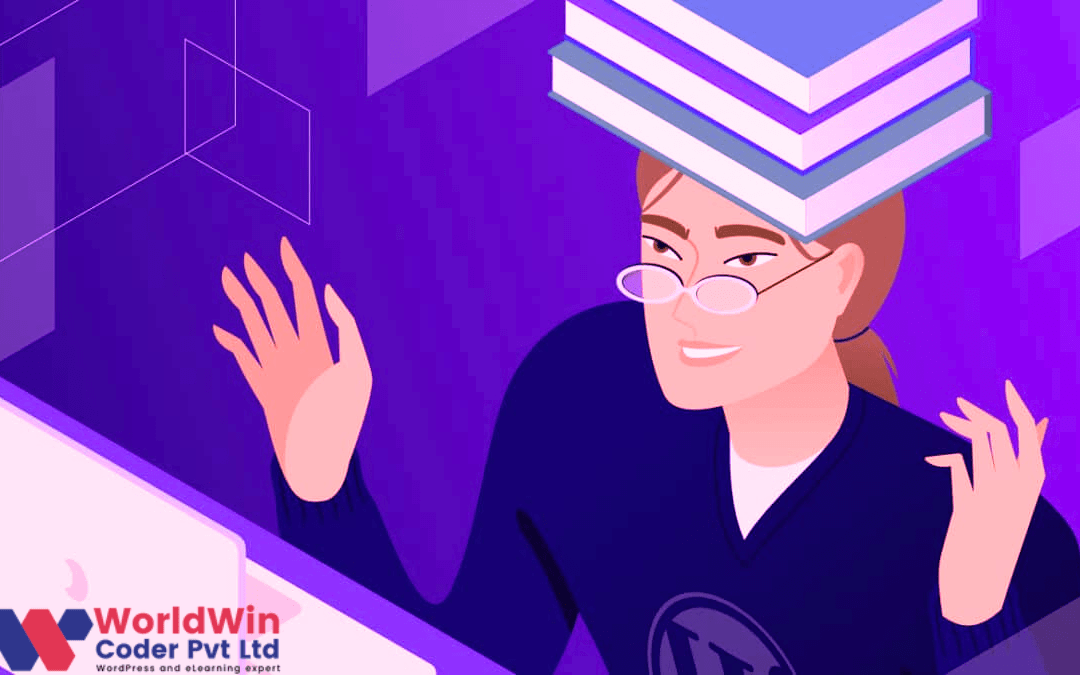Installing and running WordPress locally on Windows or Mac can be a valuable tool for developers who want to test themes or plugins before deploying them to a live site. To get started, you will need to download and install a local server environment such as XAMPP or MAMP, which will provide you with the necessary stack of software to run WordPress. Once installed, download and extract the latest version of WordPress from the official website and place it in your chosen directory under the “htdocs” folder.
Next, create a database through phpMyAdmin and add a user with full privileges to it. Then, navigate to the WordPress directory and rename the “wp-config-sample.php” file to “wp-config.php”, and update the database credentials within the file. Finally, launch your local server environment, and navigate to “localhost/wordpress” in your web browser. You will be prompted to enter the database name, username, and password that you created earlier, and you can then complete the installation process through the WordPress web installer. Following these steps will allow you to run your own WordPress locally installation on your machine for testing and experimentation purposes.
How to Install WordPress on Localhost?
To install WordPress on localhost, you need to ensure that you have a web server and MySQL environment set up on your computer. WordPress requires these components to work effectively. Firstly, you must download the WordPress version that you wish to install. Once downloaded, extract the files onto your local machine.
In the next step, you can create a database for WordPress installation by logging in to your local MySQL instance and creating a new database. Then, configure the wp-config.php file with the database details you’ve just set up. You are now ready to install WordPress on your local environment. To begin the installation process, open your preferred web browser and visit the localhost URL associated with the folder where you’ve extracted the downloaded WordPress files. Follow the prompts on the screen and fill in the required information accurately. Within minutes, you will have successfully installed WordPress on your local machine.
Why Do You Need to Install WordPress on Localhost?
Installing WordPress on localhost may seem like an unnecessary step, but it is an important one for different reasons. Having a local server like localhost allows developers and website designers to work on a website even when they are offline, without having to worry about affecting a live website. It also provides a safe and stable environment to test new themes and plugins before making them live on the internet. Moreover, a WordPress CMS can be complicated to work with, and having a local environment allows one to experiment and learn how to navigate it without compromising the entire website.
Installing WordPress on localhost offers an opportunity to play around with the features of WordPress, learn how to customize pages, and create a website with WordPress. In summary, the need to install WordPress on localhost cannot be overemphasized, as it provides a conducive environment for hassle-free development, experimentation, and testing of new WordPress installs.
What Are the Options to Install WordPress on Localhost?
When it comes to creating a local WordPress development environment, there are several options to install WordPress on localhost. Firstly, it is essential to have a working localhost software on the operating system you use, such as Windows, Linux, or Mac OS. One of the most popular options for achieving this is XAMPP, which includes Apache server, MySQL database, and PHP scripting language. Once the localhost software is up and running, the next step is to install WordPress on localhost. This can be done either manually or using tools that automate this process.
For example, the WordPress official website offers a straightforward installation guide. Alternatively, there are tools like WP Local Docker that simplify the process of creating a local WordPress environment. No matter which option you choose, access to mysql and a localhost software is essential for installing WordPress on localhost, which can provide a secure and efficient way to develop and test your WordPress website before going live.
How to Add Themes and Plugins On Localhost?
If you want to install themes and plugins on localhost WordPress website, then you need to follow some basic steps. First, you should download your desired plugin and theme folders from their respective websites onto your computer. You also need to install XAMPP software on your system to set up the localhost server.
Once you have installed XAMPP, you can upload the downloaded plugin and theme folders to the htdocs folder of the XAMPP directory. After that, start the XAMPP server and open your localhost WordPress site. Access the WordPress dashboard and go to the ‘Appearance’ section to select the theme that you want to apply. You can also add plugins through the ‘Plugins’ section. Through these basic steps, you can easily add themes and plugins on your localhost WordPress site. With this approach, you can test different themes and plugins before implementing them on the online version of your site.
How to uninstall WordPress on localhost?
To uninstall WordPress on localhost, you will need to first access the folder where the WordPress files are saved. This can typically be found in the htdocs folder of your xampp or localhost software. Once you have located the correct folder, you can simply delete it to remove the WordPress installation from your local server.
Alternatively, if you installed WordPress using the XAMPP server, you can use the XAMPP control panel to uninstall the application. To ensure that your local server is running efficiently and that you have enough space available, it is always recommended to remove any outdated or unused applications from your system. If you are unfamiliar with the process of installing or uninstalling applications on your local server, it is important to learn how to do so properly in order to avoid any potential issues or errors.
Why do I need a local server?
As an individual or small business owner, there are numerous reasons why one might require a local server. Firstly, having a local server gives you complete control over your website and its content. Running WordPress or any other CMS on a local server eliminates the need for a third-party hosting service and gives you the flexibility to tailor your website to your requirements and preferences.
Secondly, having a local server ensures that your website runs efficiently with minimal latency. Since everything is stored locally, website speeds are faster and server responses times are drastically reduced. Moreover, local servers offer enhanced security for your website. Your personal data is stored on a local machine and not on a remote server, which mitigates the risk of cyber-attacks and breaches of personal information. In summary, a local server is not only a cost-effective option but also offers greater flexibility, better performance, and improved security for your website.
Why would you run WordPress on localhost?
Running WordPress on localhost is a highly recommended practice for individuals who aspire to learn WordPress development and website management. Localhost refers to a personal computer that functions as a server. Utilizing XAMPP, a local web server, to run WordPress on localhost can provide a concentrated learning environment for individuals to work on their own website without causing any impact on the actual online site. Local WordPress emulation is ideal for testing and developing plugins, themes, and updates before launching them to the public.
Installing WordPress on localhost allows individuals to work offline and eliminate the need to pay for web hosting. Furthermore, using XAMPP for this purpose offers a convenient platform for integrating essential features such as Apache, MySQL, PHP, and phpMyAdmin. Running WordPress on localhost can enhance an individual’s overall understanding and experience in WordPress development, which will be especially advantageous for future website endeavors.
Why Would You Use Localhost With WordPress?
Localhost is a powerful tool that can be used to create and test WordPress sites in a safe and controlled environment. When developing a WordPress site, it is important to have a testing environment where you can experiment with plugins, themes, and custom code without affecting your live website. This is where localhost comes in handy. By setting up a localhost site, you can test your WordPress site and make sure everything is working properly before deploying it to the live website. Furthermore, the localhost environment allows you to work on your WordPress site without the need to create an internet connection, resulting in faster server response times. Overall, the use of localhost is highly recommended for developers and website owners who want to ensure the stability and functionality of their WordPress site before publishing it to the live web.
How Do I Speed up My Local WordPress Website?
To optimize the speed of a local WordPress website, there are several steps that can be taken. Firstly, it is recommended to use a local server such as WAMP to host the website on your computer rather than relying on a remote server. This will significantly reduce loading times as the website will be accessed from the localhost. It is also important to ensure the website’s folders are organized and not cluttered with unnecessary files or plugins. Updating WordPress and plugins regularly can also improve the speed of the website.
Additionally, it is beneficial to use caching plugins that can temporarily store website data on the user’s device, reducing loading times for subsequent visits. Limiting the number of external resources such as images and scripts can also speed up the website. Finally, reducing the file sizes of images and optimizing them for the web can have a significant impact on loading times. By implementing these steps, a local WordPress website can be optimized for faster loading times and a smoother user experience.
Why Install WordPress on Localhost
One of the benefits of installing WordPress on localhost is the opportunity to create and manage a website in a secure and private environment. Essentially, “localhost” refers to the computer where a website is being developed – there are no external connections that may lead to potential security vulnerabilities. Thus, installing WordPress on localhost provides a greater level of discretion when testing new features, making changes, or updating plugins and themes.
Additionally, creating a localhost site also allows developers to experiment with different versions of the WordPress CMS, which can be particularly important when considering live website updates. Overall, working in a localhost environment provides an opportunity to make changes and adjustments to an entire website without the fear of disrupting the live site. Once the website is complete, it can then be transferred to a server to replace the existing live website or used as a backup in case of any issues. Thus, installing WordPress on localhost is a crucial step in creating a successful and secure WordPress website.
Install WordPress on Windows
Installing WordPress on Windows operating system requires a few essential steps. Firstly, the user must download XAMPP, a free and open-source web server solution stack that includes PHP, Apache, and MySQL. After downloading XAMPP, it is required to install it by following the on-screen instructions. Once XAMPP is installed, the user can install WordPress locally by downloading the latest version of WordPress from the official website and then extracting the files to the htdocs folder in XAMPP. After that, a MySQL database should be created via the XAMPP control panel. The next step involves configuring WordPress by specifying the database name, username, and password.
Finally, the user can begin installing WordPress by accessing the WordPress installation page through a web browser and providing the required credentials. This will lead to the installation of WordPress, and the user can access the WordPress dashboard via the web browser. By following these steps, one can install WordPress on the Windows operating system with ease.
Install WordPress on Mac
Installing WordPress on a Mac involves a straightforward process that can be completed efficiently. Firstly, downloading the WordPress installation package from the official website is necessary. After downloading, the package has to be unzipped, and the wordpress folder should be extracted to the desired location on the Mac. Once the folder is extracted, the WordPress site can be created and managed locally for development purposes. To use WordPress locally, a web server, such as MAMP, WAMP, or XAMPP, is required to be installed on the Mac.
After the web server is installed, the next step is to configure the local environment and set up the database. Only after completing these initial steps, the actual WordPress installation begins. Once the installation is complete, WordPress can be run locally through the web server, and one can start using WordPress as needed. Overall, installing WordPress on a Mac using the local environment is an effective way of creating and managing a WordPress site.
FAQ’s
Can I host WordPress locally?
May I inquire as to whether it would be feasible to host WordPress locally? It is indeed possible to set up a local environment for WordPress. This can be done by installing on a computer an application that creates a web server environment, such as XAMPP or WampServer. Furthermore, it is important to note that WordPress has specific requirements regarding the server software, including PHP and MySQL, that must be met in order to ensure smooth operation.
Therefore, it is recommended to review the system requirements before proceeding with the installation process. Nonetheless, once the prerequisites are in place, hosting WordPress locally can be a viable option for those looking to build and customize their own website without an internet connection.
How to run WordPress on localhost XAMPP?
To run WordPress on localhost XAMPP, follow these steps. First, download and install XAMPP on your computer. After installation, start the Apache and MySQL modules within XAMPP. Next, download the latest version of WordPress from their official website. Extract the downloaded files into the htdocs folder within your XAMPP installation directory.
Create a new MySQL database and user within the phpMyAdmin interface. Then, rename the wp-config-sample.php file to wp-config.php and edit it with your newly created database credentials. Finally, navigate to localhost/wordpress in your web browser and complete the WordPress installation process by following the on-screen instructions. With these steps, WordPress should be up and running on your XAMPP localhost environment.
What is the localhost address for WordPress?
The localhost address for WordPress refers to the IP address of the machine on which the WordPress software is installed. In order to access WordPress on the same machine that it is installed on, the localhost address used is typically 127.0.0.1. This address functions as a loopback address that directs the request back to the same machine. When setting up a local development environment for WordPress, it is often necessary to define the localhost address in order to access the WordPress site on the same machine. This information is crucial for WordPress developers who may need to work on multiple sites on the same machine.
How to setup WordPress locally using xampp?
Setting up WordPress locally using XAMPP is a simple process that requires some technical understanding. Firstly, download and install the latest version of XAMPP. Once the installation is complete, start the application. Next, download the latest version of WordPress, and extract the downloaded file to “C:\xampp\htdocs”. Open XAMPP and start Apache and MySQL, then open your browser and type “localhost/phpmyadmin” in the URL bar. Create a new database and user, and grant all privileges. Finally, open WordPress and follow the installation process. By following these steps, you will be able to create, develop and test your website locally before publishing it to the internet.
How do I run WordPress on localhost Windows?
To run WordPress on localhost Windows, there are several steps you need to follow. Firstly, you need to install a web server software like XAMPP or WampServer. These software packages bundle Apache web server, MySQL database, and PHP server-side script language. Once you have installed the web server software, you need to create a new database for your WordPress installation. Then, you can download and install WordPress on your local machine. Finally, you can configure your WordPress installation to use the database you have created earlier. With these steps, you will be able to run WordPress on your Windows computer without the need for any internet connection.
Can you install WordPress on a local server?
Installing WordPress on a local server is a relatively straightforward process, provided that the server meets the minimum system requirements and has the necessary software installed. Before attempting to install the software, it is essential to ensure that the server is running the latest version of PHP, MySQL, and Apache. Once these requirements are met, the installation process can begin, which involves downloading the WordPress package, configuring the database settings, and configuring the WordPress installation. It is advisable to follow a step by step guide to avoid making any errors or missing any crucial steps.
Can I start a WordPress site without a domain?
It is possible to start a WordPress site without a domain, but it is not recommended. Without a domain, the website will have a less professional appearance and be more difficult for visitors to find. In addition, linking the site to social media and other online platforms will be more complicated without a domain. It is recommended that individuals invest in a domain name to ensure a stronger online presence. Domain names are relatively affordable and there are many options available to suit different needs and budgets. With a domain, a WordPress site can be easily established and connected with various online platforms.
Which localhost server is best for WordPress?
When it comes to choosing a localhost server for WordPress, it is important to consider the specific needs and requirements of the website. There are several options available, each with their own unique benefits and drawbacks. Among the most popular choices are XAMPP, WAMP, and MAMP. XAMPP is a comprehensive package that includes Apache, MySQL, and PHP, making it an all-in-one solution for local development. WAMP, on the other hand, is heavily focused on Windows compatibility and includes many Windows-specific features. MAMP is tailored towards Mac users and offers a user-friendly interface for easy management. Ultimately, the best server for WordPress will depend on the individual circumstances and preferences of each website developer.