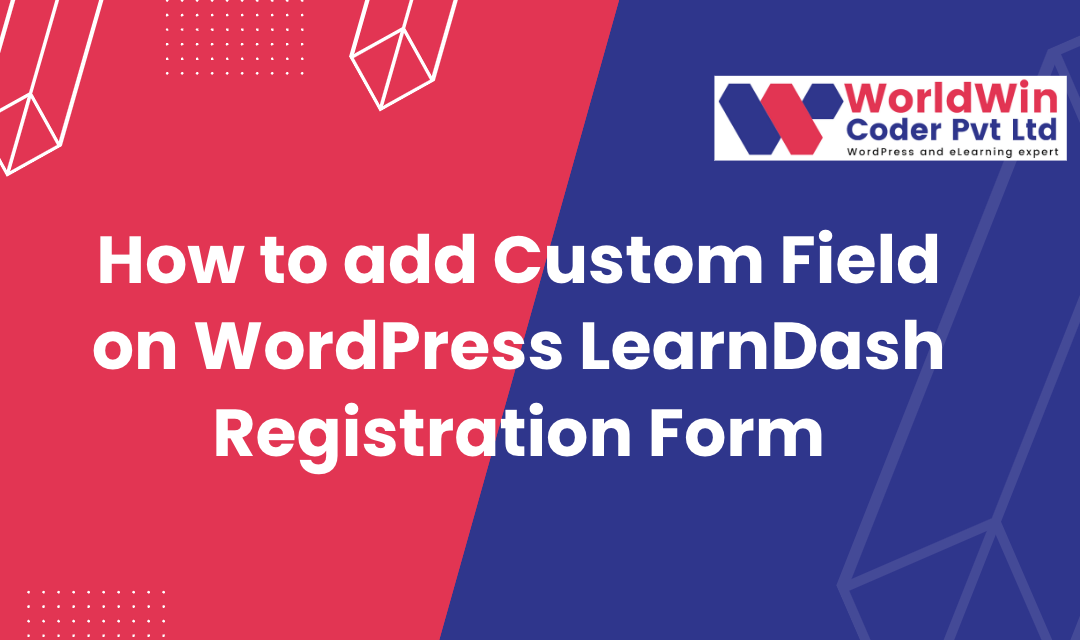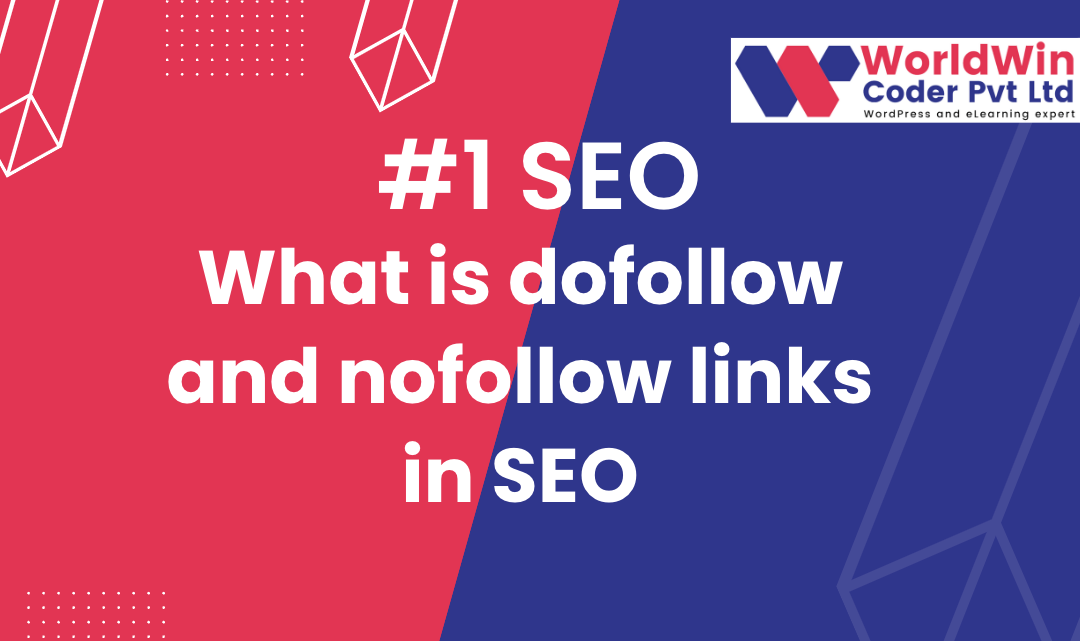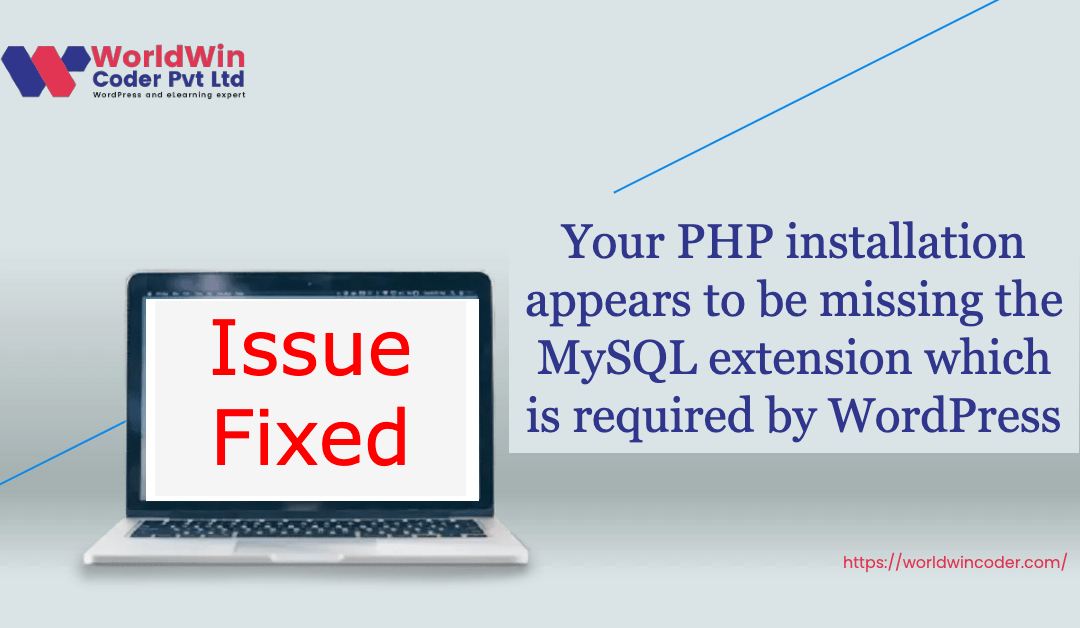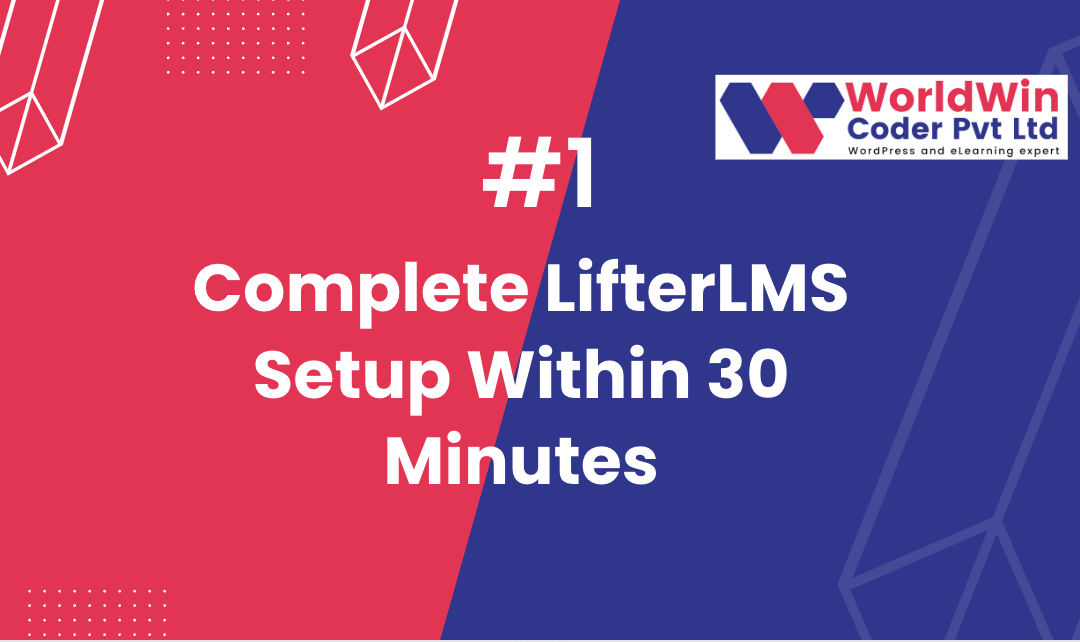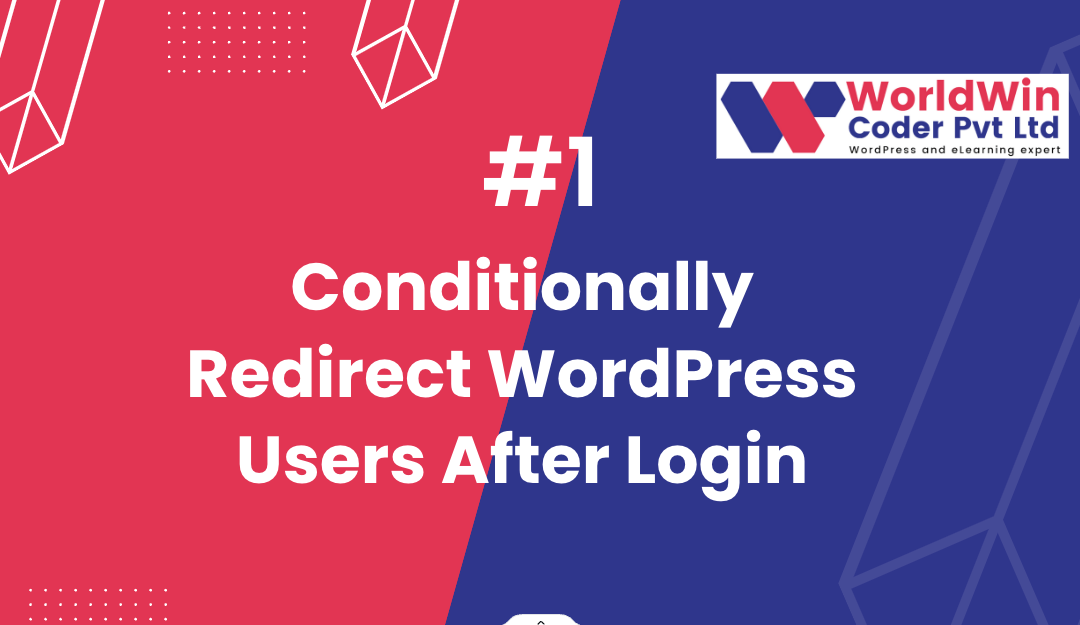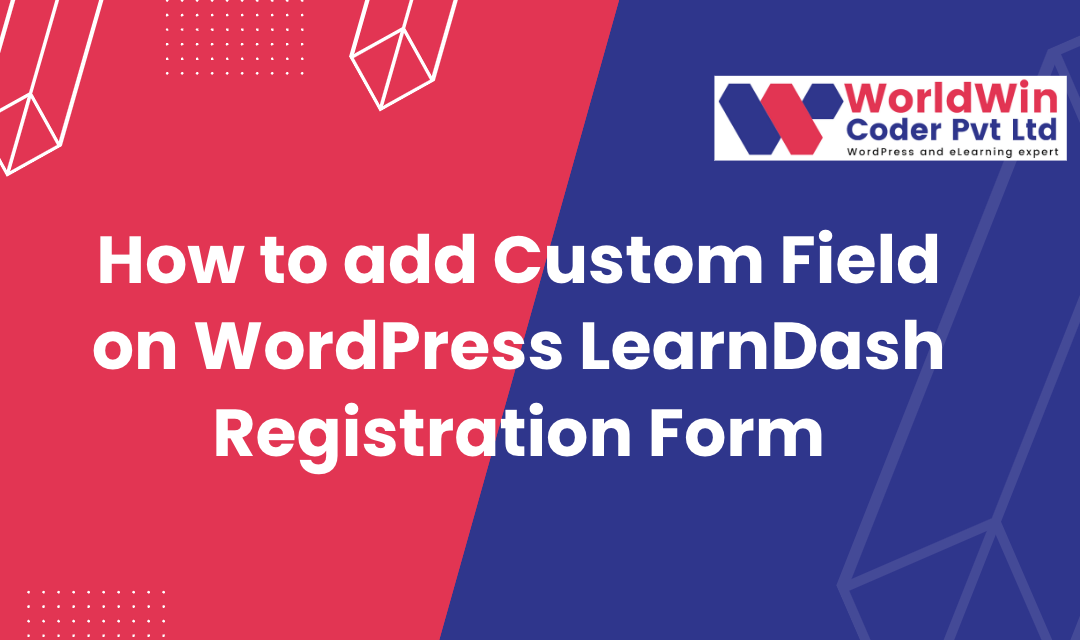
by Vishavjeet | Jan 14, 2023 | blog, WordPress
LearnDash is a popular WordPress plugin that allows you to create and manage online courses. One of the features of LearnDash is the ability to add custom fields to the registration form. Custom fields allow you to collect additional information from your users during registration, such as their phone number or company name. LearnDash is a highly favored WordPress plugin that provides you with the facility to concoct and govern online courses. Among its multitude of traits, one such characteristic is the provision of adding personalized fields to the registration form. Customizable fields procure the opportunity to amass supplementary information from clients during the registration process, such as their contact number or organization title. This allows businesses to gather important data that can be used for targeted marketing campaigns or to better understand their customer base. Customizable fields also provide a more personalized registration experience for customers, as they can input information that is relevant to them.
By allowing clients to input their own information, customizable fields also reduce errors and ensure that the information collected is accurate. Additionally, businesses can use customizable fields to collect feedback from customers or to provide additional customization options, such as preferred payment methods or shipping options.
Overall, customizable fields provide a valuable tool for businesses to gather information, improve their marketing efforts, and provide a better user experience for their customers.
Here is a step-by-step guide on how to add custom fields to the LearnDash registration form:
function my_ld_custom_fields() {
// Create a new custom field : Name
$custom_fields[] = array(
'name' => 'your_name',
'label' => 'Your Name',
'type' => 'text',
'required' => true
);
// Create a new custom field : phone_number
$custom_fields[] = array(
'name' => 'phone_number',
'label' => 'Phone Number',
'type' => 'text',
'required' => true
);
// Create a new custom field : Website Details
$custom_fields[] = array(
'name' => 'website_details',
'label' => 'Website Details',
'type' => 'text',
'required' => true
);
// Create a new custom field : Education
$custom_fields[] = array(
'name' => 'education',
'label' => 'Education',
'type' => 'text',
'required' => true
);
return $custom_fields;
}
add_filter( 'learndash_registration_custom_fields', 'my_ld_custom_fields' );
What’s your Biggest LearnDash Challenge Right Now?
Let’s Talk
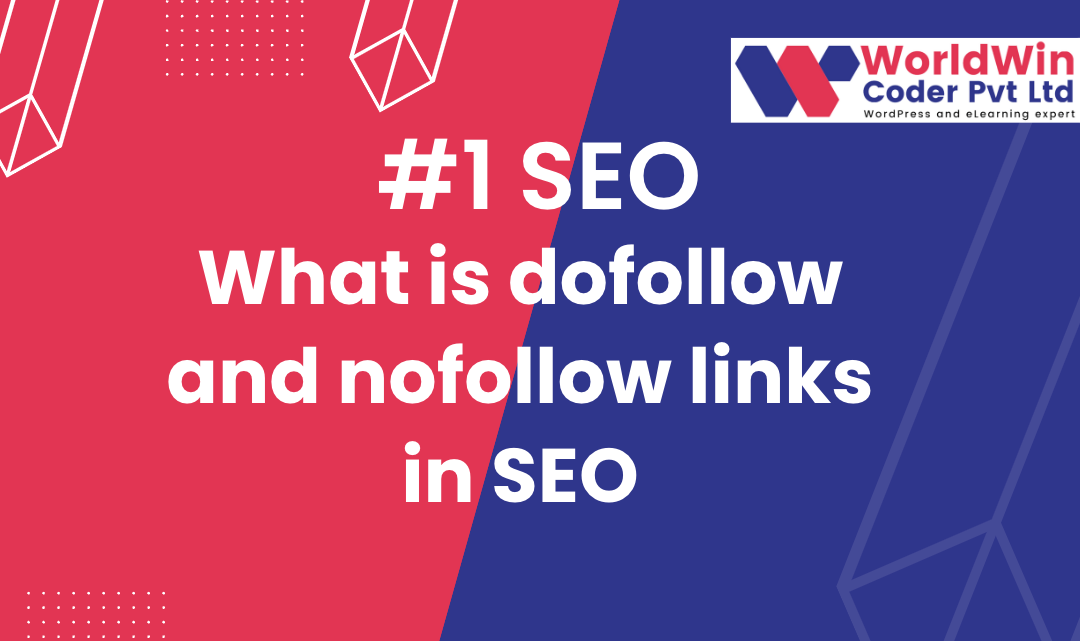
by Vishavjeet | Jan 14, 2023 | blog, Digital Marketing
In SEO, the terms “dofollow” and “nofollow” refer to the instructions that can be included in a hyperlink to indicate to search engines how they should treat the link.
A dofollow link is a link that passes on “link juice” to the linked website, which can help the linked website’s search engine rankings. In other words, when a website includes a dofollow link to another website, it is essentially telling search engines that it endorses the linked website and considers it a valuable resource.
On the other hand, a nofollow link is a link that does not pass on link juice. When a website includes a nofollow link to another website, it is essentially telling search engines that it does not endorse the linked website or consider it a valuable resource.
Dofollow links are the default setting for most links, and they are often used when a website wants to help boost the search engine rankings of the linked website. Nofollow links, on the other hand, are often used when a website wants to link to another website without endorsing it or when the website is linking to a page that it does not want to be associated with. For example: <a href=”https://worldwincoder.com”>WorldWin Coder</a>
What’s your Biggest SEO Challenge Right Now?
Let’s Talk
It is important to note that search engines will still crawl nofollow links, but they will not pass on link juice. This means that nofollow links can still bring traffic to the linked website, but they will not help the linked website’s search engine rankings.
In order to indicate that a link is nofollow, the website owner will need to include a rel=”nofollow” attribute within the HTML code of the link. For example: <a href=”https://worldwincoder.com” rel=”nofollow”>WorldWin Coder</a>
In summary, dofollow and nofollow links are used to indicate to search engines how they should treat a link. Dofollow links pass on link juice and can help boost the linked website’s search engine rankings, while nofollow links do not pass on link juice and do not help boost the linked website’s search engine rankings. Website owners can use these link attributes as per their requirement and SEO strategy.
What’s your Biggest SEO Challenge Right Now?
Let’s Talk
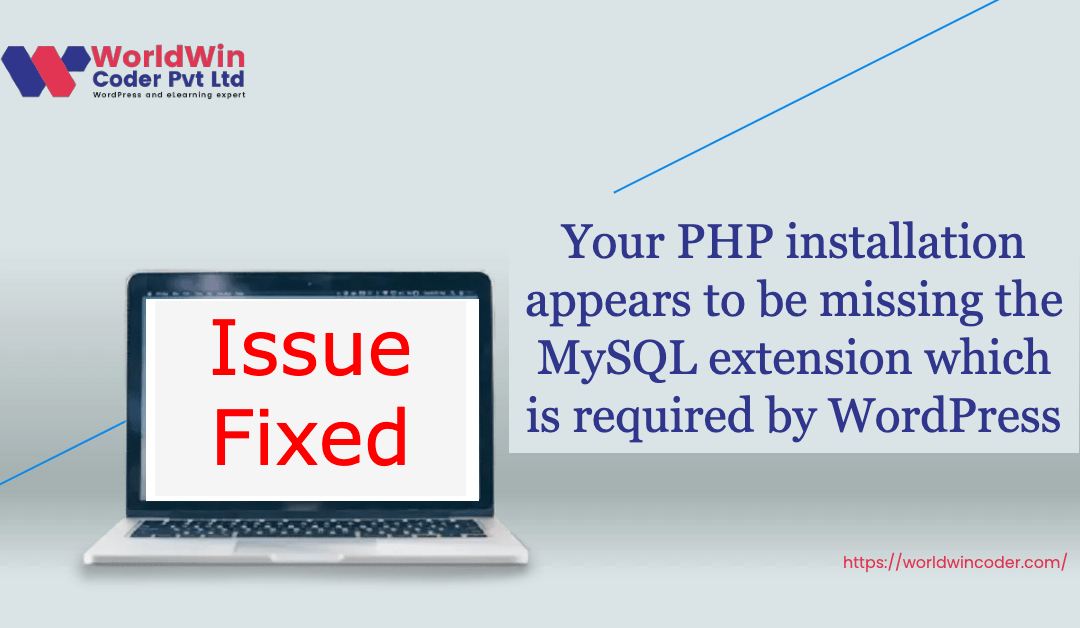
by Vishavjeet | Sep 21, 2022 | blog
To fix this issue, the MySQL extension for PHP needs to be installed and enabled. The specific steps to do this will vary depending on your system, but generally, you can follow these steps:
1. Check if the MySQL extension is already installed by running the command “php -m | grep mysql” in the terminal. If you see “mysql” or “mysqli” in the output, it’s already installed.
2. If the MySQL extension is not installed, install it using the package manager for your system. For example, on Ubuntu, you would run the command “sudo apt-get install php-mysql” in the terminal.
3. Once the extension is installed, you need to enable it in the PHP configuration file. The location of this file will vary based on your system, but it’s typically called “php.ini” and can be found in the “conf.d” or “php” directory.
4. Open the php.ini file in a text editor and search for “extension=mysql”. Uncomment this line by removing the semicolon in front of it.
5. Save the php.ini file and restart the Apache server or PHP-FPM service, depending on your setup.
6. Verify that the MySQL extension is now enabled by running “php -m | grep mysql” again in the terminal. You should see “mysql” or “mysqli” in the output.
Once the MySQL extension is installed and enabled, your PHP scripts that use MySQL should work correctly. As an AI language model, I cannot validate the settings and configurations of your system. However, if the MySQL extension has been installed and enabled properly in your server environment, it should allow PHP scripts to connect to MySQL databases and execute queries without any issues. It is recommended to verify the connection and the correct syntax of your code to ensure it is functioning as intended. It is advisable to authenticate both the linkage and proper syntax of your code to guarantee its desired performance.
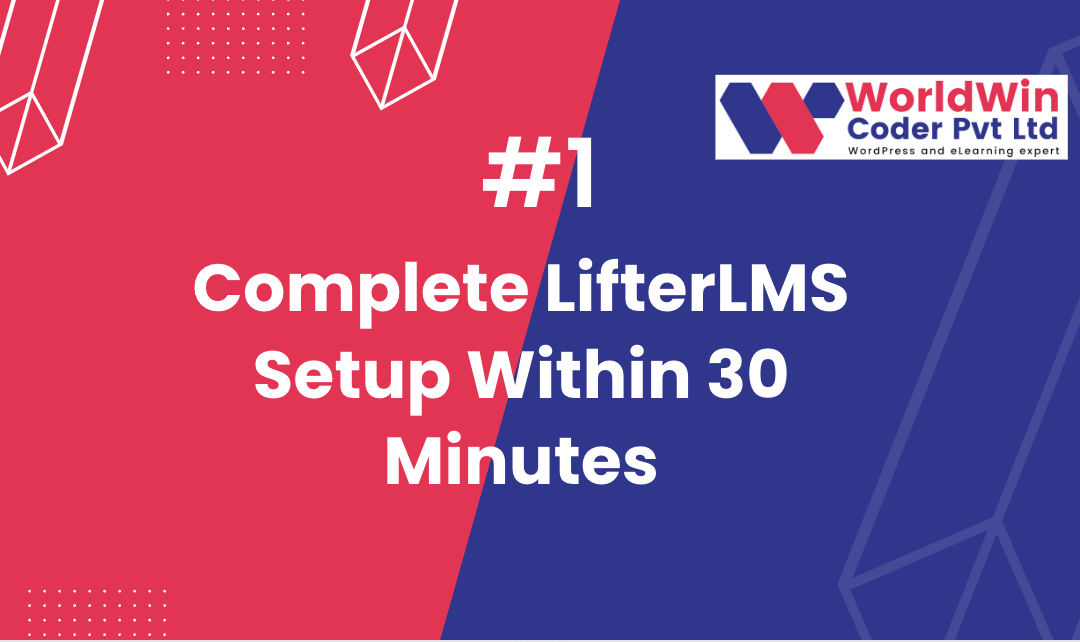
by Vishavjeet | Sep 9, 2022 | blog
WordPress LifterLMS is a powerful learning management system (LMS) plugin that allows you to easily create and manage online courses, membership sites, and more on your WordPress website. With LifterLMS, you can easily create and sell online courses, create membership levels, and even create quizzes and assignments for your students.
To get started with LifterLMS, you will first need to install the plugin on your WordPress website. Here are the steps to install LifterLMS:
- Go to the WordPress plugin repository and search for “LifterLMS”.
- Click on the “Install Now” button to install the plugin on your website.
- Once the plugin is installed, click on the “Activate” button to activate it.
- After the plugin is activated, you will see a new menu item in your WordPress dashboard called “LifterLMS”.
- Click on “LifterLMS” to access the plugin’s settings and start creating your courses and membership levels.
Once you have LifterLMS installed, you can start creating your courses and membership levels. To create a new course, go to “Courses” in your WordPress dashboard and click on “Add New”. Here, you can add a title, description, and even a featured image for your course.
What’s your Biggest LifterLMS Challenge Right Now?
Let’s Talk
You can also add lessons and sections to your course by clicking on the “Lessons” and “Sections” tabs. Lessons can include video, audio, text, and even quizzes and assignments.
To create a membership level, go to “Memberships” in your WordPress dashboard and click on “Add New”. Here, you can add a title, description, and even a featured image for your membership level. You can also choose which courses and lessons are included in the membership level, as well as set the price and duration of the membership.
In addition to courses and membership levels, it also includes a variety of other features such as the ability to create certificates, badges, and even an affiliate program. These features can help you to create a more engaging and interactive learning experience for your students.
In order to sell courses or membership levels, you’ll need to integrate a payment gateway like PayPal or Stripe. Lifter LMS integrate with several payment gateways and you can easily configure it from the settings.
In conclusion, LifterLMS is a powerful and versatile plugin that can help you to easily create and manage online courses and membership sites on your WordPress website. With LifterLMS, you can create engaging and interactive learning experiences for your students, and even sell your courses and membership levels directly from your website.
What’s your Biggest LifterLMS Challenge Right Now?
Let’s Talk
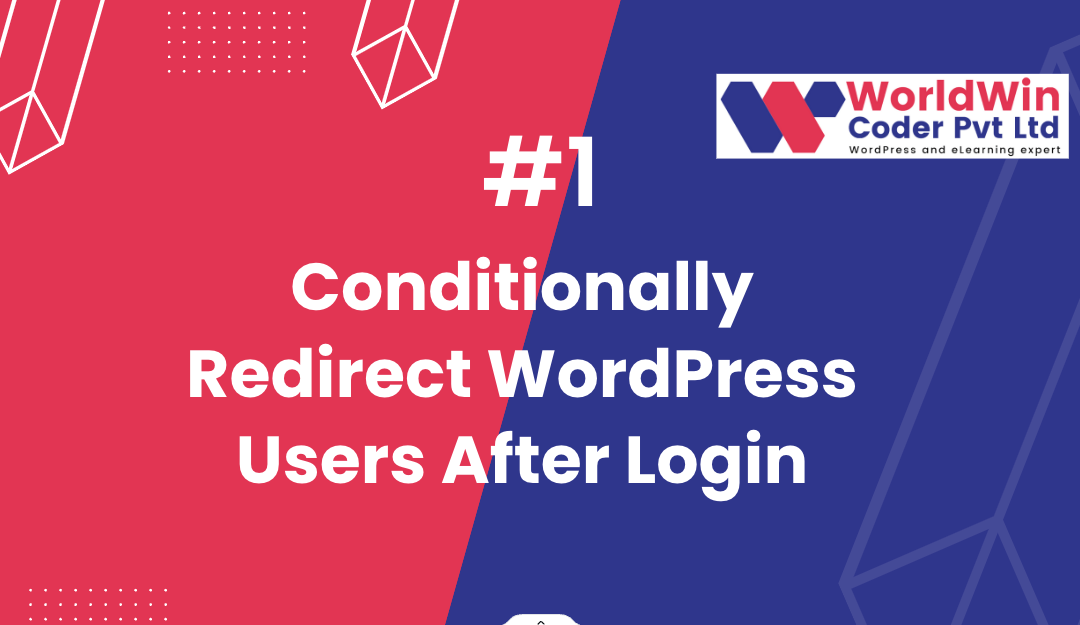
by Vishavjeet | Aug 23, 2022 | blog, WordPress
In WordPress, it is possible to redirect users to specific pages after they have logged in, based on certain conditions. This can be useful if you want to direct different types of users to different areas of your website after they have logged in. For example, you may want to redirect administrators to the admin dashboard, while directing other users to the homepage.
To achieve this, we can use the login_redirect filter in WordPress. The login_redirect filter allows you to modify the URL that a user is redirected to after logging in. By default, this filter redirects users to the previous page they were on before logging in or to the homepage if no previous page is set.
Here is an example of how you can use the login_redirect filter to redirect users based on their role:
What’s your Biggest WordPress redirecting Challenge Right Now?
Let’s Talk
function my_login_redirect( $redirect_to, $request, $user ) {
// Check if the user is an administrator
if ( is_a( $user, 'WP_User' ) && in_array( 'administrator', $user->roles ) ) {
// Redirect administrators to the admin dashboard
return admin_url();
} else {
// Redirect other users to the homepage
return home_url();
}
}
add_filter( 'login_redirect', 'my_login_redirect', 10, 3 );
This code uses the login_redirect filter to redirect users to different pages based on their role. Administrators are redirected to the admin dashboard, while other users are redirected to the homepage. The function accepts three parameters: $redirect_to, $request, and $user. $redirect_to is the URL that the user will be redirected to, $request is the original request, and $user is the user object of the user that has just logged in.
You can also redirect users based on custom user meta data, for example:
if ( $user->get( 'custom_meta' ) === 'true' ) {
// Redirect to custom page
return home_url('custom-page');
}
This code will check if a user has a custom meta data “custom_meta” and if it is set to “true”, then it will redirect the user to a custom page.
It is important to note that the login_redirect filter only affects the redirection of users who have successfully logged in. If a user’s login attempt is unsuccessful, the login_redirect filter will not be applied.
To implement this code, you can add it to your theme’s functions.php file or create a custom plugin for it. This will ensure that the code remains active even if you change your theme in the future.
In conclusion, the login_redirect filter in WordPress is a powerful tool that can be used to redirect users to specific pages based on certain conditions, such as their role or custom meta data. This can be useful for directing different types of users to different areas of your website, helping to enhance the user experience
What’s your Biggest WordPress redirecting Challenge Right Now?
Let’s Talk