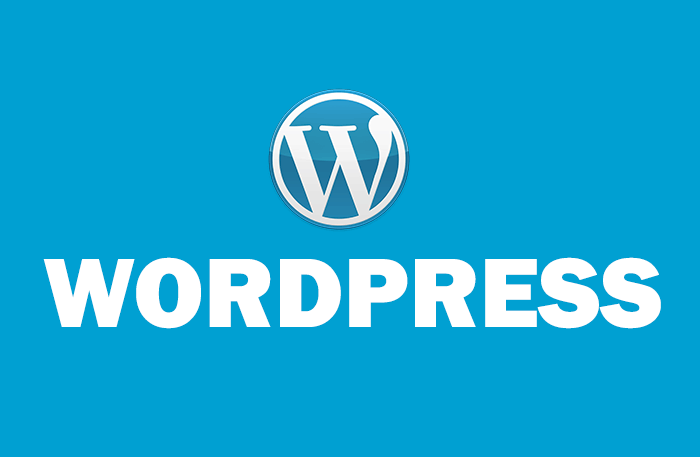by Vishavjeet | Nov 3, 2023 | blog, WordPress
WordPress is a powerful and versatile content management system that powers over 40% of websites on the internet. While it’s known for its reliability, you might still encounter issues or need to repair your WordPress site at some point. Whether it’s a white screen of death, broken plugins, or a hacked website, knowing how to troubleshoot and repair WordPress is essential. In this guide, we’ll explore common issues and provide tips on how to repair your WordPress website.
1. Diagnosing the Problem
The first step in repairing your WordPress site is identifying the problem. Common issues include:
- White Screen of Death: When your website displays a blank white screen with no error message.
- Plugin or Theme Conflicts: Issues arising from incompatible plugins or themes.
- Database Connection Errors: Problems connecting to your site’s database.
- Hacking and Security Breaches: Unauthorized access or malware infections.
2. Back Up Your Site
Before making any repairs, always back up your WordPress site. Use a reliable backup plugin or your web hosting’s backup service to ensure that you can restore your site if anything goes wrong during the repair process.
3. Fixing the White Screen of Death
The white screen of death can be caused by several factors. To fix it, try the following:
- Disable Plugins: Sometimes, a problematic plugin causes the white screen. Deactivate all plugins and reactivate them one by one to identify the culprit.
- Switch Themes: Change to a default WordPress theme like Twenty Twenty-One to rule out theme-related issues.
- Increase Memory Limit: Edit your
wp-config.php file to increase PHP memory limits.
4. Resolving Plugin or Theme Conflicts
To repair issues related to plugins or themes, follow these steps:
- Disable Plugins: Deactivate all plugins and reactivate them one by one, checking for issues after each activation.
- Update Themes and Plugins: Ensure your themes and plugins are up to date, as outdated software can lead to compatibility problems.
- Check for Conflicts: Use a plugin like Health Check & Troubleshooting to identify conflicts and isolate them.
5. Fixing Database Connection Errors
Database connection errors can be resolved by checking your database configuration in wp-config.php. Make sure your database credentials are correct and up to date. If you’re not sure, contact your hosting provider for assistance.
6. Dealing with Hacking and Security Breaches
If you suspect your WordPress site has been hacked, take these actions:
- Change Passwords: Update your WordPress and hosting account passwords.
- Scan for Malware: Use security plugins like Wordfence or Sucuri to scan and remove malware.
- Restore from Backup: If the damage is extensive, consider restoring your site from a clean backup.
7. Regular Maintenance and Security
Prevention is key to avoiding future issues. Implement these best practices to keep your WordPress site healthy:
- Regular Updates: Keep your WordPress core, themes, and plugins up to date.
- Security Plugins: Install a reputable security plugin to monitor and protect your site.
- Strong Passwords: Use complex passwords and two-factor authentication.
- Backups: Regularly back up your website to ensure data safety.
Conclusion
Repairing WordPress doesn’t have to be daunting. With the right tools and knowledge, you can address common issues and maintain a secure and functional website. Remember to back up your site, diagnose the problem, and follow best practices for preventing future issues. WordPress offers a vibrant community and extensive resources, so don’t hesitate to seek help or advice if you run into complex problems. Your website will be up and running smoothly in no time.

by Vishavjeet | Nov 1, 2023 | blog, WordPress
In the realm of education, establishing a strong online presence has become an essential element for academic institutions, educators, and learners. WordPress, renowned for its versatility and adaptability, has emerged as a powerhouse not only for blogs but also as an exceptional education website builder. In this comprehensive guide, we will explore the capabilities, advantages, and step-by-step insights into leveraging WordPress as an education-focused website builder, empowering educators and institutions to create engaging and functional online platforms.
Unveiling WordPress as an Education Website Builder
WordPress, originally recognized as a blogging platform, has evolved into a full-fledged content management system (CMS) offering a myriad of themes, plugins, and customization options, making it an ideal choice for creating educational websites. Its user-friendly interface, vast community support, and scalability make it an attractive option for educators aiming to establish a digital presence.
Advantages of Using WordPress for Educational Websites
- Ease of Use: Its intuitive interface allows educators with little to no technical background to create and manage a website effortlessly.
- Customization: Access to a plethora of education-specific themes and plugins that cater to various needs, from schools to e-learning platforms.
- Scalability: WordPress grows with your institution or personal educational endeavors, offering the flexibility to expand and adapt as needed.
- Community Support: Benefit from a vast community of developers and users, providing support and a wealth of resources.
- Cost-Effectiveness: WordPress is open-source, reducing initial investment costs while offering powerful features.
Using WordPress for Education: Steps to Get Started
Step 1: Setting Up WordPress
- Choose a reliable hosting service and install WordPress.
- Select a domain name relevant to your educational institution or purpose.
Step 2: Choosing Education-Centric Themes and Plugins
- Explore and install themes specifically designed for educational purposes (e.g., school, university, e-learning).
- Incorporate essential plugins for education, such as learning management systems, student management, and communication tools.
Step 3: Content Creation and Management
- Create informative, engaging content, including courses, schedules, blogs, and resources.
- Organize and manage content effectively using categories and tags.
Step 4: Design and Customization
- Customize the website’s appearance to align with your institution’s branding and style.
- Ensure mobile responsiveness for a seamless user experience.
Step 5: Engaging Features and Functionality
- Implement interactive features like forums, quizzes, and discussion boards for student engagement.
- Integrate assessment tools or grading systems as per your educational requirements.
Best Practices for WordPress-Powered Education Websites
- Clear Navigation: Ensure easy access to essential information and resources.
- Rich Multimedia Content: Incorporate images, videos, and interactive elements for an engaging experience.
- Consistent Updates: Regularly update content and maintain the site to keep it relevant and valuable.
- User Engagement: Encourage interaction through comments, forums, and student involvement.
Conclusion
WordPress stands as a formidable ally for educators and educational institutions seeking to establish a robust and engaging online presence. With its user-friendly nature, extensive customization options, and community support, it remains a top choice for building education-centric websites.
Embark on your WordPress journey and craft an immersive, functional, and informative online space for your educational endeavors. Whether it’s a school website, e-learning platform, or a personal education blog, WordPress stands ready to empower your digital presence in the education sphere.

by Vishavjeet | Oct 30, 2023 | blog, WordPress
In today’s digital age, technology has transformed the way we teach and learn. Educational institutions are leveraging online platforms to deliver engaging and effective learning experiences. Among the various tools available, WordPress stands out as a versatile and powerful platform for educators. In this article, we’ll explore how WordPress for education can be harnessed for educational purposes and why it’s an invaluable asset for teachers, students, and institutions.
The Digital Revolution in Education
The educational landscape has evolved significantly over the years, with a growing emphasis on digital learning. This transformation has been accelerated by the ongoing global shift towards online education, driven by factors such as accessibility, flexibility, and the need for remote learning options. WordPress, a popular content management system originally designed for blogging, has adapted to these changing needs and emerged as an essential resource for the education sector.
What Is WordPress?
Before we delve into the educational applications, let’s briefly introduce WordPress. WordPress is an open-source platform that allows users to create and manage websites and blogs with ease. Its user-friendly interface, extensive customization options, and a vast library of plugins and themes make it a powerful tool for creating and maintaining web content.
The Educational Potential of WordPress
1. Creating Educational Websites
WordPress provides a straightforward way to design and develop educational websites. Whether you’re an individual teacher, a school, or a university, you can use WordPress to establish a professional online presence. Customizable themes and templates allow you to create a unique and engaging platform to showcase your courses, resources, and announcements.
2. Managing Content Effectively
Educators can use WordPress to publish and organize educational content. From lesson plans and lecture notes to multimedia presentations and assignments, WordPress simplifies content management. Its intuitive editor ensures that even those without advanced technical skills can create and update content effortlessly.
3. Interactive Learning
WordPress offers plugins and tools that can transform your educational website into an interactive hub. You can integrate discussion forums, quizzes, and collaboration tools to foster student engagement and facilitate effective communication.
4. Learning Management Systems (LMS)
One of the most significant advantages of WordPress for education is its compatibility with Learning Management Systems (LMS) plugins. These LMS plugins, such as LearnDash and LifterLMS, enable you to create and manage online courses, track student progress, and offer a seamless learning experience.
5. Blogging for Education
WordPress’s blogging capabilities can be a valuable asset in the educational sphere. Teachers and students can use blogs to share insights, reflections, and assignments. This encourages critical thinking, communication skills, and the development of an online presence for students.
Success Stories and Case Studies
Numerous educational institutions and teachers have already reaped the benefits of WordPress. From university websites and school portals to individual educator blogs, there are many inspiring success stories that showcase how WordPress has transformed education. Highlighting these case studies can provide concrete examples of the platform’s effectiveness in different educational contexts.
The Future of WordPress in Education
As technology continues to advance, the role of WordPress in education is likely to expand. The integration of AI, augmented reality, and virtual reality into educational websites is on the horizon, and WordPress is well-equipped to adapt to these innovations.
Conclusion
In conclusion, WordPress is a versatile and dynamic platform that can revolutionize the way we teach and learn. Its user-friendliness, adaptability, and extensive library of resources make it an indispensable tool for educators. Whether you’re an individual teacher looking to create a personal teaching platform or an educational institution aiming to enhance the online learning experience, WordPress for education is a powerful choice that can drive engagement, collaboration, and innovation in the field of learning. Embrace the digital revolution in education with WordPress and unlock the full potential of online teaching and learning.

by Vishavjeet | Oct 26, 2023 | blog, WordPress
WordPress is a powerful and versatile platform for building websites and blogs, but harnessing its full potential often involves delving into more technical aspects like rewrite rules. In this beginner’s guide, we’ll unravel the mystery surrounding WordPress rewrite rules, making it easier for you to understand and implement them on your website. By the end of this article, you’ll have a solid grasp of what rewrite rules are and how to use them effectively in your WordPress site.
What Are WordPress Rewrite Rules?
WordPress rewrite rules are a fundamental component that controls the way your website’s URLs are structured. In simpler terms, they dictate how your links appear in the browser’s address bar. These rules are essential for transforming complex, dynamic URLs into clean, user-friendly ones.
Why Are Rewrite Rules Important?
You might wonder why rewrite rules matter for your WordPress website. Well, they play a vital role in improving the user experience and SEO of your site. Here’s why they’re essential:
1. SEO Optimization
Search engines, like Google, prefer websites with clean and logical URL structures. SEO-friendly URLs make it easier for search engines to understand and index your content, potentially boosting your search rankings.
2. User Experience
User-friendly URLs are not only easier for search engines to digest but also for your site visitors. Clean, concise URLs are more appealing and easier to remember, making navigation a breeze.
Default Permalinks
When you install WordPress, it automatically sets up default permalinks, which are not particularly user-friendly or SEO-optimized. Default permalinks often include post IDs and might look something like this: https://yourwebsite.com/?p=123. Not ideal for either users or search engines.
Custom Permalink Structures
The good news is that WordPress allows you to define custom permalink structures that better suit your website’s needs. You can include elements like post titles, categories, and dates in your URLs. Custom permalinks give you the freedom to create a more tailored and SEO-friendly URL structure.
How to Create Custom WordPress Rewrite Rules
Creating custom WordPress rewrite rule might sound intimidating, but it’s not as complex as it seems. There are a few approaches to get this done:
1. Permalink Settings
In your WordPress dashboard, navigate to “Settings” and then “Permalinks.” Here, you can choose from several common permalink structures, or you can create a custom structure. WordPress will automatically generate the rewrite rules based on your selections.
2. Plugins
Another user-friendly option is to use WordPress plugins, such as “Yoast SEO” or “Custom Permalinks.” These plugins provide a user-friendly interface for configuring your rewrite rules without needing to touch any code.
3. Manual Edits
For those who are more technically inclined, you can manually edit your site’s .htaccess file to create custom rewrite rules. While this method is more advanced, it provides the highest level of control over your URL structure.
Troubleshooting Rewrite Rule Issues
Custom rewrite rules can sometimes lead to unexpected issues. If you encounter problems with your URLs after making changes, don’t worry. We’ll cover some common problems and how to troubleshoot them to ensure your site continues to function smoothly.
Conclusion
Understanding and implementing WordPress rewrite rules is an essential skill for any WordPress website owner. With the power to create SEO-optimized and user-friendly URLs, you can enhance your site’s visibility and user experience. By following the guidance in this beginner’s guide, you’ll be well-equipped to improve your WordPress site’s URL structure, making it more appealing to both search engines and visitors. Start demystifying WordPress rewrite rules today, and unlock the potential for a more user-friendly and SEO-optimized website.
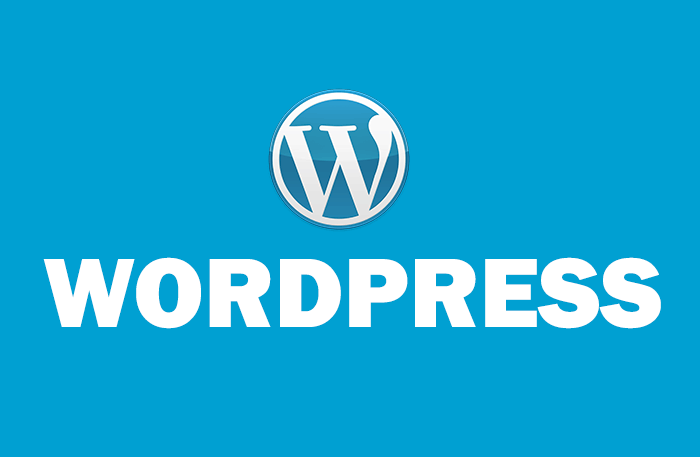
by Vishavjeet | Oct 20, 2023 | blog, WordPress
WordPress, the world’s most popular content management system, powers millions of websites. If you’re a developer looking to create plugins, themes, or custom solutions, adhering to WordPress coding standards is crucial. In this article, we’ll dive into the importance of following these standards, the key guidelines you need to know, and practical tips to streamline your development process.
Why WordPress Coding Standards Matter
- Consistency: Consistent code is easier to read, understand, and maintain. WordPress coding standards ensure that all developers adhere to the same coding style, making collaboration smoother.
- Compatibility: Code written with WordPress standards is more likely to work seamlessly with other plugins and themes. This reduces conflicts and enhances the overall user experience.
- Security: Following these standards helps you write more secure code. Secure coding practices are paramount to protect your WordPress website from potential vulnerabilities.
Key WordPress Coding Standards Guidelines
- Indentation: WordPress recommends using tabs for indentation rather than spaces. This ensures uniformity in your codebase.
- Naming Conventions: Meaningful and consistent variable, function, and class names make your code more understandable. WordPress suggests using camelCase for function and variable names and PascalCase for class names.
- Brace Style: WordPress coding standards specify that the opening curly brace should be on the same line as the function or control structure declaration, enhancing code readability.
- Comments: In-code comments are essential for explaining complex logic. WordPress encourages developers to use docblocks to provide comprehensive documentation for functions, classes, and hooks.
Practical Tips for Adhering to WordPress Coding Standards
- Use Linters: Employ code linters, like ESLint or PHP_CodeSniffer, with WordPress coding standard rulesets to automatically identify and fix non-compliant code.
- Learn from Core Code: Study the WordPress core codebase to understand how the standards are applied in practice.
- Code Reviews: Collaborate with other developers and conduct regular code reviews to ensure compliance with coding standards.
- Plugin and Theme Development: If you’re creating plugins or themes, be sure to follow the standards to provide a better experience for your users.
Conclusion
Adhering to WordPress coding standard is essential for building high-quality, secure, and maintainable WordPress solutions. By following these guidelines and using helpful tools, you can elevate your development skills and create more reliable WordPress projects. Embrace these standards, and you’ll be well on your way to becoming a proficient WordPress developer.