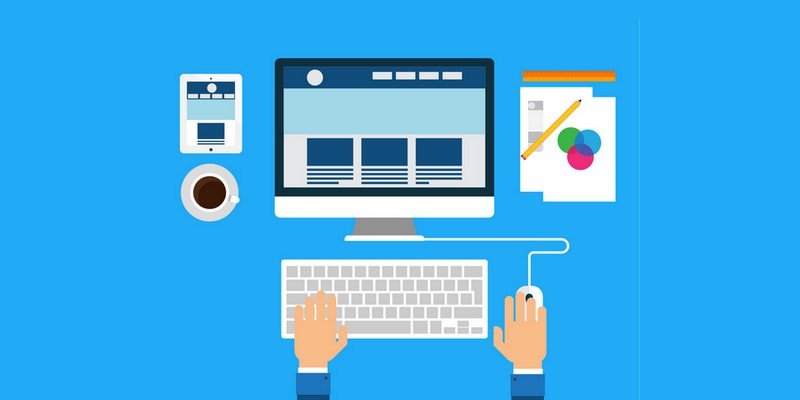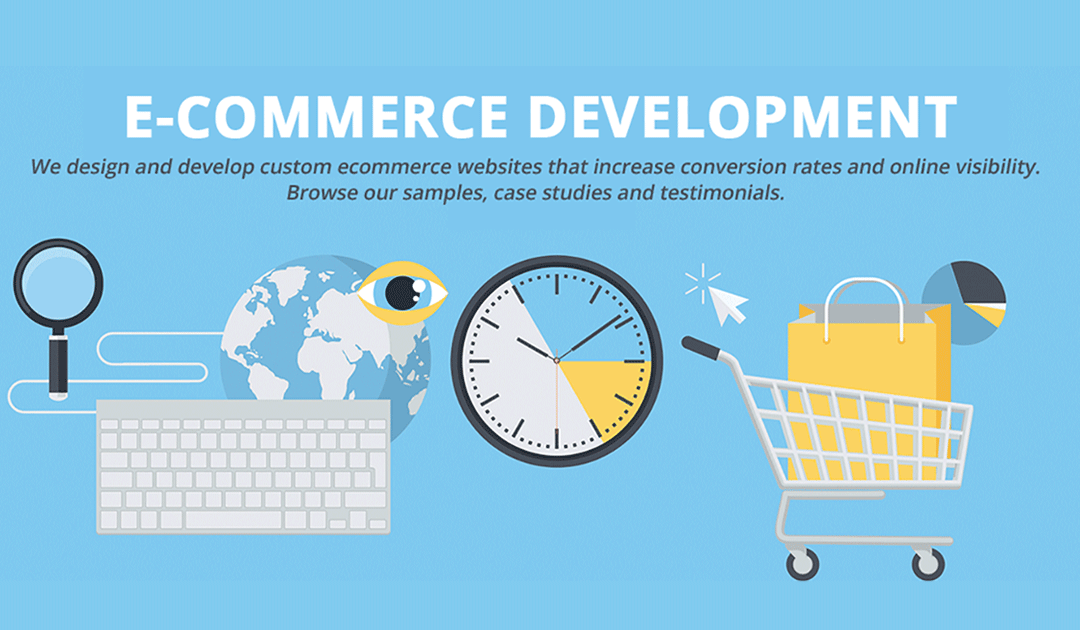by Vishavjeet | Oct 16, 2023 | blog, WordPress
WordPress is a powerful and flexible content management system (CMS) that powers a significant portion of websites on the internet. However, like any software, it can occasionally run into issues, and one common problem is database corruption. In this article, we will explore the reasons behind WordPress database issues and how to repair them using various methods.
Understanding WordPress Databases
Before delving into the process of repairing a WordPress database, it’s essential to understand the role it plays in your website. WordPress uses a MySQL database to store all your site’s content, including posts, pages, user information, settings, and much more. Any corruption or damage to this database can lead to severe issues with your website.
Common Reasons for WordPress Database Issues
- Plugin and Theme Conflicts: Poorly coded or incompatible plugins and themes can cause database errors, leading to corruption.
- Server Crashes: If your web server experiences a crash or fails, it can result in data loss or corruption in the database.
- User Errors: Accidental deletions or modifications by users can also lead to database problems.
- Hacking Attempts: Malicious attacks can target your database, potentially causing damage or data breaches.
Signs of a Corrupted Database
Recognizing the symptoms of a corrupted database is essential. Here are some common signs:
- Error Messages: Frequent error messages, such as the “Error Establishing Database Connection.”
- Missing Data: Content disappearing from your website without any explanation.
- Slow Performance: A sudden drop in website speed and performance.
Repairing Your WordPress Database
1. Using the WordPress Built-in Repair Tool
WordPress has a built-in database repair feature that you can use to attempt a fix. To use it, follow these steps:
- Access your site’s root directory through an FTP client.
- Locate the
wp-config.php file.
- Add the following line just before the line that says “That’s all, stop editing! Happy blogging.”
define('WP_ALLOW_REPAIR', true);
- Save the file and visit
http://yoursite.com/wp-admin/maint/repair.php.
You will have the option to repair the database or repair and optimize it. Choose the appropriate option based on the issue you’re facing.
2. Using phpMyAdmin
If the built-in repair tool doesn’t resolve the issue, you can try using phpMyAdmin, a popular database management tool. Here’s how:
- Log in to your hosting control panel.
- Find phpMyAdmin and select the database associated with your WordPress installation.
- Choose the “Check All” option to select all the tables.
- From the “With selected” dropdown, choose “Repair table.”
This will attempt to repair the selected tables. Remember to back up your database before making any changes.
3. Restoring from a Backup
If the above methods don’t work or if the corruption is extensive, you might need to restore your database from a backup. Regularly backing up your database is crucial to avoid data loss. You can use a backup plugin or your hosting provider’s backup services to restore your site to a previous state.
Preventing Future Database Issues
- Regular Backups: Keep automated backups of your website, and test the restoration process.
- Update WordPress: Ensure you’re using the latest version of WordPress, plugins, and themes.
- Choose Reliable Plugins and Themes: Only use well-coded and trusted plugins and themes.
- Security Measures: Implement strong security practices and use a firewall to protect your site from attacks.
Conclusion
Maintaining a healthy WordPress database is vital for the stability and performance of your website. Understanding the common reasons for database issues and how to repair them can save you from downtime and data loss. Remember to stay proactive by regularly backing up your site and keeping everything up to date. By following these best practices, you can ensure the long-term success of your WordPress site.

by Vishavjeet | Oct 13, 2023 | blog, WordPress
In today’s fast-paced business environment, effective communication and collaboration are paramount. Organizations are constantly seeking innovative solutions to connect their teams, share information, and enhance productivity. One of the most versatile and customizable platforms for building an intranet is WordPress. This article explores the potential of WordPress for intranet solutions, detailing the benefits and best practices for creating a collaborative digital workplace.
1. Understanding Intranets
Intranets are private networks within an organization that facilitate internal communication, content sharing, and collaboration. They serve as a central hub for employees to access resources, company news, and documents, creating a digital workplace that enhances productivity.
2. WordPress: More Than Just a Blogging Platform
WordPress is often associated with blogging, but it’s much more than that. With its open-source nature, extensive community support, and versatility, WordPress has evolved into a powerful content management system (CMS). Its user-friendly interface makes it an ideal choice for building intranet solutions.
3. The Advantages of Using WordPress for Intranet
3.1 Cost-Effective
Creating an intranet from scratch can be costly. WordPress, being open source, allows organizations to save significantly on development and licensing fees.
3.2 Ease of Use
WordPress’s intuitive dashboard and user-friendly features make it accessible to users with varying technical skills, reducing training and onboarding time.
3.3 Extensive Plugin Ecosystem
With thousands of plugins available, WordPress can be customized to meet the unique needs of your intranet. From document management to project collaboration, you can find a plugin for almost anything.
3.4 Scalability
WordPress can grow with your organization. It’s easily expandable, ensuring your intranet can adapt to the changing needs of your company.
4. Setting Up Your Intranet with WordPress
To start your intranet journey with WordPress, you’ll need a domain, hosting, and the WordPress software. Once you’ve set up the basic infrastructure, you can start customizing your intranet.
5. Key Features and Plugins
5.1 Document Management
Plugins like “WP Document Revisions” and “WP File Download” enable efficient document sharing and version control.
5.2 Collaborative Tools
“WP Project Manager” and “BuddyPress” can turn your intranet into a collaborative workspace, supporting project management and social interaction.
5.3 Employee Directory
Creating an employee directory is vital for efficient communication. Plugins like “Simple Intranet Directory” can help you achieve this.
6. Design and User Experience
A well-designed intranet is crucial for user adoption. Choose a responsive theme, streamline the user interface, and ensure that content is organized intuitively.
7. Security and Access Control
Securing your intranet is paramount. WordPress offers various security plugins, and you can also implement strict access controls to protect sensitive data.
8. Ongoing Maintenance and Support
Regular updates, backups, and user support are essential to keep your intranet running smoothly. Establish a maintenance routine and ensure that users have access to help when needed.
9. Real-World Examples
Explore successful case studies of organizations that have harnessed the power of WordPress for their intranets. Learn from their experiences and strategies.
10. Conclusion
Intranets play a vital role in modern businesses, fostering collaboration, knowledge sharing, and efficiency. Leveraging WordPress for your intranet empowers your organization with a cost-effective, scalable, and customizable solution. By following best practices in setup, design, and security, you can build a collaborative digital workplace that enhances your company’s productivity and success.
In conclusion, WordPress for intranet is a winning combination, offering organizations the opportunity to create a collaborative and efficient digital workplace. The flexibility, scalability, and extensive plugin ecosystem of WordPress make it an ideal choice for building and maintaining a thriving intranet that will benefit both employees and the organization as a whole.
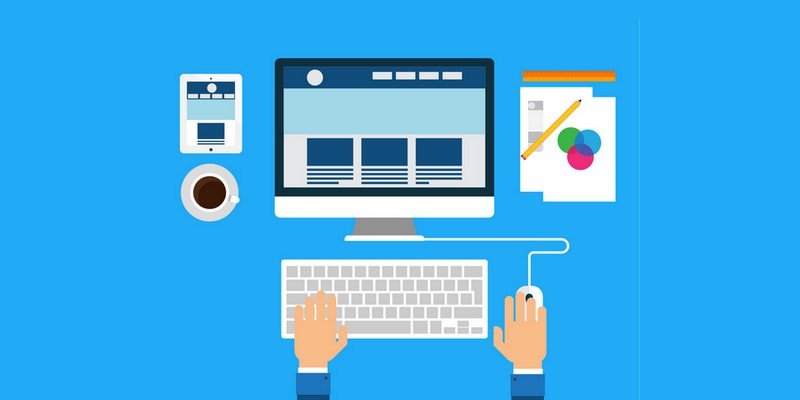
by Vishavjeet | Oct 11, 2023 | blog, WordPress
Efficiently managing user data is crucial for WordPress site administrators, whether you’re launching a new website, migrating from another platform, or simply streamlining your user management process. One of the fundamental aspects of managing users in WordPress is the ability to import users. In this article, we will explore the ins and outs of WordPress user import, providing a step-by-step guide to help you streamline this essential process.
Understanding WordPress User Import
Before we dive into the practical steps, let’s start by understanding the significance of user import and the basics of user management in WordPress.
What is User Import in WordPress?
User import in WordPress refers to the process of adding or transferring user accounts from one WordPress site to another. It’s a vital feature that simplifies user management tasks, especially when dealing with large user databases. User import can save you time, ensure data accuracy, and improve the user experience.
User Management Fundamentals
To effectively import users, it’s crucial to understand the fundamental aspects of user management in WordPress:
- User Roles: WordPress has different user roles, each with specific capabilities. Understanding these roles is essential as it influences how you manage users during the import process.
- User Profiles: User data typically includes information like usernames, email addresses, and user roles. Proper user profiles are essential for a smooth import.
Step-by-Step Guide to WordPress User Import
Now, let’s get into the practical steps to import users in WordPress. We’ll explore both manual methods and using plugins, allowing you to choose the approach that best fits your needs.
1. Manual User Import
For small-scale user imports, manually creating users is a viable option. Here’s how to do it:
- Log in to Your WordPress Dashboard: Access your site’s admin panel.
- Navigate to Users: Click on “Users” in the WordPress admin menu.
- Add New User: Select “Add New” to create a new user.
- Fill in User Details: Enter the user’s details, including username, email address, and password. You can also assign the user role.
- Save User: Click “Add New User” to save the new user.
- Repeat as Needed: Repeat this process for each user you want to add.
While manual user import is straightforward for a small number of users, it can be time-consuming for larger databases.
2. Importing Users via Plugins
Using a plugin is the most efficient way to import users, especially for large-scale imports. There are several plugins available that simplify the process. One of the most popular options is the “Import and Export Users and Customers for WooCommerce” plugin.
Here’s how to import users using this plugin:
- Install the Plugin: Go to your WordPress dashboard, click on “Plugins,” and then “Add New.” Search for the “Import and Export Users and Customers for WooCommerce” plugin and click “Install Now.”
- Activate the Plugin: After installation, click “Activate.”
- Access the Plugin: Once activated, you’ll find the plugin in the WordPress admin menu.
- Select Import Users: Click on “Import Users” to begin the import process.
- Choose a CSV File: The plugin allows you to import users from a CSV file. Prepare your user data in a CSV format and upload it.
- Map CSV Fields: The plugin will prompt you to map the CSV fields to the corresponding user fields in WordPress (e.g., username, email, user role).
- Review and Confirm: Review the import settings and confirm to start the import process.
- Completion: Once the import is complete, you’ll receive a confirmation message, and the new users will be added to your WordPress site.
Conclusion
Mastering user import in WordPress is an invaluable skill for website administrators. Whether you’re managing a small blog or a large e-commerce platform, knowing how to efficiently import users can save time, enhance data accuracy, and improve the overall user experience. By following the steps outlined in this guide, you’ll be well-equipped to manage user data effectively and ensure a seamless transition for your WordPress site.

by Vishavjeet | Oct 9, 2023 | blog, WordPress
In today’s fast-paced digital world, providing exceptional user support and engagement is paramount for the success of any online business or website. With the increasing demand for instant communication and assistance, integrating a chat help system into your WordPress website can be a game-changer. In this comprehensive guide, we will explore how to use WordPress chat help effectively to enhance user experience, boost engagement, and improve customer support.
Chapter 1: Understanding WordPress Chat Help
1.1 What is WordPress Chat Help?
WordPress chat help refers to the integration of real-time chat functionality into your WordPress website. It enables website owners to interact with visitors in real-time, providing immediate assistance and support.
1.2 The Importance of Chat Help
Explore why chat help is essential for your WordPress site. Understand how it can improve user engagement, reduce bounce rates, and increase conversions.
Chapter 2: Choosing the Right Chat Help Plugin
2.1 Popular WordPress Chat Help Plugins
Discuss some of the best chat help plugins available for WordPress, such as WP Live Chat Support, Tawk.to, and LiveChat.
2.2 Criteria for Choosing a Chat Help Plugin
Learn about the key factors to consider when selecting a chat help plugin, including features, pricing, and integrations.
Chapter 3: Setting Up Your Chat Help System
3.1 Installation and Configuration
Step-by-step instructions on how to install and configure your chosen chat help plugin on your WordPress site.
3.2 Customizing Your Chat Widget
Explore options for customizing the chat widget to match your website’s branding and style.
Chapter 4: Managing Chat Conversations
4.1 Handling Inquiries
Tips on effectively managing incoming chat inquiries, providing timely responses, and setting up automated responses for common questions.
4.2 Chat Etiquette
Guidelines for maintaining professionalism and courtesy when communicating with visitors through chat.
Chapter 5: Leveraging Chat Help for User Engagement
5.1 Proactive Chat Engagement
Learn how to initiate chat conversations with visitors to offer assistance or guide them through your website.
5.2 Using Chat for Lead Generation
Discover strategies for using chat to capture leads, such as offering promotions or incentives.
Chapter 6: Enhancing Customer Support
6.1 Providing Quality Support
Tips for delivering exceptional customer support through chat, including resolving issues and addressing concerns.
6.2 Integrating Chat with Support Systems
Explore how to integrate your chat help system with customer support tools like helpdesk software or CRM systems.
Chapter 7: Measuring Success and Improving Chat Help
7.1 Analytics and Metrics
Discuss the importance of tracking key performance indicators (KPIs) to measure the success of your chat help system.
7.2 Continuous Improvement
Strategies for continually improving your chat help system based on user feedback and analytics.
Chapter 8: Troubleshooting Common Issues
8.1 Technical Challenges
Address common technical issues that may arise when using chat help on your WordPress site.
8.2 Handling Difficult Customers
Tips for dealing with challenging or irate customers through chat.
Chapter 9: Security and Data Privacy
9.1 Protecting User Data
Guidelines for ensuring the security and privacy of user data in your chat help system.
9.2 Compliance with Regulations
Discuss relevant data protection regulations, such as GDPR, and how they apply to chat help systems.
Chapter 10: Case Studies and Success Stories
Explore real-world examples of websites that have successfully implemented WordPress chat help to improve user engagement and customer support.
Chapter 11: Future Trends in Chat Help
Discuss emerging trends and technologies in chat help, such as AI-powered chatbots and voice assistants, and how they can shape the future of customer support.
Conclusion
In conclusion, integrating WordPress chat helps into your website is a powerful way to enhance user engagement, improve customer support, and drive business success. By following the strategies and best practices outlined in this comprehensive guide, you can leverage chat help to provide exceptional user experiences and stay ahead in the competitive online landscape. Start implementing these tips today and watch your website’s performance soar.
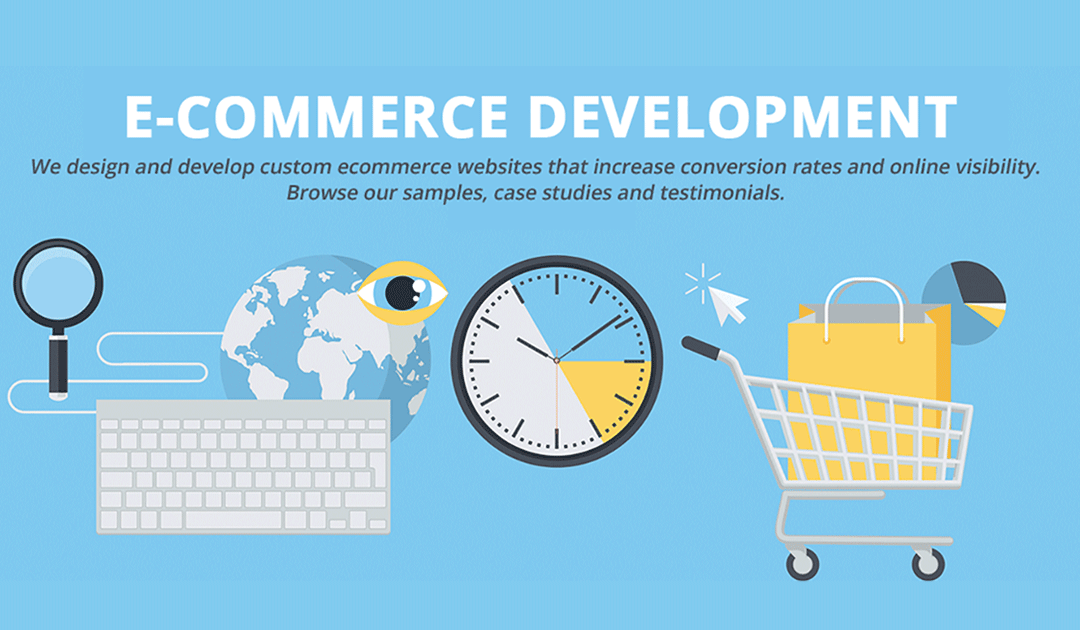
by Vishavjeet | Oct 6, 2023 | blog, WordPress
In the digital age, creating an online marketplace has become an increasingly popular business model. Whether you want to sell products, services, or facilitate peer-to-peer transactions, WordPress provides an excellent platform to launch and manage your marketplace. In this comprehensive guide, we’ll walk you through the process of building a successful marketplace on WordPress, step by step.
1. Introduction
Understanding Online Marketplaces
Online marketplaces are platforms that connect buyers and sellers, facilitating transactions for products, services, or both. They come in various forms, from e-commerce marketplaces like Amazon and eBay to service-oriented platforms like Fiverr and Upwork. Running a successful online marketplace can be a lucrative business venture, but it requires careful planning, the right technology, and effective marketing strategies.
Why Choose WordPress for Your Marketplace?
WordPress is a versatile and user-friendly content management system (CMS) that powers more than 40% of websites on the internet. Its flexibility and extensive plugin ecosystem make it an excellent choice for building and managing online marketplaces. Some of the key reasons to choose WordPress for your marketplace include:
- Open Source: WordPress is open-source software, which means it’s free to use and highly customizable.
- Large Community: A vast community of developers and users provides support, resources, and plugins to extend WordPress’s functionality.
- SEO-Friendly: WordPress is inherently SEO-friendly, helping your marketplace rank higher in search engine results.
- Plugin Options: Numerous marketplace-specific plugins are available to simplify the creation and management of your platform.
In the following sections, we’ll delve into the specifics of planning, building, and growing your WordPress marketplace.
2. Planning Your Marketplace
Identifying Your Niche
Before diving into marketplace development, you must identify your niche. Consider what products or services your marketplace will offer and what sets you apart from competitors. Niche marketplaces often have a better chance of success by catering to a specific audience.
Conducting Market Research
Market research is crucial for understanding your target audience, their needs, and your competition. It helps you make informed decisions about your marketplace’s features, pricing, and marketing strategies.
Setting Clear Goals and Objectives
Establish clear and measurable goals for your marketplace. These goals will guide your decision-making throughout the development and growth phases. Examples of goals include reaching a certain number of users, achieving a specific revenue target, or expanding to international markets.
3. Choosing the Right WordPress Plugins
Selecting the right WordPress plugins is a critical step in creating your marketplace. Several plugins are designed specifically for building marketplaces. Here are some popular options:
WooCommerce
WooCommerce is one of the most widely used e-commerce plugins for WordPress. While it’s primarily known for single-store setups, it can be extended to create a multi-vendor marketplace with the help of add-ons like WooCommerce Product Vendors.
Dokan
Dokan is a dedicated multi-vendor marketplace plugin for WordPress. It offers features like vendor dashboards, commission management, and frontend product submissions.
Marketify
Marketify is a theme and plugin combination that transforms your WordPress site into a fully functional marketplace. It comes with features like user reviews, digital product support, and customizable layouts.
WP Marketplace
WP Marketplace is another multi-vendor plugin for WordPress that allows you to create and manage a marketplace. It includes features such as commission management and vendor dashboards.
Other Relevant Plugins
Depending on your specific requirements, you might need additional plugins for features like advanced search, social integration, or subscription-based memberships. Evaluate your needs and choose plugins accordingly.
In the next section, we’ll explore the steps to set up your WordPress marketplace, from domain selection to plugin installation and configuration.
4. Setting Up Your WordPress Marketplace
Domain and Hosting Selection
Your domain name and hosting provider are foundational to your marketplace’s success. Choose a domain name that reflects your marketplace’s identity and is easy for users to remember. Additionally, opt for reliable hosting that can handle the expected traffic and provide good performance.
Installing WordPress
Most hosting providers offer a one-click WordPress installation process. Follow the instructions provided by your hosting company to set up WordPress on your chosen domain.
Selecting a Suitable Theme
Choosing an appropriate theme is essential for the visual appeal and functionality of your marketplace. You can find various marketplace-oriented themes in the WordPress theme repository or on third-party marketplaces.
Installing and Configuring Your Chosen Marketplace Plugin
After installing WordPress and selecting a theme, it’s time to install your chosen marketplace plugin. Each plugin has its installation and configuration process, so follow the documentation provided by the plugin developer.
In the next section, we’ll discuss customizing your marketplace, including design and branding, essential pages, and payment gateways.
5. Customizing Your Marketplace
Design and Branding
Your marketplace’s design and branding play a crucial role in attracting and retaining users. Customize the theme to match your brand colors and logo. Ensure that the design is responsive and user-friendly on both desktop and mobile devices.
Adding Essential Pages
Create essential pages to provide information and facilitate transactions on your marketplace. These pages typically include:
- Homepage: Showcase featured products or services and provide a search bar for users to find what they need.
- Product Listings: Organize product/service listings into categories and provide filters for easy navigation.
- User Dashboard: Give vendors and customers a personalized dashboard to manage their accounts, listings, and transactions.
- About Us: Share your marketplace’s story, mission, and values.
- Contact Us: Offer multiple ways for users to get in touch with your support team.
Configuring Payment Gateways
Secure payment processing is vital for any online marketplace. WordPress marketplace plugins often support various payment gateways, including PayPal, Stripe, and more. Configure the payment gateways that are most convenient for your target audience.