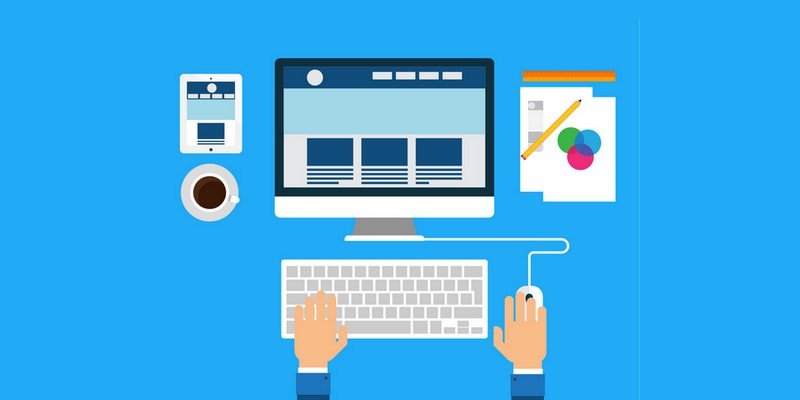Efficiently managing user data is crucial for WordPress site administrators, whether you’re launching a new website, migrating from another platform, or simply streamlining your user management process. One of the fundamental aspects of managing users in WordPress is the ability to import users. In this article, we will explore the ins and outs of WordPress user import, providing a step-by-step guide to help you streamline this essential process.
Understanding WordPress User Import
Before we dive into the practical steps, let’s start by understanding the significance of user import and the basics of user management in WordPress.
What is User Import in WordPress?
User import in WordPress refers to the process of adding or transferring user accounts from one WordPress site to another. It’s a vital feature that simplifies user management tasks, especially when dealing with large user databases. User import can save you time, ensure data accuracy, and improve the user experience.
User Management Fundamentals
To effectively import users, it’s crucial to understand the fundamental aspects of user management in WordPress:
- User Roles: WordPress has different user roles, each with specific capabilities. Understanding these roles is essential as it influences how you manage users during the import process.
- User Profiles: User data typically includes information like usernames, email addresses, and user roles. Proper user profiles are essential for a smooth import.
Step-by-Step Guide to WordPress User Import
Now, let’s get into the practical steps to import users in WordPress. We’ll explore both manual methods and using plugins, allowing you to choose the approach that best fits your needs.
1. Manual User Import
For small-scale user imports, manually creating users is a viable option. Here’s how to do it:
- Log in to Your WordPress Dashboard: Access your site’s admin panel.
- Navigate to Users: Click on “Users” in the WordPress admin menu.
- Add New User: Select “Add New” to create a new user.
- Fill in User Details: Enter the user’s details, including username, email address, and password. You can also assign the user role.
- Save User: Click “Add New User” to save the new user.
- Repeat as Needed: Repeat this process for each user you want to add.
While manual user import is straightforward for a small number of users, it can be time-consuming for larger databases.
2. Importing Users via Plugins
Using a plugin is the most efficient way to import users, especially for large-scale imports. There are several plugins available that simplify the process. One of the most popular options is the “Import and Export Users and Customers for WooCommerce” plugin.
Here’s how to import users using this plugin:
- Install the Plugin: Go to your WordPress dashboard, click on “Plugins,” and then “Add New.” Search for the “Import and Export Users and Customers for WooCommerce” plugin and click “Install Now.”
- Activate the Plugin: After installation, click “Activate.”
- Access the Plugin: Once activated, you’ll find the plugin in the WordPress admin menu.
- Select Import Users: Click on “Import Users” to begin the import process.
- Choose a CSV File: The plugin allows you to import users from a CSV file. Prepare your user data in a CSV format and upload it.
- Map CSV Fields: The plugin will prompt you to map the CSV fields to the corresponding user fields in WordPress (e.g., username, email, user role).
- Review and Confirm: Review the import settings and confirm to start the import process.
- Completion: Once the import is complete, you’ll receive a confirmation message, and the new users will be added to your WordPress site.
Conclusion
Mastering user import in WordPress is an invaluable skill for website administrators. Whether you’re managing a small blog or a large e-commerce platform, knowing how to efficiently import users can save time, enhance data accuracy, and improve the overall user experience. By following the steps outlined in this guide, you’ll be well-equipped to manage user data effectively and ensure a seamless transition for your WordPress site.