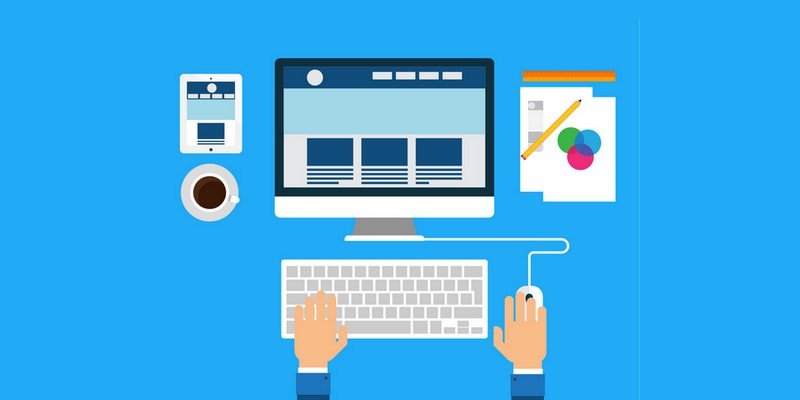by Vishavjeet | Dec 8, 2023 | blog, Uncategorized
In the fast-paced digital era, the eLearning industry has emerged as a transformative force, revolutionizing the way we acquire knowledge and skills. As technology continues to advance, so does the landscape of online education. In this article, we will explore the evolution of the eLearning industry, uncovering key trends, challenges, and the promising future that lies ahead.
The Rise of eLearning:
The eLearning industry has witnessed a meteoric rise, fueled by the need for accessible and flexible education. The convenience of learning from anywhere at any time, coupled with interactive multimedia content, has made eLearning an attractive option for students and professionals alike. The widespread adoption of Learning Management Systems (LMS) has played a pivotal role in facilitating the delivery of online courses.
Technological Innovations:
Advancements in technology have significantly shaped the eLearning landscape. From the early days of basic online courses to the integration of virtual reality (VR) and augmented reality (AR), the industry has continuously evolved. Adaptive learning algorithms, artificial intelligence, and machine learning have personalized the learning experience, catering to individual needs and preferences.
Mobile Learning:
With the proliferation of smartphones and tablets, mobile learning has become a game-changer in the eLearning industry. Learning materials are now accessible on-the-go, breaking down traditional barriers to education. Mobile apps, responsive design, and microlearning modules have made it easier for learners to engage with content in bite-sized, digestible formats.
Challenges and Opportunities:
Despite its growth, the eLearning industry faces challenges such as ensuring inclusivity, addressing the digital divide, and maintaining high-quality content. However, these challenges also present opportunities for innovation. Collaborations between educators, tech developers, and policymakers can pave the way for solutions that bridge gaps and enhance the overall eLearning experience.
Future Trends:
Looking ahead, the eLearning industry is poised for further advancements. The integration of artificial intelligence for personalized learning paths, the expansion of gamification elements, and the incorporation of immersive technologies are among the trends shaping the future. Additionally, the rise of alternative credentials, such as micro-credentials and digital badges, is gaining traction as learners seek more flexible and modular educational pathways.
Conclusion:
The eLearning industry’s journey from its inception to its current state reflects a commitment to innovation and adaptability. As technology continues to evolve, so too will the methods of knowledge dissemination. The eLearning industry stands as a testament to the transformative power of education in the digital age, empowering learners worldwide to navigate the waves of innovation and embrace a future of limitless possibilities.

by Vishavjeet | Dec 6, 2023 | blog, WordPress
In the rapidly evolving landscape of education, the integration of technology has become paramount for institutions seeking to provide an enriched learning experience. One such technological marvel making waves in the educational sector is the Learning Management System (LMS). In this blog post, we’ll delve into the world of LMS for education, exploring its benefits, features, and the transformative impact it has on the teaching and learning process.
Understanding LMS for Education:
What is an LMS?
A Learning Management System (LMS) is a software application designed to streamline the administration, documentation, tracking, reporting, and delivery of educational content. Essentially, it serves as a digital hub for educators and learners, facilitating the creation and management of courses, assessments, and other learning materials.
The Benefits of LMS in Education:
1. Centralized Learning Environment:
LMS provides a centralized platform where students and educators can access all relevant information, resources, and communication tools in one place. This fosters a seamless and organized learning experience.
2. Flexibility and Accessibility:
With the rise of online and blended learning models, LMS allows students to access educational materials from anywhere at any time. This flexibility is particularly beneficial for those with diverse schedules or geographical constraints.
3. Engaging Multimedia Content:
LMS platforms often support a variety of multimedia content, including videos, interactive quizzes, and simulations. This dynamic approach to learning enhances engagement and caters to different learning styles.
4. Progress Tracking and Analytics:
Educators can monitor student progress in real-time, allowing for timely intervention and personalized support. Analytics features also provide valuable insights into the effectiveness of teaching methods and course materials.
5. Collaborative Learning Opportunities:
LMS fosters collaboration among students through discussion forums, group projects, and interactive features. This not only enhances the learning experience but also cultivates essential teamwork and communication skills.
Features of a Robust LMS:
1. User-Friendly Interface:
An intuitive interface ensures that both educators and students can navigate the platform effortlessly, making the learning experience enjoyable and stress-free.
2. Content Management System (CMS):
LMS should offer robust content creation and management tools, allowing educators to upload, organize, and update course materials efficiently.
3. Assessment and Grading Tools:
The ability to create and grade assessments within the platform simplifies the evaluation process for educators and provides instant feedback to students.
4. Integration Capabilities:
Seamless integration with other educational tools and platforms enhances the overall functionality of the LMS, creating a cohesive digital learning ecosystem.
5. Security and Privacy Measures:
Given the sensitive nature of educational data, a reliable LMS should prioritize security and privacy, ensuring that student information remains confidential and protected.
Conclusion:
As education continues to evolve, the adoption of Learning Management Systems emerges as a transformative force. The benefits of a well-implemented LMS are far-reaching, creating a dynamic and efficient learning environment that caters to the diverse needs of students and educators alike. Institutions that embrace this technological shift position themselves at the forefront of educational innovation, paving the way for a more accessible, engaging, and effective learning experience.
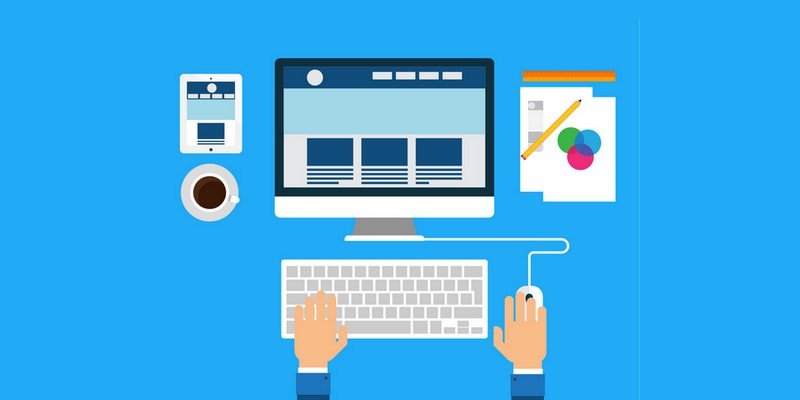
by Vishavjeet | Nov 29, 2023 | blog, WordPress
In the vast and dynamic world of WordPress web development, crafting an efficient and user-friendly navigation bar is a crucial element for success. Whether you’re a seasoned developer or a novice just starting out, this guide will walk you through the ins and outs of creating a WordPress navigation bar that not only looks great but also enhances user experience.
Understanding the Importance of a Navigation Bar
1. Navigation Bar Essentials
A navigation bar serves as the roadmap for visitors on your website. Learn about the fundamental elements that make up a successful navigation bar, including menus, links, and structure.
2. User Experience (UX) Considerations
Explore how a well-designed navigation bar contributes to a positive user experience. Discover tips and tricks to ensure your visitors can easily find what they’re looking for, improving overall satisfaction and engagement.
Building a WordPress Navigation Bar
3. Navigating the WordPress Dashboard
Get hands-on with WordPress by understanding where and how to access the navigation settings in the dashboard. Learn the basics of menu creation and customization.
4. Creating and Managing Menus
Step-by-step instructions on creating menus, adding pages, posts, and custom links. Explore the different menu settings and configurations available in WordPress to tailor your navigation bar to your specific needs.
5. Customizing the Look and Feel
Dive into the design aspect of your navigation bar. Discover how to customize the appearance, including colors, fonts, and layout. Learn about responsive design to ensure your navigation bar looks great on all devices.
Advanced Navigation Techniques
6. Mega Menus and Dropdowns
Take your navigation bar to the next level by implementing mega menus and dropdowns. Explore advanced menu structures to accommodate a large amount of content without overwhelming your visitors.
7. Integrating Plugins for Enhanced Functionality
Explore popular WordPress plugins that can add additional functionality to your navigation bar. From social media integration to search bar enhancements, discover how plugins can elevate your website navigation.
Optimization and Best Practices
8. Performance Optimization
Understand the impact of your navigation bar on website performance. Learn optimization techniques to ensure fast loading times and smooth navigation.
9. SEO Best Practices
Discover how a well-structured navigation bar can positively impact your site’s SEO. Learn about URL structures, anchor text, and other SEO considerations to boost your website’s visibility.
Conclusion
Crafting an effective WordPress navigation bar is not just about aesthetics; it’s about creating a seamless and enjoyable journey for your website visitors. By mastering the art of navigation, you enhance user experience, encourage exploration, and contribute to the overall success of your WordPress site. Implement the tips and techniques outlined in this guide, and watch your navigation bar become a standout feature on your website.

by Vishavjeet | Nov 24, 2023 | blog, WordPress
In the dynamic world of web development, the integration of Application Programming Interfaces (APIs) has become integral to building feature-rich and interactive websites. WordPress, one of the most popular content management systems, not only supports API integration but also provides robust tools and settings to streamline the process. In this comprehensive guide, we will delve into the intricacies of WordPress API settings, offering valuable insights and step-by-step instructions for developers and website owners.
Understanding WordPress APIs
1. The Basics of APIs
Before we dive into the settings, let’s establish a foundational understanding of what APIs are. An API, or Application Programming Interface, acts as a bridge between different software applications, allowing them to communicate and share data seamlessly. In the context of WordPress, APIs play a crucial role in enabling third-party applications to interact with your website.
2. Types of WordPress APIs
WordPress supports various APIs, each serving a specific purpose. The two primary APIs are:
- REST API: This API allows you to interact with your WordPress site programmatically, making it easy to retrieve or send data from and to your website.
- XML-RPC API: While somewhat older, XML-RPC still plays a vital role in enabling remote interactions with your WordPress site, allowing for content management and other functionalities.
Configuring WordPress API Settings
3. Enabling REST API
WordPress comes with the REST API enabled by default. However, if you want to ensure it’s active and properly configured, follow these steps:
- Navigate to Settings: Log in to your WordPress dashboard and go to “Settings.”
- Select Permalinks: Click on “Permalinks” and ensure that your permalink structure is set. The REST API relies on pretty permalinks.
- Check Site Health: WordPress offers a Site Health tool under “Tools.” Verify that there are no issues related to the REST API.
4. Securing Your REST API
While the REST API is powerful, security is paramount. Consider implementing authentication mechanisms, such as OAuth, to ensure that only authorized users and applications can access your site’s data.
Exploring XML-RPC API Settings
5. Activating XML-RPC
XML-RPC is another API that can be beneficial for specific functionalities. To enable it:
- Go to Settings: Navigate to “Settings” in your WordPress dashboard.
- Click Writing: Under “Writing,” you’ll find the option to enable XML-RPC. Check the box to activate it.
- Consider Security Measures: Due to security concerns, some users may choose to disable XML-RPC. If enabled, ensure that your site is adequately protected from potential vulnerabilities.
Leveraging WordPress APIs
6. Practical Applications
Now that your APIs are set up, let’s explore some practical applications:
- Mobile App Integration: Utilize the REST API to integrate your WordPress site with a mobile app, allowing users to access content seamlessly.
- Content Syndication: XML-RPC can be used for content syndication, enabling you to publish content on multiple WordPress sites simultaneously.
Conclusion
Mastering WordPress API settings opens up a world of possibilities for developers and website owners. Whether you’re looking to enhance the functionality of your site or integrate it with external applications, understanding and configuring APIs is a crucial step. By following the steps outlined in this guide, you’ll be well on your way to harnessing the full potential of WordPress APIs.

by Vishavjeet | Nov 17, 2023 | blog, WordPress
In the vast world of WordPress, customization is key. Whether you’re a seasoned developer or a beginner, having the ability to tailor your website to your specific needs is crucial. One powerful feature that facilitates this customization is the WordPress Options Page. In this comprehensive guide, we’ll delve into the importance of WordPress Options Pages, how to create them, and the various options available to you.
Understanding WordPress Options Pages
What is a WordPress Options Page?
At its core, a WordPress Options Page is a user interface within the WordPress admin dashboard that allows you to manage and customize various aspects of your website. This could include anything from global settings to theme-specific configurations.
Why are Options Pages Important?
Options Pages provide an intuitive and user-friendly way to modify your site without directly editing code. This is especially valuable for users who may not have a technical background but still want to have control over their website’s appearance and functionality.
Creating Your Own WordPress Options Page
Setting Up Your Development Environment
Before diving into creating an Options Page, ensure you have a solid development environment. This could involve using a local server, version control, and a reliable code editor.
Choosing the Right Hook
WordPress provides specific hooks for developers to integrate their custom functionality seamlessly. Selecting the right hook ensures your Options Page integrates smoothly into the WordPress admin interface.
Building the Interface
Creating the actual Options Page involves designing a user-friendly interface. This may include input fields, checkboxes, radio buttons, and more. Leveraging the WordPress Settings API simplifies this process and ensures a consistent look and feel.
Saving and Retrieving Options
Once the interface is set up, it’s essential to handle the data effectively. Learn how to save user inputs securely and retrieve them when needed. This involves understanding how to use the update_option and get_option functions effectively.
Exploring Advanced WordPress Options
Utilizing the Customizer
For themes, the Customizer is a powerful tool that allows users to preview changes in real-time. Integrating your Options Page with the Customizer provides a seamless experience for users adjusting their site’s appearance.
Adding Tabs and Sections
As your site grows, having organized Options Pages becomes crucial. Learn how to implement tabs and sections within your Options Page to enhance the user experience and keep settings well-organized.
Incorporating Color Pickers and Media Uploads
Take your Options Page to the next level by incorporating advanced input types like color pickers and media uploads. This allows for more creative and visually appealing customization options.
Conclusion
Mastering the art of WordPress Options Pages opens up a world of possibilities for website customization. Whether you’re a developer looking to streamline your theme options or a site owner wanting more control over your site’s settings, understanding how to create and leverage Options Pages is a valuable skill. With this guide, you’re well on your way to unlocking the full potential of WordPress customization.

by Vishavjeet | Nov 15, 2023 | blog, WordPress
In the dynamic landscape of the digital world, businesses often find themselves in the need for a change – whether it’s a re-branding effort, a shift in technology, or a desire for improved performance. One critical aspect of such transformations is website migration. Successfully moving your website from one platform to another requires careful planning and the right set of tools. In this comprehensive guide, we’ll explore the importance of website migration tools and how to choose the best one for your needs.
Why Website Migration Matters:
Website migration involves moving a website from one host or platform to another, and it’s a process that can significantly impact your online presence. Whether you’re upgrading your website’s infrastructure, changing your domain, or switching to a more robust hosting solution, a well-executed migration can enhance user experience, improve performance, and boost SEO. On the flip side, a poorly executed migration can lead to downtime, loss of traffic, and a negative impact on search rankings.
The Role of Website Migration Tools:
Website migration tools play a crucial role in simplifying the complex process of moving your website. These tools automate many tasks, reducing the risk of human error and minimizing downtime. From content transfer to database migration and URL redirection, a reliable website migration tool can streamline the entire process.
Key Features to Look for in a Website Migration Tool:
- User-Friendly Interface: Look for tools that offer an intuitive interface, ensuring that even non-technical users can navigate through the migration process with ease.
- Compatibility: Ensure that the tool supports the platforms you are migrating from and to. Compatibility is key to a smooth transition.
- Data Security: Website migration involves sensitive data. Choose a tool that prioritizes data security and offers encryption options to safeguard your information during the transfer.
- Scalability: Consider the scalability of the tool, especially if you anticipate future growth. A tool that can handle larger websites and increased traffic is an investment in the long-term success of your digital presence.
- SEO-Friendly Features: Choose a migration tool that helps preserve your SEO efforts. This includes features like automatic URL redirection and the ability to update internal links.
- Customer Support and Documentation: Opt for a tool with responsive customer support and comprehensive documentation. A tool’s support system can be crucial if you encounter issues during the migration process.
Top Website Migration Tools:
- WordPress Duplicator: Ideal for WordPress users, Duplicator simplifies the migration process with easy-to-follow steps and a user-friendly interface.
- All-in-One WP Migration: Another excellent WordPress-specific tool, All-in-One WP Migration, offers a straightforward approach to moving your site.
- SiteGround Migrator: If you’re hosted on SiteGround, their migrator tool streamlines the process, making it seamless and hassle-free.
- UpdraftPlus: Known for its backup capabilities, UpdraftPlus also offers a reliable migration feature, making it a versatile choice.
- Cloudflare: Beyond being a Content Delivery Network (CDN), Cloudflare provides a range of tools for website performance, including a reliable migration feature.
Conclusion:
Choosing the right website migration tool is a crucial step in ensuring a smooth transition for your online presence. By considering factors like user-friendliness, compatibility, security, scalability, SEO-friendliness, and customer support, you can make an informed decision that aligns with your specific needs. Don’t let the fear of migration hold your website back from reaching its full potential—empower yourself with the right tools and take the next step towards digital success.