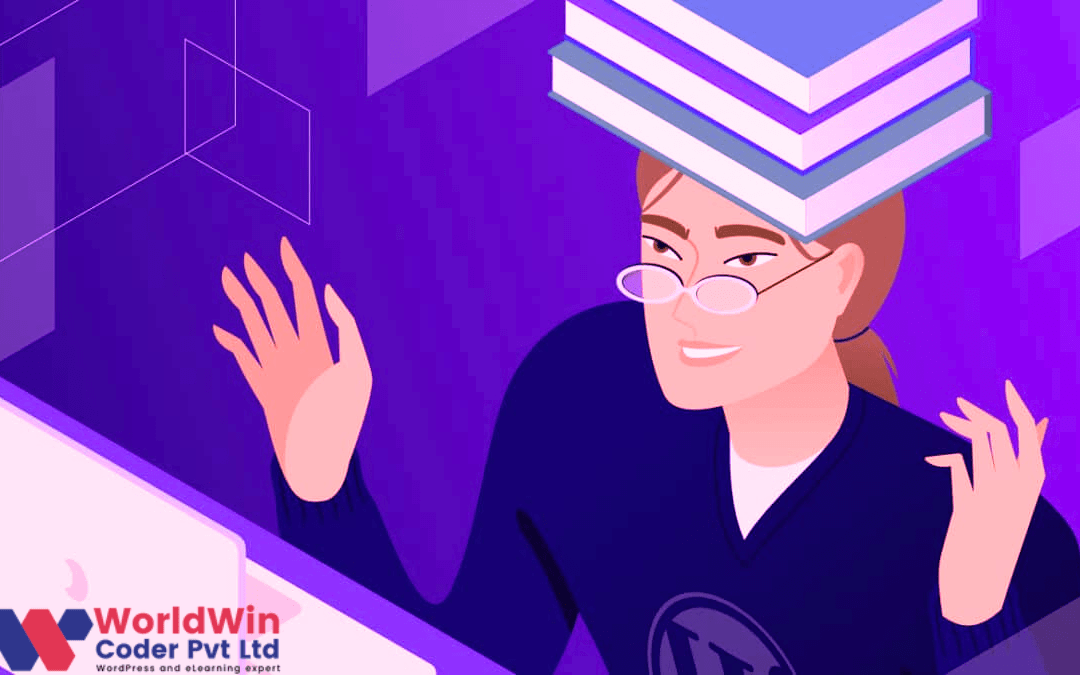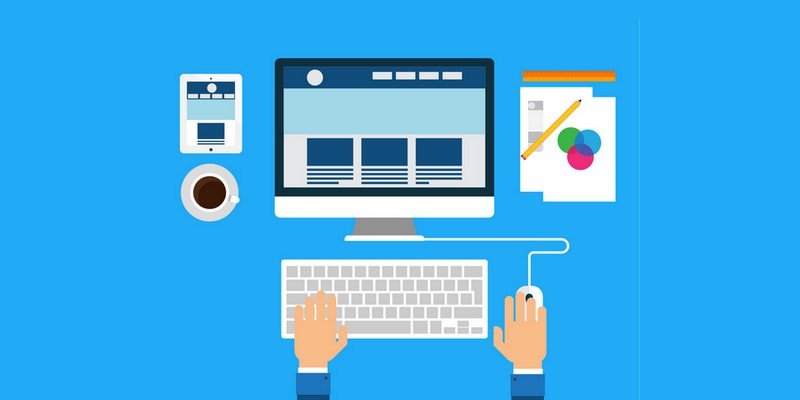by Vishavjeet | Dec 15, 2023 | blog, WordPress
In today’s digital age, the demand for online courses has skyrocketed, offering learners the flexibility to acquire new skills from the comfort of their homes. If you’re considering launching your online course, look no further than WordPress. In this article, we’ll explore why WordPress is the ideal platform for creating and managing online courses, providing you with the tools you need to share your knowledge with the world.
Why Choose WordPress for Online Courses?
1. User-Friendly Interface
WordPress boasts an intuitive and user-friendly interface, making it easy for educators, even those without extensive technical knowledge, to create and manage their online courses effortlessly. The platform’s dashboard is designed for simplicity, allowing you to focus on what matters most – your content.
2. Robust Content Management System (CMS)
As a powerful CMS, WordPress enables you to organize your course content efficiently. From lessons and modules to multimedia elements, you have complete control over how your course is structured. This flexibility ensures a seamless learning experience for your students.
3. Diverse Multimedia Integration
Engage your audience with diverse content formats. WordPress supports various multimedia elements, including videos, images, and audio. This versatility enables you to create dynamic, interactive lessons that cater to different learning styles.
4. Responsive Design for Mobile Learning
With an increasing number of users accessing content on mobile devices, it’s crucial to provide a responsive learning experience. WordPress themes are designed to be mobile-friendly, ensuring that your course looks great and functions well on smartphones and tablets.
Setting Up Your Online Course with WordPress
1. Choose the Right Theme
Select a WordPress theme optimized for e-learning. Look for features such as course navigation, lesson progression, and easy integration with popular learning management system (LMS) plugins.
2. Leverage Learning Management System (LMS) Plugins
WordPress offers a range of LMS plugins, such as LearnDash, LifterLMS, and Sensei. These plugins provide essential features like course progress tracking, quizzes, and user management, enhancing the overall learning experience.
3. Create Compelling Content
Craft engaging and informative content for your online course. Break down your material into digestible modules and lessons, and supplement text with multimedia elements to keep your students captivated.
4. Implement Secure Payment Gateways
If your course is a paid offering, integrate secure payment gateways like PayPal or Stripe. WordPress plugins can simplify the process, allowing you to monetize your knowledge effectively.
Promoting Your Online Course
1. Utilize SEO Best Practices
Optimize your course content for search engines to attract a broader audience. Incorporate relevant keywords, use descriptive meta tags, and create a sitemap to enhance your course’s visibility.
2. Social Media Integration
Harness the power of social media to promote your online course. Share snippets, testimonials, and updates across platforms to build anticipation and attract potential students.
3. Encourage User Reviews
Build credibility by encouraging students to leave reviews. Positive testimonials can be powerful marketing tools, instilling confidence in prospective learners.
Conclusion
WordPress stands as a reliable and versatile platform for creating and managing online courses. Whether you’re an educator, trainer, or industry expert, harness the power of WordPress to share your knowledge with a global audience. By following these guidelines, you can establish a compelling online course that engages learners and contributes to the ever-expanding world of digital education.
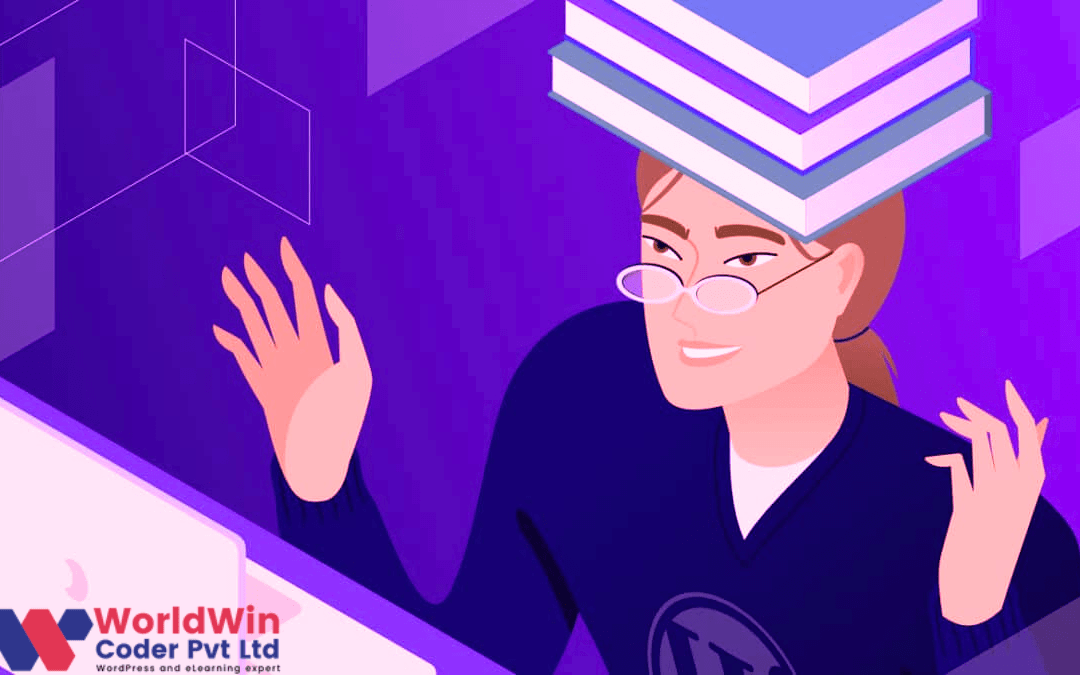
by Vishavjeet | Dec 13, 2023 | blog, WordPress
In the dynamic world of web hosting, the choice of server software plays a crucial role in determining the performance and reliability of your website. If you’re running a WordPress site, one powerful option to consider is pairing it with Nginx. In this article, we’ll delve into the benefits and intricacies of using Nginx for WordPress, exploring how this combination can enhance your site’s speed, security, and overall user experience.
Why Nginx for WordPress?
1. Speed Boost:
Nginx is renowned for its efficiency in handling concurrent connections, making it an excellent choice for high-traffic websites. Learn how Nginx’s event-driven architecture can significantly improve the speed of your WordPress site, ensuring swift loading times for your visitors.
2. Scalability:
As your WordPress site grows, scalability becomes a critical consideration. Discover how Nginx excels in handling increased traffic and provides a scalable solution that can adapt to the changing needs of your website.
3. Resource Efficiency:
Nginx’s lightweight design allows it to operate with minimal resources, making it an optimal choice for optimizing server performance. Explore how this can positively impact your site’s responsiveness and reduce server load.
Setting Up WordPress on Nginx
1. Installation and Configuration:
Walk through the process of installing Nginx and configuring it to work seamlessly with WordPress. Gain insights into essential settings and tweaks to ensure optimal compatibility.
2. Caching Strategies:
Leverage Nginx’s powerful caching capabilities to enhance your WordPress site’s performance. Understand different caching strategies and learn how to implement them effectively.
3. SSL/TLS Security:
Security is paramount for any website. Learn how to set up SSL/TLS certificates with Nginx to encrypt data transmission, securing your WordPress site and earning the trust of your users.
Advanced Tips and Tricks
1. Load Balancing:
Explore the concept of load balancing with Nginx to distribute traffic across multiple servers, optimizing performance and ensuring reliability, even during traffic spikes.
2. Web Application Firewall (WAF):
Strengthen your WordPress site’s security by implementing a Web Application Firewall using Nginx. Discover how to protect your site from common vulnerabilities and potential threats.
3. Content Delivery Network (CDN) Integration:
Learn how to integrate a CDN with Nginx to distribute content strategically, reducing latency and improving the global accessibility of your WordPress site.
Conclusion:
By combining the flexibility and efficiency of Nginx with the popular content management system, WordPress, you can create a powerful, high-performance website that delights visitors and withstands the challenges of the digital landscape. Follow the steps and strategies outlined in this guide to optimize your site with Nginx, ensuring a seamless user experience and a robust online presence.

by Vishavjeet | Dec 6, 2023 | blog, WordPress
In the rapidly evolving landscape of education, the integration of technology has become paramount for institutions seeking to provide an enriched learning experience. One such technological marvel making waves in the educational sector is the Learning Management System (LMS). In this blog post, we’ll delve into the world of LMS for education, exploring its benefits, features, and the transformative impact it has on the teaching and learning process.
Understanding LMS for Education:
What is an LMS?
A Learning Management System (LMS) is a software application designed to streamline the administration, documentation, tracking, reporting, and delivery of educational content. Essentially, it serves as a digital hub for educators and learners, facilitating the creation and management of courses, assessments, and other learning materials.
The Benefits of LMS in Education:
1. Centralized Learning Environment:
LMS provides a centralized platform where students and educators can access all relevant information, resources, and communication tools in one place. This fosters a seamless and organized learning experience.
2. Flexibility and Accessibility:
With the rise of online and blended learning models, LMS allows students to access educational materials from anywhere at any time. This flexibility is particularly beneficial for those with diverse schedules or geographical constraints.
3. Engaging Multimedia Content:
LMS platforms often support a variety of multimedia content, including videos, interactive quizzes, and simulations. This dynamic approach to learning enhances engagement and caters to different learning styles.
4. Progress Tracking and Analytics:
Educators can monitor student progress in real-time, allowing for timely intervention and personalized support. Analytics features also provide valuable insights into the effectiveness of teaching methods and course materials.
5. Collaborative Learning Opportunities:
LMS fosters collaboration among students through discussion forums, group projects, and interactive features. This not only enhances the learning experience but also cultivates essential teamwork and communication skills.
Features of a Robust LMS:
1. User-Friendly Interface:
An intuitive interface ensures that both educators and students can navigate the platform effortlessly, making the learning experience enjoyable and stress-free.
2. Content Management System (CMS):
LMS should offer robust content creation and management tools, allowing educators to upload, organize, and update course materials efficiently.
3. Assessment and Grading Tools:
The ability to create and grade assessments within the platform simplifies the evaluation process for educators and provides instant feedback to students.
4. Integration Capabilities:
Seamless integration with other educational tools and platforms enhances the overall functionality of the LMS, creating a cohesive digital learning ecosystem.
5. Security and Privacy Measures:
Given the sensitive nature of educational data, a reliable LMS should prioritize security and privacy, ensuring that student information remains confidential and protected.
Conclusion:
As education continues to evolve, the adoption of Learning Management Systems emerges as a transformative force. The benefits of a well-implemented LMS are far-reaching, creating a dynamic and efficient learning environment that caters to the diverse needs of students and educators alike. Institutions that embrace this technological shift position themselves at the forefront of educational innovation, paving the way for a more accessible, engaging, and effective learning experience.
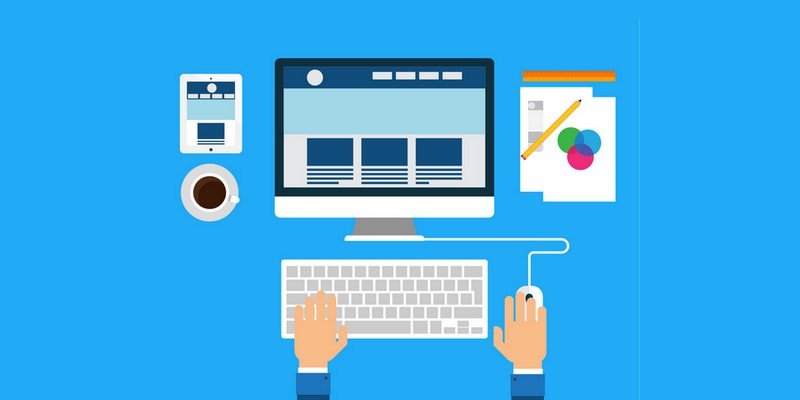
by Vishavjeet | Nov 29, 2023 | blog, WordPress
In the vast and dynamic world of WordPress web development, crafting an efficient and user-friendly navigation bar is a crucial element for success. Whether you’re a seasoned developer or a novice just starting out, this guide will walk you through the ins and outs of creating a WordPress navigation bar that not only looks great but also enhances user experience.
Understanding the Importance of a Navigation Bar
1. Navigation Bar Essentials
A navigation bar serves as the roadmap for visitors on your website. Learn about the fundamental elements that make up a successful navigation bar, including menus, links, and structure.
2. User Experience (UX) Considerations
Explore how a well-designed navigation bar contributes to a positive user experience. Discover tips and tricks to ensure your visitors can easily find what they’re looking for, improving overall satisfaction and engagement.
Building a WordPress Navigation Bar
3. Navigating the WordPress Dashboard
Get hands-on with WordPress by understanding where and how to access the navigation settings in the dashboard. Learn the basics of menu creation and customization.
4. Creating and Managing Menus
Step-by-step instructions on creating menus, adding pages, posts, and custom links. Explore the different menu settings and configurations available in WordPress to tailor your navigation bar to your specific needs.
5. Customizing the Look and Feel
Dive into the design aspect of your navigation bar. Discover how to customize the appearance, including colors, fonts, and layout. Learn about responsive design to ensure your navigation bar looks great on all devices.
Advanced Navigation Techniques
6. Mega Menus and Dropdowns
Take your navigation bar to the next level by implementing mega menus and dropdowns. Explore advanced menu structures to accommodate a large amount of content without overwhelming your visitors.
7. Integrating Plugins for Enhanced Functionality
Explore popular WordPress plugins that can add additional functionality to your navigation bar. From social media integration to search bar enhancements, discover how plugins can elevate your website navigation.
Optimization and Best Practices
8. Performance Optimization
Understand the impact of your navigation bar on website performance. Learn optimization techniques to ensure fast loading times and smooth navigation.
9. SEO Best Practices
Discover how a well-structured navigation bar can positively impact your site’s SEO. Learn about URL structures, anchor text, and other SEO considerations to boost your website’s visibility.
Conclusion
Crafting an effective WordPress navigation bar is not just about aesthetics; it’s about creating a seamless and enjoyable journey for your website visitors. By mastering the art of navigation, you enhance user experience, encourage exploration, and contribute to the overall success of your WordPress site. Implement the tips and techniques outlined in this guide, and watch your navigation bar become a standout feature on your website.

by Vishavjeet | Nov 24, 2023 | blog, WordPress
In the dynamic world of web development, the integration of Application Programming Interfaces (APIs) has become integral to building feature-rich and interactive websites. WordPress, one of the most popular content management systems, not only supports API integration but also provides robust tools and settings to streamline the process. In this comprehensive guide, we will delve into the intricacies of WordPress API settings, offering valuable insights and step-by-step instructions for developers and website owners.
Understanding WordPress APIs
1. The Basics of APIs
Before we dive into the settings, let’s establish a foundational understanding of what APIs are. An API, or Application Programming Interface, acts as a bridge between different software applications, allowing them to communicate and share data seamlessly. In the context of WordPress, APIs play a crucial role in enabling third-party applications to interact with your website.
2. Types of WordPress APIs
WordPress supports various APIs, each serving a specific purpose. The two primary APIs are:
- REST API: This API allows you to interact with your WordPress site programmatically, making it easy to retrieve or send data from and to your website.
- XML-RPC API: While somewhat older, XML-RPC still plays a vital role in enabling remote interactions with your WordPress site, allowing for content management and other functionalities.
Configuring WordPress API Settings
3. Enabling REST API
WordPress comes with the REST API enabled by default. However, if you want to ensure it’s active and properly configured, follow these steps:
- Navigate to Settings: Log in to your WordPress dashboard and go to “Settings.”
- Select Permalinks: Click on “Permalinks” and ensure that your permalink structure is set. The REST API relies on pretty permalinks.
- Check Site Health: WordPress offers a Site Health tool under “Tools.” Verify that there are no issues related to the REST API.
4. Securing Your REST API
While the REST API is powerful, security is paramount. Consider implementing authentication mechanisms, such as OAuth, to ensure that only authorized users and applications can access your site’s data.
Exploring XML-RPC API Settings
5. Activating XML-RPC
XML-RPC is another API that can be beneficial for specific functionalities. To enable it:
- Go to Settings: Navigate to “Settings” in your WordPress dashboard.
- Click Writing: Under “Writing,” you’ll find the option to enable XML-RPC. Check the box to activate it.
- Consider Security Measures: Due to security concerns, some users may choose to disable XML-RPC. If enabled, ensure that your site is adequately protected from potential vulnerabilities.
Leveraging WordPress APIs
6. Practical Applications
Now that your APIs are set up, let’s explore some practical applications:
- Mobile App Integration: Utilize the REST API to integrate your WordPress site with a mobile app, allowing users to access content seamlessly.
- Content Syndication: XML-RPC can be used for content syndication, enabling you to publish content on multiple WordPress sites simultaneously.
Conclusion
Mastering WordPress API settings opens up a world of possibilities for developers and website owners. Whether you’re looking to enhance the functionality of your site or integrate it with external applications, understanding and configuring APIs is a crucial step. By following the steps outlined in this guide, you’ll be well on your way to harnessing the full potential of WordPress APIs.

by Vishavjeet | Nov 17, 2023 | blog, WordPress
In the vast world of WordPress, customization is key. Whether you’re a seasoned developer or a beginner, having the ability to tailor your website to your specific needs is crucial. One powerful feature that facilitates this customization is the WordPress Options Page. In this comprehensive guide, we’ll delve into the importance of WordPress Options Pages, how to create them, and the various options available to you.
Understanding WordPress Options Pages
What is a WordPress Options Page?
At its core, a WordPress Options Page is a user interface within the WordPress admin dashboard that allows you to manage and customize various aspects of your website. This could include anything from global settings to theme-specific configurations.
Why are Options Pages Important?
Options Pages provide an intuitive and user-friendly way to modify your site without directly editing code. This is especially valuable for users who may not have a technical background but still want to have control over their website’s appearance and functionality.
Creating Your Own WordPress Options Page
Setting Up Your Development Environment
Before diving into creating an Options Page, ensure you have a solid development environment. This could involve using a local server, version control, and a reliable code editor.
Choosing the Right Hook
WordPress provides specific hooks for developers to integrate their custom functionality seamlessly. Selecting the right hook ensures your Options Page integrates smoothly into the WordPress admin interface.
Building the Interface
Creating the actual Options Page involves designing a user-friendly interface. This may include input fields, checkboxes, radio buttons, and more. Leveraging the WordPress Settings API simplifies this process and ensures a consistent look and feel.
Saving and Retrieving Options
Once the interface is set up, it’s essential to handle the data effectively. Learn how to save user inputs securely and retrieve them when needed. This involves understanding how to use the update_option and get_option functions effectively.
Exploring Advanced WordPress Options
Utilizing the Customizer
For themes, the Customizer is a powerful tool that allows users to preview changes in real-time. Integrating your Options Page with the Customizer provides a seamless experience for users adjusting their site’s appearance.
Adding Tabs and Sections
As your site grows, having organized Options Pages becomes crucial. Learn how to implement tabs and sections within your Options Page to enhance the user experience and keep settings well-organized.
Incorporating Color Pickers and Media Uploads
Take your Options Page to the next level by incorporating advanced input types like color pickers and media uploads. This allows for more creative and visually appealing customization options.
Conclusion
Mastering the art of WordPress Options Pages opens up a world of possibilities for website customization. Whether you’re a developer looking to streamline your theme options or a site owner wanting more control over your site’s settings, understanding how to create and leverage Options Pages is a valuable skill. With this guide, you’re well on your way to unlocking the full potential of WordPress customization.