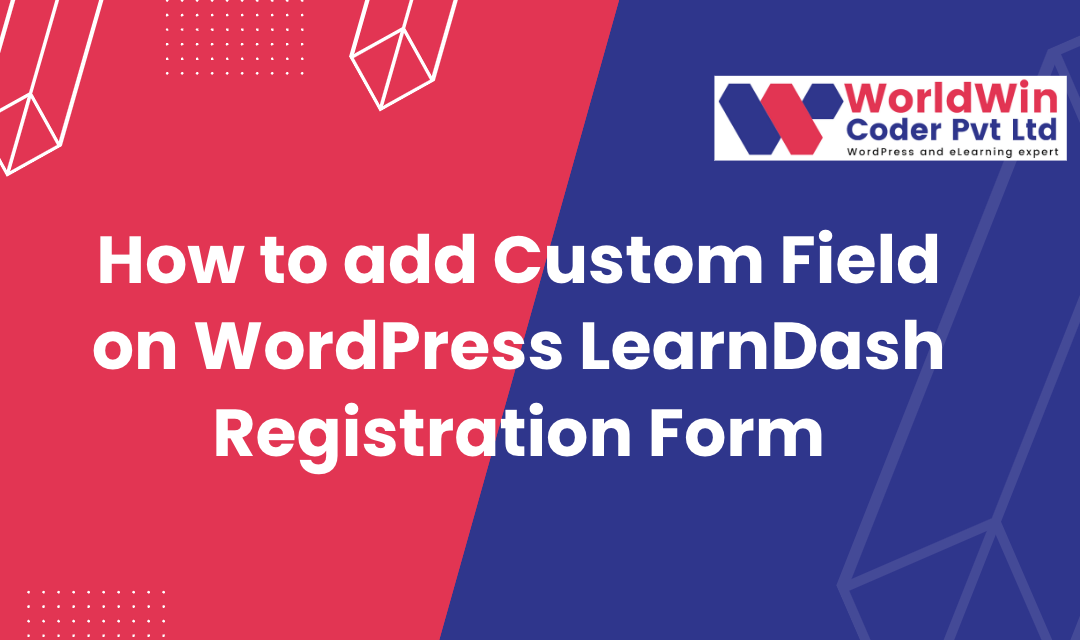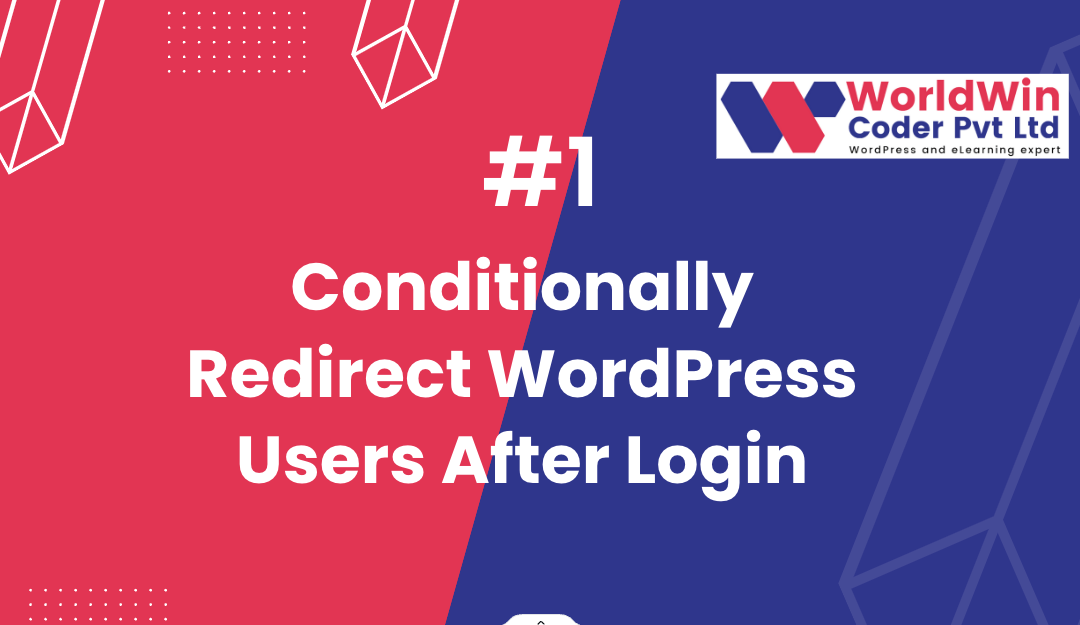by Vishavjeet | Aug 3, 2025 | blog, WordPress
Why Your WordPress Site Needs a Professional Maintenance Mode Plugin (And How WP Lite Maintenance Changes the Game)
Published: August 3, 2025
You’re working on critical updates to your WordPress site when a potential customer visits. Instead of seeing your polished homepage, they’re greeted by broken layouts, missing images, or worse – a completely broken site. Within seconds, they’ve hit the back button and moved on to your competitor.
This scenario plays out thousands of times daily across the web, costing businesses customers, credibility, and revenue. The solution? A professional maintenance mode plugin that transforms potential disasters into opportunities.
The Hidden Cost of Unprofessional Maintenance
Most WordPress site owners underestimate the impact of maintenance periods on their business. According to recent studies, 47% of visitors expect a web page to load in 2 seconds or less, and if they encounter errors or broken functionality, 88% are less likely to return.
When you’re updating plugins, switching themes, or making significant changes to your site, visitors don’t see “work in progress” – they see unprofessionalism. Every broken page is a missed opportunity, every error message is a trust barrier, and every confused visitor is potential revenue walking away.
Common Maintenance Mistakes That Cost You Customers
The “Quick Update” Trap “I’ll just quickly update this plugin while the site is live” – sound familiar? Even minor updates can cause unexpected conflicts, leaving your site partially broken for hours while you troubleshoot.
The Generic Coming Soon Page Using basic “Under Construction” messages without branding, contact information, or engagement features wastes valuable visitor interactions during maintenance periods.
Zero Visitor Intelligence Most site owners have no idea who visits during maintenance periods, missing crucial data about peak traffic times, visitor sources, and potential lead generation opportunities.
Poor Scheduling Communication Failing to notify visitors about planned maintenance creates frustration and lost trust, especially for returning customers who expect consistent access.
Enter WP Lite Maintenance: Maintenance Mode Reimagined
Traditional maintenance plugins treat downtime as a necessary evil – something to endure rather than leverage. WP Lite Maintenance flips this mindset entirely, transforming maintenance periods into strategic opportunities for engagement, branding, and data collection.
Smart Scheduling That Actually Works
Gone are the days of manually activating maintenance mode and hoping you remember to turn it off. WP Lite Maintenance introduces intelligent scheduling that lets you:
- Plan maintenance windows in advance with automatic activation and deactivation
- Display countdown timers that build anticipation rather than frustration
- Send future maintenance notifications to keep your audience informed
- Maintain admin access so you can work seamlessly while visitors see your professional maintenance page
Real-world impact: A digital agency using WP Lite Maintenance reported a 34% reduction in support tickets during maintenance periods, simply because clients were properly informed about scheduled updates.
Turn Maintenance Into Marketing
Your maintenance page shouldn’t be a dead end – it should be a conversion opportunity. WP Lite Maintenance transforms downtime into strategic touchpoints:
Visual Engagement Choose from stunning animations like Particles and Ripple effects that keep visitors engaged instead of bouncing immediately. Custom background images maintain brand consistency, ensuring every interaction reinforces your professional image.
Data Collection Goldmine Built-in visitor tracking with UTM parameter support means you never lose sight of your audience during maintenance. Track which marketing campaigns drive traffic to your maintenance page, identify peak visitor times, and gather insights that inform your broader marketing strategy.
Professional Brand Reinforcement Every maintenance interaction becomes an opportunity to showcase your attention to detail and commitment to quality. Visitors leave with a positive impression rather than frustration.
Enterprise Features, Lightweight Performance
The beauty of WP Lite Maintenance lies in its balance – enterprise-level functionality without the performance penalties of bloated maintenance plugins.
DataTables Integration Professional data visualization puts your maintenance analytics on par with enterprise solutions. View detailed visitor logs, track engagement patterns, and export comprehensive reports for client presentations or internal analysis.
Performance Optimization Unlike maintenance plugins that slow down your site even when inactive, WP Lite Maintenance maintains a minimal footprint. Your site performance remains unaffected, whether maintenance mode is active or dormant.
Developer-Friendly Architecture Clean, well-documented code follows WordPress best practices, ensuring compatibility with your existing setup and easy customization when needed.
Real-World Success Stories
Case Study 1: E-commerce Store An online retailer used WP Lite Maintenance during a major platform migration. Instead of losing visitors during the 48-hour transition, they captured 127 email addresses through their branded maintenance page and saw a 23% increase in social media followers from visitors engaging with their maintenance page content.
Case Study 2: Digital Agency A web development agency implemented WP Lite Maintenance across 50+ client sites. The professional maintenance pages enhanced their brand perception, leading to 18% more referrals and significantly reduced client complaints during update periods.
Case Study 3: SaaS Startup A growing SaaS company used the countdown timer feature during their product launch preparation. The maintenance page generated pre-launch buzz, resulting in 340% more sign-ups compared to their previous “Coming Soon” approach.
Best Practices for Professional Maintenance
1. Schedule Strategically
Use your visitor analytics to identify low-traffic periods for maintenance. WP Lite Maintenance’s tracking features help you pinpoint optimal windows for updates.
2. Communicate Proactively
Enable future maintenance notifications to give visitors advance warning. Transparency builds trust and reduces frustration.
3. Brand Every Interaction
Customize backgrounds, colors, and messaging to match your brand identity. Consistency reinforces professionalism.
4. Capture Opportunities
Use maintenance periods to collect email addresses, promote social media accounts, or showcase upcoming features. Turn downtime into engagement time.
5. Monitor and Optimize
Export visitor data regularly to understand maintenance page performance and continuously improve your approach.
The Cost of Doing Nothing
Every day you operate without professional maintenance mode is a day you risk:
- Lost customers from broken functionality during updates
- Damaged credibility from unprofessional error pages
- Missed opportunities for data collection and engagement
- Increased support burden from confused visitors
- Revenue loss from extended downtime periods
The investment in a professional maintenance solution pays for itself with the first customer you retain instead of lose.
Beyond Maintenance: A Strategic Business Tool
WP Lite Maintenance isn’t just about maintenance – it’s about professional online presence management. Whether you’re:
- Launching a new product and need an engaging coming soon page
- Updating your site and want to maintain customer relationships
- Testing new features without affecting user experience
- Building anticipation for major announcements
- Managing multiple client sites professionally
This plugin transforms necessary downtime into strategic opportunities.
Getting Started: Your Path to Professional Maintenance
Implementing WP Lite Maintenance takes minutes but delivers ongoing benefits:
- Install and activate the plugin from your WordPress dashboard
- Customize your maintenance page with your branding and messaging
- Set up scheduling for planned maintenance windows
- Configure tracking to gather visitor insights
- Test the experience to ensure everything works perfectly
The lightweight design means no performance impact, and the intuitive interface requires no technical expertise.
The Future of WordPress Maintenance
As websites become increasingly critical to business success, professional maintenance practices evolve from nice-to-have to business necessity. WP Lite Maintenance represents this evolution – where maintenance mode becomes a strategic business tool rather than a technical afterthought.
Your website is often the first interaction potential customers have with your business. Every moment it’s live, including maintenance periods, shapes their perception of your professionalism and attention to detail.
Don’t let maintenance periods become missed opportunities. Transform them into strategic advantages with WP Lite Maintenance.
Ready to revolutionize your WordPress maintenance approach? Experience the difference professional maintenance mode makes. Your visitors – and your business – will thank you.
Transform downtime into opportunity. Professional maintenance starts here.

by Vishavjeet | May 8, 2023 | blog, Digital Marketing
A comprehensive SEO strategy is essential for any website looking to improve its visibility on search engines and attract more organic traffic. For WordPress websites, there are specific steps that can be taken to ensure optimal SEO performance. This 10-point SEO checklist provides a framework for website owners to optimize their WordPress sites, from conducting keyword research and on-page optimization to analytics and tracking, user experience, mobile optimization, and local SEO. By implementing these techniques, WordPress website owners can improve their search rankings, drive more traffic to their site, and ultimately increase conversions and revenue.
I. Introduction
- Briefly introduce the importance of SEO for WordPress websites
- Explain that a comprehensive SEO checklist can help website owners ensure their site is optimized for search engines
- State the purpose of the article, which is to provide a 10-point SEO checklist for WordPress websites
II. Keyword Research
- Explain the importance of keyword research in SEO
- Describe how to conduct keyword research using tools such as Google Keyword Planner, SEMrush, or Ahrefs
- Provide tips on selecting relevant and high-traffic keywords
III. On-Page Optimization
- Explain the importance of on-page optimization for SEO
- Provide a checklist of on-page optimization techniques, including:
- Optimizing title tags and meta descriptions
- Including target keywords in headers, content, and image alt tags
- Improving website speed and mobile responsiveness
- Adding internal links and optimizing anchor text
- Using schema markup to enhance search visibility
IV. Off-Page Optimization
- Describe the importance of off-page optimization for SEO
- Provide a checklist of off-page optimization techniques, including:
- Building high-quality backlinks from authoritative websites
- Optimizing social media profiles and sharing website content on social media platforms
- Participating in industry forums and online communities
- Using online directories and business listings
V. Content Creation
- Explain the importance of high-quality content in SEO
- Provide a checklist of content creation techniques, including:
- Conducting comprehensive research and analysis before writing
- Writing engaging and informative content that incorporates target keywords
- Creating content that aligns with user intent and satisfies search queries
- Publishing fresh and original content on a regular basis
VI. Analytics and Tracking
- Describe the importance of analytics and tracking in SEO
- Provide a checklist of analytics and tracking tools and techniques, including:
- Installing Google Analytics and Google Search Console
- Monitoring website traffic and user behavior
- Tracking keyword rankings and backlink profiles
- Conducting regular site audits to identify and fix technical issues
VII. User Experience
- Explain the importance of user experience in SEO
- Provide a checklist of user experience techniques, including:
- Ensuring website design is intuitive and user-friendly
- Optimizing website navigation and menu structure
- Ensuring website content is easy to read and understand
- Providing clear and concise calls-to-action
VIII. Mobile Optimization
- Describe the importance of mobile optimization in SEO
- Provide a checklist of mobile optimization techniques, including:
- Using responsive design to ensure website displays correctly on mobile devices
- Optimizing website speed for mobile users
- Using mobile-friendly navigation and menu structure
- Ensuring all content is accessible and readable on mobile devices
IX. Local SEO
- Explain the importance of local SEO for businesses with a physical presence
- Provide a checklist of local SEO techniques, including:
- Creating and optimizing a Google My Business listing
- Building local citations and business listings
- Encouraging online customer reviews
- Optimizing website content for local keywords and phrases
X. Conclusion
- Summarize the 10-point SEO checklist for WordPress websites
- Emphasize the importance of implementing these techniques to improve search visibility and drive traffic to the website.
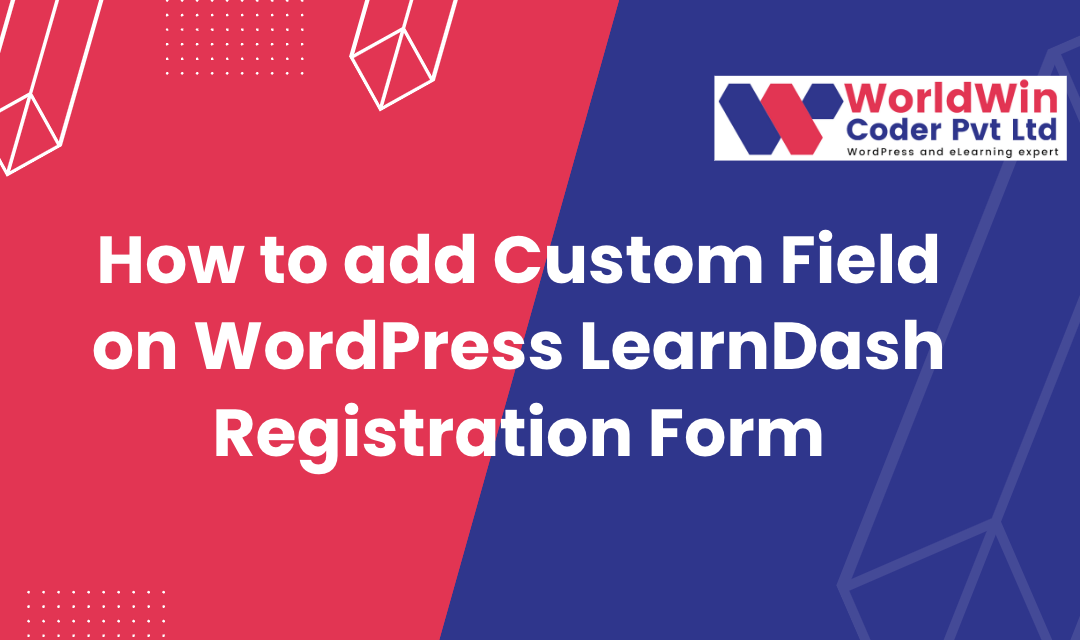
by Vishavjeet | Jan 14, 2023 | blog, WordPress
LearnDash is a popular WordPress plugin that allows you to create and manage online courses. One of the features of LearnDash is the ability to add custom fields to the registration form. Custom fields allow you to collect additional information from your users during registration, such as their phone number or company name. LearnDash is a highly favored WordPress plugin that provides you with the facility to concoct and govern online courses. Among its multitude of traits, one such characteristic is the provision of adding personalized fields to the registration form. Customizable fields procure the opportunity to amass supplementary information from clients during the registration process, such as their contact number or organization title. This allows businesses to gather important data that can be used for targeted marketing campaigns or to better understand their customer base. Customizable fields also provide a more personalized registration experience for customers, as they can input information that is relevant to them.
By allowing clients to input their own information, customizable fields also reduce errors and ensure that the information collected is accurate. Additionally, businesses can use customizable fields to collect feedback from customers or to provide additional customization options, such as preferred payment methods or shipping options.
Overall, customizable fields provide a valuable tool for businesses to gather information, improve their marketing efforts, and provide a better user experience for their customers.
Here is a step-by-step guide on how to add custom fields to the LearnDash registration form:
function my_ld_custom_fields() {
// Create a new custom field : Name
$custom_fields[] = array(
'name' => 'your_name',
'label' => 'Your Name',
'type' => 'text',
'required' => true
);
// Create a new custom field : phone_number
$custom_fields[] = array(
'name' => 'phone_number',
'label' => 'Phone Number',
'type' => 'text',
'required' => true
);
// Create a new custom field : Website Details
$custom_fields[] = array(
'name' => 'website_details',
'label' => 'Website Details',
'type' => 'text',
'required' => true
);
// Create a new custom field : Education
$custom_fields[] = array(
'name' => 'education',
'label' => 'Education',
'type' => 'text',
'required' => true
);
return $custom_fields;
}
add_filter( 'learndash_registration_custom_fields', 'my_ld_custom_fields' );
What’s your Biggest LearnDash Challenge Right Now?
Let’s Talk
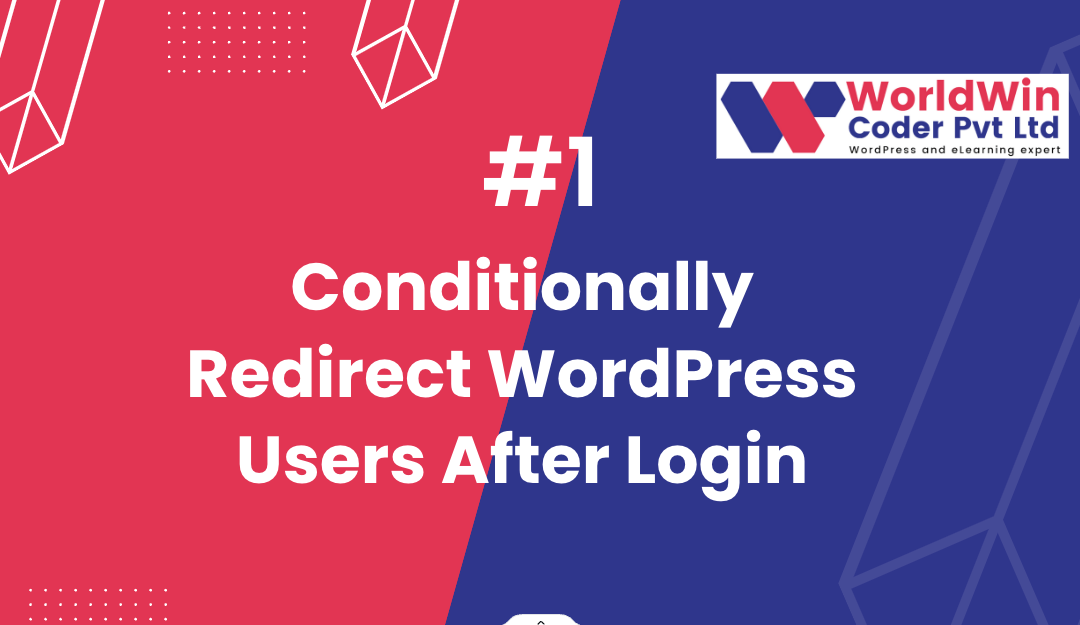
by Vishavjeet | Aug 23, 2022 | blog, WordPress
In WordPress, it is possible to redirect users to specific pages after they have logged in, based on certain conditions. This can be useful if you want to direct different types of users to different areas of your website after they have logged in. For example, you may want to redirect administrators to the admin dashboard, while directing other users to the homepage.
To achieve this, we can use the login_redirect filter in WordPress. The login_redirect filter allows you to modify the URL that a user is redirected to after logging in. By default, this filter redirects users to the previous page they were on before logging in or to the homepage if no previous page is set.
Here is an example of how you can use the login_redirect filter to redirect users based on their role:
What’s your Biggest WordPress redirecting Challenge Right Now?
Let’s Talk
function my_login_redirect( $redirect_to, $request, $user ) {
// Check if the user is an administrator
if ( is_a( $user, 'WP_User' ) && in_array( 'administrator', $user->roles ) ) {
// Redirect administrators to the admin dashboard
return admin_url();
} else {
// Redirect other users to the homepage
return home_url();
}
}
add_filter( 'login_redirect', 'my_login_redirect', 10, 3 );
This code uses the login_redirect filter to redirect users to different pages based on their role. Administrators are redirected to the admin dashboard, while other users are redirected to the homepage. The function accepts three parameters: $redirect_to, $request, and $user. $redirect_to is the URL that the user will be redirected to, $request is the original request, and $user is the user object of the user that has just logged in.
You can also redirect users based on custom user meta data, for example:
if ( $user->get( 'custom_meta' ) === 'true' ) {
// Redirect to custom page
return home_url('custom-page');
}
This code will check if a user has a custom meta data “custom_meta” and if it is set to “true”, then it will redirect the user to a custom page.
It is important to note that the login_redirect filter only affects the redirection of users who have successfully logged in. If a user’s login attempt is unsuccessful, the login_redirect filter will not be applied.
To implement this code, you can add it to your theme’s functions.php file or create a custom plugin for it. This will ensure that the code remains active even if you change your theme in the future.
In conclusion, the login_redirect filter in WordPress is a powerful tool that can be used to redirect users to specific pages based on certain conditions, such as their role or custom meta data. This can be useful for directing different types of users to different areas of your website, helping to enhance the user experience
What’s your Biggest WordPress redirecting Challenge Right Now?
Let’s Talk