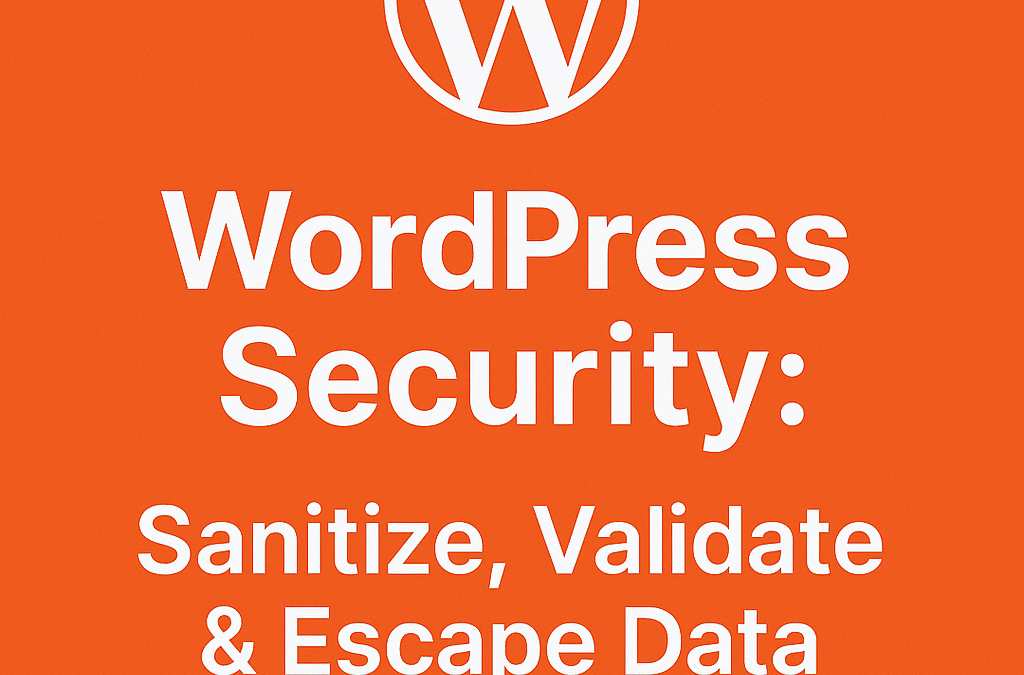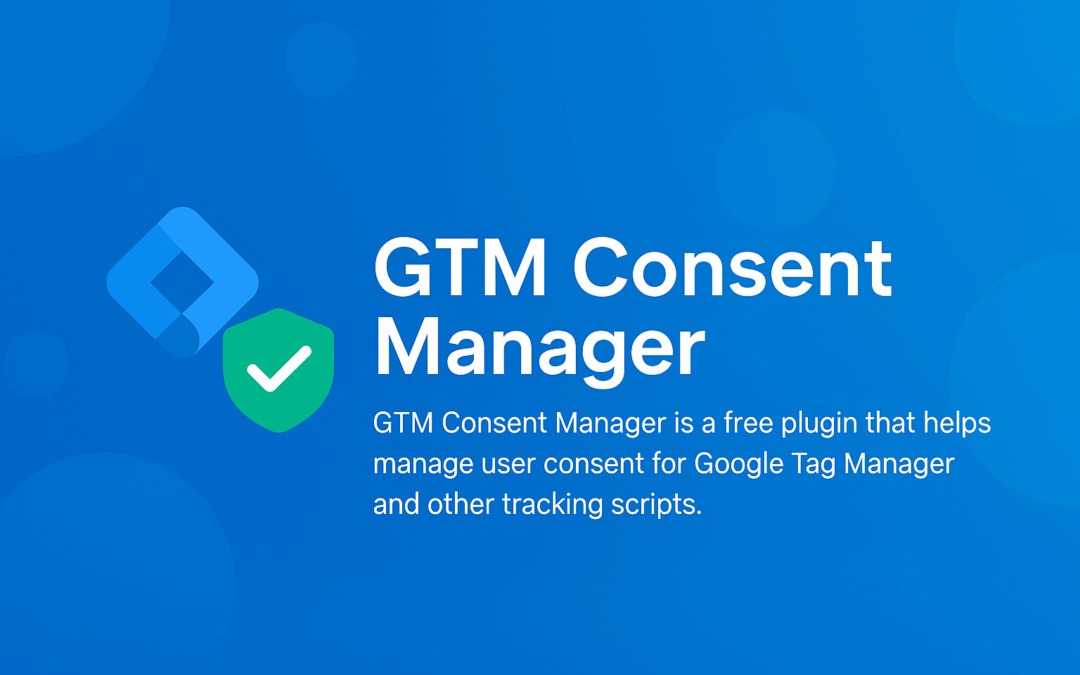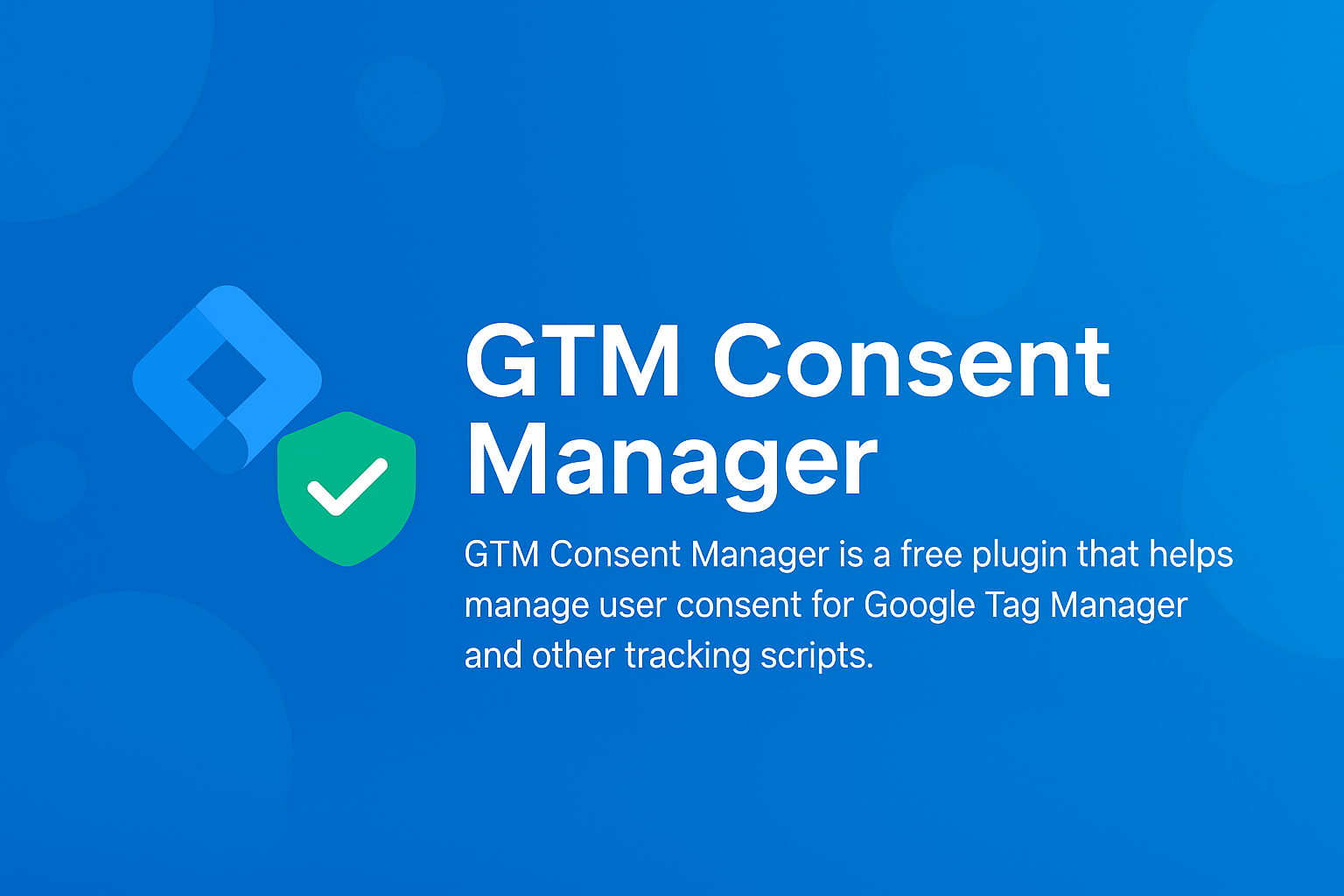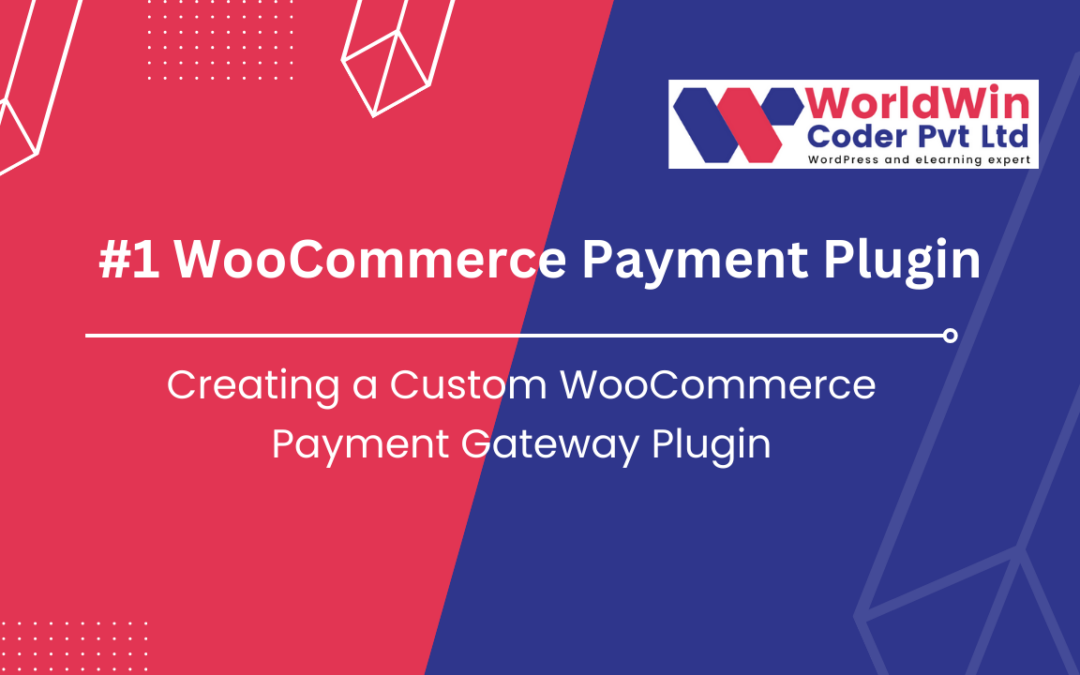by Vishavjeet | Aug 3, 2025 | blog, WordPress
Why Your WordPress Site Needs a Professional Maintenance Mode Plugin (And How WP Lite Maintenance Changes the Game)
Published: August 3, 2025
You’re working on critical updates to your WordPress site when a potential customer visits. Instead of seeing your polished homepage, they’re greeted by broken layouts, missing images, or worse – a completely broken site. Within seconds, they’ve hit the back button and moved on to your competitor.
This scenario plays out thousands of times daily across the web, costing businesses customers, credibility, and revenue. The solution? A professional maintenance mode plugin that transforms potential disasters into opportunities.
The Hidden Cost of Unprofessional Maintenance
Most WordPress site owners underestimate the impact of maintenance periods on their business. According to recent studies, 47% of visitors expect a web page to load in 2 seconds or less, and if they encounter errors or broken functionality, 88% are less likely to return.
When you’re updating plugins, switching themes, or making significant changes to your site, visitors don’t see “work in progress” – they see unprofessionalism. Every broken page is a missed opportunity, every error message is a trust barrier, and every confused visitor is potential revenue walking away.
Common Maintenance Mistakes That Cost You Customers
The “Quick Update” Trap “I’ll just quickly update this plugin while the site is live” – sound familiar? Even minor updates can cause unexpected conflicts, leaving your site partially broken for hours while you troubleshoot.
The Generic Coming Soon Page Using basic “Under Construction” messages without branding, contact information, or engagement features wastes valuable visitor interactions during maintenance periods.
Zero Visitor Intelligence Most site owners have no idea who visits during maintenance periods, missing crucial data about peak traffic times, visitor sources, and potential lead generation opportunities.
Poor Scheduling Communication Failing to notify visitors about planned maintenance creates frustration and lost trust, especially for returning customers who expect consistent access.
Enter WP Lite Maintenance: Maintenance Mode Reimagined
Traditional maintenance plugins treat downtime as a necessary evil – something to endure rather than leverage. WP Lite Maintenance flips this mindset entirely, transforming maintenance periods into strategic opportunities for engagement, branding, and data collection.
Smart Scheduling That Actually Works
Gone are the days of manually activating maintenance mode and hoping you remember to turn it off. WP Lite Maintenance introduces intelligent scheduling that lets you:
- Plan maintenance windows in advance with automatic activation and deactivation
- Display countdown timers that build anticipation rather than frustration
- Send future maintenance notifications to keep your audience informed
- Maintain admin access so you can work seamlessly while visitors see your professional maintenance page
Real-world impact: A digital agency using WP Lite Maintenance reported a 34% reduction in support tickets during maintenance periods, simply because clients were properly informed about scheduled updates.
Turn Maintenance Into Marketing
Your maintenance page shouldn’t be a dead end – it should be a conversion opportunity. WP Lite Maintenance transforms downtime into strategic touchpoints:
Visual Engagement Choose from stunning animations like Particles and Ripple effects that keep visitors engaged instead of bouncing immediately. Custom background images maintain brand consistency, ensuring every interaction reinforces your professional image.
Data Collection Goldmine Built-in visitor tracking with UTM parameter support means you never lose sight of your audience during maintenance. Track which marketing campaigns drive traffic to your maintenance page, identify peak visitor times, and gather insights that inform your broader marketing strategy.
Professional Brand Reinforcement Every maintenance interaction becomes an opportunity to showcase your attention to detail and commitment to quality. Visitors leave with a positive impression rather than frustration.
Enterprise Features, Lightweight Performance
The beauty of WP Lite Maintenance lies in its balance – enterprise-level functionality without the performance penalties of bloated maintenance plugins.
DataTables Integration Professional data visualization puts your maintenance analytics on par with enterprise solutions. View detailed visitor logs, track engagement patterns, and export comprehensive reports for client presentations or internal analysis.
Performance Optimization Unlike maintenance plugins that slow down your site even when inactive, WP Lite Maintenance maintains a minimal footprint. Your site performance remains unaffected, whether maintenance mode is active or dormant.
Developer-Friendly Architecture Clean, well-documented code follows WordPress best practices, ensuring compatibility with your existing setup and easy customization when needed.
Real-World Success Stories
Case Study 1: E-commerce Store An online retailer used WP Lite Maintenance during a major platform migration. Instead of losing visitors during the 48-hour transition, they captured 127 email addresses through their branded maintenance page and saw a 23% increase in social media followers from visitors engaging with their maintenance page content.
Case Study 2: Digital Agency A web development agency implemented WP Lite Maintenance across 50+ client sites. The professional maintenance pages enhanced their brand perception, leading to 18% more referrals and significantly reduced client complaints during update periods.
Case Study 3: SaaS Startup A growing SaaS company used the countdown timer feature during their product launch preparation. The maintenance page generated pre-launch buzz, resulting in 340% more sign-ups compared to their previous “Coming Soon” approach.
Best Practices for Professional Maintenance
1. Schedule Strategically
Use your visitor analytics to identify low-traffic periods for maintenance. WP Lite Maintenance’s tracking features help you pinpoint optimal windows for updates.
2. Communicate Proactively
Enable future maintenance notifications to give visitors advance warning. Transparency builds trust and reduces frustration.
3. Brand Every Interaction
Customize backgrounds, colors, and messaging to match your brand identity. Consistency reinforces professionalism.
4. Capture Opportunities
Use maintenance periods to collect email addresses, promote social media accounts, or showcase upcoming features. Turn downtime into engagement time.
5. Monitor and Optimize
Export visitor data regularly to understand maintenance page performance and continuously improve your approach.
The Cost of Doing Nothing
Every day you operate without professional maintenance mode is a day you risk:
- Lost customers from broken functionality during updates
- Damaged credibility from unprofessional error pages
- Missed opportunities for data collection and engagement
- Increased support burden from confused visitors
- Revenue loss from extended downtime periods
The investment in a professional maintenance solution pays for itself with the first customer you retain instead of lose.
Beyond Maintenance: A Strategic Business Tool
WP Lite Maintenance isn’t just about maintenance – it’s about professional online presence management. Whether you’re:
- Launching a new product and need an engaging coming soon page
- Updating your site and want to maintain customer relationships
- Testing new features without affecting user experience
- Building anticipation for major announcements
- Managing multiple client sites professionally
This plugin transforms necessary downtime into strategic opportunities.
Getting Started: Your Path to Professional Maintenance
Implementing WP Lite Maintenance takes minutes but delivers ongoing benefits:
- Install and activate the plugin from your WordPress dashboard
- Customize your maintenance page with your branding and messaging
- Set up scheduling for planned maintenance windows
- Configure tracking to gather visitor insights
- Test the experience to ensure everything works perfectly
The lightweight design means no performance impact, and the intuitive interface requires no technical expertise.
The Future of WordPress Maintenance
As websites become increasingly critical to business success, professional maintenance practices evolve from nice-to-have to business necessity. WP Lite Maintenance represents this evolution – where maintenance mode becomes a strategic business tool rather than a technical afterthought.
Your website is often the first interaction potential customers have with your business. Every moment it’s live, including maintenance periods, shapes their perception of your professionalism and attention to detail.
Don’t let maintenance periods become missed opportunities. Transform them into strategic advantages with WP Lite Maintenance.
Ready to revolutionize your WordPress maintenance approach? Experience the difference professional maintenance mode makes. Your visitors – and your business – will thank you.
Transform downtime into opportunity. Professional maintenance starts here.
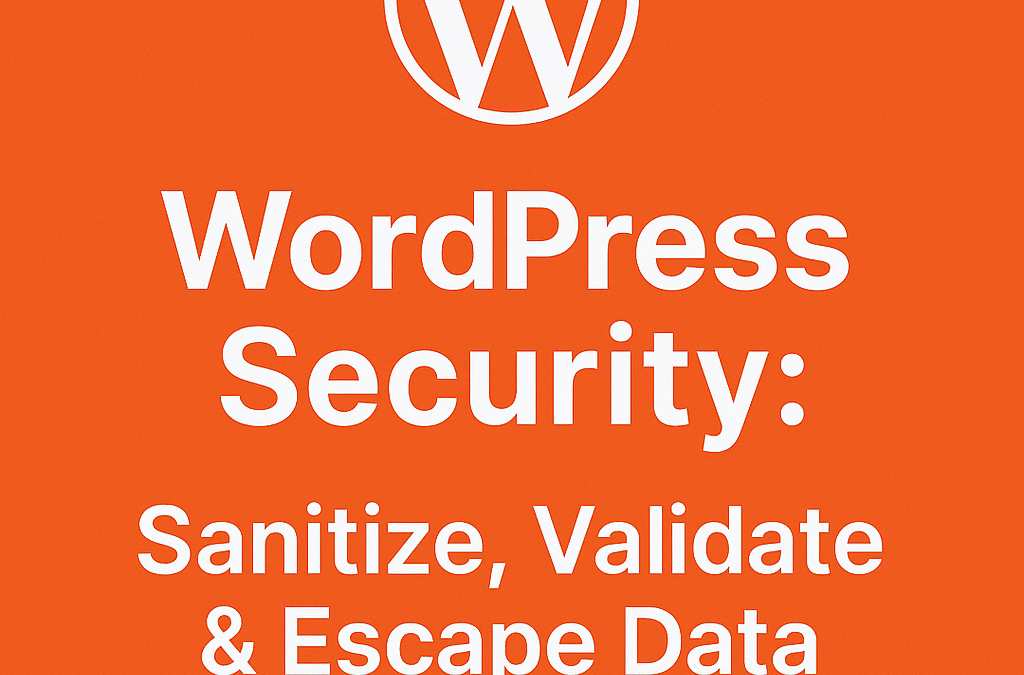
by Vishavjeet | Jul 2, 2025 | blog, WordPress
When building WordPress websites, plugins, or themes, data security should be your top priority. Three fundamental concepts form the backbone of WordPress security: sanitizing, validating, and escaping data. Understanding and implementing these practices correctly can prevent common vulnerabilities like SQL injection, XSS attacks, and data corruption.
What Are Sanitize, Validate, and Escape in WordPress?
Before diving into implementation, let’s understand what each process does:
- Sanitization: Cleaning and formatting data to remove unwanted characters
- Validation: Checking if data meets specific criteria or rules
- Escaping: Preparing data for safe output in different contexts
Think of these as three layers of protection that work together to keep your WordPress site secure.
Understanding Data Sanitization in WordPress
Data sanitization is the process of cleaning user input by removing or modifying potentially harmful content. WordPress provides numerous built-in functions for different types of data.
Common WordPress Sanitization Functions
Text and String Sanitization
// Basic text sanitization
$clean_text = sanitize_text_field($_POST['user_input']);
// Email sanitization
$clean_email = sanitize_email($_POST['email']);
// URL sanitization
$clean_url = esc_url_raw($_POST['website']);
// Filename sanitization
$clean_filename = sanitize_file_name($_FILES['upload']['name']);
HTML Content Sanitization
// For textarea content (allows basic HTML)
$clean_content = wp_kses_post($_POST['content']);
// For custom allowed HTML tags
$allowed_html = array(
'a' => array('href' => array(), 'title' => array()),
'br' => array(),
'em' => array(),
'strong' => array()
);
$clean_html = wp_kses($_POST['content'], $allowed_html);
Numeric Data Sanitization
// Integer sanitization
$clean_id = absint($_POST['post_id']);
// Float sanitization
$clean_price = floatval($_POST['price']);
// Ensure positive integers
$clean_count = max(0, intval($_POST['count']));
Best Practices for Sanitization
- Sanitize early: Clean data as soon as it enters your system
- Choose the right function: Use specific sanitization functions for different data types
- Don’t over-sanitize: Preserve necessary formatting while removing threats
Data Validation: Ensuring Data Integrity
Validation checks whether data meets your requirements before processing. Unlike sanitization, validation typically returns true/false or error messages.
WordPress Validation Techniques
Built-in Validation Functions
// Email validation
if (!is_email($_POST['email'])) {
wp_die('Invalid email address');
}
// URL validation
if (!wp_http_validate_url($_POST['website'])) {
return new WP_Error('invalid_url', 'Please enter a valid URL');
}
// Check if user exists
if (!username_exists($_POST['username'])) {
return new WP_Error('user_not_found', 'User does not exist');
}
Custom Validation Examples
// Validate password strength
function validate_password_strength($password) {
if (strlen($password) < 8) {
return new WP_Error('weak_password', 'Password must be at least 8 characters');
}
if (!preg_match('/[A-Z]/', $password)) {
return new WP_Error('weak_password', 'Password must contain uppercase letter');
}
return true;
}
// Validate custom post data
function validate_custom_post_data($data) {
$errors = new WP_Error();
if (empty($data['title'])) {
$errors->add('missing_title', 'Title is required');
}
if (strlen($data['title']) > 100) {
$errors->add('title_too_long', 'Title must be under 100 characters');
}
return $errors->has_errors() ? $errors : true;
}
Nonce Verification for Security
// Create nonce in form
wp_nonce_field('save_post_data', 'post_nonce');
// Verify nonce on submission
if (!wp_verify_nonce($_POST['post_nonce'], 'save_post_data')) {
wp_die('Security check failed');
}
Data Escaping: Safe Output for Different Contexts
Escaping prepares data for safe output in HTML, attributes, JavaScript, or URLs. This prevents XSS attacks and ensures proper display.
HTML Context Escaping
// Escape HTML content
echo esc_html($user_input);
// Escape HTML attributes
echo '<div class="' . esc_attr($css_class) . '">';
// Escape for textarea
echo '<textarea>' . esc_textarea($content) . '</textarea>';
URL and JavaScript Escaping
// Escape URLs
echo '<a href="' . esc_url($link) . '">Click here</a>';
// Escape for JavaScript
echo '<script>var userName = ' . wp_json_encode(esc_js($name)) . ';</script>';
// Escape for inline styles
echo '<div style="color: ' . esc_attr($color) . ';">';
Translation-Safe Escaping
// Escape translated strings
echo esc_html__('Welcome to our site!', 'textdomain');
// Escape with sprintf
echo sprintf(
esc_html__('Hello %s, welcome back!', 'textdomain'),
esc_html($user_name)
);
Practical Implementation: Complete Example
Here’s a real-world example showing all three concepts working together:
class ContactFormHandler {
public function process_contact_form() {
// Validate nonce first
if (!wp_verify_nonce($_POST['contact_nonce'], 'submit_contact')) {
wp_die('Security verification failed');
}
// Sanitize input data
$name = sanitize_text_field($_POST['name']);
$email = sanitize_email($_POST['email']);
$message = sanitize_textarea_field($_POST['message']);
$website = esc_url_raw($_POST['website']);
// Validate required fields
$errors = $this->validate_contact_data($name, $email, $message);
if (is_wp_error($errors)) {
return $errors;
}
// Process the clean, validated data
$this->send_contact_email($name, $email, $message, $website);
return true;
}
private function validate_contact_data($name, $email, $message) {
$errors = new WP_Error();
if (empty($name)) {
$errors->add('missing_name', 'Name is required');
}
if (!is_email($email)) {
$errors->add('invalid_email', 'Valid email is required');
}
if (empty($message)) {
$errors->add('missing_message', 'Message is required');
}
return $errors->has_errors() ? $errors : true;
}
private function display_form_field($label, $name, $value = '') {
echo '<label>' . esc_html($label) . '</label>';
echo '<input type="text" name="' . esc_attr($name) . '" value="' . esc_attr($value) . '">';
}
}
Common Security Mistakes to Avoid
1. Direct Database Queries Without Sanitization
// WRONG - SQL injection risk
$results = $wpdb->get_results("SELECT * FROM {$wpdb->posts} WHERE post_title = '{$_POST['title']}'");
// CORRECT - Use prepared statements
$results = $wpdb->get_results($wpdb->prepare(
"SELECT * FROM {$wpdb->posts} WHERE post_title = %s",
sanitize_text_field($_POST['title'])
));
2. Outputting Raw User Data
// WRONG - XSS vulnerability
echo $_POST['user_comment'];
// CORRECT - Escape output
echo esc_html($_POST['user_comment']);
3. Insufficient Validation
// WRONG - Assuming data is valid
update_user_meta($user_id, 'age', $_POST['age']);
// CORRECT - Validate before processing
$age = absint($_POST['age']);
if ($age > 0 && $age < 150) {
update_user_meta($user_id, 'age', $age);
}
Advanced Security Techniques
Custom Sanitization Functions
function sanitize_hex_color($color) {
$color = ltrim($color, '#');
if (ctype_xdigit($color) && (strlen($color) == 6 || strlen($color) == 3)) {
return '#' . $color;
}
return '#000000'; // Default fallback
}
Contextual Escaping
function safe_output_by_context($data, $context) {
switch ($context) {
case 'html':
return esc_html($data);
case 'attribute':
return esc_attr($data);
case 'url':
return esc_url($data);
case 'js':
return esc_js($data);
default:
return esc_html($data);
}
}
Testing Your Security Implementation
Security Audit Checklist
- Input Processing: All user input is sanitized and validated
- Output Escaping: All dynamic content is properly escaped
- Database Queries: Use prepared statements for all custom queries
- Nonce Verification: Protect forms and AJAX requests
- Capability Checks: Verify user permissions before sensitive operations
Testing Tools and Techniques
- Use WordPress security plugins for automated scanning
- Implement unit tests for your sanitization and validation functions
- Conduct manual penetration testing with common attack vectors
- Review code regularly for security best practices
Conclusion
Implementing proper sanitization, validation, and escaping in WordPress isn’t just about following best practices—it’s about protecting your users and maintaining trust. These security measures should be built into every aspect of your WordPress development workflow.
Remember the golden rule: sanitize on input, validate for logic, and escape on output. By consistently applying these principles, you’ll create more secure, reliable WordPress applications that stand up to modern security threats.
Start implementing these practices in your next WordPress project, and make security a priority from day one. Your users will thank you for it.
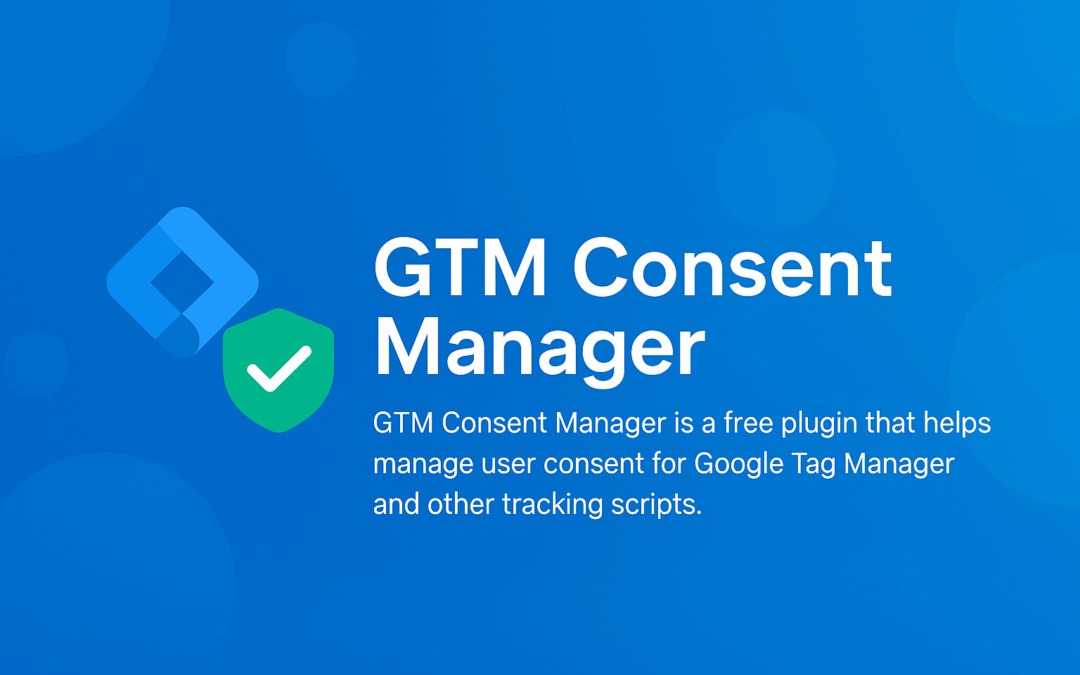
by Vishavjeet | Jun 25, 2025 | blog, WordPress
🛡️ Top 5 Cookie Consent Manager Plugins for WordPress (2025)
Ensure GDPR Compliance and Protect User Privacy
If your website uses tracking tools like Google Tag Manager (GTM), Google Analytics, or Facebook Pixel, then GDPR and CCPA compliance isn’t optional — it’s essential. One of the best ways to stay compliant is by using a cookie consent plugin that blocks tracking until the user agrees.
In this article, I’m sharing the top 5 consent manager plugins for WordPress in 2025 — starting with our very own plugin, which we’ve built specifically with performance, flexibility, and compliance in mind.
⭐ 1. GTM Consent Manager (By WorldWin Coder)
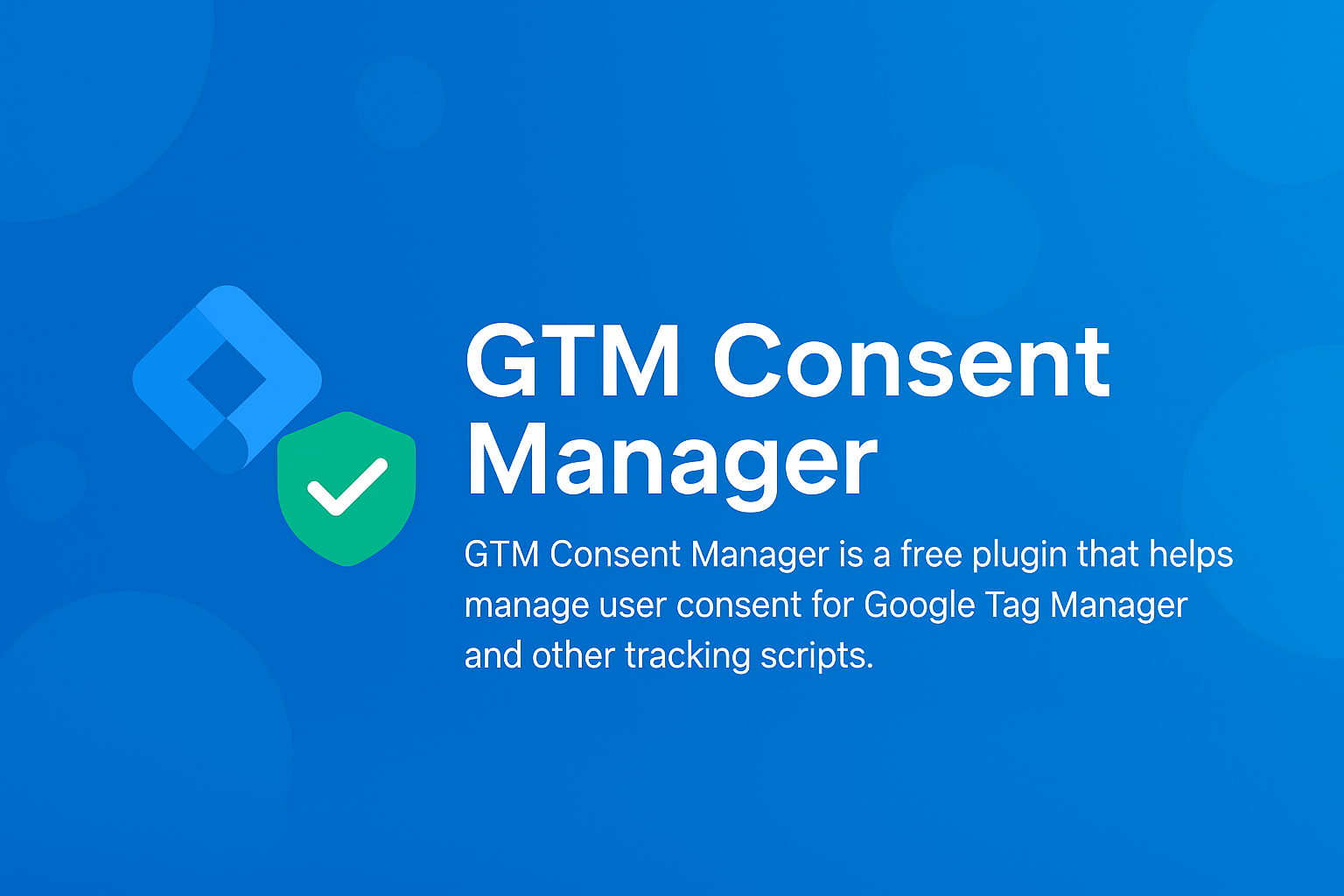
GTM Consent Manager is a lightweight, fast, and powerful plugin that gives you complete control over user consent for tools like GTM and GA4. It’s built with modern design standards, supports geolocation logging, and ensures scripts don’t fire until a user gives explicit consent — all while being incredibly easy to configure.
🔍 Key Features:
- Customizable popup for GTM, GA4, and custom scripts
- Accept, Decline, and No Action tracking with location data
- Beautiful and accessible design with persistent state memory
- Consent logs and analytics in the dashboard
- Fully free – no license or activation required
- Works great with caching and multilingual setups
👉 Learn more and download
2. CookieYes | GDPR Cookie Consent & Compliance Notice
One of the most popular consent plugins on WordPress.org, CookieYes lets you show a cookie bar, manage user consent, and customize your message. It supports multilingual sites and has options to auto-scan and categorize cookies.
Best for: Businesses that need multilingual support and a polished UI.
Freemium: Yes
Pro starts at: $99/year
View on WordPress.org
3. Complianz – GDPR/CCPA Cookie Consent
Complianz is a full privacy suite that supports GDPR, CCPA, PECR, and more. It includes a cookie scan, legal documents, and region-based consent.
Best for: Websites that want legal compliance beyond just cookie consent.
Freemium: Yes
Pro starts at: €49/year
View on WordPress.org
4. GDPR Cookie Consent by WebToffee
This plugin offers robust cookie control, customizable banners, and auto-blocking of third-party scripts until consent is given. It’s simple to use and ideal for small to medium websites.
Best for: Simple GDPR compliance with minimal setup.
Freemium: Yes
Pro starts at: $69/year
View on WordPress.org
5. iubenda Cookie Solution for GDPR & CCPA
iubenda provides a cloud-based cookie solution with automatic script blocking, consent logging, and legal policy generation. It integrates well with other iubenda legal tools.
Best for: Enterprises or businesses needing external legal support.
Freemium: Limited
Pro starts at: $29/year
Visit iubenda
📝 Final Thoughts
Choosing the right cookie consent plugin is vital for GDPR/CCPA compliance and user trust. While many great tools are available, GTM Consent Manager stands out for its speed, flexibility, and modern design — all without costing a dime.
🔗 Download it today and take control of your site’s compliance!
👉 GTM Consent Manager on WorldWin Coder
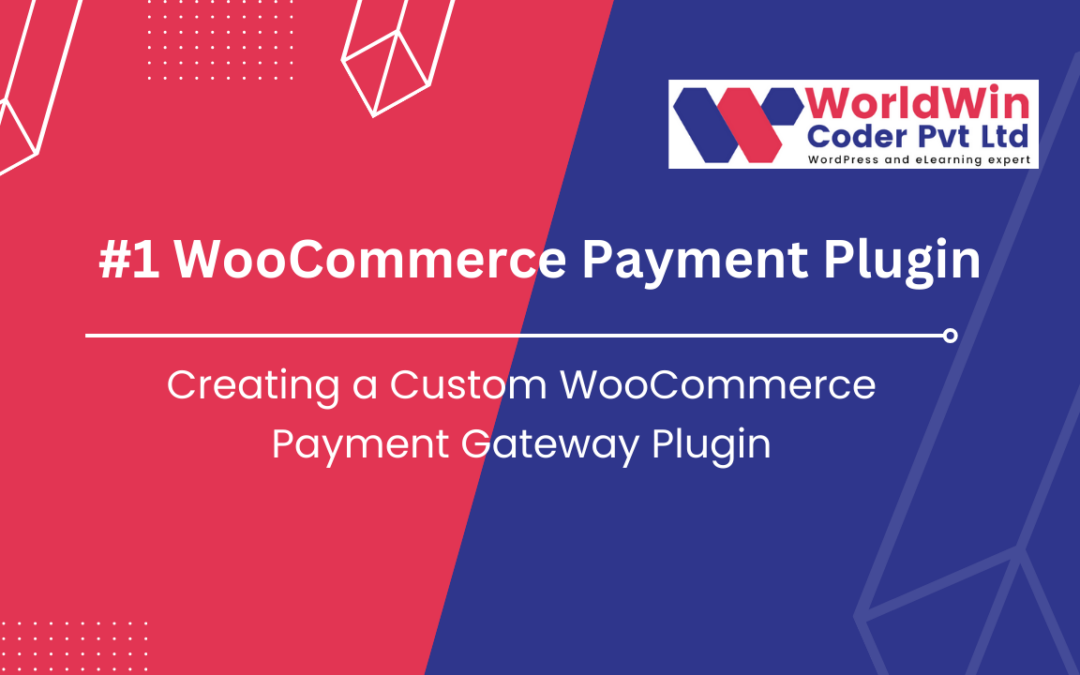
by Vishavjeet | Nov 13, 2024 | blog, WordPress
Creating a Custom WooCommerce Payment Gateway Plugin
Creating a WooCommerce Payment Gateway Plugin allows developers to integrate custom payment options into WooCommerce, the popular e-commerce platform for WordPress. While WooCommerce supports various payment methods out of the box, there may be times when you need to add a payment gateway not natively supported by WooCommerce, such as a regional payment processor or a unique custom payment method.
A custom WooCommerce Payment Gateway Plugin provides flexibility by letting store owners offer payment options tailored to specific customer needs or geographical areas. By following WordPress and WooCommerce’s coding standards, developers can create secure, user-friendly, and highly functional payment gateways that integrate seamlessly into WooCommerce’s checkout process. This guide walks through the process, covering essential concepts like setting up the plugin, configuring the gateway settings, handling payments, and adding frontend customizations.
Prerequisites:
- Basic knowledge of PHP, HTML, and WooCommerce.
- Access to a WooCommerce development environment (localhost or staging).
- Familiarity with WordPress plugins and WooCommerce.
Folder Structure for the WooCommerce Payment Gateway Plugin
Explanation of Each File
- worldwin-coder-payment-gateway.php
- The main plugin file that initializes the payment gateway plugin. It contains the plugin header and setup code.
- includes/class-wc-gateway-worldwin.php
- Contains the main payment gateway class (
WC_Gateway_WorldWin) where the custom gateway functionality is defined, including settings, form fields, and the payment processing logic.
- assets/css/style.css (Optional)
- Custom styles for the plugin (e.g., styling for custom checkout fields). This file is optional unless you need additional CSS.
- assets/js/script.js (Optional)
- Custom JavaScript for the plugin. Use this file for any JavaScript that enhances checkout functionality, if required.
- languages/worldwin-coder-payment-gateway.pot (Optional)
- A
.pot file for translation. This is optional but recommended if you want the plugin to support multiple languages.
- README.txt (Optional)
- A README file that provides plugin description, setup instructions, and any special notes. This file is especially helpful for sharing or distributing the plugin.
Creating a Custom WooCommerce Payment Gateway Plugin
Step 1: Setup Plugin Directory and Files
- Navigate to your WordPress installation directory: Go to
wp-content/plugins/ and create a folder named worldwin-coder-payment-gateway.
- Create the main plugin file: Inside the folder, create a file named
worldwin-coder-payment-gateway.php. This file will be the main plugin file.
- Add Plugin Header: Open
worldwin-coder-payment-gateway.php and add the plugin header information:
<?php
/*
Plugin Name: WorldWin Coder Custom Payment Gateway
Plugin URI: https://example.com
Description: Custom Payment Gateway for WooCommerce
Version: 1.0
Author: Your Name
Author URI: https://example.com
*/
Step 2: Initialize the Payment Gateway Class
- Hook to initialize the gateway: Add the following code to hook your gateway initialization:
if (!defined('ABSPATH')) exit; // Exit if accessed directly
add_action('plugins_loaded', 'worldwin_coder_init', 0);
function worldwin_coder_init() {
if (!class_exists('WC_Payment_Gateway')) return;
include_once 'includes/class-wc-gateway-worldwin.php';
add_filter('woocommerce_payment_gateways', 'add_worldwin_coder_gateway');
}
function add_worldwin_coder_gateway($methods) {
$methods[] = 'WC_Gateway_WorldWin';
return $methods;
}
- Create the payment gateway class file: Inside your plugin folder, create a new folder named
includes. Inside the includes folder, create a file named class-wc-gateway-worldwin.php.
Step 3: Build the Payment Gateway Class
- Define your custom payment gateway: Open
class-wc-gateway-worldwin.php and add the following code:
-
<?php
class WC_Gateway_WorldWin extends WC_Payment_Gateway {
public function __construct() {
$this->id = 'worldwin';
$this->icon = ''; // URL of the icon
$this->has_fields = true;
$this->method_title = 'WorldWin Coder Gateway';
$this->method_description = 'Custom Payment Gateway for WooCommerce';
// Load the settings
$this->init_form_fields();
$this->init_settings();
// Define user settings variables
$this->title = $this->get_option('title');
$this->description = $this->get_option('description');
$this->instructions = $this->get_option('instructions');
// Save admin options
add_action('woocommerce_update_options_payment_gateways_' . $this->id, [$this, 'process_admin_options']);
}
public function init_form_fields() {
$this->form_fields = [
'enabled' => [
'title' => 'Enable/Disable',
'type' => 'checkbox',
'label' => 'Enable WorldWin Payment Gateway',
'default' => 'yes'
],
'title' => [
'title' => 'Title',
'type' => 'text',
'description' => 'This controls the title shown during checkout.',
'default' => 'WorldWin Payment',
'desc_tip' => true,
],
'description' => [
'title' => 'Description',
'type' => 'textarea',
'description' => 'This controls the description shown during checkout.',
'default' => 'Pay securely with WorldWin.',
],
'instructions' => [
'title' => 'Instructions',
'type' => 'textarea',
'description' => 'Instructions for the customer after order completion.',
'default' => 'Thank you for using WorldWin Payment.',
]
];
}
}
Step 4: Add Payment Processing Logic
- Add payment process method: Inside the class, add a function to handle the payment processing. Modify it to fit the specifics of your payment gateway API:
public function process_payment($order_id) {
global $woocommerce;
$order = wc_get_order($order_id);
// Mark order as processing (can also use 'completed')
$order->update_status('processing', 'Order processed with WorldWin Gateway.');
// Reduce stock levels
wc_reduce_stock_levels($order_id);
// Clear cart
$woocommerce->cart->empty_cart();
// Redirect to order confirmation page
return [
'result' => 'success',
'redirect' => $this->get_return_url($order)
];
}
- Add custom checkout fields (optional): If you need custom fields on the checkout page, define them in
payment_fields:
public function payment_fields() {
echo '<p>' . esc_html($this->description) . '</p>';
}
Step 5: Final Testing and Debugging
- Activate the plugin: Go to your WordPress dashboard, navigate to “Plugins,” and activate “WorldWin Coder Custom Payment Gateway.”
- Test the gateway:
- Go to WooCommerce settings, click on “Payments,” and enable the WorldWin Coder gateway.
- Try a test checkout to ensure it processes as expected.
- Debugging and Logging (optional): Add logging features if you need to troubleshoot errors. WooCommerce provides a logger:
$this->log = new WC_Logger();
$this->log->add('worldwin', 'Logging message here...');
Step 6: Finalizing and Packaging
- Document any setup instructions for users and package the plugin files into a
.zip for distribution.
With this setup, you have a functional custom WooCommerce payment gateway plugin. Modify the process_payment method to connect with any specific payment API your gateway requires.
Happy coding!
What’s your Biggest WooCommerce Challenge Right Now?
Let’s Talk

by Vishavjeet | Jan 8, 2024 | blog, WordPress
In the rapidly evolving world of online education, selecting the right Learning Management System (LMS) is crucial for both educators and learners. Two popular options that often find themselves in the spotlight are LearnPress vs LearnDash. In this article, we’ll delve into the features, advantages, and considerations for both platforms to help you make an informed decision based on your specific needs.
LearnPress Overview:
LearnPress is a WordPress LMS plugin that seamlessly integrates with your existing WordPress website. Known for its user-friendly interface and cost-effectiveness, LearnPress is an excellent choice for those looking to create and manage courses without a steep learning curve.
Key Features of LearnPress:
- Ease of Use: LearnPress is designed with simplicity in mind. Its intuitive interface allows even beginners to create, manage, and sell courses effortlessly.
- Flexibility: The plugin is highly customizable, allowing you to tailor the appearance and functionality of your courses. You can choose from various add-ons and themes to enhance the learning experience.
- Affordability: LearnPress is budget-friendly, making it an ideal choice for small businesses, individual instructors, or anyone operating on a limited budget.
LearnDash Overview:
LearnDash, on the other hand, is a robust LMS solution that offers advanced features and is suitable for a wide range of users, from individual educators to large enterprises. Unlike LearnPress, LearnDash is a standalone LMS and doesn’t rely on WordPress.
Key Features of LearnDash:
- Advanced Course Builder: LearnDash provides a powerful course builder with intricate options for organizing and structuring course content. This is particularly beneficial for complex and comprehensive courses.
- Engagement Features: LearnDash offers features such as quizzes, assignments, and certificates to enhance learner engagement. Gamification elements are also available to make the learning experience more interactive.
- Membership and Subscription: LearnDash supports membership and subscription models, enabling you to monetize your courses effectively. This is advantageous for businesses looking to create a recurring revenue stream.
Considerations for Your Decision:
- Budget: If you’re operating on a tight budget, LearnPress may be the more economical choice. However, if you have the financial means and are looking for advanced features, LearnDash might be worth the investment.
- Ease of Use vs. Advanced Functionality: Consider your technical expertise and the complexity of your courses. LearnPress is user-friendly, while LearnDash offers a more sophisticated set of features.
- Scalability: If you plan on expanding your courses and catering to a larger audience, LearnDash’s scalability may better suit your long-term goals.
Conclusion:
Ultimately, the choice between LearnPress vs LearnDash depends on your specific needs, budget, and technical requirements. Both platforms have their strengths, so carefully evaluate your priorities and preferences before making a decision. Whether you opt for the simplicity of LearnPress or the advanced features of LearnDash, investing time in choosing the right LMS is an investment in the success of your online education endeavors.

by Vishavjeet | Jan 5, 2024 | blog, WordPress
In the dynamic world of e-commerce, selecting the right payment gateway is a critical decision for online store owners. Two popular choices, WooCommerce Payments and Stripe, stand out for their robust features and ease of integration. In this article, we’ll compare WooCommerce Payments vs Stripe, shedding light on their key features, advantages, and considerations to help you make an informed decision for your online business.
Understanding WooCommerce Payments:
1. Seamless Integration: WooCommerce Payments is a payment gateway developed by the creators of WooCommerce itself. This integration ensures seamless compatibility and easy setup for merchants already using the WooCommerce platform.
2. Unified Dashboard: One of the standout features of WooCommerce Payments is its unified dashboard within the WooCommerce admin. This streamlines the management of both your products and payments in a single interface, providing a cohesive experience for store owners.
3. Competitive Transaction Fees: WooCommerce Payments offers competitive transaction fees. The transparent fee structure makes it easier for businesses to calculate their costs and manage their finances effectively.
Exploring Stripe:
1. Versatility and Global Reach: Stripe is renowned for its global reach and versatility. It supports a wide range of payment methods, including credit cards, digital wallets, and local payment options, making it an ideal choice for businesses with an international customer base.
2. Developer-Friendly API: For businesses with specific customization needs, Stripe’s developer-friendly API is a significant advantage. It provides developers with the flexibility to tailor the payment process to meet unique requirements.
3. Extensive Security Measures: Security is a top priority for Stripe. The platform employs advanced security measures, including PCI compliance and two-factor authentication, to protect both merchants and customers from potential cyber threats.
Key Considerations:
1. Integration Complexity: WooCommerce Payments offers a straightforward integration for merchants already using the WooCommerce platform. On the other hand, Stripe, while versatile, may require a bit more technical expertise for seamless integration.
2. Global Business Considerations: If your business has a global presence and caters to a diverse audience, Stripe’s extensive range of supported payment methods and currencies might be more appealing.
3. Cost Structure: When comparing the cost structure, consider not only transaction fees but also any additional fees or features that may impact your overall expenses.
Conclusion:
Choosing between WooCommerce Payments vs Stripe depends on your specific business needs, technical capabilities, and global reach. For a seamless experience within the WooCommerce ecosystem, WooCommerce Payments is an excellent choice. However, if you prioritize versatility, global accessibility, and developer customization, Stripe might be the better fit. Evaluate your priorities, test functionalities, and make an informed decision to optimize your online store’s payment process.